This page shows how to change the DNS settings on the Atlantis Land A02-RA243-W54M router.
Other Atlantis Land A02-RA243-W54M Guides
This is the dns guide for the Atlantis Land A02-RA243-W54M. We also have the following guides for the same router:
- Atlantis Land A02-RA243-W54M - How to change the IP Address on a Atlantis Land A02-RA243-W54M router
- Atlantis Land A02-RA243-W54M - Atlantis Land A02-RA243-W54M Login Instructions
- Atlantis Land A02-RA243-W54M - Atlantis Land A02-RA243-W54M User Manual
- Atlantis Land A02-RA243-W54M - Setup WiFi on the Atlantis Land A02-RA243-W54M
- Atlantis Land A02-RA243-W54M - How to Reset the Atlantis Land A02-RA243-W54M
- Atlantis Land A02-RA243-W54M - Atlantis Land A02-RA243-W54M Screenshots
- Atlantis Land A02-RA243-W54M - Information About the Atlantis Land A02-RA243-W54M Router
What is the DNS setting on a Router
When you connect a router to the Internet it gets a few settings from your ISP automatically. One of the settings that the ISP sets in your router is the DNS setting. DNS stands for Domain Name System and it is used to convert Internet names into actual IP addresses. For instance, when you go to "google.com", your are really connecting to an IP address that is mapped through DNS to a number such as:
- 173.194.33.73
This mapping happens automatically every time you visit any page on the Internet.
Why Change Your Router's DNS Setting
Some ISPs choose to abuse the DNS system and map unknown names to servers that they control. This can be done in a way that you don't know it is happening since your router is getting its DNS settings from your ISP. For instance, if you have one of these ISPs who is hijacking your DNS, and you try to surf the web to "some-random-site.com" and "some-random-site.com" does not exist, you might get a page back from your ISP with local advertisements on it.
By changing your DNS setting in your router you will effectively change the DNS setting for every computer on your network. This is because when a device is connected to your network your router automatically hands out its own DNS settings to that device. This way you can protect your entire network from ISP hijacking with just one setting.
What Should I Change My DNS To
There are 2 really great DNS servers on the Internet that you can choose from right now: Google Public DNS and OpenDNS. If you are not sure which one to pick then just use Google Public DNS.
When you change the DNS settings in your router, you usually have to enter a Primary and a Secondary setting. The secondary is only used if the primary can not be located. Here are common settings:
If you want to use Google Public DNS, use the following settings:
- Primary: 8.8.8.8
- Secondary: 8.8.4.4
If you want to use OpenDNS, use the following settings:
- 208.67.222.222
- 208.67.220.220
Login To The Atlantis Land A02-RA243-W54M
To get started configuring the Atlantis Land A02-RA243-W54M DNS page you need to login to your router. If you are already logged in you can skip this step.
To login to the Atlantis Land A02-RA243-W54M, follow our Atlantis Land A02-RA243-W54M Login Guide.
Change the DNS settings on a Atlantis Land A02-RA243-W54M
If you followed our login guide above then you should see this screen.
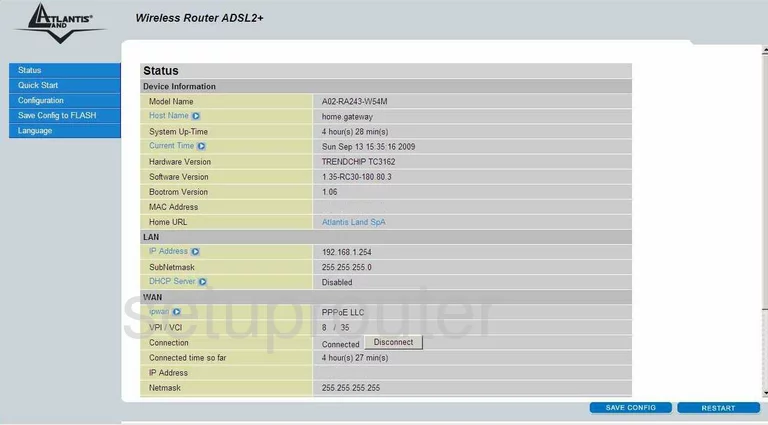
This is the page you should be on now that you have logged into the Atlantis-Land A02-RA243-W54M. This particular router has two different pages to enter the DNS server addresses in. We recommend filling out both pages, although this first one is most likely the one your router will use.
To get to the first page, click the choice on the left side of the page labeled Configuration, then WAN, and finally DNS.
Configure the DNS section of your Atlantis Land A02-RA243-W54M
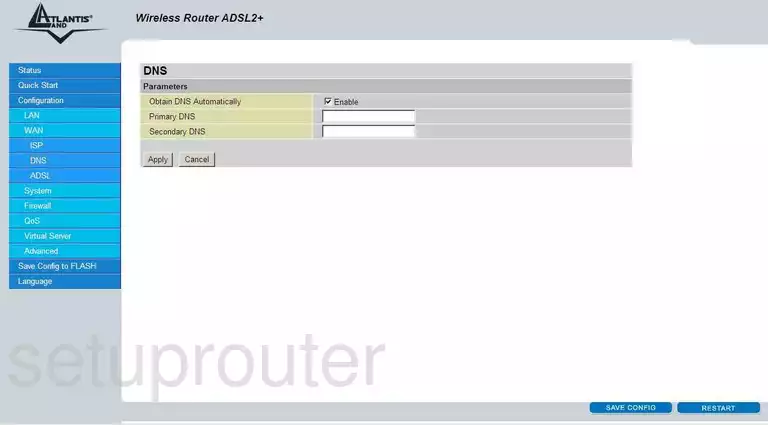
This takes you to the page you see above. The first line you see asks if you want to Obtain DNS Automatically. Since you want to set these manually, do not check this box.
In the next box labeled Primary DNS enter the primary address of the DNS server you have chosen for your network. The second box asks for the Secondary DNS. Type in your secondary address of the DNS server you chose.
Click Apply and then at the bottom right corner click SAVE CONFIG. At this point you may be asked if you are sure, answer yes.
To get to the next page, click Quick Start on the left.
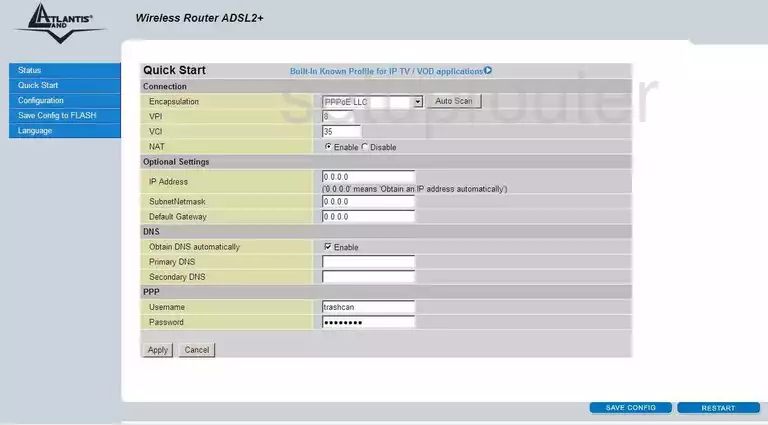
Scroll down this page until you see DNS.
This section may have automatically been filled in due to the previous page, but if not, follow these steps.
Do not check the box labeled Obtain DNS automatically.
In the box labeled Primary DNS enter the primary address of that same DNS server you picked earlier. In the Secondary DNS box enter the secondary address of the DNS server you chose.
Once again, Apply your changes, and SAVE CONFIG.
Congratulations, you're done!
Possible Problems when Changing your DNS settings
Most devices on your network will not begin using the new DNS settings until they have been rebooted. After rebooting a device you can go to it's network settings and verify that it is using the DNS servers that you specified.
Other Atlantis Land A02-RA243-W54M Info
Don't forget about our other Atlantis Land A02-RA243-W54M info that you might be interested in.
This is the dns guide for the Atlantis Land A02-RA243-W54M. We also have the following guides for the same router:
- Atlantis Land A02-RA243-W54M - How to change the IP Address on a Atlantis Land A02-RA243-W54M router
- Atlantis Land A02-RA243-W54M - Atlantis Land A02-RA243-W54M Login Instructions
- Atlantis Land A02-RA243-W54M - Atlantis Land A02-RA243-W54M User Manual
- Atlantis Land A02-RA243-W54M - Setup WiFi on the Atlantis Land A02-RA243-W54M
- Atlantis Land A02-RA243-W54M - How to Reset the Atlantis Land A02-RA243-W54M
- Atlantis Land A02-RA243-W54M - Atlantis Land A02-RA243-W54M Screenshots
- Atlantis Land A02-RA243-W54M - Information About the Atlantis Land A02-RA243-W54M Router