In this guide I will show you have to reset the Atlantis WebShare-141-WN+ router. There is a lot of confusion about resetting a router and rebooting a router. Some router companies like this one don't differentiate between the two. Rebooting a router is when you cycle the power by turning it off and back on again. Resetting a router is when you revert all settings back to factory defaults.
Warning: Resetting your router can cause problems if you don't know what to expect from a reset. We suggest making a list of settings you know will be affected by this reset. Consider the following:
- The router's interface username and password are returned to factory defaults.
- The WiFi username and password are reverted to factory defaults.
- If you use a DSL connection you need to re-enter the ISP username and password. To find out what this is you will need to call your ISP.
- All configurations you have changed will be changed back to factory settings. This could include port forwards, IP address changes, or maybe firewall settings.
Other Atlantis Land WebShare-141-WN+ Guides
This is the reset router guide for the Atlantis Land WebShare-141-WN+. We also have the following guides for the same router:
- Atlantis Land WebShare-141-WN+ - Atlantis Land WebShare-141-WN+ Login Instructions
- Atlantis Land WebShare-141-WN+ - How to change the IP Address on a Atlantis Land WebShare-141-WN+ router
- Atlantis Land WebShare-141-WN+ - Atlantis Land WebShare-141-WN+ User Manual
- Atlantis Land WebShare-141-WN+ - How to change the DNS settings on a Atlantis Land WebShare-141-WN+ router
- Atlantis Land WebShare-141-WN+ - Setup WiFi on the Atlantis Land WebShare-141-WN+
- Atlantis Land WebShare-141-WN+ - Atlantis Land WebShare-141-WN+ Screenshots
- Atlantis Land WebShare-141-WN+ - Information About the Atlantis Land WebShare-141-WN+ Router
Reset the Atlantis Land WebShare-141-WN+
Once you have made the decision to reset your router you need to make sure the router remains on. Turning off or unplugging the router could have consequences such as damaging the router.
The next step is to find the reset button. Typically it is located on the back panel. We have circled it's location for you in the image below.
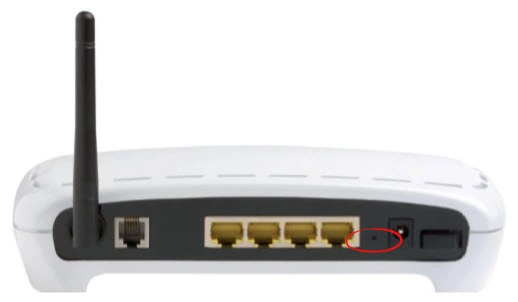
Take a pen or sharpened tip of a pencil and press and hold the reset button for at least 10 seconds.
Don't forget that this erases all configurations you have made to this router. We strongly recommend that you exhaust other troubleshooting options first.
Login to the Atlantis Land WebShare-141-WN+
After resetting the Atlantis WebShare-141-WN+ router you need to login to the interface using the factory default username and password. We have found these for you and added them to our Atlantis WebShare-141-WN+ Login Guide.
Change Your Password
After logging into the Atlantis WebShare-141-WN+ you need to change the default password. This is always a good idea. Snoopers like default passwords, they are much easier to crack. Change your default passwords right away. We recommend a few basic rules when creating new passwords. These tips can be found in our Choosing a Strong Password guide.
Tip: As long as the Atlantis WebShare-141-WN+ router is not in a publicly accessible place, you can write this new password down on a piece of paper and attach it to the bottom of the router for future reference.
Setup WiFi on the Atlantis WebShare-141-WN+
The last setting we will discuss here is the WiFi settings. These have been reset as well and need to reconfigured. The security or authentication method should be set to WPA2-PSK for the best security. You will then be prompted to enter a strong password. For step-by-step instructions check out our How to Setup WiFi on the Atlantis WebShare-141-WN+ router.
Atlantis Land WebShare-141-WN+ Help
Be sure to check out our other Atlantis Land WebShare-141-WN+ info that you might be interested in.
This is the reset router guide for the Atlantis Land WebShare-141-WN+. We also have the following guides for the same router:
- Atlantis Land WebShare-141-WN+ - Atlantis Land WebShare-141-WN+ Login Instructions
- Atlantis Land WebShare-141-WN+ - How to change the IP Address on a Atlantis Land WebShare-141-WN+ router
- Atlantis Land WebShare-141-WN+ - Atlantis Land WebShare-141-WN+ User Manual
- Atlantis Land WebShare-141-WN+ - How to change the DNS settings on a Atlantis Land WebShare-141-WN+ router
- Atlantis Land WebShare-141-WN+ - Setup WiFi on the Atlantis Land WebShare-141-WN+
- Atlantis Land WebShare-141-WN+ - Atlantis Land WebShare-141-WN+ Screenshots
- Atlantis Land WebShare-141-WN+ - Information About the Atlantis Land WebShare-141-WN+ Router