The Atlantis Land WebShare-141-WN+ router is considered a wireless router because it offers WiFi connectivity. WiFi, or simply wireless, allows you to connect various devices to your router, such as wireless printers, smart televisions, and WiFi enabled smartphones.
Other Atlantis Land WebShare-141-WN+ Guides
This is the wifi guide for the Atlantis Land WebShare-141-WN+. We also have the following guides for the same router:
- Atlantis Land WebShare-141-WN+ - Atlantis Land WebShare-141-WN+ Login Instructions
- Atlantis Land WebShare-141-WN+ - How to change the IP Address on a Atlantis Land WebShare-141-WN+ router
- Atlantis Land WebShare-141-WN+ - Atlantis Land WebShare-141-WN+ User Manual
- Atlantis Land WebShare-141-WN+ - How to change the DNS settings on a Atlantis Land WebShare-141-WN+ router
- Atlantis Land WebShare-141-WN+ - How to Reset the Atlantis Land WebShare-141-WN+
- Atlantis Land WebShare-141-WN+ - Atlantis Land WebShare-141-WN+ Screenshots
- Atlantis Land WebShare-141-WN+ - Information About the Atlantis Land WebShare-141-WN+ Router
WiFi Terms
Before we get started there is a little bit of background info that you should be familiar with.
Wireless Name
Your wireless network needs to have a name to uniquely identify it from other wireless networks. If you are not sure what this means we have a guide explaining what a wireless name is that you can read for more information.
Wireless Password
An important part of securing your wireless network is choosing a strong password.
Wireless Channel
Picking a WiFi channel is not always a simple task. Be sure to read about WiFi channels before making the choice.
Encryption
You should almost definitely pick WPA2 for your networks encryption. If you are unsure, be sure to read our WEP vs WPA guide first.
Login To The Atlantis Land WebShare-141-WN+
To get started configuring the Atlantis Land WebShare-141-WN+ WiFi settings you need to login to your router. If you are already logged in you can skip this step.
To login to the Atlantis Land WebShare-141-WN+, follow our Atlantis Land WebShare-141-WN+ Login Guide.
Find the WiFi Settings on the Atlantis Land WebShare-141-WN+
If you followed our login guide above then you should see this screen.
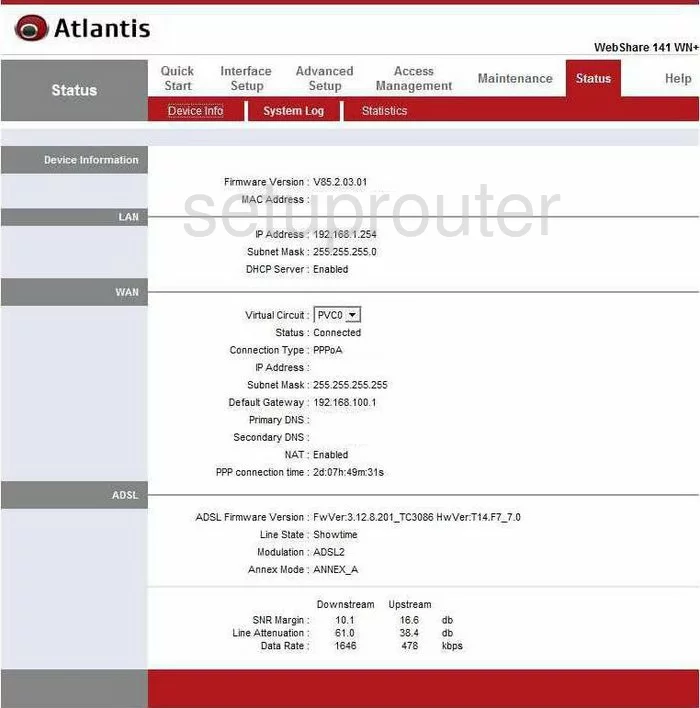
You should begin on the Status page of the Atlantis WebShare-141-WN+ router. To configure the wireless settings, click the choice at the top labeled Interface Setup. Below this in the red bar choose the new option of Wireless.
Change the WiFi Settings on the Atlantis Land WebShare-141-WN+
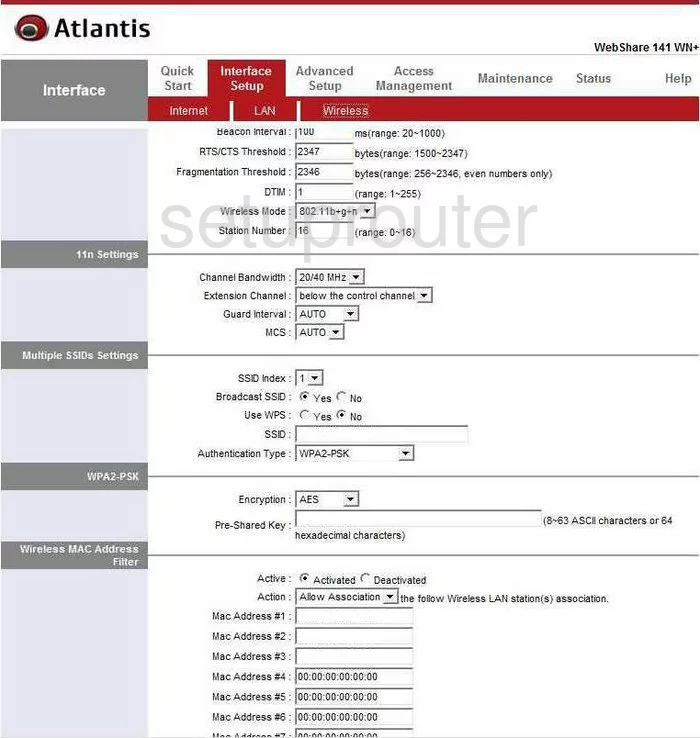
In the first section of the page, you need to check the Channel. This only needs to be changed if you are not on channel 1,6, or channel 11. In the United States there are 11 channels to choose from. Of these 11 channels there is only room in the spectrum for three channels that don't overlap one another, channels 1,6, and 11. For more information on why you should only be using these three channels, check out our guide titled WiFi channels.
Towards the bottom of this section find the Wireless Mode. This should be set to 802.11b+g+n if you have any wireless devices that are pre-2009.
Now scroll down to the section titled Multiple SSIDs Settings. In a typical home network you will have only one SSID so from the SSID Index drop down menu, choose 1.
If you wish to Broadcast SSID then leave the radio button on Yes. This means your network is visible to all the wireless devices in the area. If you wish your network to be invisible to surrounding devices, tick the No radio button. This does not mean you are invisible to a hacker who has scanning tools to find all networks in an area.
Below that is the choice of Use WPS. Using this feature, while convenient, is very dangerous to your security. WPS is extremely easy to hack. We strongly recommend turning this off by choosing No.
Next is the SSID. We have a great guide on this titled Wireless names. Your SSID is the name you give your network so you are able to distinguish it from others around you. Create an original name but avoid using any personal information.
Last in this section is the Authentication Type. This is the security you are going to use for your network. Check out our guide on WEP vs. WPA for more information. There are several different choices you can choose here, we recommend using WPA2-PSK. WPA2-PSK is the strongest choice available.
Moving to the next section titled WPA2-PSK you need to choose the type of Encryption you want to use. You have two different choices here, TKIP, AES, or both. AES is by far the best choice you can make here. AES is the strongest form of encryption between the two. TKIP is older and some fairly large flaws have been found with it.
The last thing you need to change is the Pre-Shared Key. This is the password you use to access your internet. This is also used to create keys for the encryption of your data you send over the airwaves. You need to create a strong password of at least 20 characters, the longer the better. Avoid using anything that could easily be guessed by a hacker. You should never use personal information. Avoid using any words that can be found in a dictionary. If you need to use words make sure to misspell them. We do recommend using symbols, numbers, and capital letters within the password. For more information and help in creating a strong password that is easily remembered, check out our guide titled Choosing a strong password.
Nothing else needs to be changed on this page. Just don't forget to click the SAVE button at the bottom when you are finished.
Possible Problems when Changing your WiFi Settings
After making these changes to your router you will almost definitely have to reconnect any previously connected devices. This is usually done at the device itself and not at your computer.
Other Atlantis Land WebShare-141-WN+ Info
Don't forget about our other Atlantis Land WebShare-141-WN+ info that you might be interested in.
This is the wifi guide for the Atlantis Land WebShare-141-WN+. We also have the following guides for the same router:
- Atlantis Land WebShare-141-WN+ - Atlantis Land WebShare-141-WN+ Login Instructions
- Atlantis Land WebShare-141-WN+ - How to change the IP Address on a Atlantis Land WebShare-141-WN+ router
- Atlantis Land WebShare-141-WN+ - Atlantis Land WebShare-141-WN+ User Manual
- Atlantis Land WebShare-141-WN+ - How to change the DNS settings on a Atlantis Land WebShare-141-WN+ router
- Atlantis Land WebShare-141-WN+ - How to Reset the Atlantis Land WebShare-141-WN+
- Atlantis Land WebShare-141-WN+ - Atlantis Land WebShare-141-WN+ Screenshots
- Atlantis Land WebShare-141-WN+ - Information About the Atlantis Land WebShare-141-WN+ Router