We have a collection of user-submitted screenshots to share.
When you want to share screenshots for us to use, please use our Router Screenshot Grabber, which is a free tool in Network Utilities. It makes the capture process easy and sends the screenshots to us automatically.
This is the screenshots guide for the Axesstel MV400. We also have the following guides for the same router:
- Axesstel MV400 - How to change the IP Address on a Axesstel MV400 router
- Axesstel MV400 - Axesstel MV400 Login Instructions
- Axesstel MV400 - Axesstel MV400 User Manual
- Axesstel MV400 - How to change the DNS settings on a Axesstel MV400 router
- Axesstel MV400 - Setup WiFi on the Axesstel MV400
- Axesstel MV400 - How to Reset the Axesstel MV400
- Axesstel MV400 - Information About the Axesstel MV400 Router
All Axesstel MV400 Screenshots
All screenshots below were captured from a Axesstel MV400 router.
Axesstel MV400 Wifi Setup Screenshot
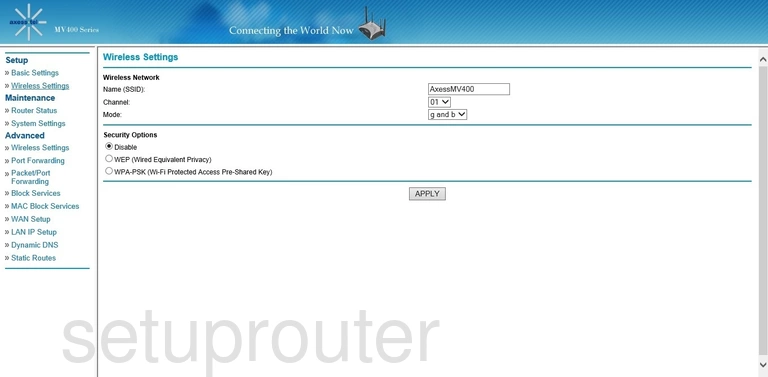
Axesstel MV400 Wifi Advanced Screenshot
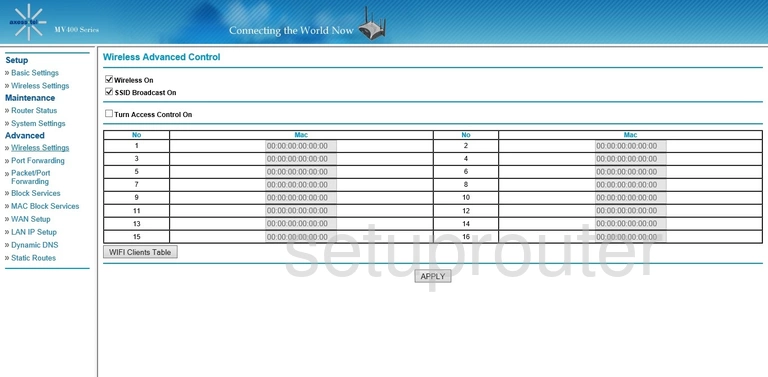
Axesstel MV400 Wan Screenshot
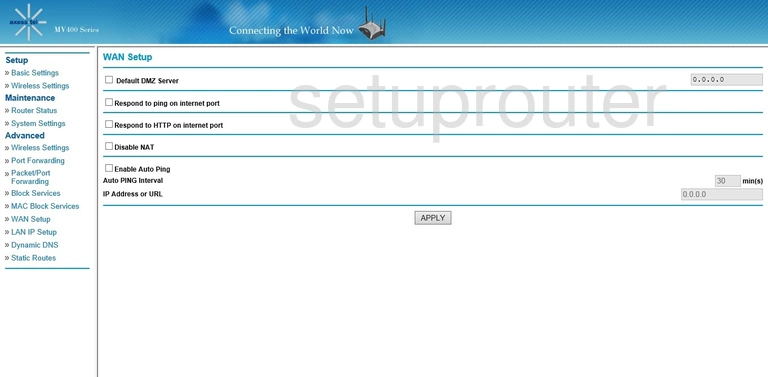
Axesstel MV400 Password Screenshot
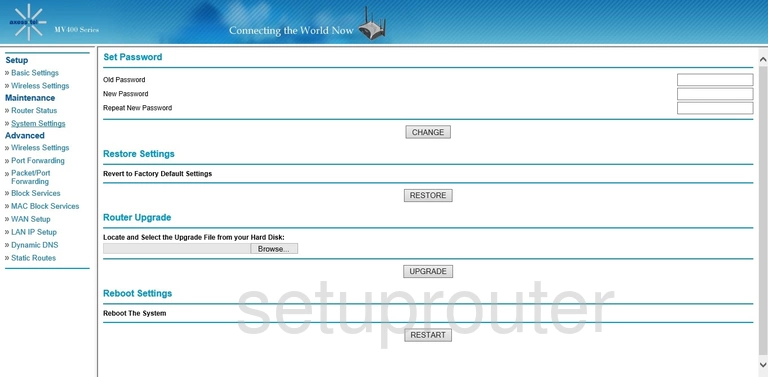
Axesstel MV400 Routing Screenshot
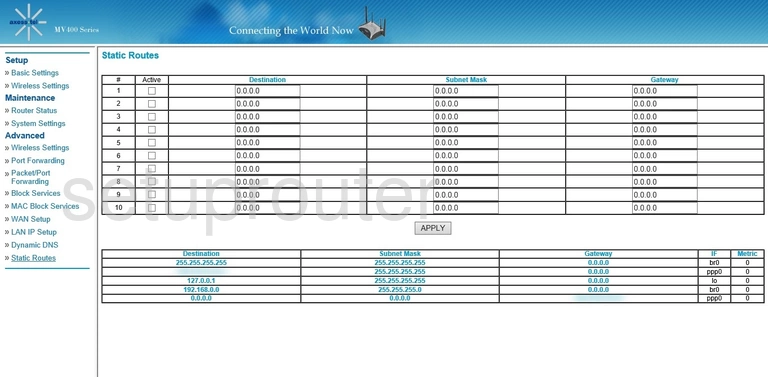
Axesstel MV400 Status Screenshot
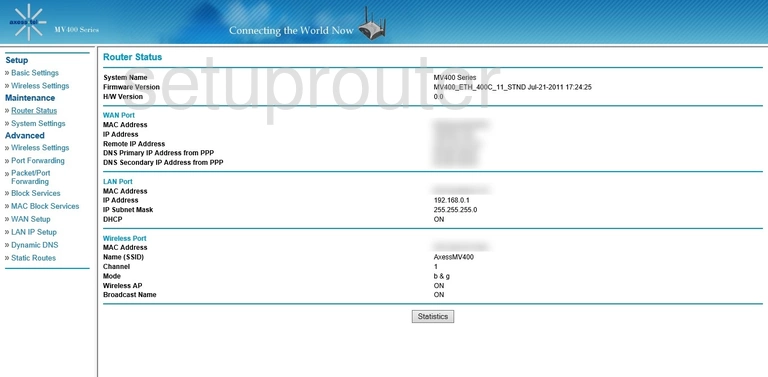
Axesstel MV400 Port Forwarding Screenshot
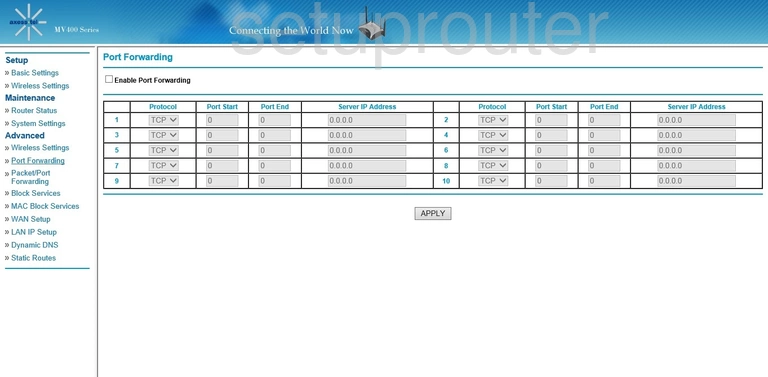
Axesstel MV400 Port Forwarding Screenshot
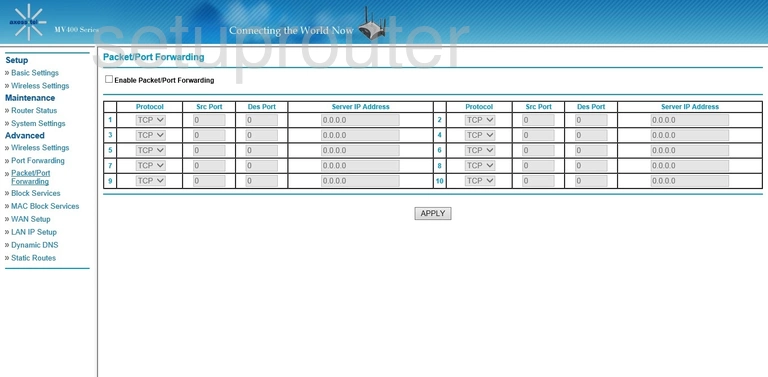
Axesstel MV400 Mac Filter Screenshot
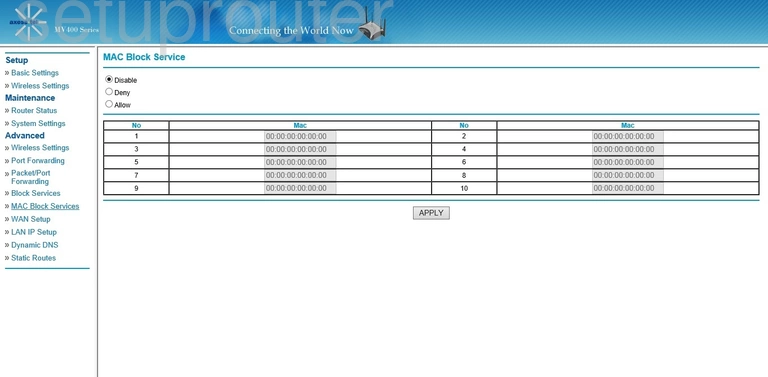
Axesstel MV400 Lan Screenshot
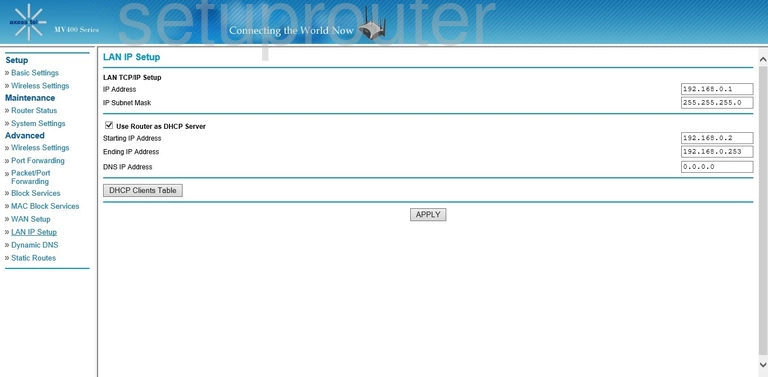
Axesstel MV400 Dynamic Dns Screenshot
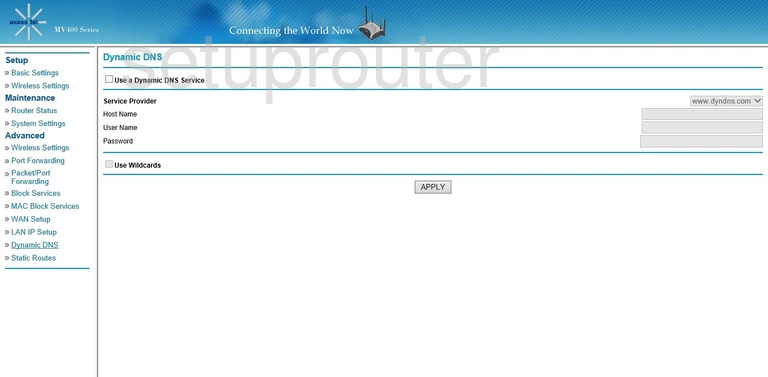
Axesstel MV400 Ip Filter Screenshot
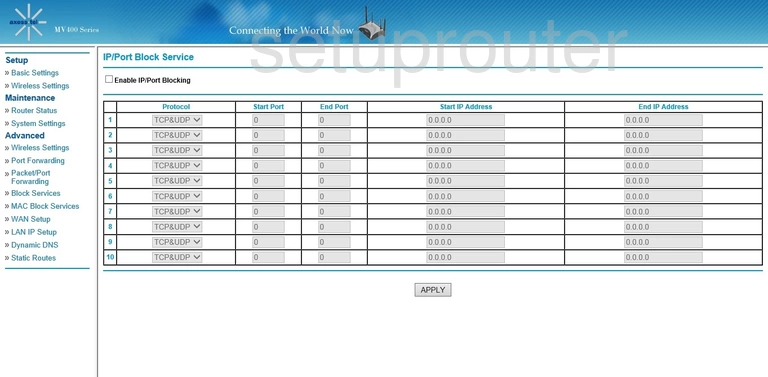
Axesstel MV400 Wan Screenshot
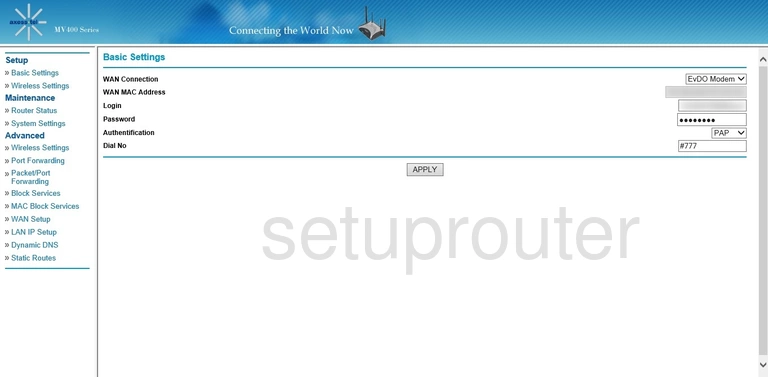
Axesstel MV400 Device Image Screenshot

This is the screenshots guide for the Axesstel MV400. We also have the following guides for the same router:
- Axesstel MV400 - How to change the IP Address on a Axesstel MV400 router
- Axesstel MV400 - Axesstel MV400 Login Instructions
- Axesstel MV400 - Axesstel MV400 User Manual
- Axesstel MV400 - How to change the DNS settings on a Axesstel MV400 router
- Axesstel MV400 - Setup WiFi on the Axesstel MV400
- Axesstel MV400 - How to Reset the Axesstel MV400
- Axesstel MV400 - Information About the Axesstel MV400 Router