The Axesstel MV400 router is considered a wireless router because it offers WiFi connectivity. WiFi, or simply wireless, allows you to connect various devices to your router, such as wireless printers, smart televisions, and WiFi enabled smartphones.
Other Axesstel MV400 Guides
This is the wifi guide for the Axesstel MV400. We also have the following guides for the same router:
- Axesstel MV400 - How to change the IP Address on a Axesstel MV400 router
- Axesstel MV400 - Axesstel MV400 Login Instructions
- Axesstel MV400 - Axesstel MV400 User Manual
- Axesstel MV400 - How to change the DNS settings on a Axesstel MV400 router
- Axesstel MV400 - How to Reset the Axesstel MV400
- Axesstel MV400 - Axesstel MV400 Screenshots
- Axesstel MV400 - Information About the Axesstel MV400 Router
WiFi Terms
Before we get started there is a little bit of background info that you should be familiar with.
Wireless Name
Your wireless network needs to have a name to uniquely identify it from other wireless networks. If you are not sure what this means we have a guide explaining what a wireless name is that you can read for more information.
Wireless Password
An important part of securing your wireless network is choosing a strong password.
Wireless Channel
Picking a WiFi channel is not always a simple task. Be sure to read about WiFi channels before making the choice.
Encryption
You should almost definitely pick WPA2 for your networks encryption. If you are unsure, be sure to read our WEP vs WPA guide first.
Login To The Axesstel MV400
To get started configuring the Axesstel MV400 WiFi settings you need to login to your router. If you are already logged in you can skip this step.
To login to the Axesstel MV400, follow our Axesstel MV400 Login Guide.
Find the WiFi Settings on the Axesstel MV400
If you followed our login guide above then you should see this screen.
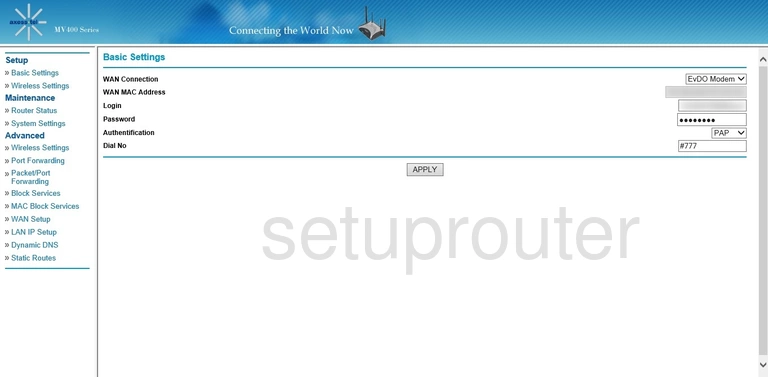
Let's start this wireless guide on the Basic Settings page of the Axesstel MV400 router. Click the option on the left side of the page labeled Wireless Settings under the top section titled Setup.
Change the WiFi Settings on the Axesstel MV400
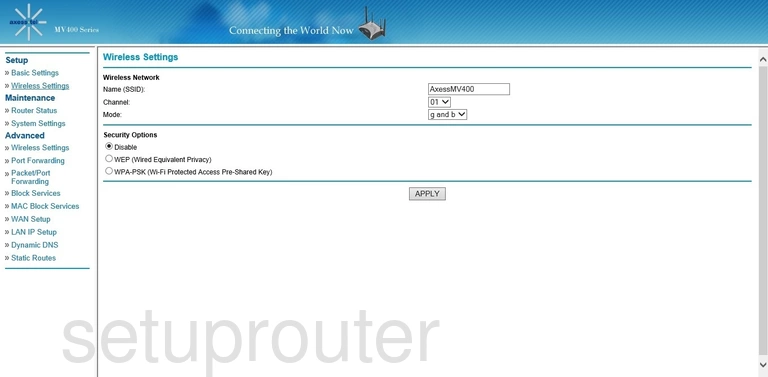
This takes you to the page you see here.
Change the Name (SSID). This is your network ID and should be something you come up with. It really doesn't matter what you enter here but we recommend avoiding personal information. If you want to learn more, click this link.
If you want to change your Channel do so now. Just make sure you use channels 1, 6, or 11. To find out why, check out this guide.
The next setting to change is titled Security Options. We highly recommend using the option of WPA2-PSK. Check out this guide to learn why. Unfortunately this router version doesn't have this option so we recommend updating your firmware to a more up-to-date version.
Once this is done, you will need to enter a password or passphrase. This should be strong. Use a minimum of 14 characters. For further help, check out this Password Guide.
That's it, when you are happy with your changes, just click the APPLY button.
Possible Problems when Changing your WiFi Settings
After making these changes to your router you will almost definitely have to reconnect any previously connected devices. This is usually done at the device itself and not at your computer.
Other Axesstel MV400 Info
Don't forget about our other Axesstel MV400 info that you might be interested in.
This is the wifi guide for the Axesstel MV400. We also have the following guides for the same router:
- Axesstel MV400 - How to change the IP Address on a Axesstel MV400 router
- Axesstel MV400 - Axesstel MV400 Login Instructions
- Axesstel MV400 - Axesstel MV400 User Manual
- Axesstel MV400 - How to change the DNS settings on a Axesstel MV400 router
- Axesstel MV400 - How to Reset the Axesstel MV400
- Axesstel MV400 - Axesstel MV400 Screenshots
- Axesstel MV400 - Information About the Axesstel MV400 Router