This page will show you how to setup a port forward on the Axesstel MV410R router.
If you are not sure what port forwarding is you can read our What is Port Forwarding guide to help get started.
Other Axesstel MV410R Guides
This is the port forwarding guide for the Axesstel MV410R. We also have the following guides for the same router:
- Axesstel MV410R - How to change the IP Address on a Axesstel MV410R router
- Axesstel MV410R - Axesstel MV410R Login Instructions
- Axesstel MV410R - Axesstel MV410R User Manual
- Axesstel MV410R - How to change the DNS settings on a Axesstel MV410R router
- Axesstel MV410R - How to Reset the Axesstel MV410R
- Axesstel MV410R - Information About the Axesstel MV410R Router
- Axesstel MV410R - Axesstel MV410R Screenshots
Configure your Computer to Have a Static IP Address
Port forwarding the Axesstel MV410R to your computer can be more reliable if you first configure a static IP address on your computer. We have instructions to setup a static IP address for Windows 7, Windows 8, and a variety of other devices on our Static IP Address Settings page.
Please note that while setting up a static IP address on your computer is optional, it is still a very good idea to go ahead and do it. In the long run it will make your port forward much more reliable.
Login To The Axesstel MV410R
To get started forwarding a port you need to login to your Axesstel MV410R router. If you are already logged in you can skip this step.
To login to the Axesstel MV410R, follow our Axesstel MV410R Login Guide.
Forward a Port on the Axesstel MV410R router
Find The Port Forwarding Section of the Axesstel MV410R
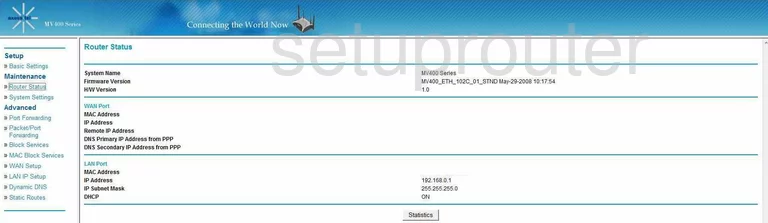
Once you have logged into the Axesstel MV410r you are placed on the Router Status page. The first step is to click the choice on the left side of the page labeled Port Forwarding, under Advanced.
Configure the Port Forwarding section of your Axesstel MV410R
Now to forward a port, make the following changes:
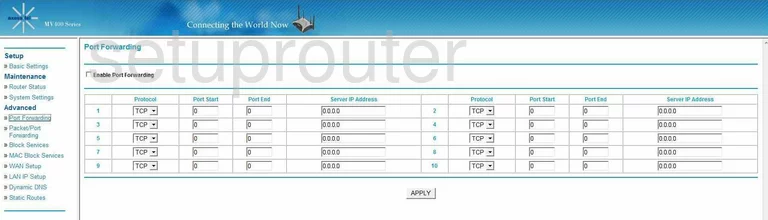
On the new page that comes up, put a check in Enable Port Forwarding.
Second, use the Protocol drop down menu to choose the type of protocol you want to use to forward you ports.
If you are forwarding a single port, enter that number in the Port Start and the Port End boxes. If you are forwarding a range of ports, enter the lowest number of the range in the Port Start box and the highest number in the Port End box.
In the box labeled Server IP Address enter the IP address that you are forwarding these ports to, such as if you are forwarding ports to run a program on your computer, be sure to use that computer's IP address here.
When you have finished, these steps, click Apply, and you are done.
Test if Your Ports are Open
Now that you have forwarded ports on the Axesstel MV410R you should test to see if your ports are forwarded correctly.
To test if your ports are forwarded you should use our Open Port Check tool.
Other Axesstel MV410R Info
Don't forget about our other Axesstel MV410R info that you might be interested in.
This is the port forwarding guide for the Axesstel MV410R. We also have the following guides for the same router:
- Axesstel MV410R - How to change the IP Address on a Axesstel MV410R router
- Axesstel MV410R - Axesstel MV410R Login Instructions
- Axesstel MV410R - Axesstel MV410R User Manual
- Axesstel MV410R - How to change the DNS settings on a Axesstel MV410R router
- Axesstel MV410R - How to Reset the Axesstel MV410R
- Axesstel MV410R - Information About the Axesstel MV410R Router
- Axesstel MV410R - Axesstel MV410R Screenshots