Thank you to the users of this site who have submitted the screenshots below.
Please feel free to share screenshots with us using our Router Screenshot Grabber, which is a free tool in Network Utilities. It makes the capture process easy and sends the screenshots to us automatically.
This is the screenshots guide for the Axesstel MV410R. We also have the following guides for the same router:
- Axesstel MV410R - How to change the IP Address on a Axesstel MV410R router
- Axesstel MV410R - Axesstel MV410R Login Instructions
- Axesstel MV410R - Axesstel MV410R User Manual
- Axesstel MV410R - Axesstel MV410R Port Forwarding Instructions
- Axesstel MV410R - How to change the DNS settings on a Axesstel MV410R router
- Axesstel MV410R - How to Reset the Axesstel MV410R
- Axesstel MV410R - Information About the Axesstel MV410R Router
All Axesstel MV410R Screenshots
All screenshots below were captured from a Axesstel MV410R router.
Axesstel MV410R Port Forwarding Screenshot
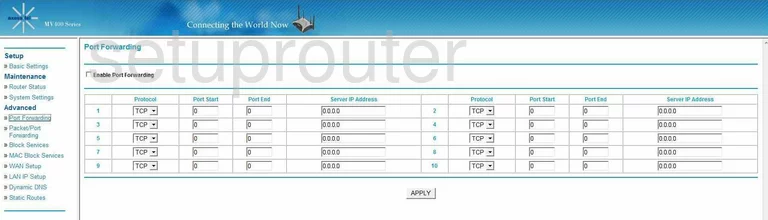
Axesstel MV410R Status Screenshot
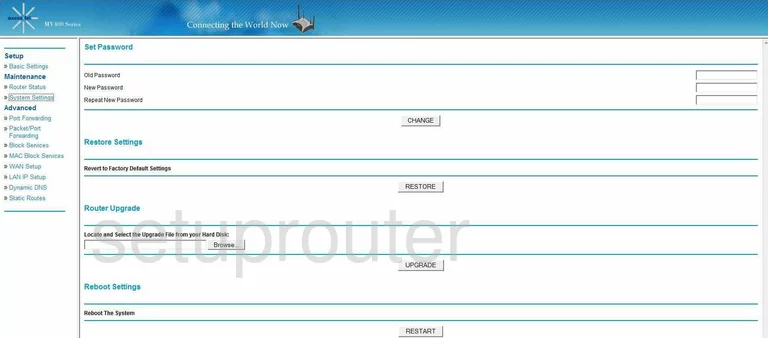
Axesstel MV410R Dynamic Dns Screenshot
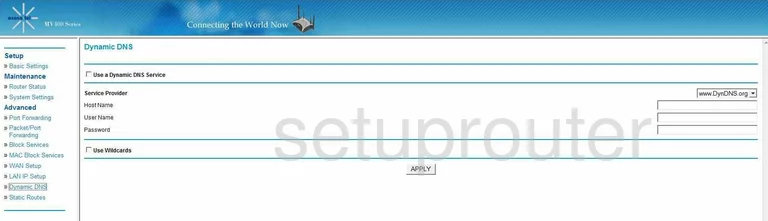
Axesstel MV410R Wan Screenshot
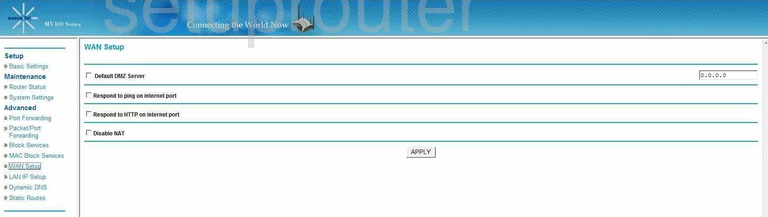
Axesstel MV410R Status Screenshot
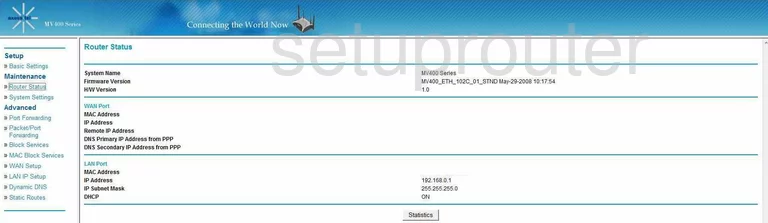
Axesstel MV410R Lan Screenshot
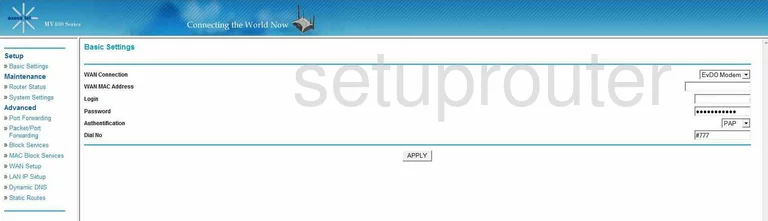
Axesstel MV410R Routing Screenshot
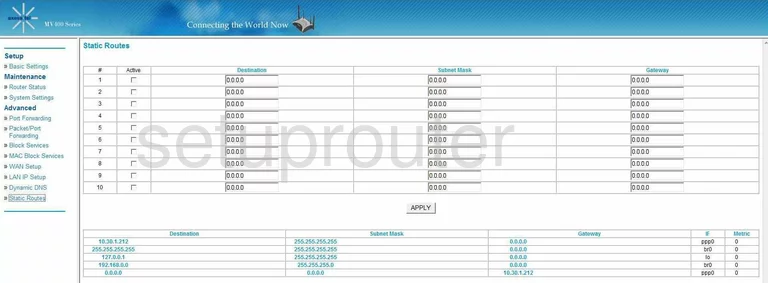
Axesstel MV410R Setup Screenshot
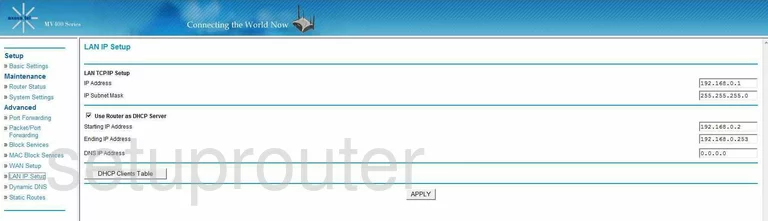
Axesstel MV410R Port Forwarding Screenshot
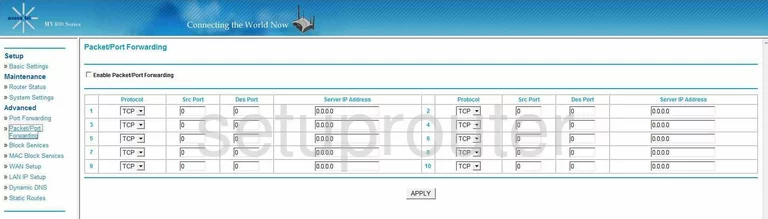
Axesstel MV410R Mac Filter Screenshot
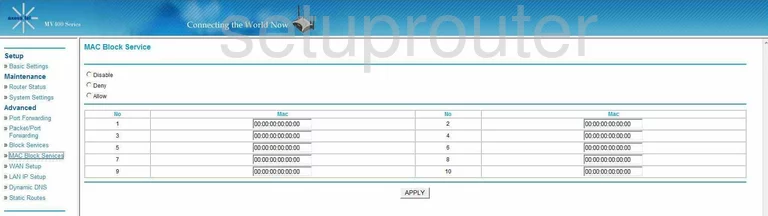
Axesstel MV410R General Screenshot

Axesstel MV410R Device Image Screenshot

This is the screenshots guide for the Axesstel MV410R. We also have the following guides for the same router:
- Axesstel MV410R - How to change the IP Address on a Axesstel MV410R router
- Axesstel MV410R - Axesstel MV410R Login Instructions
- Axesstel MV410R - Axesstel MV410R User Manual
- Axesstel MV410R - Axesstel MV410R Port Forwarding Instructions
- Axesstel MV410R - How to change the DNS settings on a Axesstel MV410R router
- Axesstel MV410R - How to Reset the Axesstel MV410R
- Axesstel MV410R - Information About the Axesstel MV410R Router