This page will show you how to setup a port forward on the Axesstel MV600 router.
If you are not sure what port forwarding is you can read our What is Port Forwarding guide to help get started.
Other Axesstel MV600 Guides
This is the port forwarding guide for the Axesstel MV600. We also have the following guides for the same router:
- Axesstel MV600 - How to change the IP Address on a Axesstel MV600 router
- Axesstel MV600 - Axesstel MV600 Login Instructions
- Axesstel MV600 - Axesstel MV600 User Manual
- Axesstel MV600 - How to change the DNS settings on a Axesstel MV600 router
- Axesstel MV600 - Setup WiFi on the Axesstel MV600
- Axesstel MV600 - How to Reset the Axesstel MV600
- Axesstel MV600 - Information About the Axesstel MV600 Router
- Axesstel MV600 - Axesstel MV600 Screenshots
Configure your Computer to Have a Static IP Address
Port forwarding the Axesstel MV600 to your computer can be more reliable if you first configure a static IP address on your computer. We have instructions to setup a static IP address for Windows 7, Windows 8, and a variety of other devices on our Static IP Address Settings page.
Please note that while setting up a static IP address on your computer is optional, it is still a very good idea to go ahead and do it. In the long run it will make your port forward much more reliable.
Login To The Axesstel MV600
To get started forwarding a port you need to login to your Axesstel MV600 router. If you are already logged in you can skip this step.
To login to the Axesstel MV600, follow our Axesstel MV600 Login Guide.
Forward a Port on the Axesstel MV600 router
Find The Port Forwarding Section of the Axesstel MV600
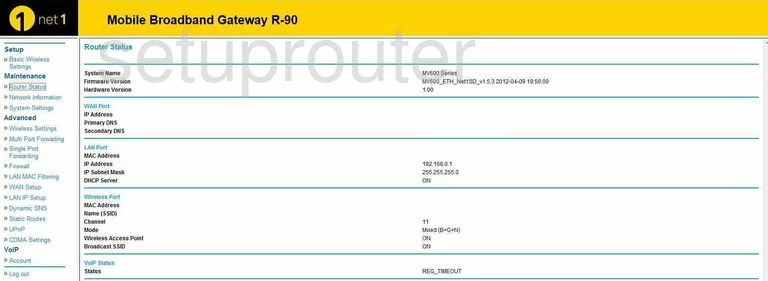
Once you have logged into the Axesstel MV600 you begin on the Router Status page. Click the choice on the left side of the page labeled Multi Port Forwarding if you are forwarding more than one port, if you are forwarding a single port, click Single Port Forwarding.
Configure the Port Forwarding section of your Axesstel MV600
Now to forward a port, make the following changes:
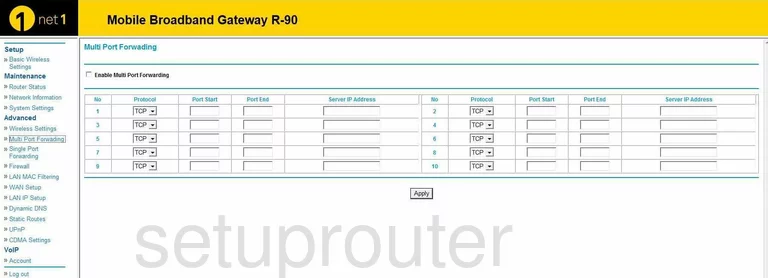
To Forward Multiple Ports
First, make sure that the box labeled Enable Multi Port Forwarding is checked.
Next is the Protocol box. Choose from this drop down menu what type of protocol you want to use to forward these ports.
In the next box labeled Port Start enter the lowest number in the range of ports that you are forwarding. In the Port End box enter the highest number of the range.
In the box labeled Server IP Address enter the IP address that you are forwarding these ports to. For instance, if you are forwarding these ports to run a program on your computer, make sure to use that computer's IP address.
You are finished, all that is left is to click Apply.
To Forward A Single Port
Follow the same instructions for the Multi Port Forwarding. The only difference is entering the port number into the src Port and also in the Des Port.
Test if Your Ports are Open
Now that you have forwarded ports on the Axesstel MV600 you should test to see if your ports are forwarded correctly.
To test if your ports are forwarded you should use our Open Port Check tool.
Other Axesstel MV600 Info
Don't forget about our other Axesstel MV600 info that you might be interested in.
This is the port forwarding guide for the Axesstel MV600. We also have the following guides for the same router:
- Axesstel MV600 - How to change the IP Address on a Axesstel MV600 router
- Axesstel MV600 - Axesstel MV600 Login Instructions
- Axesstel MV600 - Axesstel MV600 User Manual
- Axesstel MV600 - How to change the DNS settings on a Axesstel MV600 router
- Axesstel MV600 - Setup WiFi on the Axesstel MV600
- Axesstel MV600 - How to Reset the Axesstel MV600
- Axesstel MV600 - Information About the Axesstel MV600 Router
- Axesstel MV600 - Axesstel MV600 Screenshots