The Axesstel MV600 router is considered a wireless router because it offers WiFi connectivity. WiFi, or simply wireless, allows you to connect various devices to your router, such as wireless printers, smart televisions, and WiFi enabled smartphones.
Other Axesstel MV600 Guides
This is the wifi guide for the Axesstel MV600. We also have the following guides for the same router:
- Axesstel MV600 - How to change the IP Address on a Axesstel MV600 router
- Axesstel MV600 - Axesstel MV600 Login Instructions
- Axesstel MV600 - Axesstel MV600 User Manual
- Axesstel MV600 - Axesstel MV600 Port Forwarding Instructions
- Axesstel MV600 - How to change the DNS settings on a Axesstel MV600 router
- Axesstel MV600 - How to Reset the Axesstel MV600
- Axesstel MV600 - Information About the Axesstel MV600 Router
- Axesstel MV600 - Axesstel MV600 Screenshots
WiFi Terms
Before we get started there is a little bit of background info that you should be familiar with.
Wireless Name
Your wireless network needs to have a name to uniquely identify it from other wireless networks. If you are not sure what this means we have a guide explaining what a wireless name is that you can read for more information.
Wireless Password
An important part of securing your wireless network is choosing a strong password.
Wireless Channel
Picking a WiFi channel is not always a simple task. Be sure to read about WiFi channels before making the choice.
Encryption
You should almost definitely pick WPA2 for your networks encryption. If you are unsure, be sure to read our WEP vs WPA guide first.
Login To The Axesstel MV600
To get started configuring the Axesstel MV600 WiFi settings you need to login to your router. If you are already logged in you can skip this step.
To login to the Axesstel MV600, follow our Axesstel MV600 Login Guide.
Find the WiFi Settings on the Axesstel MV600
If you followed our login guide above then you should see this screen.
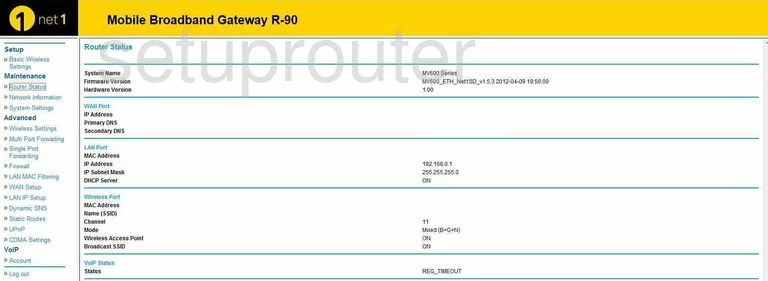
After you have finished logging into the Axesstel MV600 router you need to click the option in the left sidebar labeled Basic Wireless Settings under the heading of Setup.
Change the WiFi Settings on the Axesstel MV600
Unfortunately we don't have this screenshot for you. If you have this router please help us out. Click this link to learn more.
All I can do is give you my best educated guess as to what will be on that page. No matter how many setting there are on this page there are only three, possibly four you need to worry about. They are:
- The SSID or Network Name. This is the name you give your network to identify it. We suggest making a unique name you won't forget. Learn all about these in our wireless names guide.
- The Security or Encryption of the network. This should be set to WPA2 for the strongest encryption. Read our guide titled WEP vs. WPA to learn more. If you don't have this WPA2 option we strongly recommend updating your firmware so you can have this much more advanced form of security.
- The Pre-Shared Key or Passphrase. There are several more names this goes by but it means the same thing. This is referring to the Internet password you use to access your network. Make sure this password is at least 14 to 20 characters in length. Learn how to do this and keep it memorable by reading our Choosing a Strong Password guide.
- The Channel may or may not be on this page. This is not mandatory for a strong network but helps with speed and reception. If you wish to change the channel we recommend only using channels 1, 6, or 11. Find out why in our WiFi Channels guide.
After those settings have been set to how you want them, go ahead and save your changes. Most likely this is an Apply button at the bottom of the page.
Possible Problems when Changing your WiFi Settings
After making these changes to your router you will almost definitely have to reconnect any previously connected devices. This is usually done at the device itself and not at your computer.
Other Axesstel MV600 Info
Don't forget about our other Axesstel MV600 info that you might be interested in.
This is the wifi guide for the Axesstel MV600. We also have the following guides for the same router:
- Axesstel MV600 - How to change the IP Address on a Axesstel MV600 router
- Axesstel MV600 - Axesstel MV600 Login Instructions
- Axesstel MV600 - Axesstel MV600 User Manual
- Axesstel MV600 - Axesstel MV600 Port Forwarding Instructions
- Axesstel MV600 - How to change the DNS settings on a Axesstel MV600 router
- Axesstel MV600 - How to Reset the Axesstel MV600
- Axesstel MV600 - Information About the Axesstel MV600 Router
- Axesstel MV600 - Axesstel MV600 Screenshots