On this page you are shown how to reset the AZiO AER114A router back to factory settings. This is not the same thing as a reboot. When you reboot a router you cycle the power to the device to solve some minor problems you may be having with the router. When you reset a router you take all the settings and return all of them back to factory settings.
Warning: Resetting a router can cause problems for you if you are unaware of what settings are changed. Please consider the following when resetting your router:
- The router's username and password are returned to factory settings as well.
- If you use a DSL router you need to re-enter the ISP username and password. These can be gathered by calling your local Internet Service Provider.
- Finally if you have made any other changes to your router you need to write these down to reconfigure them after the reset is complete.
Other AZiO AER114A Guides
This is the reset router guide for the AZiO AER114A. We also have the following guides for the same router:
- AZiO AER114A - How to change the IP Address on a AZiO AER114A router
- AZiO AER114A - AZiO AER114A Login Instructions
- AZiO AER114A - AZiO AER114A Port Forwarding Instructions
- AZiO AER114A - How to change the DNS settings on a AZiO AER114A router
- AZiO AER114A - Information About the AZiO AER114A Router
- AZiO AER114A - AZiO AER114A Screenshots
Reset the AZiO AER114A
Once you have decided to reset the AZiO AER114A router you need to know where the reset button is located. I was unable to find the exact location for this device. If you have this router and want to leave me a comment on where it is I will update this page.
Typically the reset button is located on the back panel or the underside of the device. This button is going to be very small and recessed to avoid accidental resets. A typical reset button looks like this:
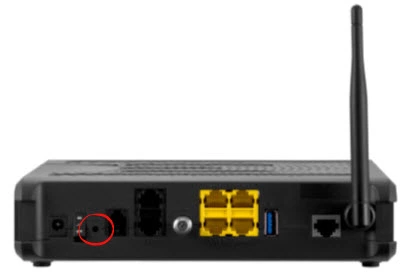
Take the tip of an unwound paperclip or pin and press down on the reset button for about 10 seconds. If you don't hold this button down for the entire amount of time it may simply reboot instead of reset.
Please understand that this will erase every setting you have ever made to your router. If you want to avoid re-configuring the router you need to try other ways of fixing the problem before you resort to a reset.
Login to the AZiO AER114A
Once the reset is complete you need to login to the AZiO AER114A router using the default IP address, username, and password. This information is found in our Login Guide for the AZiO AER114A router.
Change Your Password
It's a very good idea to change the default password as soon as you login for the first time. We recommend following the guidelines in our Choosing a Strong Password guide.
Tip: So you don't lose this password again you could write it down on a piece of paper and attach it to the bottom of the router for future reference.
AZiO AER114A Help
Be sure to check out our other AZiO AER114A info that you might be interested in.
This is the reset router guide for the AZiO AER114A. We also have the following guides for the same router:
- AZiO AER114A - How to change the IP Address on a AZiO AER114A router
- AZiO AER114A - AZiO AER114A Login Instructions
- AZiO AER114A - AZiO AER114A Port Forwarding Instructions
- AZiO AER114A - How to change the DNS settings on a AZiO AER114A router
- AZiO AER114A - Information About the AZiO AER114A Router
- AZiO AER114A - AZiO AER114A Screenshots