This page will show you how to setup a port forward on the Aztech DSL600EW router.
If you are not sure what port forwarding is you can read our What is Port Forwarding guide to help get started.
Other Aztech DSL600EW Guides
This is the port forwarding guide for the Aztech DSL600EW. We also have the following guides for the same router:
- Aztech DSL600EW - How to change the IP Address on a Aztech DSL600EW router
- Aztech DSL600EW - Aztech DSL600EW Login Instructions
- Aztech DSL600EW - Aztech DSL600EW User Manual
- Aztech DSL600EW - How to change the DNS settings on a Aztech DSL600EW router
- Aztech DSL600EW - Setup WiFi on the Aztech DSL600EW
- Aztech DSL600EW - How to Reset the Aztech DSL600EW
- Aztech DSL600EW - Information About the Aztech DSL600EW Router
- Aztech DSL600EW - Aztech DSL600EW Screenshots
Configure your Computer to Have a Static IP Address
Port forwarding the Aztech DSL600EW to your computer can be more reliable if you first configure a static IP address on your computer. We have instructions to setup a static IP address for Windows 7, Windows 8, and a variety of other devices on our Static IP Address Settings page.
Please note that while setting up a static IP address on your computer is optional, it is still a very good idea to go ahead and do it. In the long run it will make your port forward much more reliable.
Login To The Aztech DSL600EW
To get started forwarding a port you need to login to your Aztech DSL600EW router. If you are already logged in you can skip this step.
To login to the Aztech DSL600EW, follow our Aztech DSL600EW Login Guide.
Forward a Port on the Aztech DSL600EW router
Find The Port Forwarding Section of the Aztech DSL600EW
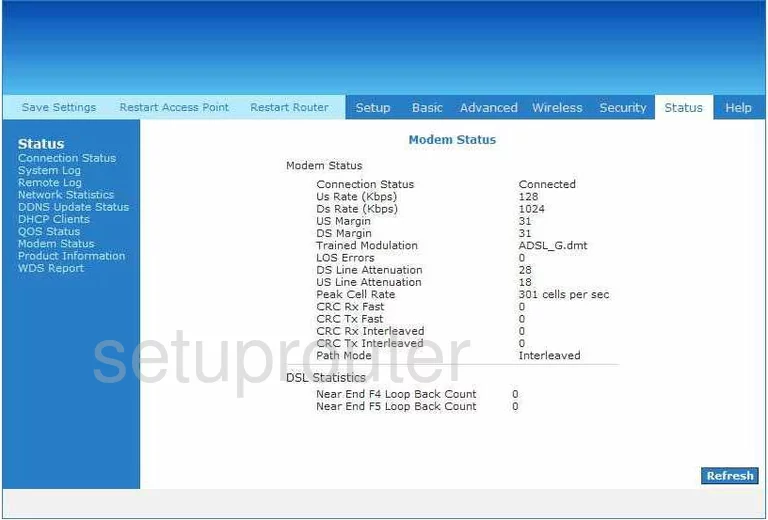
Once you have logged into the Aztech DSL600EW you should start on the Modem Status page. First, click the choice at the top of the page labeled Advanced. Then on the left, some new choices appear, click the one labeled Application, then Port Forwarding.
At this point you are taken to a page called Port Forwarding. Find the heading on this page called Category, under this click User, then closer to the bottom New.
Configure the Port Forwarding section of your Aztech DSL600EW
Now to forward a port, make the following changes:
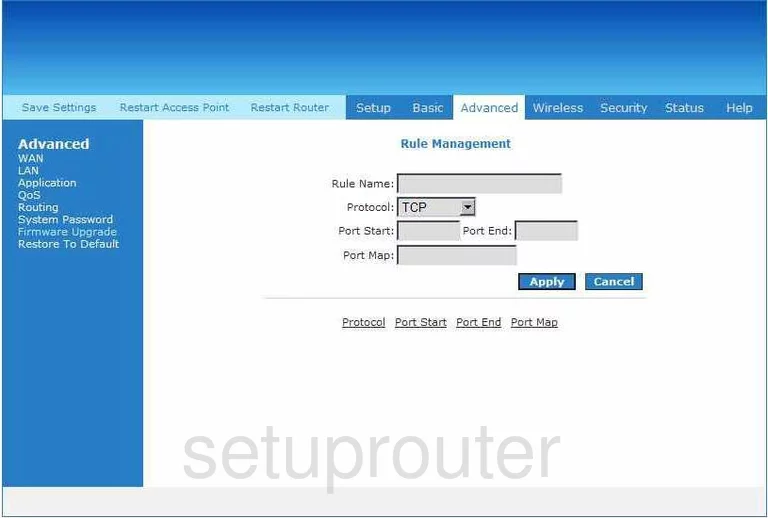
You are now on the Rule Management page of your router. In the first box labeled Rule Name enter something that is going to help you remember why you are forwarding these ports, such as the program name.
Next is the Protocol drop down menu. Use this menu to choose the type of protocol you are going to use for these port forwards.
If you are forwarding a single port, enter that number in the Port Start, Port End, and Port Map boxes. If you are forwarding a range of ports, enter the lowest number of the range in the Port Start, and the Port Map boxes. Enter the highest number in the Port End box.
Click the blue Apply button. Which should take you back to the Port Forwarding page.
On this page, in the box labeled LAN IP use the drop down menu to choose the IP address you are forwarding these ports to. The drop down menu picks up all the available IP Addresses on your local network, so if you are using these ports to run a program on your computer, then make sure to choose that computer's IP Address.
Now, in the box labeled Available Rules choose the ones you just created and Add > which moves them to the Applied Rules box.
Finally, click the blue Apply button and you are done.
Test if Your Ports are Open
Now that you have forwarded ports on the Aztech DSL600EW you should test to see if your ports are forwarded correctly.
To test if your ports are forwarded you should use our Open Port Check tool.
Other Aztech DSL600EW Info
Don't forget about our other Aztech DSL600EW info that you might be interested in.
This is the port forwarding guide for the Aztech DSL600EW. We also have the following guides for the same router:
- Aztech DSL600EW - How to change the IP Address on a Aztech DSL600EW router
- Aztech DSL600EW - Aztech DSL600EW Login Instructions
- Aztech DSL600EW - Aztech DSL600EW User Manual
- Aztech DSL600EW - How to change the DNS settings on a Aztech DSL600EW router
- Aztech DSL600EW - Setup WiFi on the Aztech DSL600EW
- Aztech DSL600EW - How to Reset the Aztech DSL600EW
- Aztech DSL600EW - Information About the Aztech DSL600EW Router
- Aztech DSL600EW - Aztech DSL600EW Screenshots