In this guide I will show you how to reset the Aztech DSL600EW router to factory defaults. There is a lot of confusion between resetting a router and rebooting a router. Rebooting a router requires cycling the power by turning the device off and back on again. Resetting a router takes all the settings and reverts them back to factory settings.
Warning: Resetting a router can cause a lot of problems if you don't know what changed during the reset. We recommend creating a list of items you know will change. Please consider the following before you continue:
- The router's username and password are reverted to factory settings.
- The WiFi SSID/username and password are returned to factory settings.
- If you have a DSL router you need to re-enter the ISP username and password. If you don't know what these are you need to call your ISP.
- Any configurations such as port forwards are erased.
Other Aztech DSL600EW Guides
This is the reset router guide for the Aztech DSL600EW. We also have the following guides for the same router:
- Aztech DSL600EW - How to change the IP Address on a Aztech DSL600EW router
- Aztech DSL600EW - Aztech DSL600EW Login Instructions
- Aztech DSL600EW - Aztech DSL600EW User Manual
- Aztech DSL600EW - Aztech DSL600EW Port Forwarding Instructions
- Aztech DSL600EW - How to change the DNS settings on a Aztech DSL600EW router
- Aztech DSL600EW - Setup WiFi on the Aztech DSL600EW
- Aztech DSL600EW - Information About the Aztech DSL600EW Router
- Aztech DSL600EW - Aztech DSL600EW Screenshots
Reset the Aztech DSL600EW
While the router is still on you need to locate the tiny recessed reset button. It is located on the back panel of your Aztech DSL600EW router. We have it's location circled in the image below.
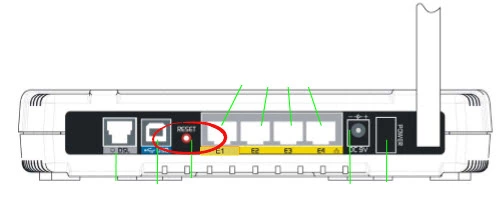
Using the tip of a sharp pencil or pen press and hold the reset button for 10 seconds.
All settings you have changed in the past will be lost. Take caution and try other troubleshooting methods first.
Login to the Aztech DSL600EW
Now you need to login to the Aztech DSL600EW router using the default IP address, username, and password. We have these listed for you in our Aztech DSL600EW Login Guide.
Change Your Password
After a successful login you really should change that default password. There are great tips and ideas found in our Choosing a Strong Password guide. Check it out before changing your password.
Tip: Once you have made this new password, go ahead and write it down somewhere you won't lose it, such as the bottom of your router.
Setup WiFi on the Aztech DSL600EW
The last setting we are discussing in this guide is the WiFi settings. These include the SSID, password, and security method or encryption method. We strongly recommend using WPA2-PSK for you security. For more details check out the guide titled How to Setup WiFi on the Aztech DSL600EW.
Aztech DSL600EW Help
Be sure to check out our other Aztech DSL600EW info that you might be interested in.
This is the reset router guide for the Aztech DSL600EW. We also have the following guides for the same router:
- Aztech DSL600EW - How to change the IP Address on a Aztech DSL600EW router
- Aztech DSL600EW - Aztech DSL600EW Login Instructions
- Aztech DSL600EW - Aztech DSL600EW User Manual
- Aztech DSL600EW - Aztech DSL600EW Port Forwarding Instructions
- Aztech DSL600EW - How to change the DNS settings on a Aztech DSL600EW router
- Aztech DSL600EW - Setup WiFi on the Aztech DSL600EW
- Aztech DSL600EW - Information About the Aztech DSL600EW Router
- Aztech DSL600EW - Aztech DSL600EW Screenshots