This page will show you how to setup a port forward on the Aztech DSL605EU router.
If you are not sure what port forwarding is you can read our What is Port Forwarding guide to help get started.
Other Aztech DSL605EU Guides
This is the port forwarding guide for the Aztech DSL605EU. We also have the following guides for the same router:
- Aztech DSL605EU - How to change the IP Address on a Aztech DSL605EU router
- Aztech DSL605EU - Aztech DSL605EU Login Instructions
- Aztech DSL605EU - Aztech DSL605EU User Manual
- Aztech DSL605EU - How to change the DNS settings on a Aztech DSL605EU router
- Aztech DSL605EU - How to Reset the Aztech DSL605EU
- Aztech DSL605EU - Information About the Aztech DSL605EU Router
- Aztech DSL605EU - Aztech DSL605EU Screenshots
Configure your Computer to Have a Static IP Address
Port forwarding the Aztech DSL605EU to your computer can be more reliable if you first configure a static IP address on your computer. We have instructions to setup a static IP address for Windows 7, Windows 8, and a variety of other devices on our Static IP Address Settings page.
Please note that while setting up a static IP address on your computer is optional, it is still a very good idea to go ahead and do it. In the long run it will make your port forward much more reliable.
Login To The Aztech DSL605EU
To get started forwarding a port you need to login to your Aztech DSL605EU router. If you are already logged in you can skip this step.
To login to the Aztech DSL605EU, follow our Aztech DSL605EU Login Guide.
Forward a Port on the Aztech DSL605EU router
Find The Port Forwarding Section of the Aztech DSL605EU
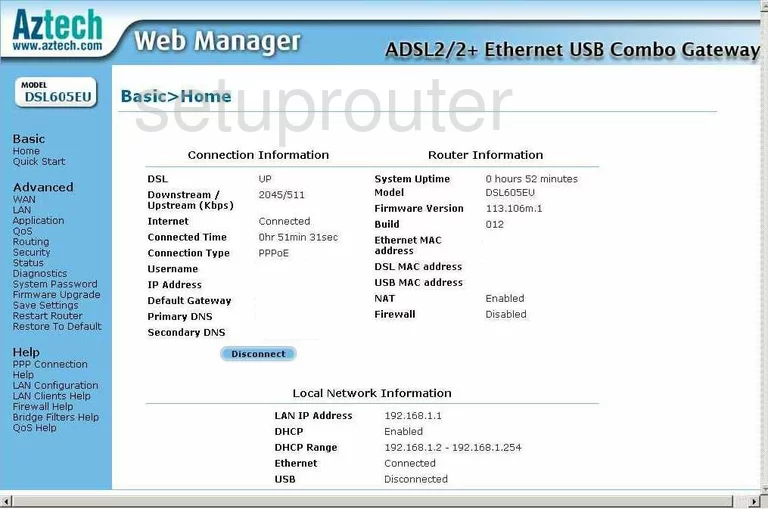
After you log into the Aztech DSL605EU you are placed on the Basic>Home page of your router. Click the choice on the left side of the screen labeled Application, then click Port Forwarding.
Configure the Port Forwarding section of your Aztech DSL605EU
Now to forward a port, make the following changes:
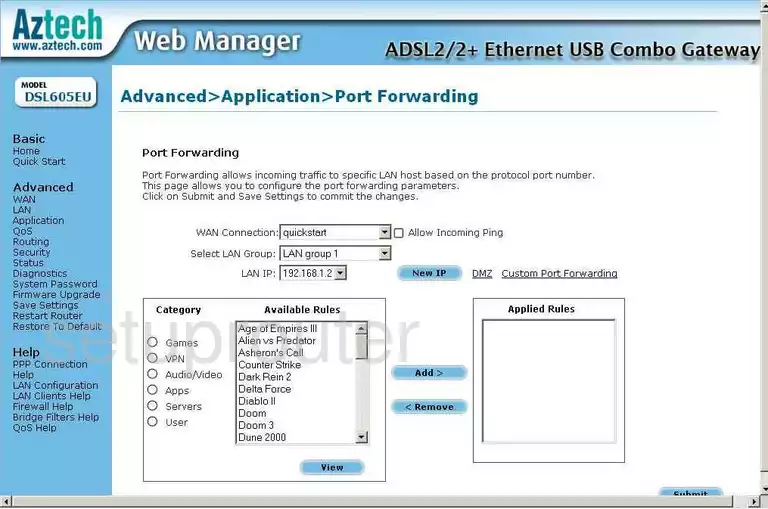
You should now be on the Advanced>Application>Port Forwarding page. First, in the drop down menu called LAN IP choose the IP Address that you are going to be forwarding to. If you are using these port forwards to run a program on your computer, be sure and pick that computer's IP address.
Next, under the heading of Category, click the dot labeled User, when you do this New should appear down below, click this.
This takes you to a new page called Rule Management. The first box is called Rule Name. Enter the name of the program or something that helps you remember why you are forwarding these ports.
The next is a drop down menu called Protocol, use this menu to choose the type of protocol you want to use for forwarding your ports.
Next is Port Start, Port End, and Port Map. If you are forwarding a single port, enter that number into all three boxes. If you are forwarding multiple ports, enter the lowest number in the range in Port Start and Port Map. Enter the highest number in the box labeled Port End.
Click the Submit button, which takes you back the the Port Forwarding page.
Find the rules you just created in the box called Available Rules, highlight them and click the blue Add> button, which transfers them to Applied Rules.
All there is left to do is click the Submit button in the lower right corner of the page. Congratulations!
Test if Your Ports are Open
Now that you have forwarded ports on the Aztech DSL605EU you should test to see if your ports are forwarded correctly.
To test if your ports are forwarded you should use our Open Port Check tool.
Other Aztech DSL605EU Info
Don't forget about our other Aztech DSL605EU info that you might be interested in.
This is the port forwarding guide for the Aztech DSL605EU. We also have the following guides for the same router:
- Aztech DSL605EU - How to change the IP Address on a Aztech DSL605EU router
- Aztech DSL605EU - Aztech DSL605EU Login Instructions
- Aztech DSL605EU - Aztech DSL605EU User Manual
- Aztech DSL605EU - How to change the DNS settings on a Aztech DSL605EU router
- Aztech DSL605EU - How to Reset the Aztech DSL605EU
- Aztech DSL605EU - Information About the Aztech DSL605EU Router
- Aztech DSL605EU - Aztech DSL605EU Screenshots