In this guide we will discuss how to reset the Aztech DSL605EU router to factory settings. There is a lot of confusion between the terms reset and reboot. When rebooting a router you are simply turning it off and back on again. When you reset the router you are reverting all settings back to how they were from the factory.
Warning: All of your saved settings will be lost. Resetting this router could cause problems if you don't know what changes. Make a list of setting you know will change. We have started the list for you, please consider the following:
- The router's main username and password are reverted to factory settings.
- If you use a DSL router you need to re-enter the ISP username and password. If you don't know this information, call your ISP.
- All settings are erased. This could include port forwards, IP address changes, or maybe parental controls.
Other Aztech DSL605EU Guides
This is the reset router guide for the Aztech DSL605EU. We also have the following guides for the same router:
- Aztech DSL605EU - How to change the IP Address on a Aztech DSL605EU router
- Aztech DSL605EU - Aztech DSL605EU Login Instructions
- Aztech DSL605EU - Aztech DSL605EU User Manual
- Aztech DSL605EU - Aztech DSL605EU Port Forwarding Instructions
- Aztech DSL605EU - How to change the DNS settings on a Aztech DSL605EU router
- Aztech DSL605EU - Information About the Aztech DSL605EU Router
- Aztech DSL605EU - Aztech DSL605EU Screenshots
Reset the Aztech DSL605EU
While your router is still on you should locate the tiny reset button. This is typically found on the back panel of your router. Look in the image below, we have circled it's location.
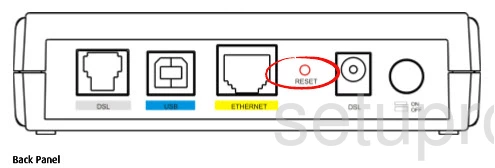
Take the end of a pencil or pen and press and hold the reset button for about 10 seconds.
This is going to erase everything you have ever done to your router. We recommend exhausting other troubleshooting methods before doing this.
Login to the Aztech DSL605EU
Now you must login to the Aztech DSL605EU router using the appropriate IP address and username/password from the factory. We have included these in the Aztech DSL605EU Login Guide.
Change Your Password
Once you have finished logging into the Aztech DSL605EU router you should change the default password. If you need help coming up with a strong password check out this Choosing a Strong Password guide.
Tip: It's alright to write this new password down on a piece of paper and attach it to the bottom of the router.
Aztech DSL605EU Help
Be sure to check out our other Aztech DSL605EU info that you might be interested in.
This is the reset router guide for the Aztech DSL605EU. We also have the following guides for the same router:
- Aztech DSL605EU - How to change the IP Address on a Aztech DSL605EU router
- Aztech DSL605EU - Aztech DSL605EU Login Instructions
- Aztech DSL605EU - Aztech DSL605EU User Manual
- Aztech DSL605EU - Aztech DSL605EU Port Forwarding Instructions
- Aztech DSL605EU - How to change the DNS settings on a Aztech DSL605EU router
- Aztech DSL605EU - Information About the Aztech DSL605EU Router
- Aztech DSL605EU - Aztech DSL605EU Screenshots