There are a couple terms that need clarification when you reset your Bandluxe R100 router. The first is to reboot your router. This is cycling the power by turning the device off and back on again. Resetting is the other term. Resetting is taking all your settings and returning them to factory defaults. This guide covers how to reset the Bandluxe R100 router to it's factory defaults.
Warning: Resetting a router can cause a lot of problems if you don't know what settings have been changed. We recommend making a list of settings you know will change. Please consider the following:
- The router's web interface username and password are returned to factory defaults.
- The WiFi SSID, password, and encryption method are all returned to factory defaults.
- If you use a DSL router you need to re-enter the ISP username and password. If you don't know these details call your ISP.
- All settings such a port forwards, IP address changes, and parental controls are erased. Every single one needs to be reconfigured.
Other Bandluxe R100 Guides
This is the reset router guide for the Bandluxe R100. We also have the following guides for the same router:
- Bandluxe R100 - How to change the IP Address on a Bandluxe R100 router
- Bandluxe R100 - Bandluxe R100 Login Instructions
- Bandluxe R100 - Bandluxe R100 User Manual
- Bandluxe R100 - Bandluxe R100 Port Forwarding Instructions
- Bandluxe R100 - How to change the DNS settings on a Bandluxe R100 router
- Bandluxe R100 - Setup WiFi on the Bandluxe R100
- Bandluxe R100 - Information About the Bandluxe R100 Router
- Bandluxe R100 - Bandluxe R100 Screenshots
Reset the Bandluxe R100
So you are now ready to reset your Bandluxe R100 router. The first thing to do is make sure the router remains on. Don't unplug or turn off the router as this could cause damage to your router.
The next step is to find the reset button. It is almost always a tiny recessed button on the back panel of the device. We have found it for you and circled it in the image below.
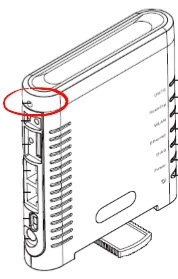
Take a sharp pencil or other similar object to press and hold the reset button for more than 5 seconds.
Remember this is going to erase everything you have ever done to this router to make it yours. We recommend trying other troubleshooting methods first.
Login to the Bandluxe R100
By now the reset process is complete. Everything is the way it was from the factory. You now need to login using the factory default username and password. These can normally be found in the user manual or even on the device itself. We have found them for you and included them in our Bandluxe R100 Login Guide.
Change Your Password
The very next step is to change that default password. Default passwords are very insecure. If you need help coming up with a strong password that is also memorable check out our guide titled Choosing a Strong Password.
Tip: Don't lose this password. If you need to go ahead and write it down on a post it note and stick it to the bottom of the router for next time.
Setup WiFi on the Bandluxe R100
The last setting we will discuss in this guide is the WiFi settings. Don't forget that these too have been reset. You need to reconfigure the SSID, password and security method. For the most secure encryption technique available right now use the option of WPA2-Personal with AES. For a step-by-step guide check out our How to Setup WiFi on the Bandluxe R100.
Bandluxe R100 Help
Be sure to check out our other Bandluxe R100 info that you might be interested in.
This is the reset router guide for the Bandluxe R100. We also have the following guides for the same router:
- Bandluxe R100 - How to change the IP Address on a Bandluxe R100 router
- Bandluxe R100 - Bandluxe R100 Login Instructions
- Bandluxe R100 - Bandluxe R100 User Manual
- Bandluxe R100 - Bandluxe R100 Port Forwarding Instructions
- Bandluxe R100 - How to change the DNS settings on a Bandluxe R100 router
- Bandluxe R100 - Setup WiFi on the Bandluxe R100
- Bandluxe R100 - Information About the Bandluxe R100 Router
- Bandluxe R100 - Bandluxe R100 Screenshots