In this guide we cover how to reset the Bandluxe R300 router to factory defaults. This is not the same thing as a simple reboot. Rebooting the router consists of cycling the power by turning off the device and turning it back on. Resetting a router is taking all the settings and either erasing them or reverting them back to factory defaults.
Warning: Resetting this router can cause all sorts of problems if you are unaware of what changes. These problems can be avoided if you create a list of settings you have changed in the past. Take the following into consideration as you create this list:
- The router's main username and password are returned to factory defaults.
- The WiFi SSID, password, and security method are all reverted to factory settings.
- If you use a DSL router you need to re-enter the ISP username and password. If you are unaware of what these are you need to call your ISP.
- All settings you have changed are erased. These include port forwards, IP address changes, or maybe even parental control changes.
Other Bandluxe R300 Guides
This is the reset router guide for the Bandluxe R300. We also have the following guides for the same router:
- Bandluxe R300 - How to change the IP Address on a Bandluxe R300 router
- Bandluxe R300 - Bandluxe R300 Login Instructions
- Bandluxe R300 - Bandluxe R300 User Manual
- Bandluxe R300 - Bandluxe R300 Port Forwarding Instructions
- Bandluxe R300 - How to change the DNS settings on a Bandluxe R300 router
- Bandluxe R300 - Setup WiFi on the Bandluxe R300
- Bandluxe R300 - Information About the Bandluxe R300 Router
- Bandluxe R300 - Bandluxe R300 Screenshots
Reset the Bandluxe R300
When you decide to reset the router you need to do it with the Bandluxe R300 router on. Do not unplug or turn off the router during the reset process. Doing so could cause permanent damage to the router.
Now you need to find the reset button. It is on the back panel of the device. We have circled it's location for you in the image below.
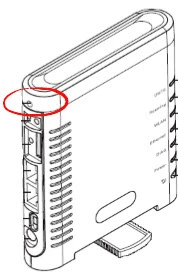
Using the tip of a sharpened pencil or pen press and hold the reset button for more than 5 seconds.
Don't forget that this erases every setting you have ever made to your router. As a result we recommend trying other troubleshooting methods first.
Login to the Bandluxe R300
Once you have finished resetting the Bandluxe R300 router you need to login to it using the default username and password from the factory. These can be found in our Bandluxe R300 Login Guide.
Change Your Password
After you finish logging in we strongly recommend changing the default password. It's never a good idea to leave any password at it's default value. If you need help coming up with a new password check out our Choosing a Strong Password guide for helpful tips and ideas.
Tip: If you need to go ahead and write this new password down on a piece of paper and stick it to the bottom of your router for future reference.
Setup WiFi on the Bandluxe R300
The last setting we will discuss in this guide is the WiFi settings. Remember these have been reset as well. You will need to change your SSID, security method and password for your Internet. We highly recommend using WPA2-PSK as your security. If you need help with this check out our guide titled How to Setup WiFi on the Bandluxe R300.
Bandluxe R300 Help
Be sure to check out our other Bandluxe R300 info that you might be interested in.
This is the reset router guide for the Bandluxe R300. We also have the following guides for the same router:
- Bandluxe R300 - How to change the IP Address on a Bandluxe R300 router
- Bandluxe R300 - Bandluxe R300 Login Instructions
- Bandluxe R300 - Bandluxe R300 User Manual
- Bandluxe R300 - Bandluxe R300 Port Forwarding Instructions
- Bandluxe R300 - How to change the DNS settings on a Bandluxe R300 router
- Bandluxe R300 - Setup WiFi on the Bandluxe R300
- Bandluxe R300 - Information About the Bandluxe R300 Router
- Bandluxe R300 - Bandluxe R300 Screenshots