The Bandluxe R300 router is considered a wireless router because it offers WiFi connectivity. WiFi, or simply wireless, allows you to connect various devices to your router, such as wireless printers, smart televisions, and WiFi enabled smartphones.
Other Bandluxe R300 Guides
This is the wifi guide for the Bandluxe R300. We also have the following guides for the same router:
- Bandluxe R300 - How to change the IP Address on a Bandluxe R300 router
- Bandluxe R300 - Bandluxe R300 Login Instructions
- Bandluxe R300 - Bandluxe R300 User Manual
- Bandluxe R300 - Bandluxe R300 Port Forwarding Instructions
- Bandluxe R300 - How to change the DNS settings on a Bandluxe R300 router
- Bandluxe R300 - How to Reset the Bandluxe R300
- Bandluxe R300 - Information About the Bandluxe R300 Router
- Bandluxe R300 - Bandluxe R300 Screenshots
WiFi Terms
Before we get started there is a little bit of background info that you should be familiar with.
Wireless Name
Your wireless network needs to have a name to uniquely identify it from other wireless networks. If you are not sure what this means we have a guide explaining what a wireless name is that you can read for more information.
Wireless Password
An important part of securing your wireless network is choosing a strong password.
Wireless Channel
Picking a WiFi channel is not always a simple task. Be sure to read about WiFi channels before making the choice.
Encryption
You should almost definitely pick WPA2 for your networks encryption. If you are unsure, be sure to read our WEP vs WPA guide first.
Login To The Bandluxe R300
To get started configuring the Bandluxe R300 WiFi settings you need to login to your router. If you are already logged in you can skip this step.
To login to the Bandluxe R300, follow our Bandluxe R300 Login Guide.
Find the WiFi Settings on the Bandluxe R300
If you followed our login guide above then you should see this screen.
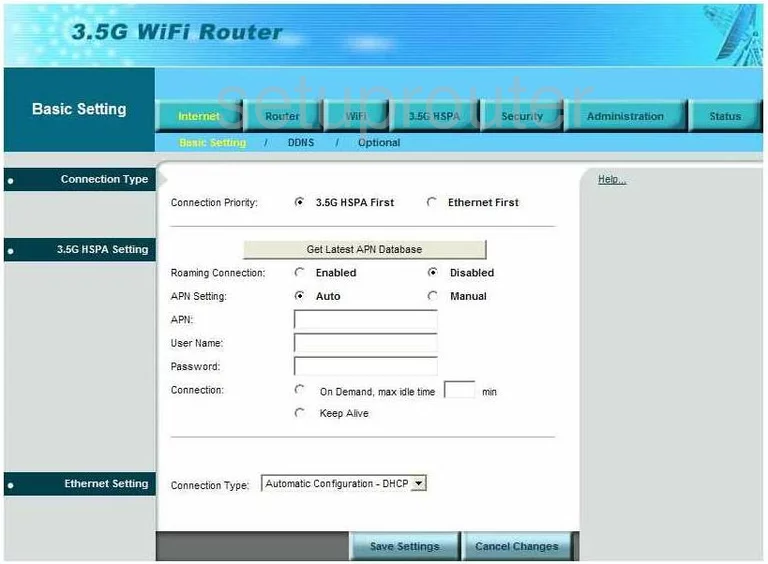
For the Bandluxe R300 router you begin on the Basic Setting page. To configure the WiFi settings, click the link at the top of the page labeled WiFi. Then, below that choose Basic Setting.
Change the WiFi Settings on the Bandluxe R300
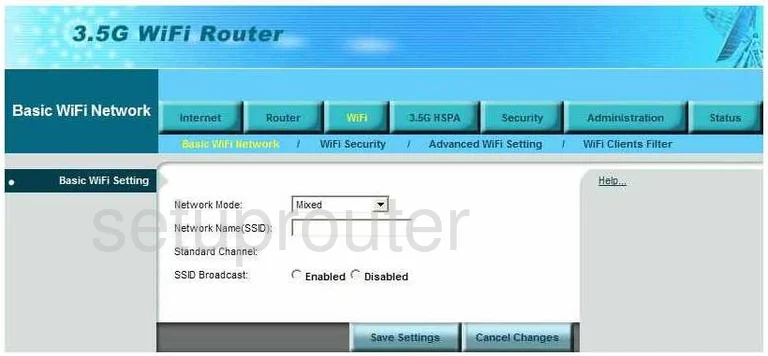
You should now be on a page very similar to the one you above.
- Network Mode - This is referring to the devices you are running on your network. The slowest and oldest is Wireless A and Wireless B, these were made in approximately 1999-2003. If you have devices made between 2003-2009, it is most likely Wireless G. From 2009-2012 they make Wireless N devices. If they are newer than that they may be Wireless AC but will work with Wireless N. Since the age of most of your devices are varied we recommend using Mixed. This encompasses Wireless B,G and N.
- Network Name (SSID) - This is the name you give your wireless network so you can identify if from the other networks around you. Create an original name but try and avoid using any personal information. For a more detailed explanation of your SSID, check out our guide titled Wireless names.
- Standard Channel - This only needs to be changed if you are not on channel 1,6, or channel 11. In the United States there are 11 channels to choose from. Of these 11 channels there is only room in the spectrum for three channels that don't overlap each other, channels 1,6, and 11. For more information on why you should only be using these three channels, check out our guide titled WiFi channels.
- SSID Broadcast - This is an optional setting. If you choose to leave this at Enabled you are visible to wireless devices when scanning for local networks. If you change to Disabled, you are essentially hidden from scanning wireless devices. You are not however hidden from a hacker using scanning tools to find all available networks in an area. Disabling your SSID Broadcast is like wearing camouflage. You are less of a visible target, but are not by any means completely invisible.
- Finally, click the Save Settings button at the bottom of the page.
Next, click the link at the top of the page labeled WiFi Security.
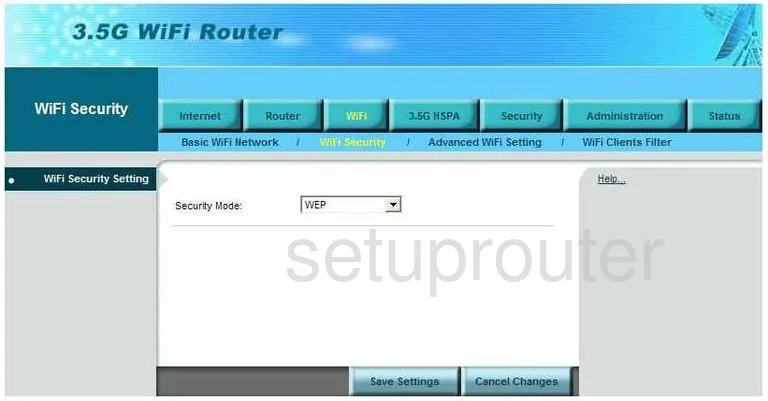
You should now be on a page like the one you see here.
- Security Mode - There are several different choices here. The newest and most secure option for home networks is WPA2-Personal. For a more detailed description of the different security options, click WEP vs. WPA for our guide on the topic.
- Encryption - Now that you have chosen your security, you need to choose the type of encryption you want to use. We recommend using WPA2-AES. AES is much stronger than TKIP.
- Passphrase - This is the password you will use to access your network. This is also used as the encryption key. You must create a strong password of at least 20 characters. This password should not contain any words that can be found in a dictionary. Avoid using personal information in the password. We do suggest using symbols, numbers, and capital letters within the password. For help in creating a strong password, check out our guide titled How to choose a strong password.
- Key Renewal - This is dealing with the encryption part of the password. How often do you want the router to create a new encryption key with your password. You can enter anything from 60-99999. Every 3600 seconds is a typical default setting and this is what we recommend here.
- Finally, click the Save Settings button near the bottom of the page.
That's it, congratulations!
Possible Problems when Changing your WiFi Settings
After making these changes to your router you will almost definitely have to reconnect any previously connected devices. This is usually done at the device itself and not at your computer.
Other Bandluxe R300 Info
Don't forget about our other Bandluxe R300 info that you might be interested in.
This is the wifi guide for the Bandluxe R300. We also have the following guides for the same router:
- Bandluxe R300 - How to change the IP Address on a Bandluxe R300 router
- Bandluxe R300 - Bandluxe R300 Login Instructions
- Bandluxe R300 - Bandluxe R300 User Manual
- Bandluxe R300 - Bandluxe R300 Port Forwarding Instructions
- Bandluxe R300 - How to change the DNS settings on a Bandluxe R300 router
- Bandluxe R300 - How to Reset the Bandluxe R300
- Bandluxe R300 - Information About the Bandluxe R300 Router
- Bandluxe R300 - Bandluxe R300 Screenshots