These screenshots were submitted by our users.
We'd love to see your screenshots on our site. Simply use our Router Screenshot Grabber, which is a free tool in Network Utilities. It makes the capture process easy and sends the screenshots to us automatically.
This is the screenshots guide for the Bandluxe R300. We also have the following guides for the same router:
- Bandluxe R300 - How to change the IP Address on a Bandluxe R300 router
- Bandluxe R300 - Bandluxe R300 Login Instructions
- Bandluxe R300 - Bandluxe R300 User Manual
- Bandluxe R300 - Bandluxe R300 Port Forwarding Instructions
- Bandluxe R300 - How to change the DNS settings on a Bandluxe R300 router
- Bandluxe R300 - Setup WiFi on the Bandluxe R300
- Bandluxe R300 - How to Reset the Bandluxe R300
- Bandluxe R300 - Information About the Bandluxe R300 Router
All Bandluxe R300 Screenshots
All screenshots below were captured from a Bandluxe R300 router.
Bandluxe R300 Firewall Screenshot
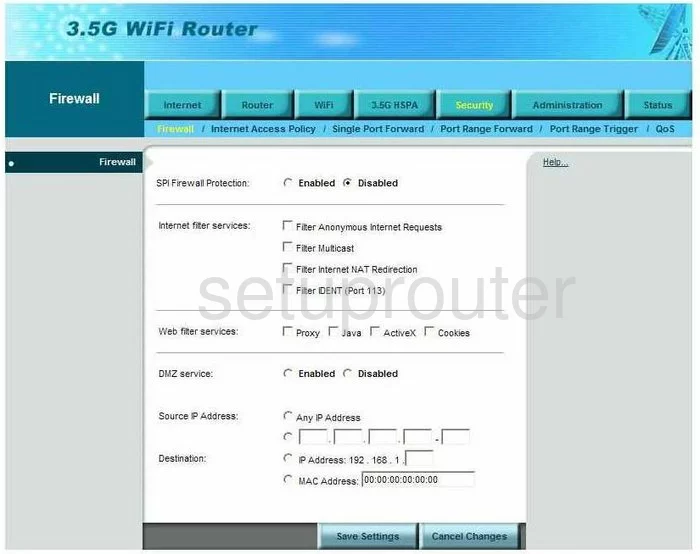
Bandluxe R300 Dynamic Dns Screenshot
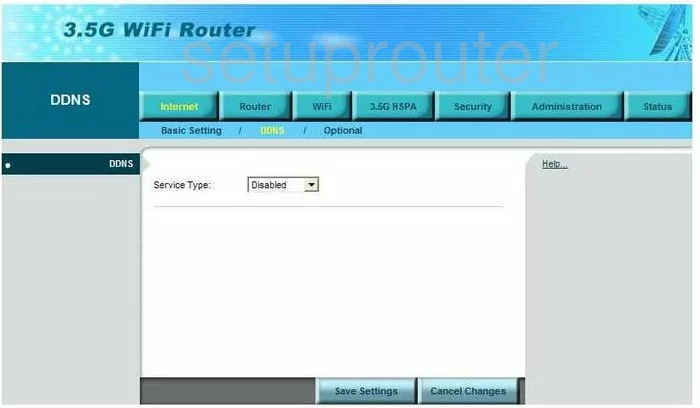
Bandluxe R300 Diagnostics Screenshot

Bandluxe R300 Qos Screenshot
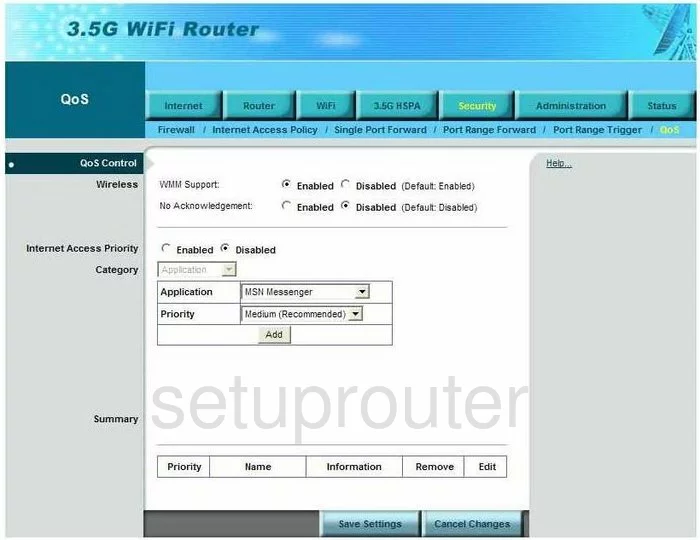
Bandluxe R300 Password Screenshot
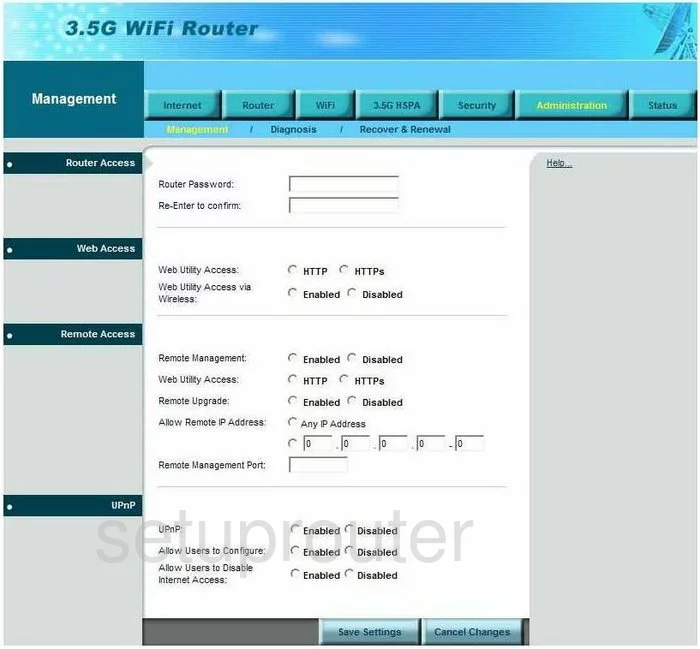
Bandluxe R300 Port Forwarding Screenshot
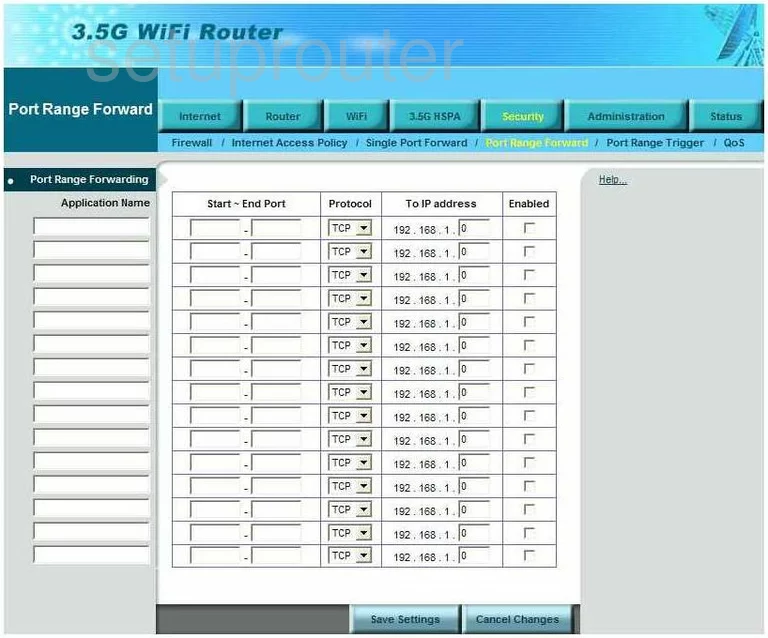
Bandluxe R300 Routing Advanced Screenshot
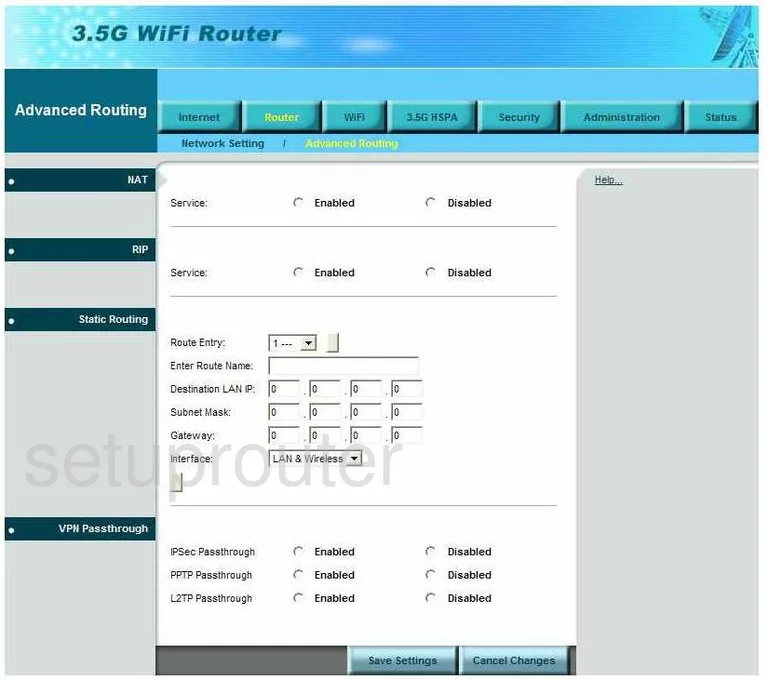
Bandluxe R300 Status Screenshot
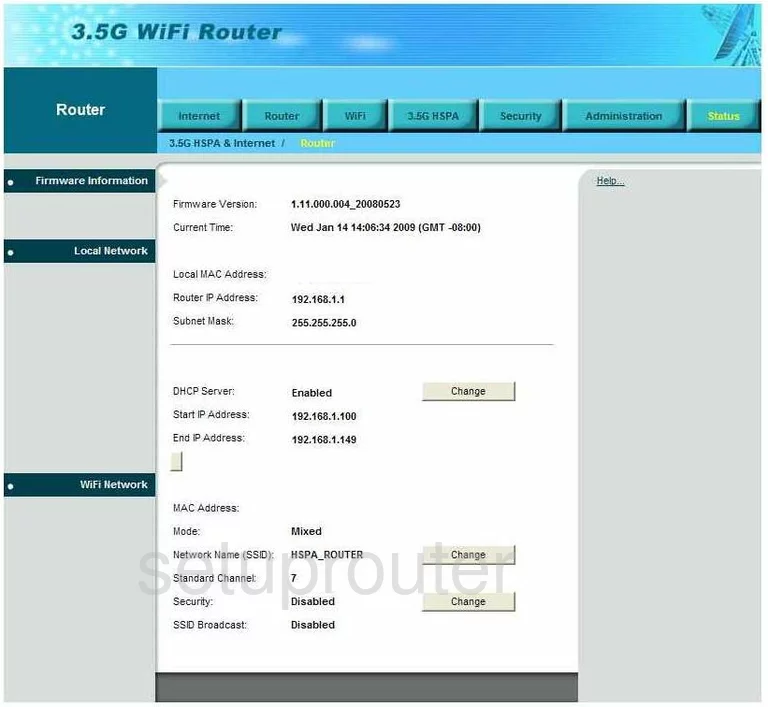
Bandluxe R300 Virtual Server Screenshot
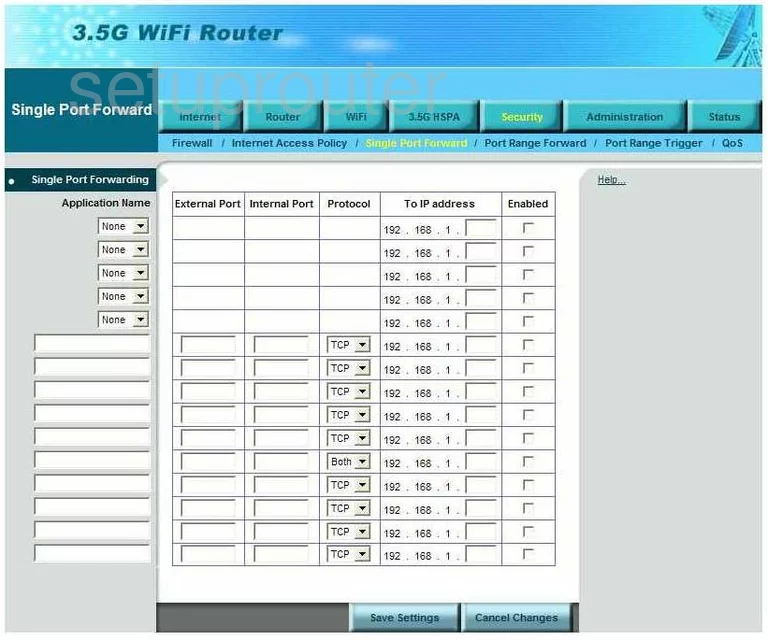
Bandluxe R300 Port Triggering Screenshot
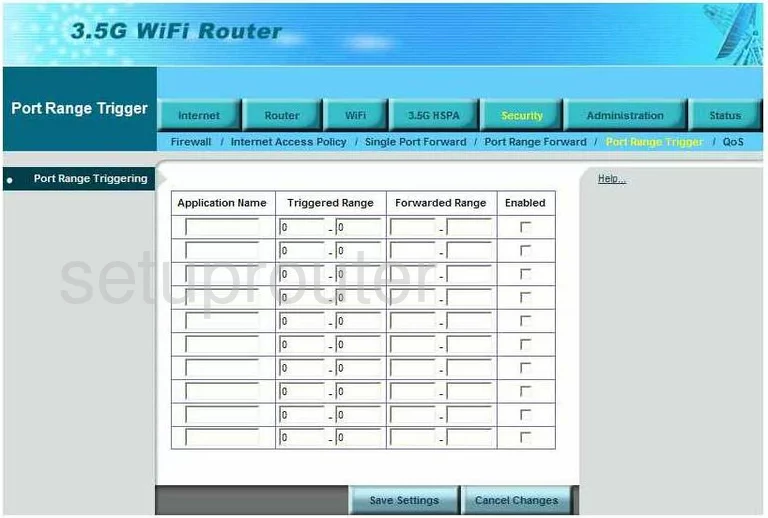
Bandluxe R300 Access Control Screenshot
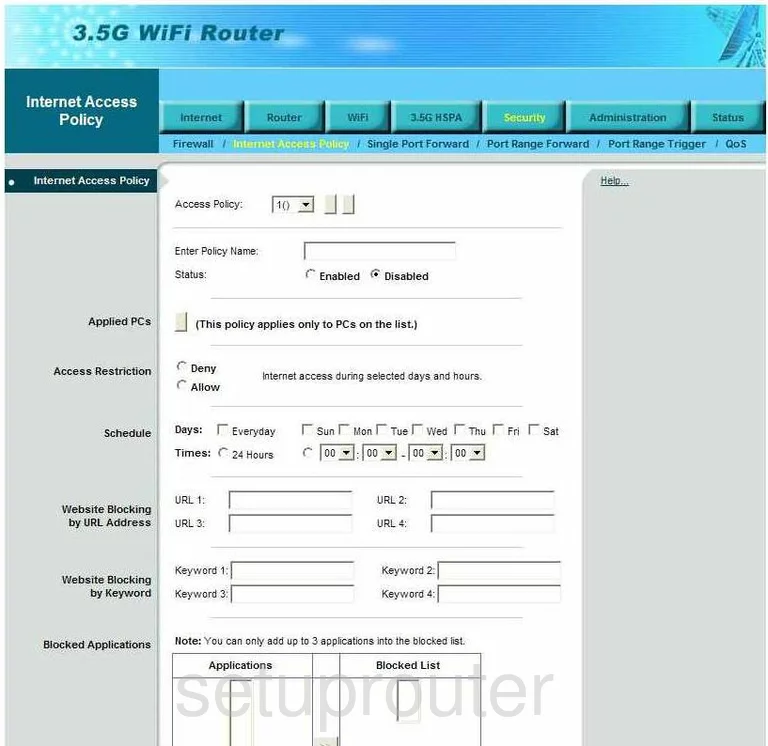
Bandluxe R300 Status Screenshot
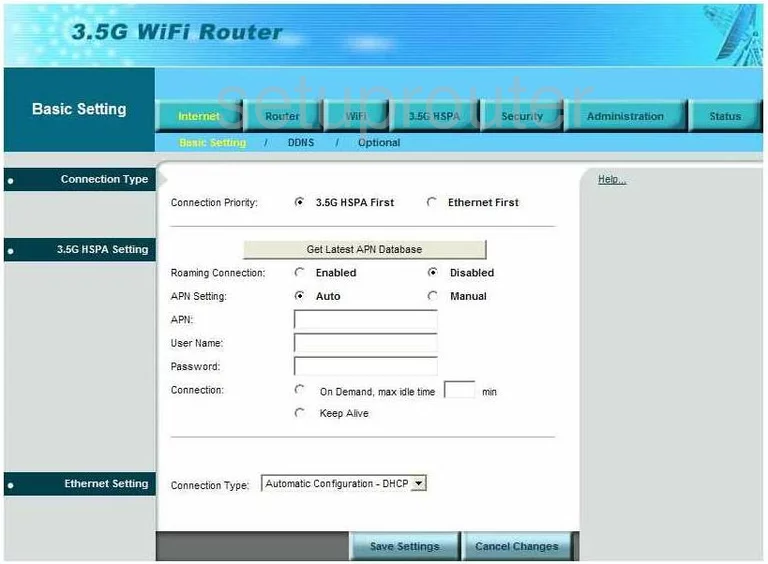
Bandluxe R300 Url Filter Screenshot
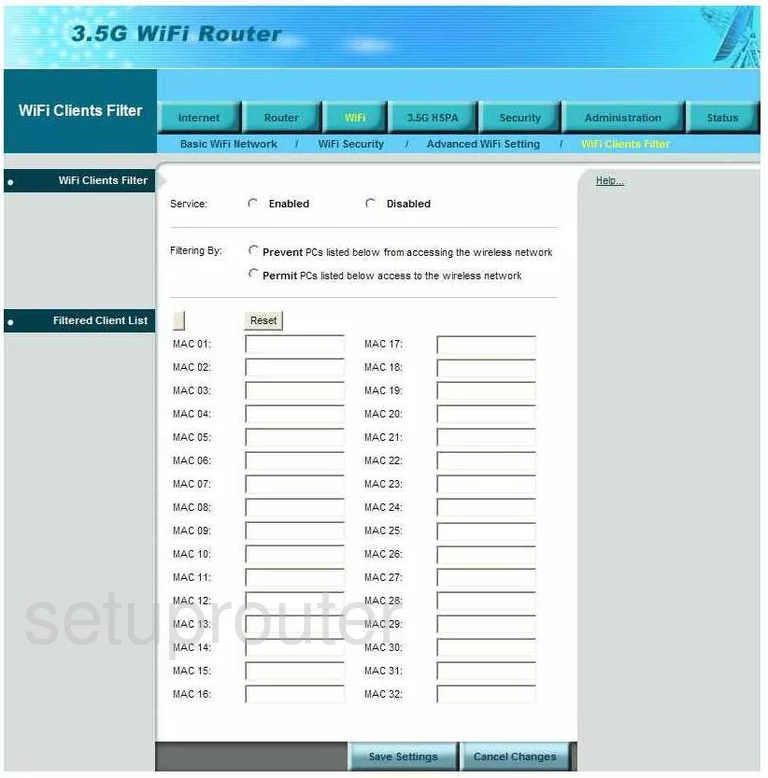
Bandluxe R300 Wifi Security Screenshot
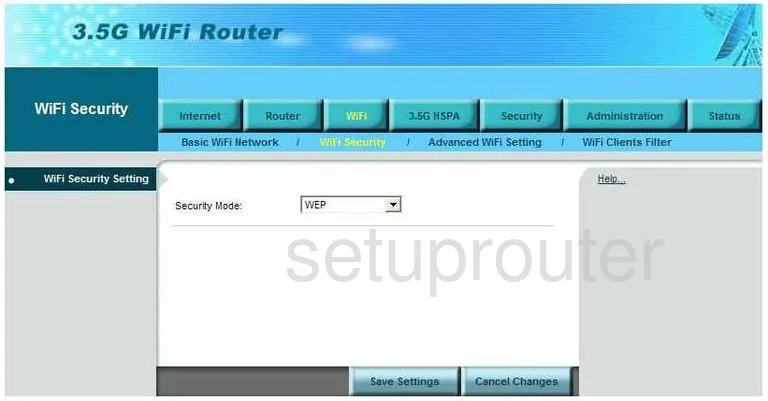
Bandluxe R300 Setup Screenshot
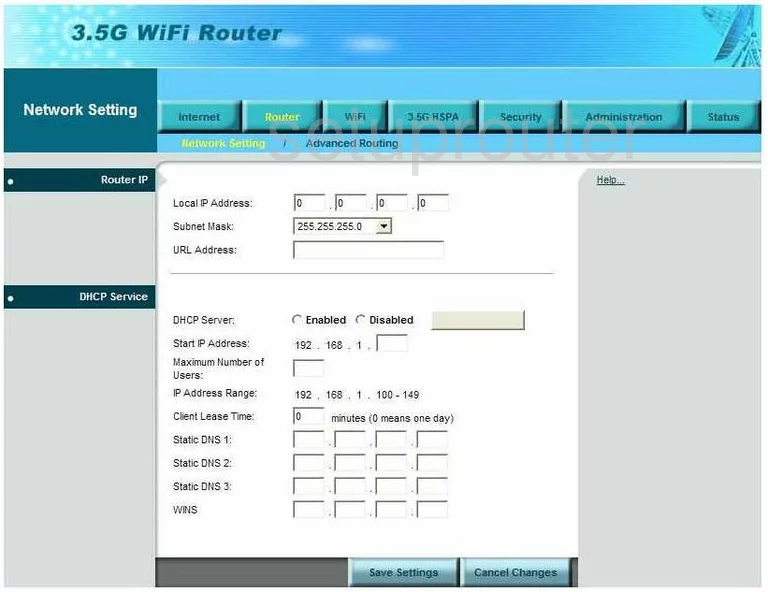
Bandluxe R300 General Screenshot
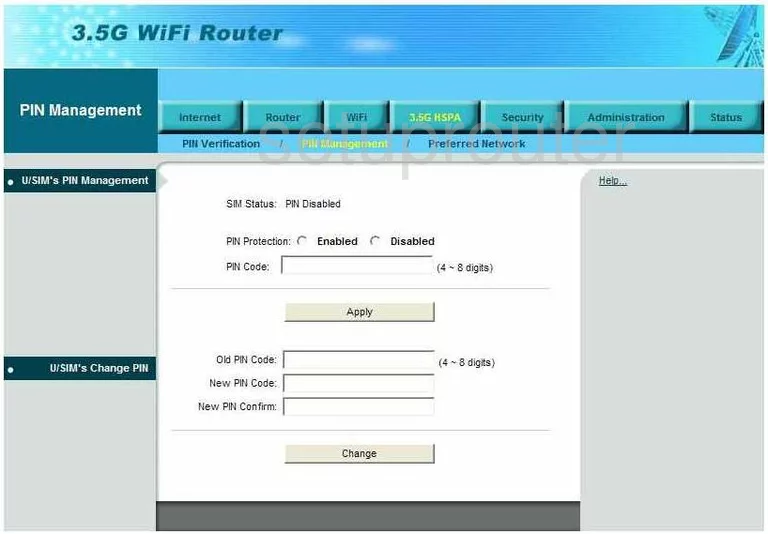
Bandluxe R300 General Screenshot
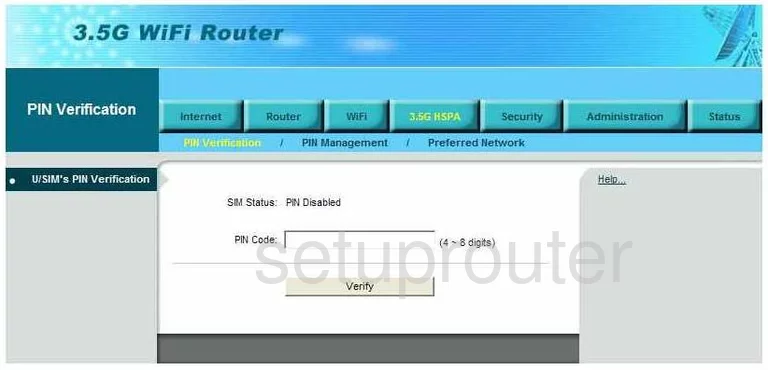
Bandluxe R300 General Screenshot
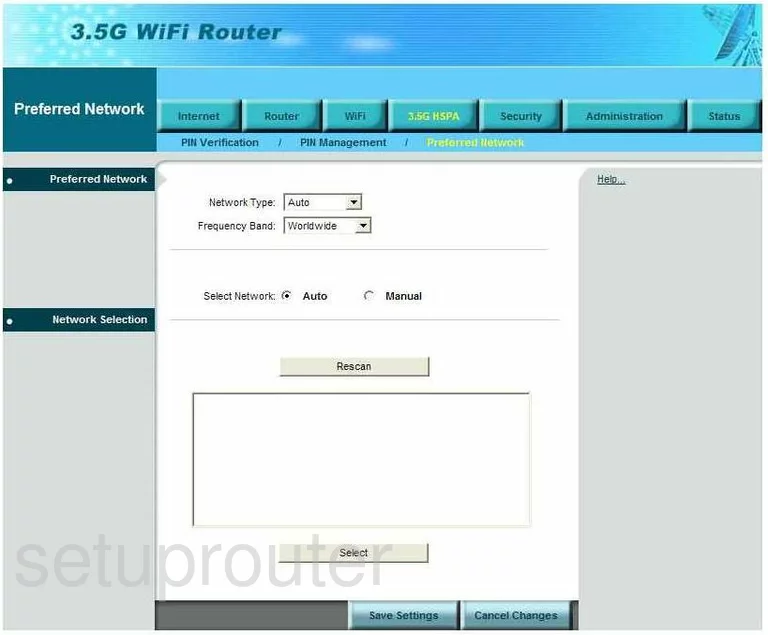
Bandluxe R300 General Screenshot
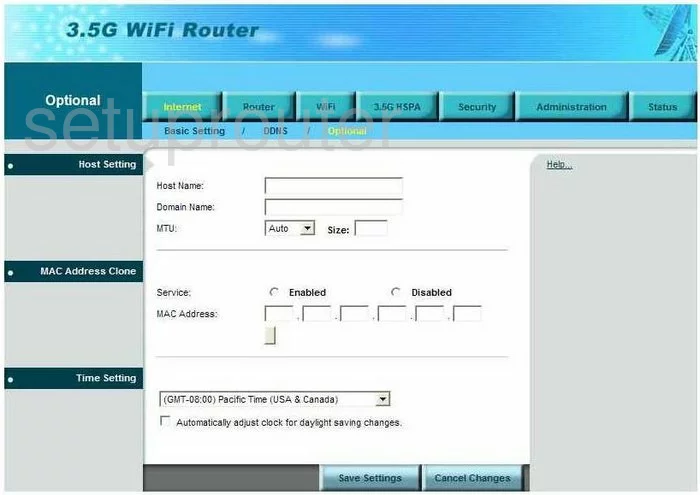
Bandluxe R300 General Screenshot
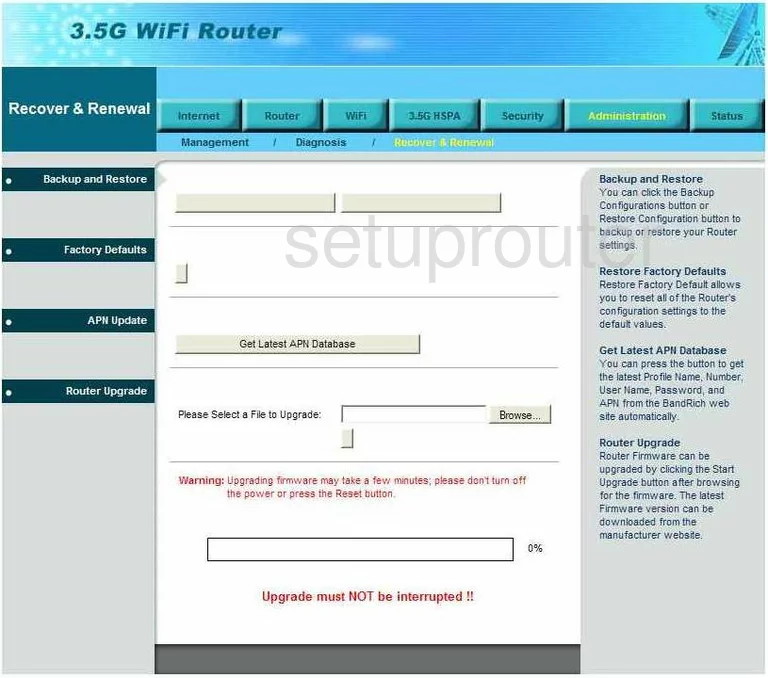
Bandluxe R300 General Screenshot
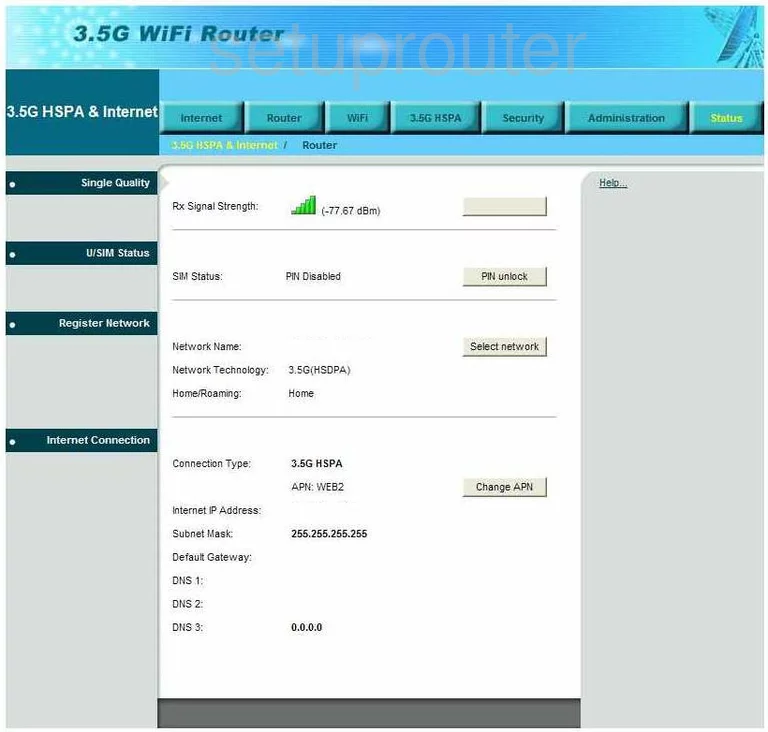
Bandluxe R300 General Screenshot
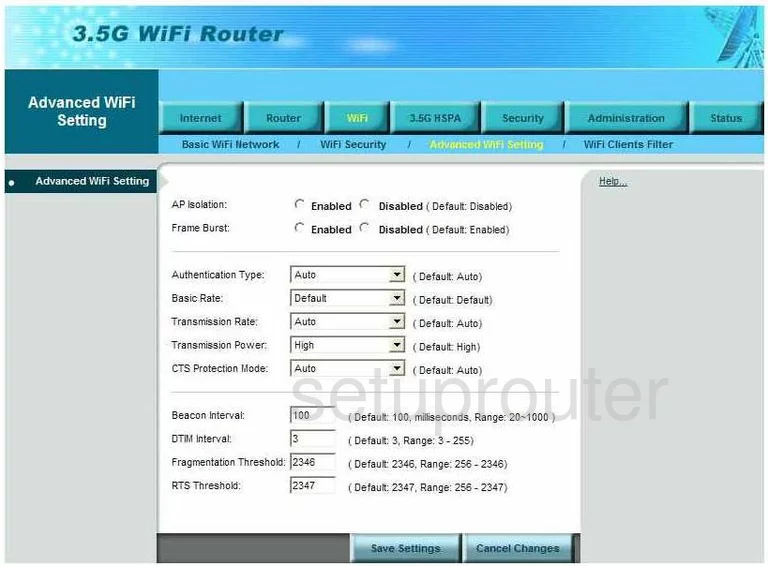
Bandluxe R300 Wifi Network Screenshot
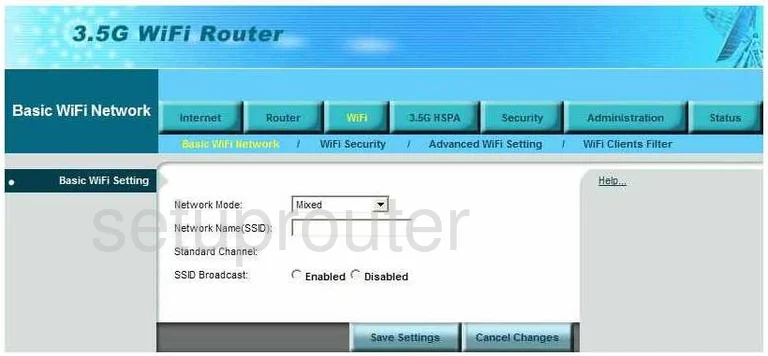
Bandluxe R300 Device Image Screenshot

Bandluxe R300 Reset Screenshot
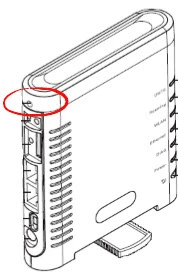
This is the screenshots guide for the Bandluxe R300. We also have the following guides for the same router:
- Bandluxe R300 - How to change the IP Address on a Bandluxe R300 router
- Bandluxe R300 - Bandluxe R300 Login Instructions
- Bandluxe R300 - Bandluxe R300 User Manual
- Bandluxe R300 - Bandluxe R300 Port Forwarding Instructions
- Bandluxe R300 - How to change the DNS settings on a Bandluxe R300 router
- Bandluxe R300 - Setup WiFi on the Bandluxe R300
- Bandluxe R300 - How to Reset the Bandluxe R300
- Bandluxe R300 - Information About the Bandluxe R300 Router