This page shows how to change the LAN IP Address on the Bandluxe R529 router.
Other Bandluxe R529 Guides
This is the ip address guide for the Bandluxe R529. We also have the following guides for the same router:
What is the LAN IP Address of a Router
The LAN IP Address of a router is also known as its internal IP address. It is also the IP address that you connect to when you want to configure your router. It is only useful from inside your network and has no use from the Internet side.
Routers have 2 IP addresses: an internal ip address and an external ip address. The external IP address is assigned to you by your Internet Service Provider, or ISP, and is generally not something that you can change. The internal IP address is set to a default value at the factory but can be changed if you want.
Common internal IP addresses for routers are:
- 192.168.0.1
- 192.168.1.1
- 10.0.0.1
It is generally a good idea to make the last number of your router's internal IP address a '1', as in 192.168.0.1 or 10.0.0.1. This is not necessary, but many people do it and it makes it a bit easier to remember which IP address is assigned to your router. If you want to change the internal IP address of your router, this guide shows you how.
Login To The Bandluxe R529
To get started configuring the Bandluxe R529 LAN page you need to login to your router. If you are already logged in you can skip this step.
To login to the Bandluxe R529, follow our Bandluxe R529 Login Guide.
Change the LAN IP Address on a Bandluxe R529
If you followed our login guide above then you should see this screen.
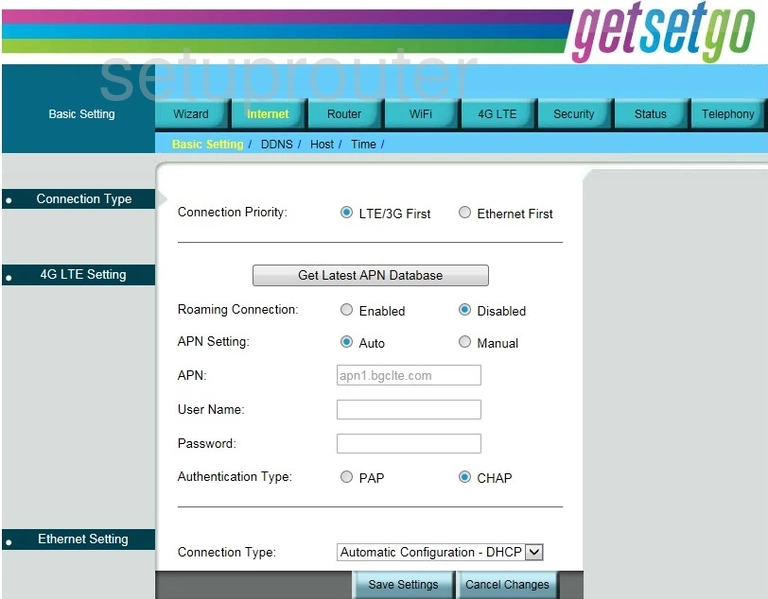
Let's begin this router IP address guide on the Basic Settings page of the Bandluxe R529 router. First you need to click the link at the top of the page labeled Router. Then under that click Router Password & Network Setting.
Configure the LAN section of your Bandluxe R529
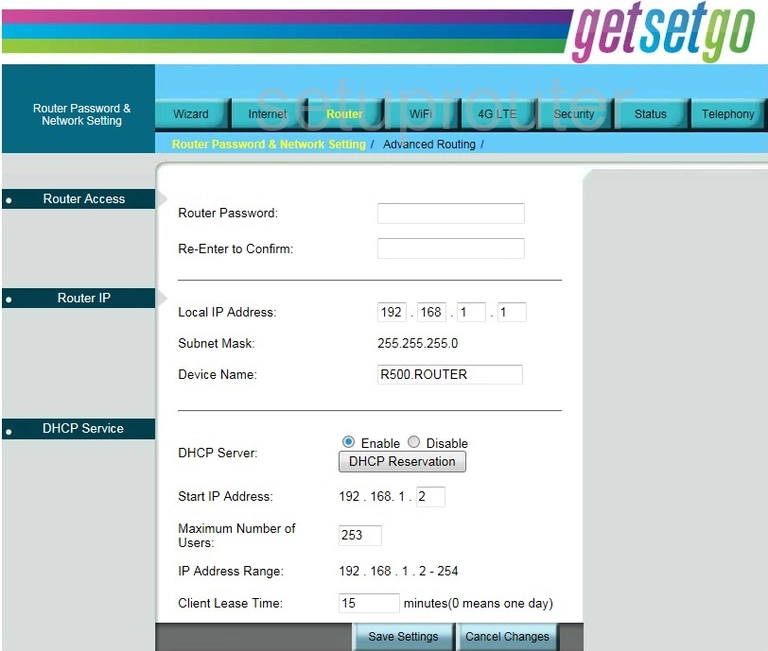
You should now be on the page you see here. Locate the boxes titled Local IP Address. This is your router's IP address. Go ahead and enter the new address you have chosen. We recommend ending this address in a 1 for easier recall such as 192.168.0.1 or 10.0.0.1
Make no other changes to this page, just click the blue button near the bottom titled Save Settings.
Possible Problems when Changing your LAN IP Address
When you change your LAN IP Address you are making a fundamental change to how your network functions and all computers on your network will be affected. You will lose your Internet connection when you apply these changes. Your router may reboot and require a couple of minutes to start responding again.
Also note that some computers may need to be rebooted after you make this change before they can talk to the router or on the Internet again.
Other Bandluxe R529 Info
Don't forget about our other Bandluxe R529 info that you might be interested in.
This is the ip address guide for the Bandluxe R529. We also have the following guides for the same router: