The Bandluxe R529 router is considered a wireless router because it offers WiFi connectivity. WiFi, or simply wireless, allows you to connect various devices to your router, such as wireless printers, smart televisions, and WiFi enabled smartphones.
Other Bandluxe R529 Guides
This is the wifi guide for the Bandluxe R529. We also have the following guides for the same router:
- Bandluxe R529 - How to change the IP Address on a Bandluxe R529 router
- Bandluxe R529 - Bandluxe R529 Login Instructions
- Bandluxe R529 - Bandluxe R529 User Manual
- Bandluxe R529 - How to Reset the Bandluxe R529
- Bandluxe R529 - Bandluxe R529 Screenshots
- Bandluxe R529 - Information About the Bandluxe R529 Router
WiFi Terms
Before we get started there is a little bit of background info that you should be familiar with.
Wireless Name
Your wireless network needs to have a name to uniquely identify it from other wireless networks. If you are not sure what this means we have a guide explaining what a wireless name is that you can read for more information.
Wireless Password
An important part of securing your wireless network is choosing a strong password.
Wireless Channel
Picking a WiFi channel is not always a simple task. Be sure to read about WiFi channels before making the choice.
Encryption
You should almost definitely pick WPA2 for your networks encryption. If you are unsure, be sure to read our WEP vs WPA guide first.
Login To The Bandluxe R529
To get started configuring the Bandluxe R529 WiFi settings you need to login to your router. If you are already logged in you can skip this step.
To login to the Bandluxe R529, follow our Bandluxe R529 Login Guide.
Find the WiFi Settings on the Bandluxe R529
If you followed our login guide above then you should see this screen.
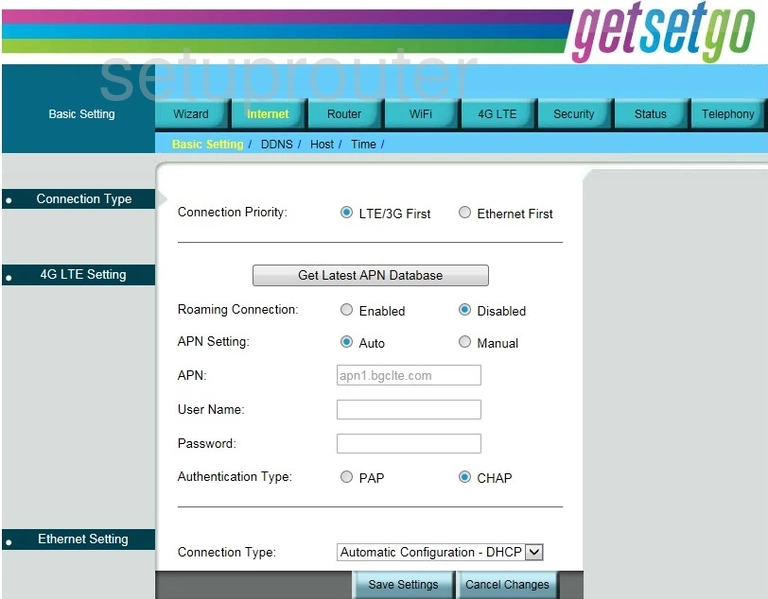
Let's begin this wireless setup guide on the Basic Setting page of the Bandluxe R529. Click the link at the top of the page labeled WiFi. Then just make sure the choice of Basic WiFi Network is chosen.
Change the WiFi Settings on the Bandluxe R529
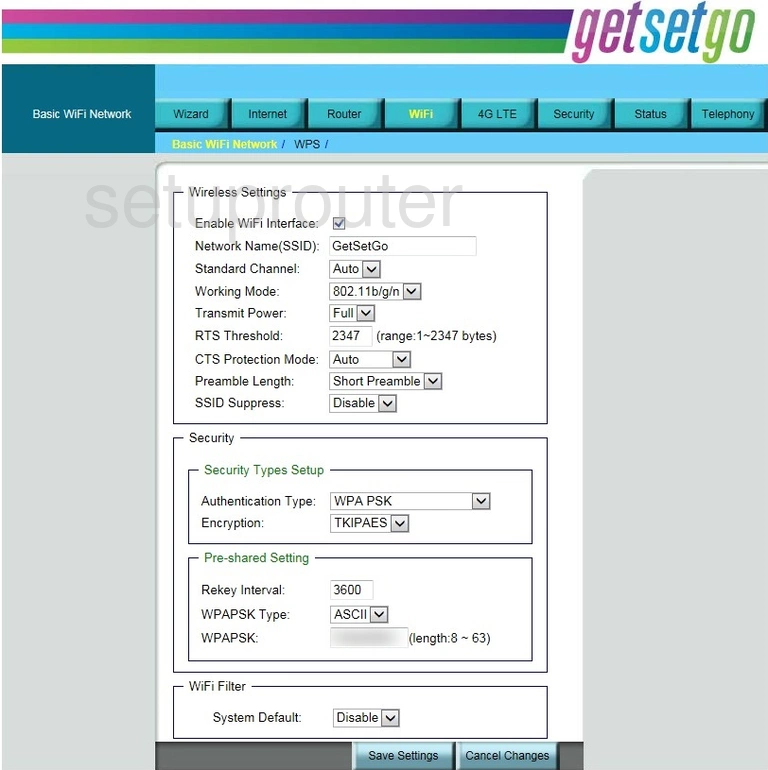
On this new page the first setting that needs your attention is the Network Name (SSID). This is the network ID and should be unique to you. It really doesn't matter what you type in here but we suggest avoiding personal information for your security. To learn more, check out this guide.
Just below that is the Standard Channel. If you change this, just make sure you use channels 1, 6, or 11. Find out why in this WiFi Channels Guide.
Now scroll down to the next section titled Security and use the Authentication Type drop down list to choose the best security for your network. We recommend the option of WPA2-PSK. If this router does not offer this security strength, we suggest updating your firmware in order to get this more up-to-date form of security. If you are interested in learning your different security options, check out this guide.
You will then need to enter the internet password which will be called the WPAPSK or WPA2PSK. Make sure this password has at least 14 characters. For help with this step, check out this guide.
That's it, just click the blue Save Settings button in order to finalize your settings.
Possible Problems when Changing your WiFi Settings
After making these changes to your router you will almost definitely have to reconnect any previously connected devices. This is usually done at the device itself and not at your computer.
Other Bandluxe R529 Info
Don't forget about our other Bandluxe R529 info that you might be interested in.
This is the wifi guide for the Bandluxe R529. We also have the following guides for the same router:
- Bandluxe R529 - How to change the IP Address on a Bandluxe R529 router
- Bandluxe R529 - Bandluxe R529 Login Instructions
- Bandluxe R529 - Bandluxe R529 User Manual
- Bandluxe R529 - How to Reset the Bandluxe R529
- Bandluxe R529 - Bandluxe R529 Screenshots
- Bandluxe R529 - Information About the Bandluxe R529 Router