This page will show you how to setup a port forward on the Baudtec T263R1U router.
If you are not sure what port forwarding is you can read our What is Port Forwarding guide to help get started.
Other Baudtec T263R1U Guides
This is the port forwarding guide for the Baudtec T263R1U. We also have the following guides for the same router:
- Baudtec T263R1U - How to change the IP Address on a Baudtec T263R1U router
- Baudtec T263R1U - Baudtec T263R1U Login Instructions
- Baudtec T263R1U - Baudtec T263R1U User Manual
- Baudtec T263R1U - How to change the DNS settings on a Baudtec T263R1U router
- Baudtec T263R1U - How to Reset the Baudtec T263R1U
- Baudtec T263R1U - Information About the Baudtec T263R1U Router
- Baudtec T263R1U - Baudtec T263R1U Screenshots
Configure your Computer to Have a Static IP Address
Port forwarding the Baudtec T263R1U to your computer can be more reliable if you first configure a static IP address on your computer. We have instructions to setup a static IP address for Windows 7, Windows 8, and a variety of other devices on our Static IP Address Settings page.
Please note that while setting up a static IP address on your computer is optional, it is still a very good idea to go ahead and do it. In the long run it will make your port forward much more reliable.
Login To The Baudtec T263R1U
To get started forwarding a port you need to login to your Baudtec T263R1U router. If you are already logged in you can skip this step.
To login to the Baudtec T263R1U, follow our Baudtec T263R1U Login Guide.
Forward a Port on the Baudtec T263R1U router
Find The Port Forwarding Section of the Baudtec T263R1U
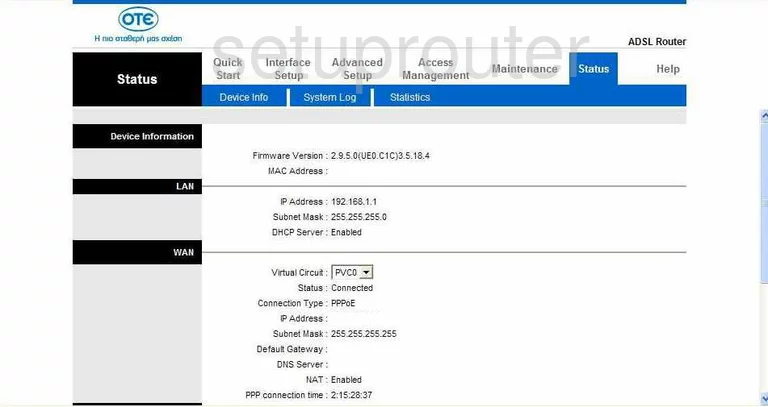
Once you have finished logging into the Baudtec T263R1U you are taken to the Status page of this router. The first step to forwarding a port is to click the choice at the top of the page labeled Advanced Setup. A new list of choices appears below this in the blue bar. Pick the one labeled NAT.
Configure the Port Forwarding section of your Baudtec T263R1U
Now to forward a port, make the following changes:
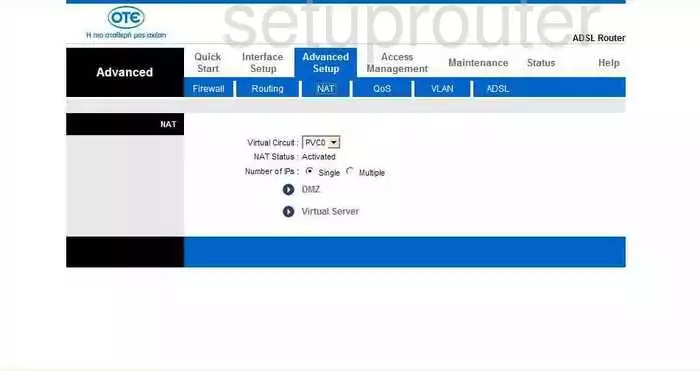
This takes you to the NAT page. At the bottom of this screen is the link labeled Virtual Server. Please click this choice.
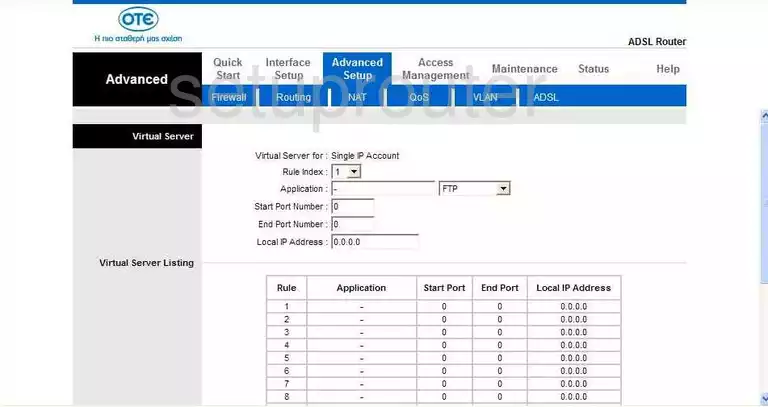
You should now be on the Virtual Server page, like the one you see above. In the box labeled Application enter the name of the program you are forwarding these ports. It is not really critical what you enter in this box, but it would be a good idea to enter something that will help you to remember why you are forwarding these ports.
If you are forwarding a single port, enter that port number into the boxes labeled Start Port Number and End Port Number. If you are forwarding a range of ports, enter the lowest number of the range in the box labeled Start Port Number and the highest number in the range in the box labeled End Port Number.
Finally, click the SAVE button at the bottom of the page. That's it you're done!
In the last box labeled Local IP Address enter the IP Address you are forwarding these ports to. For example if you are forwarding a port to run a program on a specific computer, be sure to use that computer's IP Address in this box.
Test if Your Ports are Open
Now that you have forwarded ports on the Baudtec T263R1U you should test to see if your ports are forwarded correctly.
To test if your ports are forwarded you should use our Open Port Check tool.
Other Baudtec T263R1U Info
Don't forget about our other Baudtec T263R1U info that you might be interested in.
This is the port forwarding guide for the Baudtec T263R1U. We also have the following guides for the same router:
- Baudtec T263R1U - How to change the IP Address on a Baudtec T263R1U router
- Baudtec T263R1U - Baudtec T263R1U Login Instructions
- Baudtec T263R1U - Baudtec T263R1U User Manual
- Baudtec T263R1U - How to change the DNS settings on a Baudtec T263R1U router
- Baudtec T263R1U - How to Reset the Baudtec T263R1U
- Baudtec T263R1U - Information About the Baudtec T263R1U Router
- Baudtec T263R1U - Baudtec T263R1U Screenshots