This page will show you how to setup a port forward on the Baudtec TW263R4-A2 router.
If you are not sure what port forwarding is you can read our What is Port Forwarding guide to help get started.
Other Baudtec TW263R4-A2 Guides
This is the port forwarding guide for the Baudtec TW263R4-A2. We also have the following guides for the same router:
- Baudtec TW263R4-A2 - How to change the IP Address on a Baudtec TW263R4-A2 router
- Baudtec TW263R4-A2 - Baudtec TW263R4-A2 Login Instructions
- Baudtec TW263R4-A2 - Baudtec TW263R4-A2 User Manual
- Baudtec TW263R4-A2 - Setup WiFi on the Baudtec TW263R4-A2
- Baudtec TW263R4-A2 - How to change the DNS settings on a Baudtec TW263R4-A2 router
- Baudtec TW263R4-A2 - How to Reset the Baudtec TW263R4-A2
- Baudtec TW263R4-A2 - Information About the Baudtec TW263R4-A2 Router
- Baudtec TW263R4-A2 - Baudtec TW263R4-A2 Screenshots
Configure your Computer to Have a Static IP Address
Port forwarding the Baudtec TW263R4-A2 to your computer can be more reliable if you first configure a static IP address on your computer. We have instructions to setup a static IP address for Windows 7, Windows 8, and a variety of other devices on our Static IP Address Settings page.
Please note that while setting up a static IP address on your computer is optional, it is still a very good idea to go ahead and do it. In the long run it will make your port forward much more reliable.
Login To The Baudtec TW263R4-A2
To get started forwarding a port you need to login to your Baudtec TW263R4-A2 router. If you are already logged in you can skip this step.
To login to the Baudtec TW263R4-A2, follow our Baudtec TW263R4-A2 Login Guide.
Forward a Port on the Baudtec TW263R4-A2 router
Find The Port Forwarding Section of the Baudtec TW263R4-A2
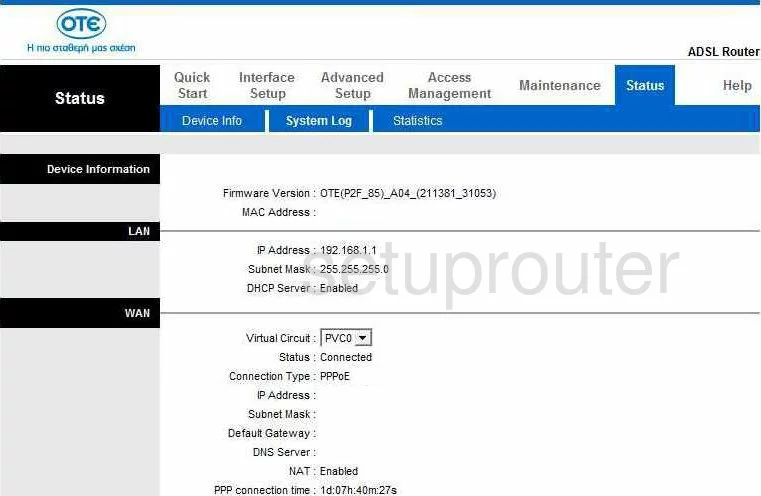
You begin on the Router Status page after you log into the Baudtec TW263R4-A2. First, click Advanced Setup in the top white bar. Next, click the choice labeled NAT in the smaller blue bar at the top. On this next page is a choice near the bottom called Virtual Server, choose this option which takes you to the next page.
Configure the Port Forwarding section of your Baudtec TW263R4-A2
Now to forward a port, make the following changes:
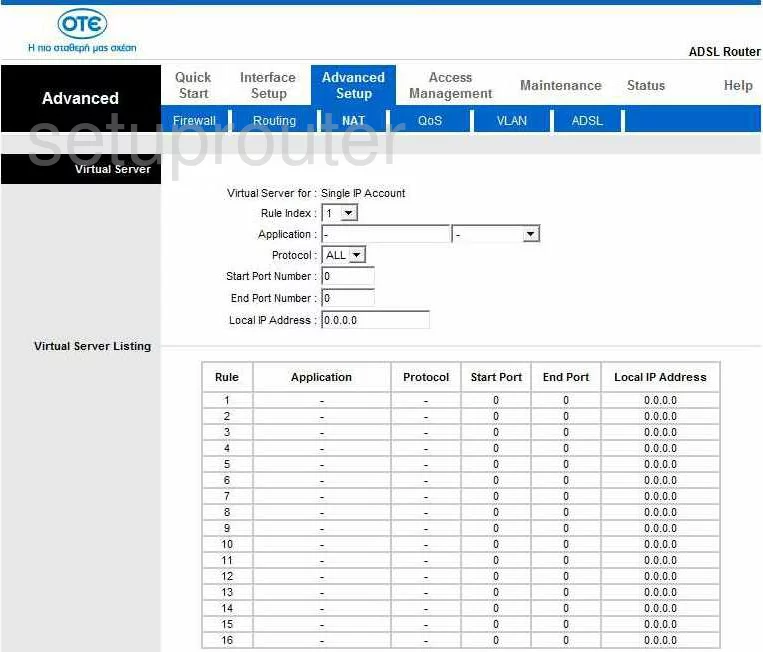
You should now be on this page. In the first drop down box called Rule Index, choose an empty rule, shown down below in the Virtual Server Listing.
Second, next to the box labeled Application, enter the name of the program, it is not crucial what you enter here, just so long as it is something to help you remember why you are forwarding these ports.
Protocol is next. Use this drop down menu to choose the type of protocol you are going to use for these forwards.
If you are forwarding a single port, enter that number into both of the boxes, Start Port, and End Port. If you are forwarding a range of ports, then enter the lowest number of the range in the Start Port box, and the highest number of the range in the End Port box.
In the box labeled Local IP Address, enter the address you are forwarding these ports to. For example if you are forwarding these ports to run a program on the computer, then be sure and use that computer's IP Address here.
When you have finished, there is a Save button down below in the blue bar, click that before exiting.
Test if Your Ports are Open
Now that you have forwarded ports on the Baudtec TW263R4-A2 you should test to see if your ports are forwarded correctly.
To test if your ports are forwarded you should use our Open Port Check tool.
Other Baudtec TW263R4-A2 Info
Don't forget about our other Baudtec TW263R4-A2 info that you might be interested in.
This is the port forwarding guide for the Baudtec TW263R4-A2. We also have the following guides for the same router:
- Baudtec TW263R4-A2 - How to change the IP Address on a Baudtec TW263R4-A2 router
- Baudtec TW263R4-A2 - Baudtec TW263R4-A2 Login Instructions
- Baudtec TW263R4-A2 - Baudtec TW263R4-A2 User Manual
- Baudtec TW263R4-A2 - Setup WiFi on the Baudtec TW263R4-A2
- Baudtec TW263R4-A2 - How to change the DNS settings on a Baudtec TW263R4-A2 router
- Baudtec TW263R4-A2 - How to Reset the Baudtec TW263R4-A2
- Baudtec TW263R4-A2 - Information About the Baudtec TW263R4-A2 Router
- Baudtec TW263R4-A2 - Baudtec TW263R4-A2 Screenshots