The Baudtec TW263R4-A2 router is considered a wireless router because it offers WiFi connectivity. WiFi, or simply wireless, allows you to connect various devices to your router, such as wireless printers, smart televisions, and WiFi enabled smartphones.
Other Baudtec TW263R4-A2 Guides
This is the wifi guide for the Baudtec TW263R4-A2. We also have the following guides for the same router:
- Baudtec TW263R4-A2 - How to change the IP Address on a Baudtec TW263R4-A2 router
- Baudtec TW263R4-A2 - Baudtec TW263R4-A2 Login Instructions
- Baudtec TW263R4-A2 - Baudtec TW263R4-A2 User Manual
- Baudtec TW263R4-A2 - Baudtec TW263R4-A2 Port Forwarding Instructions
- Baudtec TW263R4-A2 - How to change the DNS settings on a Baudtec TW263R4-A2 router
- Baudtec TW263R4-A2 - How to Reset the Baudtec TW263R4-A2
- Baudtec TW263R4-A2 - Information About the Baudtec TW263R4-A2 Router
- Baudtec TW263R4-A2 - Baudtec TW263R4-A2 Screenshots
WiFi Terms
Before we get started there is a little bit of background info that you should be familiar with.
Wireless Name
Your wireless network needs to have a name to uniquely identify it from other wireless networks. If you are not sure what this means we have a guide explaining what a wireless name is that you can read for more information.
Wireless Password
An important part of securing your wireless network is choosing a strong password.
Wireless Channel
Picking a WiFi channel is not always a simple task. Be sure to read about WiFi channels before making the choice.
Encryption
You should almost definitely pick WPA2 for your networks encryption. If you are unsure, be sure to read our WEP vs WPA guide first.
Login To The Baudtec TW263R4-A2
To get started configuring the Baudtec TW263R4-A2 WiFi settings you need to login to your router. If you are already logged in you can skip this step.
To login to the Baudtec TW263R4-A2, follow our Baudtec TW263R4-A2 Login Guide.
Find the WiFi Settings on the Baudtec TW263R4-A2
If you followed our login guide above then you should see this screen.
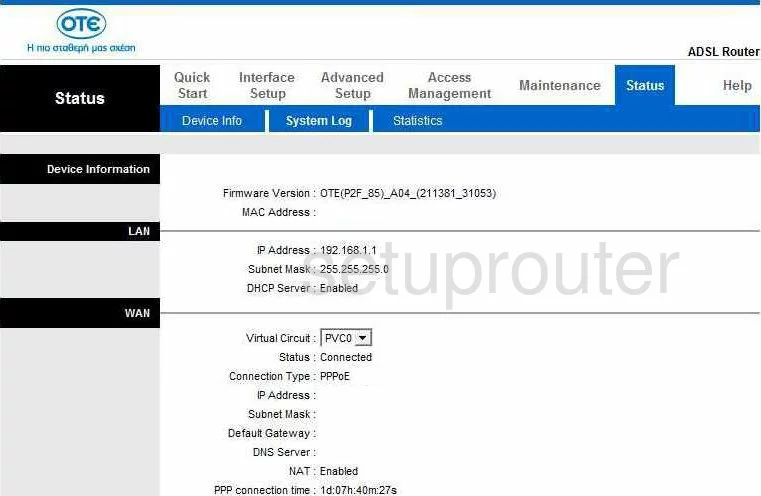
You begin on the Status page of the Baudtec TW263R4-A2 router. To configure your WiFi settings, click the link at the top of the page labeled Interface Setup. Then below that choose the option of Wireless.
Change the WiFi Settings on the Baudtec TW263R4-A2
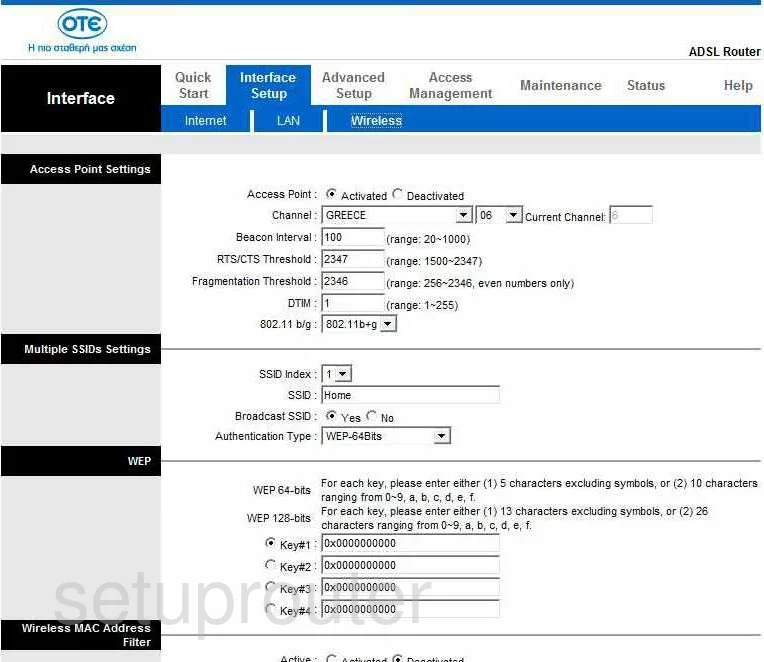
The first thing you should change on this page is the Channel. In the first drop down menu, choose the country in which you reside. Then to the right of that is a smaller drop down list. Choose channel 1,6, or channel 11. In the United States you are only able to use 11 channels. Of those 11 channels, there is only room in the spectrum for three that don't overlap each other. Everyone should use one of these three channels. Overlapping channels cause a lot of interference. If you completely share a channel there is not nearly as much interference due to channel sharing software within the router. For more information on this topic, check out my guide titled WiFi channels.
Skip down to the next section. In the drop down list, choose 1 next to SSID Index.
Below that is the SSID. This is the network name or the name you title your network so you can identify it from the others around you. Choose a name here that you like but point to you. Avoid using any personal information in this name. For more explanation on this topic, check out my guide titled Wireless names.
Do you wish to Broadcast SSID? This means do you want to hide your network name from any nearby wireless devices. If you choose No you are hidden from any wireless device scanning for networks. You are not invisible to a hacker scanning for networks. They have programs that scan for all networks hidden or not. Hiding your network name only acts as camouflage. You are less of a target but by no means are you actually invisible.
Next is the Authentication Type. There are several different choices here. Our guide titled WEP vs. WPA explains the differences. We strongly recommend using WPA2-PSK. This is by far the best choice available today.
The screenshot you see here has a WEP section. This is because WEP has been chosen as the authentication type. Since you have chosen to use WPA2-PSK, the next section should read WPA2.
We are unable to see exactly what questions appear in the next section but the first should be something like Encryption Type or Encryption Method. The router needs to know what type of encryption you want to use with your WPA2. There are two main choices here, TKIP and AES. Our recommendation is AES. TKIP has some flaws that make it less secure. AES is considered uncrackable at the moment.
The other spot in this section should be Pre-Shared Key or Passphrase. This is simply referring to the password you are to use to access your network. This should be a strong password of at least 20 characters. Avoid using any personal information in this password. You should also avoid using any word that can be found in a dictionary. We do suggest using symbols, numbers, and capital letters. Creating a memorable password that looks random can be a lot of fun. Check out our guide on the topic if you need further help, How to choose a strong password.
Nothing else should be changed on this page. Go ahead and click the SAVE button at the bottom of the page when you are finished.
Possible Problems when Changing your WiFi Settings
After making these changes to your router you will almost definitely have to reconnect any previously connected devices. This is usually done at the device itself and not at your computer.
Other Baudtec TW263R4-A2 Info
Don't forget about our other Baudtec TW263R4-A2 info that you might be interested in.
This is the wifi guide for the Baudtec TW263R4-A2. We also have the following guides for the same router:
- Baudtec TW263R4-A2 - How to change the IP Address on a Baudtec TW263R4-A2 router
- Baudtec TW263R4-A2 - Baudtec TW263R4-A2 Login Instructions
- Baudtec TW263R4-A2 - Baudtec TW263R4-A2 User Manual
- Baudtec TW263R4-A2 - Baudtec TW263R4-A2 Port Forwarding Instructions
- Baudtec TW263R4-A2 - How to change the DNS settings on a Baudtec TW263R4-A2 router
- Baudtec TW263R4-A2 - How to Reset the Baudtec TW263R4-A2
- Baudtec TW263R4-A2 - Information About the Baudtec TW263R4-A2 Router
- Baudtec TW263R4-A2 - Baudtec TW263R4-A2 Screenshots