These screenshots were submitted by our users.
If you would like to share screenshots for us to use, please use our Router Screenshot Grabber, which is a free tool in Network Utilities. It makes the capture process easy and sends the screenshots to us automatically.
Use a VPN Instead
Have you considered using a VPN instead of forwarding a port? For most users, a VPN is a much simpler and more secure choice than forwarding a port.
We use and recommend NordVPN because not only is it the fastest VPN, it includes a new feature called Meshnet that makes forwarding a port no longer necessary for most applications. With NordVPN Meshnet, you can connect to your devices from anywhere in the world, completely secure, over a highly encrypted VPN tunnel.
When shopping for a VPN, make sure that they meet the following criteria:
- Your VPN provider should have a no-logs policy. This means that they do not keep any logs of any kind.
- Make sure that your VPN provider has lots of exit nodes all around the world.
- Check that your VPN will not affect your speed.
- Verify that your VPN provider uses WireGuard as the underlying protocol.
- Many people prefer a VPN provider that is not based in the United States.
This is the list of requirements that we used when we were shopping around for a VPN provider. There are lots of free, shady VPN providers out there that we looked at and dismissed.
Based in Panama, using diskless servers, and with over 6,100 servers in 61 countries, we can safely say that NordVPN satisfies all of these requirements.

Once you've set up your NordVPN account on multiple computers and enabled Meshnet, you can seamlessly access all of your devices as if they were on the same network. You don't even have to log in to your router. It's very simple.
Every time you click on one of our affiliate links, such as NordVPN, we get a little kickback for introducing you to the service. Think of us as your VPN wingman.
This is the screenshots guide for the BEC Technologies BEC 7402GTM-MI. We also have the following guides for the same router:
- BEC Technologies BEC 7402GTM-MI - How to change the IP Address on a BEC Technologies BEC 7402GTM-MI router
- BEC Technologies BEC 7402GTM-MI - BEC Technologies BEC 7402GTM-MI Login Instructions
- BEC Technologies BEC 7402GTM-MI - BEC Technologies BEC 7402GTM-MI User Manual
- BEC Technologies BEC 7402GTM-MI - How to change the DNS settings on a BEC Technologies BEC 7402GTM-MI router
- BEC Technologies BEC 7402GTM-MI - Setup WiFi on the BEC Technologies BEC 7402GTM-MI
- BEC Technologies BEC 7402GTM-MI - How to Reset the BEC Technologies BEC 7402GTM-MI
- BEC Technologies BEC 7402GTM-MI - Information About the BEC Technologies BEC 7402GTM-MI Router
All BEC Technologies BEC 7402GTM-MI Screenshots
All screenshots below were captured from a BEC Technologies BEC 7402GTM-MI router.
BEC Technologies BEC 7402GTM-MI Qos Screenshot
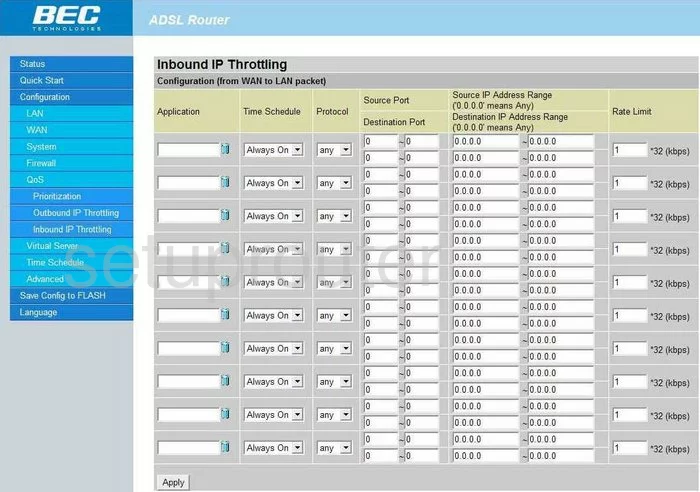
BEC Technologies BEC 7402GTM-MI Qos Screenshot
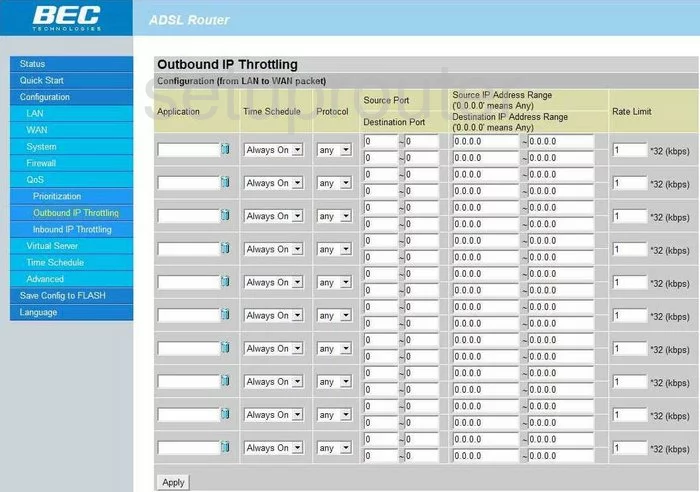
BEC Technologies BEC 7402GTM-MI General Screenshot
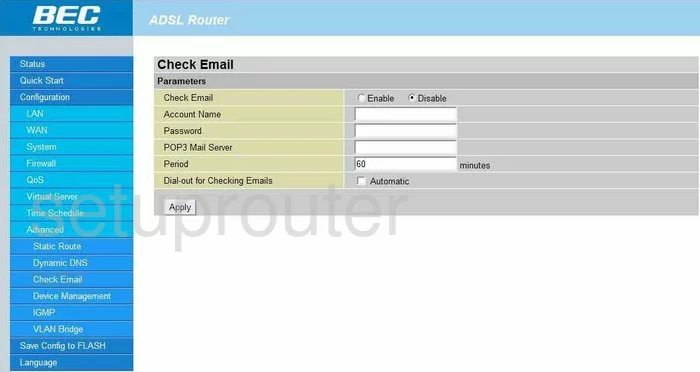
BEC Technologies BEC 7402GTM-MI Dsl Screenshot
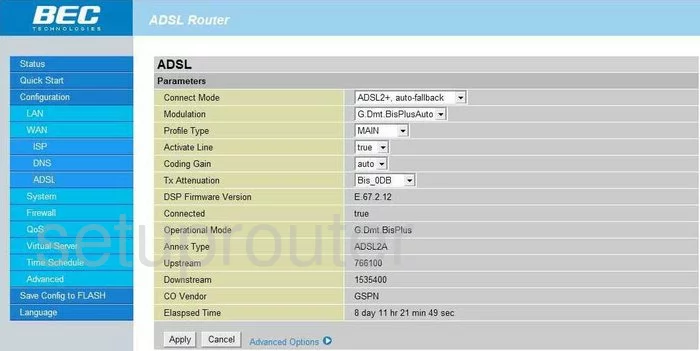
BEC Technologies BEC 7402GTM-MI Backup Screenshot
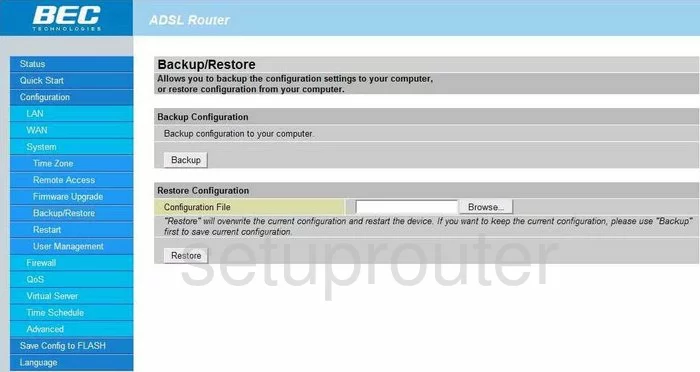
BEC Technologies BEC 7402GTM-MI Wifi Access Point Screenshot
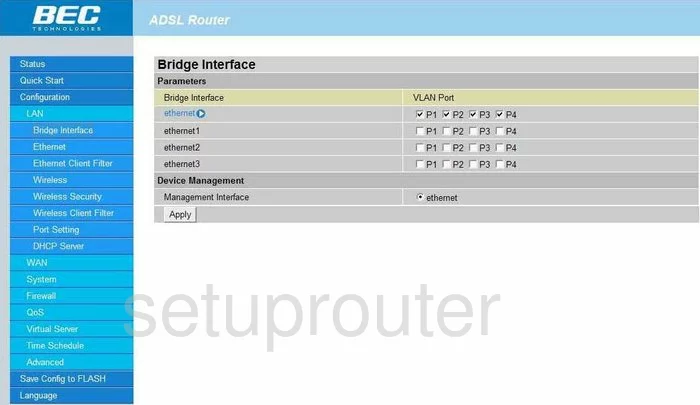
BEC Technologies BEC 7402GTM-MI Password Screenshot
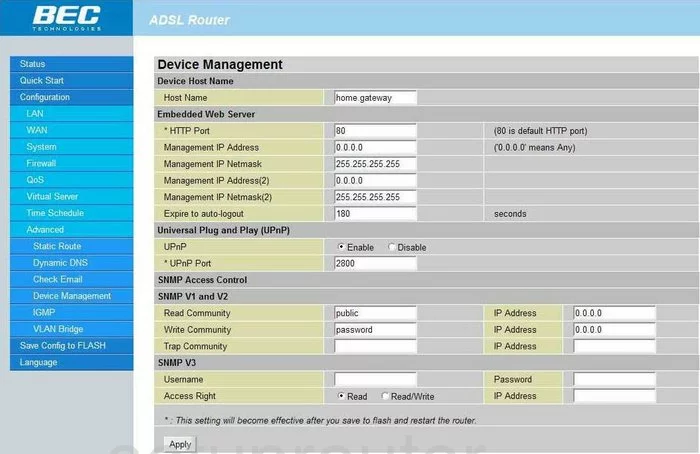
BEC Technologies BEC 7402GTM-MI Dhcp Screenshot
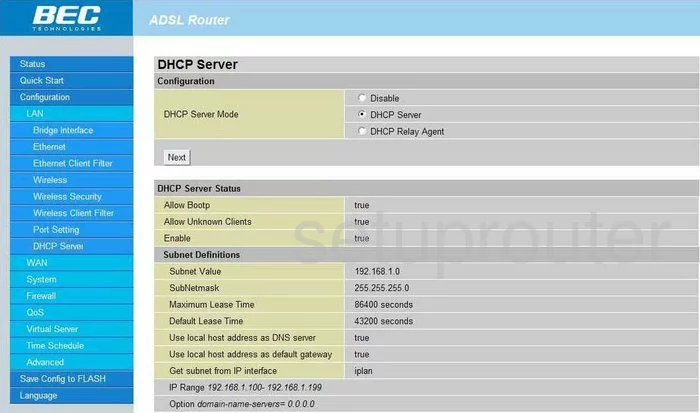
BEC Technologies BEC 7402GTM-MI Dns Screenshot
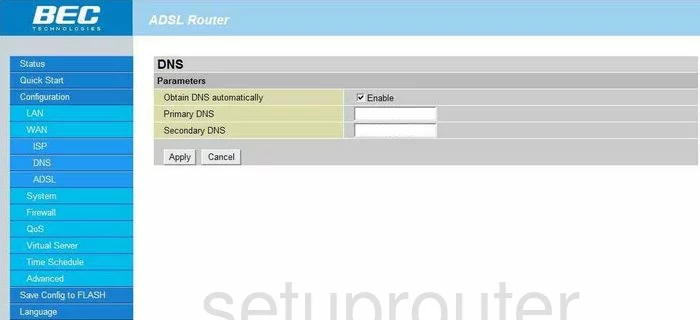
BEC Technologies BEC 7402GTM-MI Dynamic Dns Screenshot
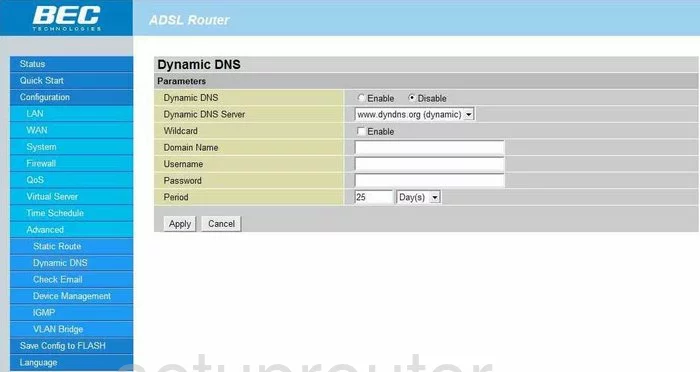
BEC Technologies BEC 7402GTM-MI Mac Filter Screenshot
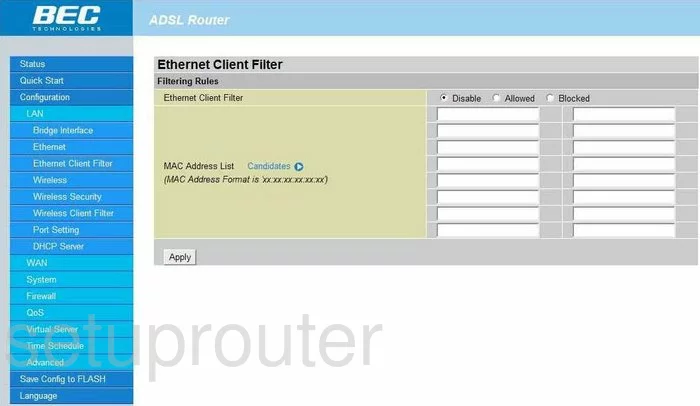
BEC Technologies BEC 7402GTM-MI Setup Screenshot
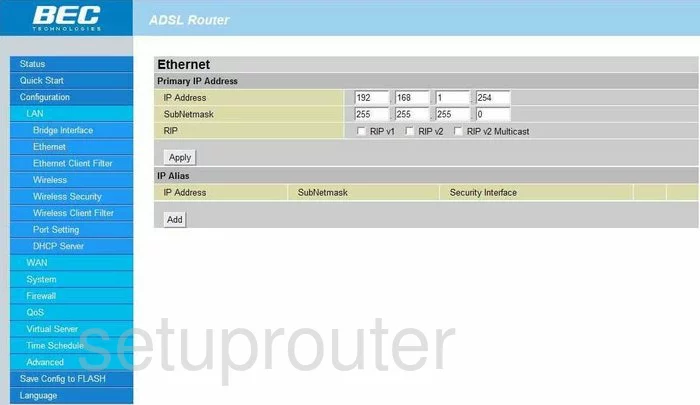
BEC Technologies BEC 7402GTM-MI Log Screenshot
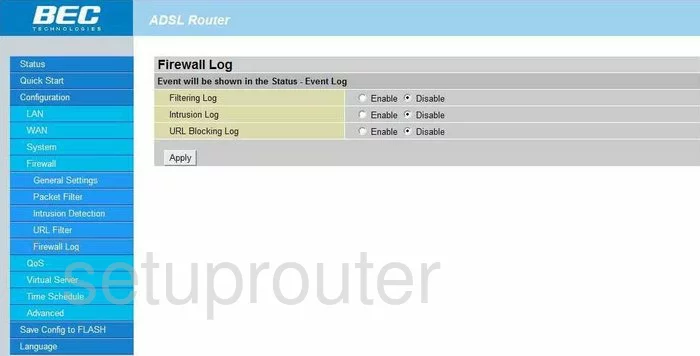
BEC Technologies BEC 7402GTM-MI Firmware Screenshot
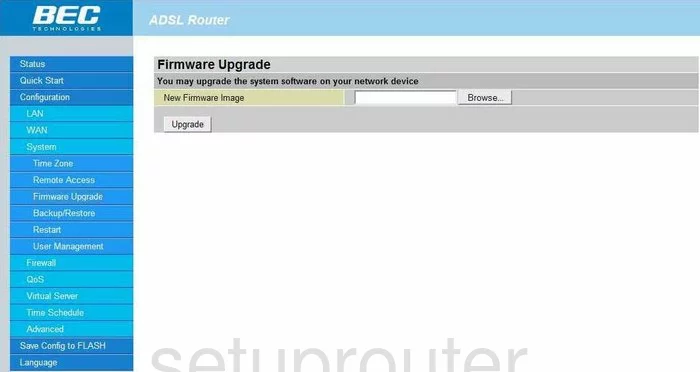
BEC Technologies BEC 7402GTM-MI Ping Blocking Screenshot
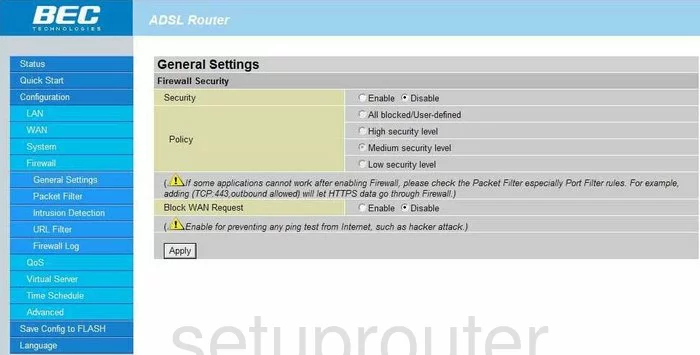
BEC Technologies BEC 7402GTM-MI Igmp Screenshot
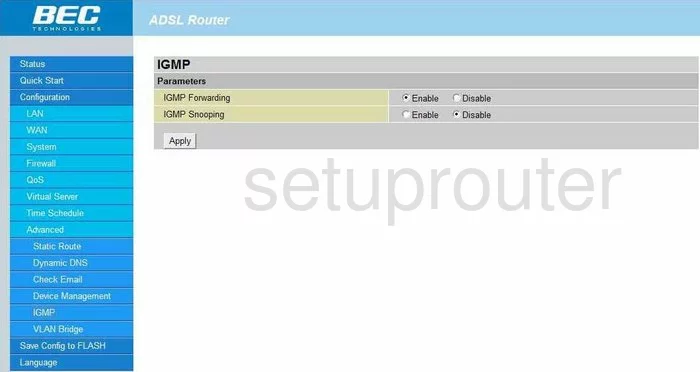
BEC Technologies BEC 7402GTM-MI Port Setting Screenshot
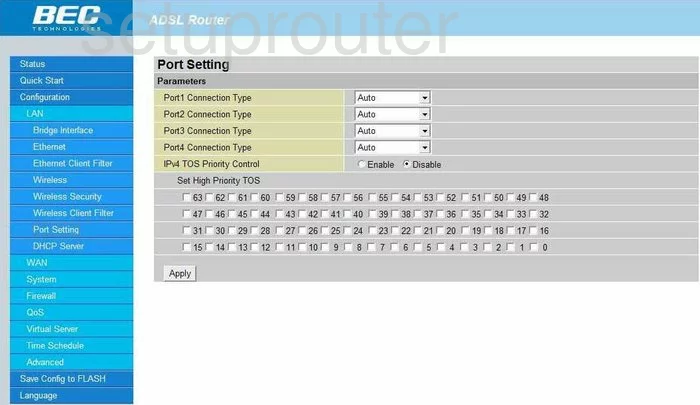
BEC Technologies BEC 7402GTM-MI Qos Screenshot
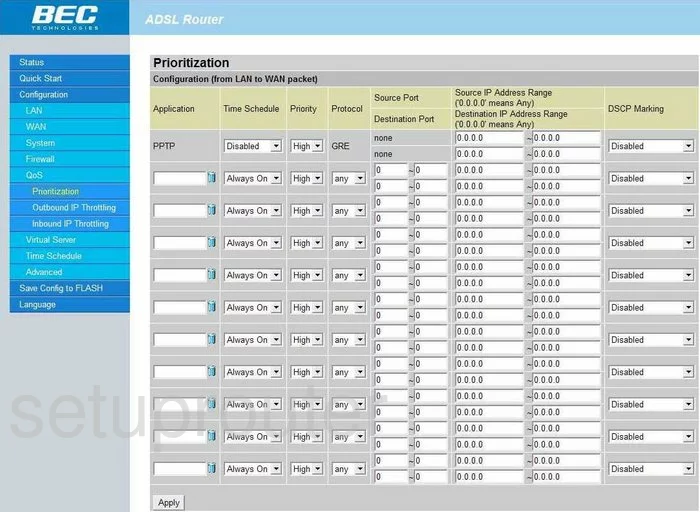
BEC Technologies BEC 7402GTM-MI Setup Screenshot
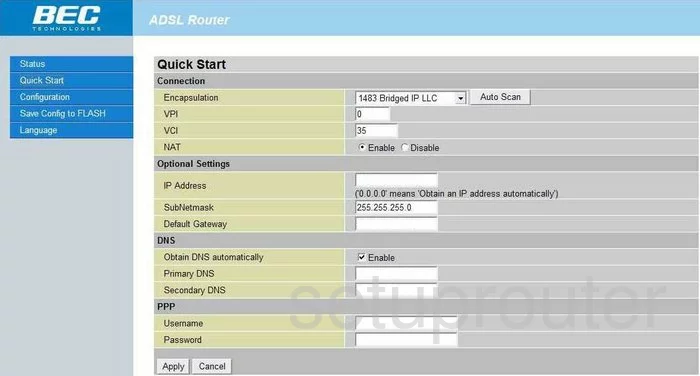
BEC Technologies BEC 7402GTM-MI Remote Management Screenshot
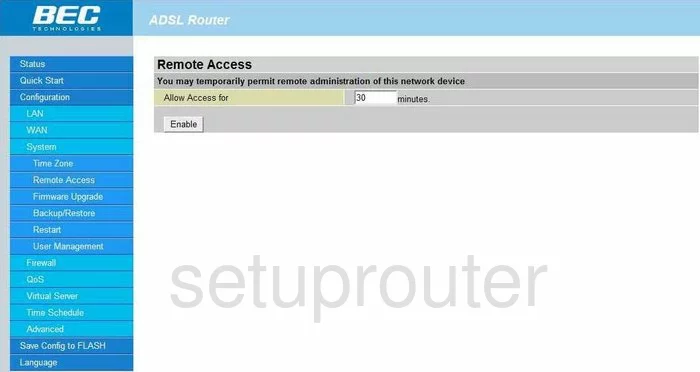
BEC Technologies BEC 7402GTM-MI Reboot Screenshot
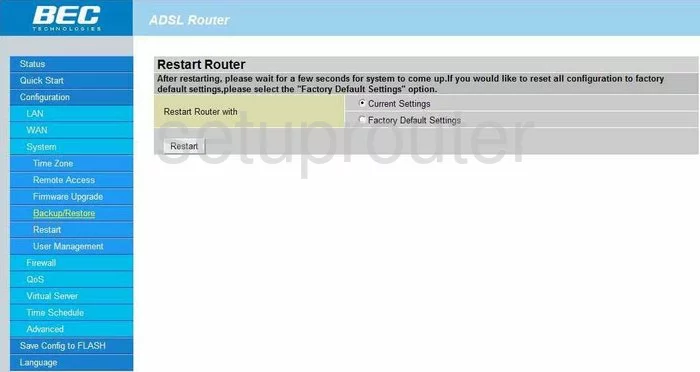
BEC Technologies BEC 7402GTM-MI Routing Screenshot
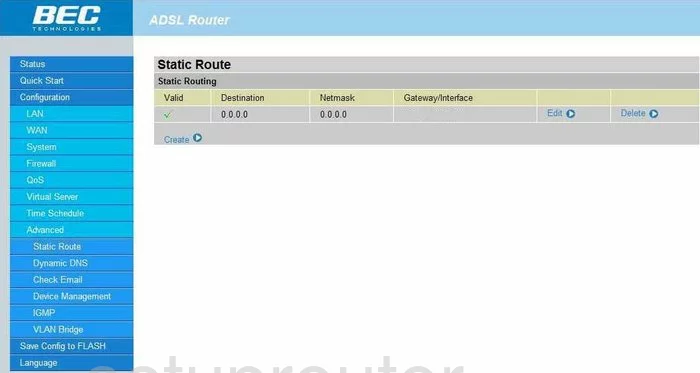
BEC Technologies BEC 7402GTM-MI Status Screenshot
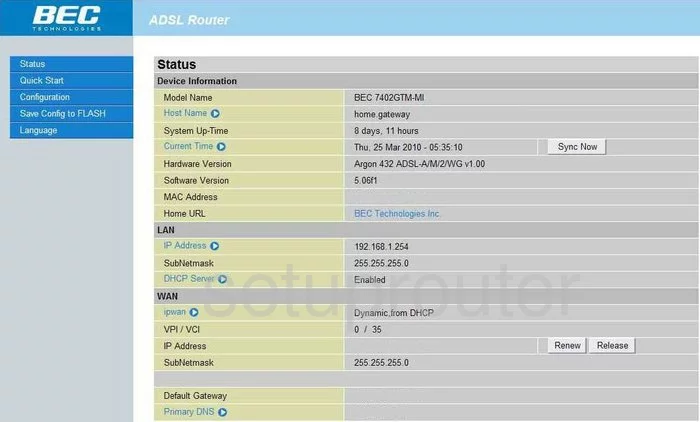
BEC Technologies BEC 7402GTM-MI Schedule Screenshot
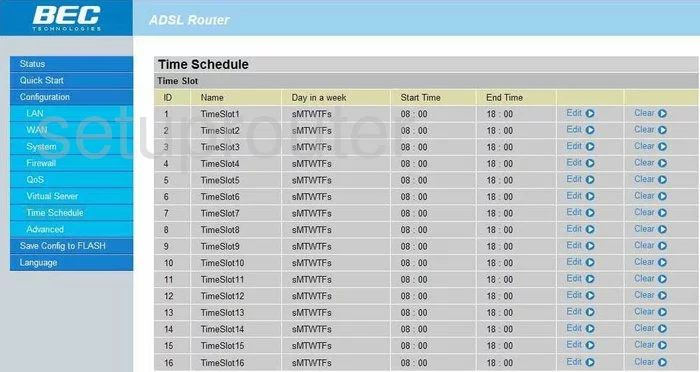
BEC Technologies BEC 7402GTM-MI Time Setup Screenshot
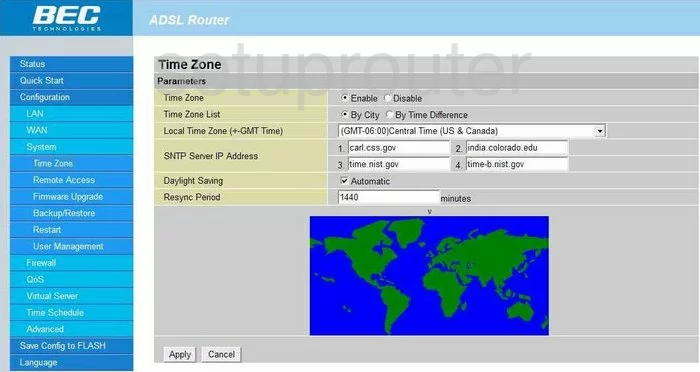
BEC Technologies BEC 7402GTM-MI Url Filter Screenshot
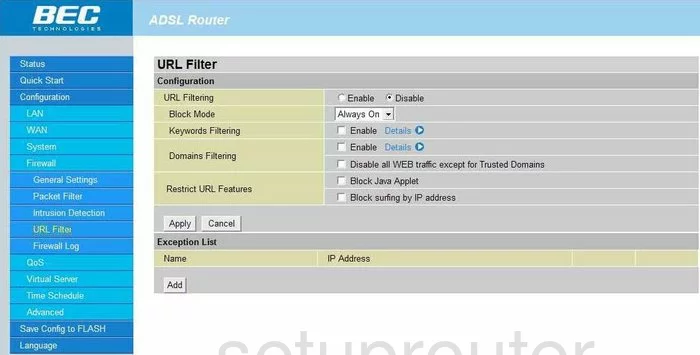
BEC Technologies BEC 7402GTM-MI Password Screenshot
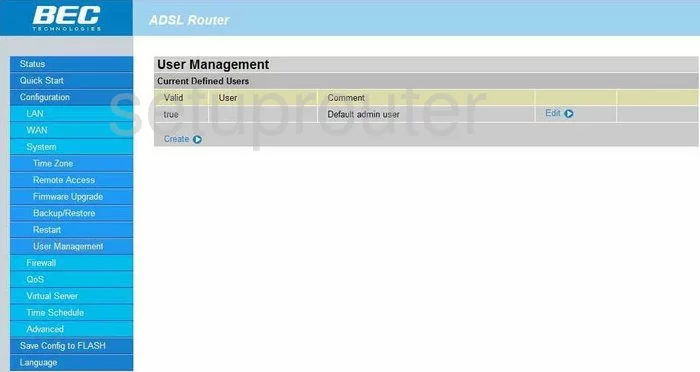
BEC Technologies BEC 7402GTM-MI Port Forwarding Screenshot
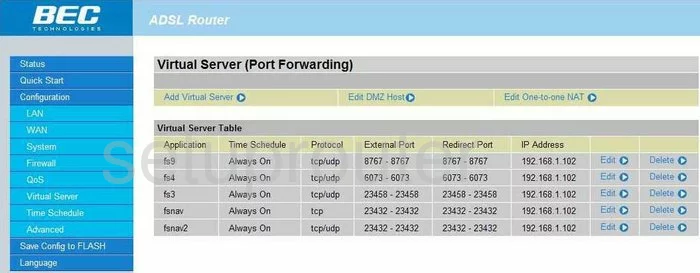
BEC Technologies BEC 7402GTM-MI Vlan Screenshot
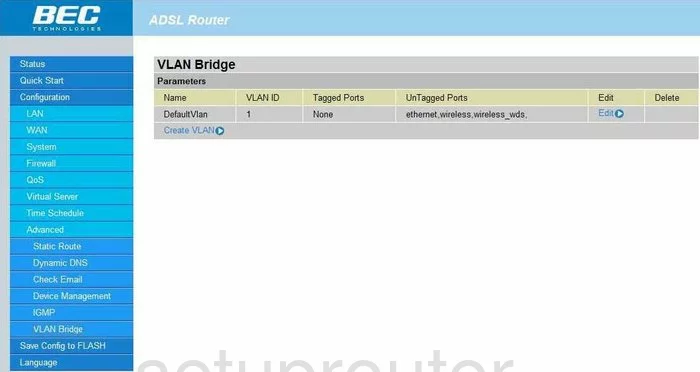
BEC Technologies BEC 7402GTM-MI Wan Screenshot
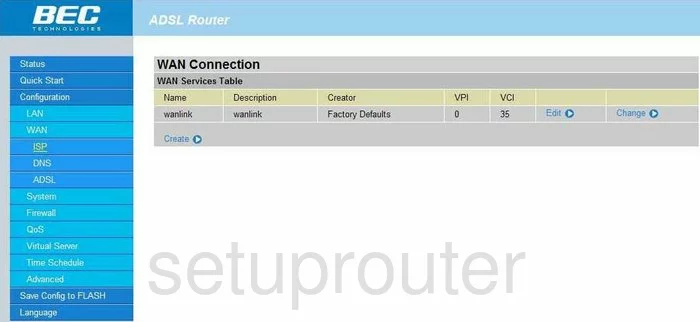
BEC Technologies BEC 7402GTM-MI Mac Filter Screenshot
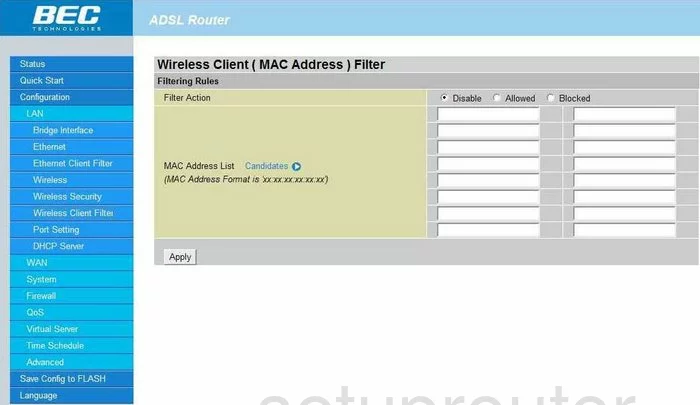
BEC Technologies BEC 7402GTM-MI Wifi Setup Screenshot
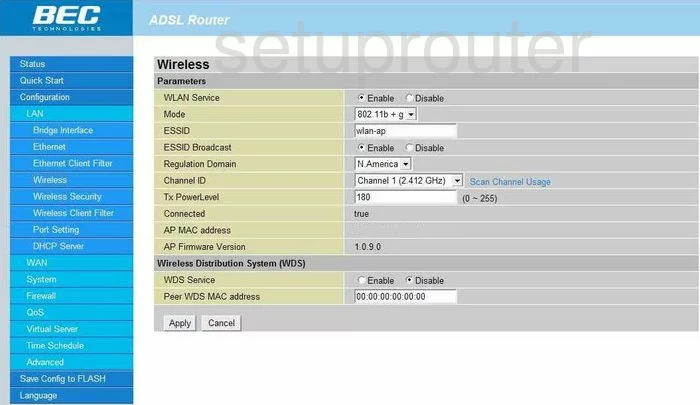
BEC Technologies BEC 7402GTM-MI Wifi Security Screenshot
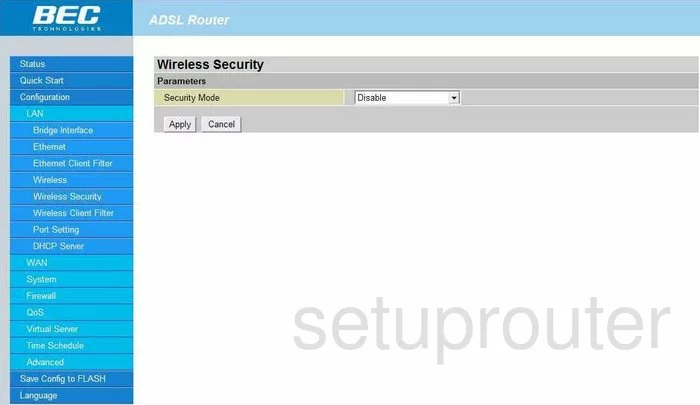
BEC Technologies BEC 7402GTM-MI Device Image Screenshot

BEC Technologies BEC 7402GTM-MI Reset Screenshot
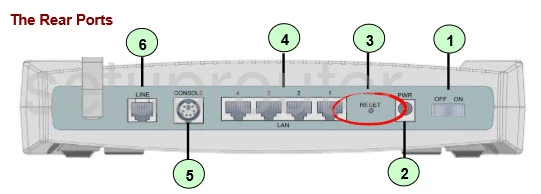
This is the screenshots guide for the BEC Technologies BEC 7402GTM-MI. We also have the following guides for the same router:
- BEC Technologies BEC 7402GTM-MI - How to change the IP Address on a BEC Technologies BEC 7402GTM-MI router
- BEC Technologies BEC 7402GTM-MI - BEC Technologies BEC 7402GTM-MI Login Instructions
- BEC Technologies BEC 7402GTM-MI - BEC Technologies BEC 7402GTM-MI User Manual
- BEC Technologies BEC 7402GTM-MI - How to change the DNS settings on a BEC Technologies BEC 7402GTM-MI router
- BEC Technologies BEC 7402GTM-MI - Setup WiFi on the BEC Technologies BEC 7402GTM-MI
- BEC Technologies BEC 7402GTM-MI - How to Reset the BEC Technologies BEC 7402GTM-MI
- BEC Technologies BEC 7402GTM-MI - Information About the BEC Technologies BEC 7402GTM-MI Router