This guide will cover how to reset the BEC-Technologies BEC-7402GTM-MI router back to factory settings. The words reset and reboot are confused a lot. To reboot a device you cycle it's power by turning it off and back on again. To reset a device you take all the settings and return them to how they were from the factory.
Warning: Be careful when you reset a router, settings will be changed. Problems arise when you are unaware of what these changes are. Please consider the following before continuing:
- The WiFi settings are all returned to how they were from the factory. This includes the SSID, security method, and password.
- The router's interface username and password are returned to factory defaults.
- If you use DSL to connect to the Internet you must re-enter the ISP username and password before you can use the Internet again. Call your ISP for this information.
- All settings you have adjusted in the past will be erased. This could be anything but some common ones are port forwards, IP address changes, and firewall settings.
Other BEC Technologies BEC 7402GTM-MI Guides
This is the reset router guide for the BEC Technologies BEC 7402GTM-MI. We also have the following guides for the same router:
- BEC Technologies BEC 7402GTM-MI - How to change the IP Address on a BEC Technologies BEC 7402GTM-MI router
- BEC Technologies BEC 7402GTM-MI - BEC Technologies BEC 7402GTM-MI Login Instructions
- BEC Technologies BEC 7402GTM-MI - BEC Technologies BEC 7402GTM-MI User Manual
- BEC Technologies BEC 7402GTM-MI - How to change the DNS settings on a BEC Technologies BEC 7402GTM-MI router
- BEC Technologies BEC 7402GTM-MI - Setup WiFi on the BEC Technologies BEC 7402GTM-MI
- BEC Technologies BEC 7402GTM-MI - Information About the BEC Technologies BEC 7402GTM-MI Router
- BEC Technologies BEC 7402GTM-MI - BEC Technologies BEC 7402GTM-MI Screenshots
Reset the BEC Technologies BEC 7402GTM-MI
The first step when you reset the BEC-Technologies BEC-7402GTM-MI router is to locate the tiny recessed button titled reset. This is usually found on the back panel of the router. We have circled it's location in the image below for your convenience.
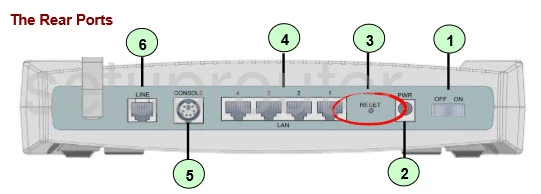
While the router is turned on you need to use a sharp pencil or pen to press and hold the reset button for about 10 seconds.
This WILL erase everything you have done to your router to personalize it. We strongly recommend trying other troubleshooting methods first.
Login to the BEC Technologies BEC 7402GTM-MI
Once you have finished the reset you need to login using the appropriate default username and password that came from the factory. These can be found in the user manual and sometimes even on the actual device itself. We have found them for you and included them in our Login Guide for the BEC-Technologies BEC-7402GTM-MI router.
Change Your Password
Once you have logged in you should change the default password. Never leave a password as it's default. Change this as soon as you can. If you need help check out our Choosing a Strong Password guide.
Setup WiFi on the BEC-Technologies BEC-7402GTM-MI
Finally take a look at your WiFi settings. This includes the SSID, password, and security method. We recommend changing your security to WPA2-PSK for the strongest security. If you help check out our How to Setup WiFi on the BEC-Technologies BEC-7402GTM-MI guide.
BEC Technologies BEC 7402GTM-MI Help
Be sure to check out our other BEC Technologies BEC 7402GTM-MI info that you might be interested in.
This is the reset router guide for the BEC Technologies BEC 7402GTM-MI. We also have the following guides for the same router:
- BEC Technologies BEC 7402GTM-MI - How to change the IP Address on a BEC Technologies BEC 7402GTM-MI router
- BEC Technologies BEC 7402GTM-MI - BEC Technologies BEC 7402GTM-MI Login Instructions
- BEC Technologies BEC 7402GTM-MI - BEC Technologies BEC 7402GTM-MI User Manual
- BEC Technologies BEC 7402GTM-MI - How to change the DNS settings on a BEC Technologies BEC 7402GTM-MI router
- BEC Technologies BEC 7402GTM-MI - Setup WiFi on the BEC Technologies BEC 7402GTM-MI
- BEC Technologies BEC 7402GTM-MI - Information About the BEC Technologies BEC 7402GTM-MI Router
- BEC Technologies BEC 7402GTM-MI - BEC Technologies BEC 7402GTM-MI Screenshots