These screenshots were submitted by our users.
If you would like to share screenshots for us to use, please use our Router Screenshot Grabber, which is a free tool in Network Utilities. It makes the capture process easy and sends the screenshots to us automatically.
This is the screenshots guide for the BEC Technologies BEC 7402GTM-MI. We also have the following guides for the same router:
- BEC Technologies BEC 7402GTM-MI - How to change the IP Address on a BEC Technologies BEC 7402GTM-MI router
- BEC Technologies BEC 7402GTM-MI - BEC Technologies BEC 7402GTM-MI Login Instructions
- BEC Technologies BEC 7402GTM-MI - BEC Technologies BEC 7402GTM-MI User Manual
- BEC Technologies BEC 7402GTM-MI - How to change the DNS settings on a BEC Technologies BEC 7402GTM-MI router
- BEC Technologies BEC 7402GTM-MI - Setup WiFi on the BEC Technologies BEC 7402GTM-MI
- BEC Technologies BEC 7402GTM-MI - How to Reset the BEC Technologies BEC 7402GTM-MI
- BEC Technologies BEC 7402GTM-MI - Information About the BEC Technologies BEC 7402GTM-MI Router
All BEC Technologies BEC 7402GTM-MI Screenshots
All screenshots below were captured from a BEC Technologies BEC 7402GTM-MI router.
BEC Technologies BEC 7402GTM-MI Qos Screenshot
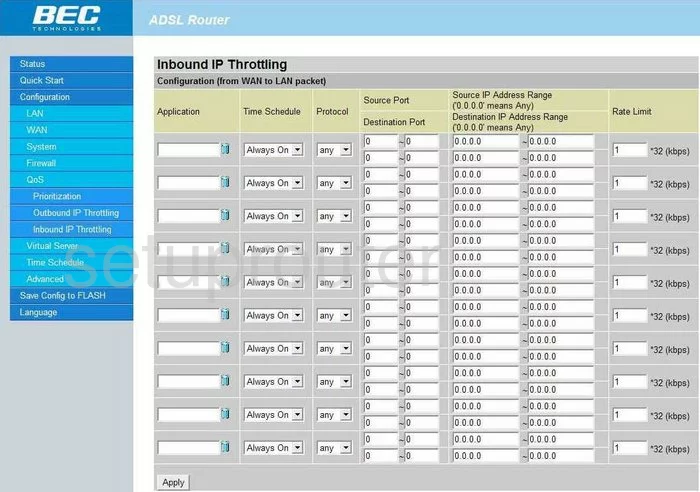
BEC Technologies BEC 7402GTM-MI Qos Screenshot
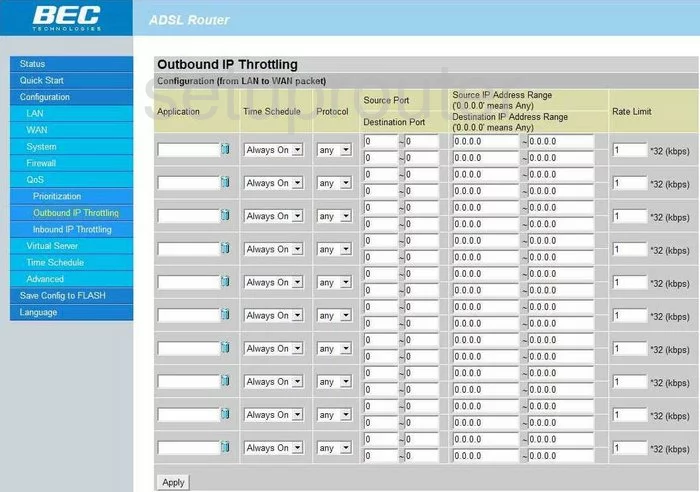
BEC Technologies BEC 7402GTM-MI General Screenshot
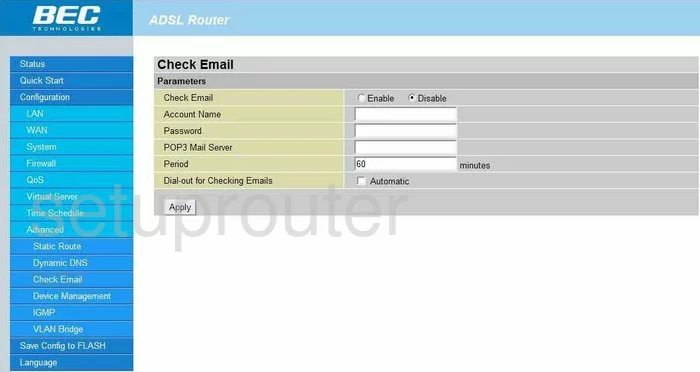
BEC Technologies BEC 7402GTM-MI Dsl Screenshot
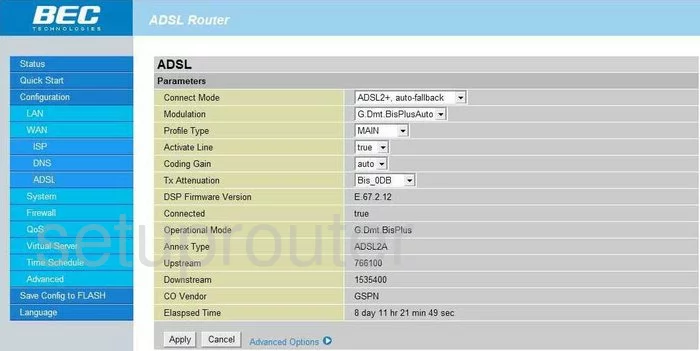
BEC Technologies BEC 7402GTM-MI Backup Screenshot
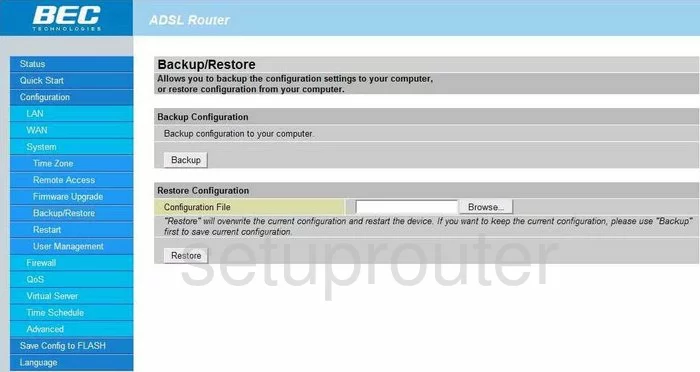
BEC Technologies BEC 7402GTM-MI Wifi Access Point Screenshot
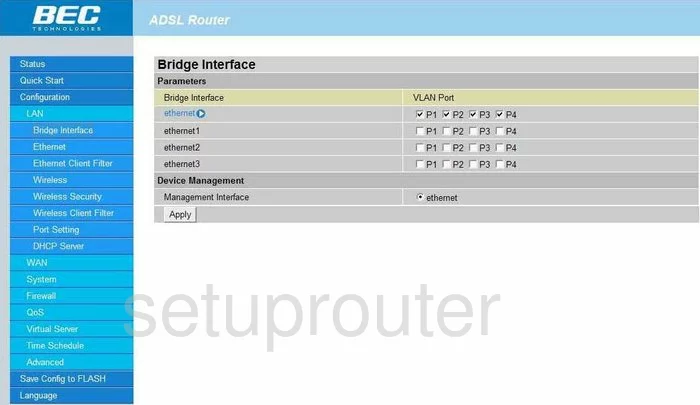
BEC Technologies BEC 7402GTM-MI Password Screenshot
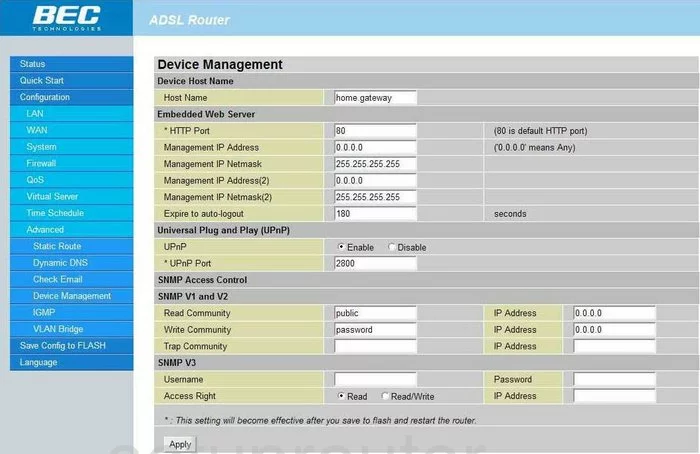
BEC Technologies BEC 7402GTM-MI Dhcp Screenshot
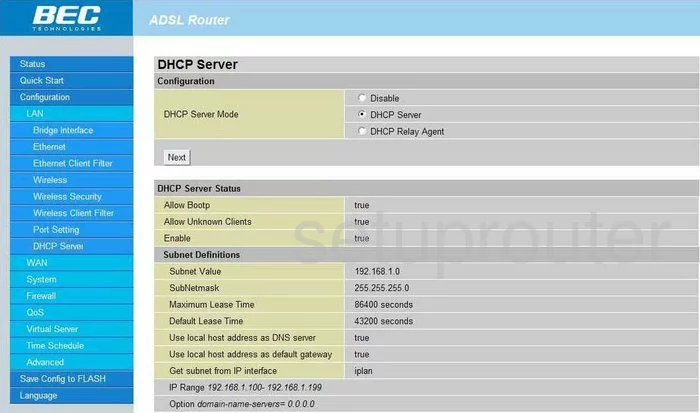
BEC Technologies BEC 7402GTM-MI Dns Screenshot
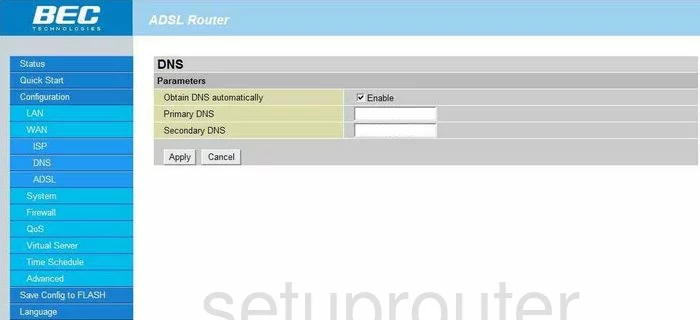
BEC Technologies BEC 7402GTM-MI Dynamic Dns Screenshot
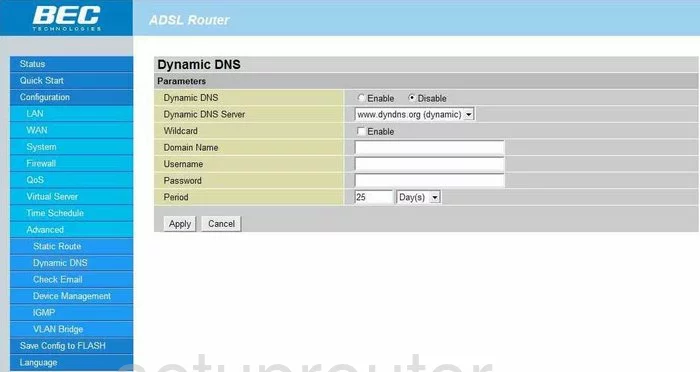
BEC Technologies BEC 7402GTM-MI Mac Filter Screenshot
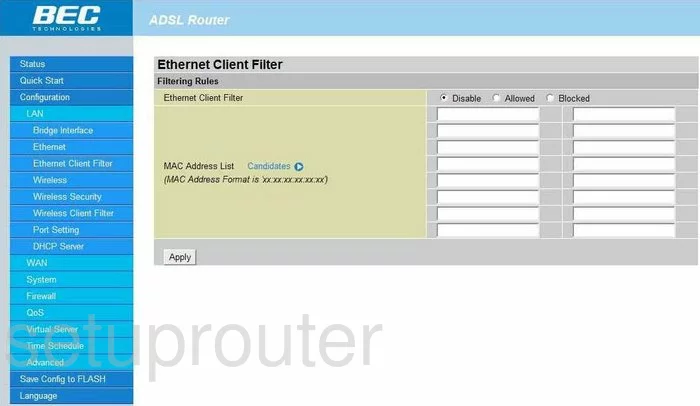
BEC Technologies BEC 7402GTM-MI Setup Screenshot
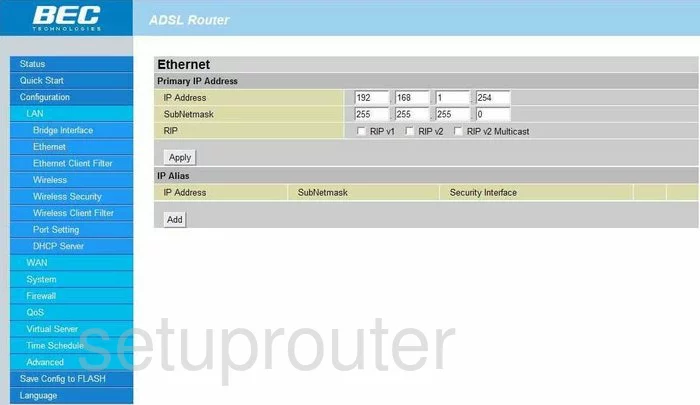
BEC Technologies BEC 7402GTM-MI Log Screenshot
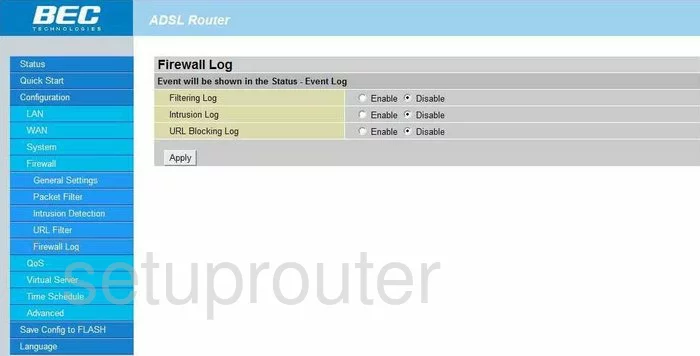
BEC Technologies BEC 7402GTM-MI Firmware Screenshot
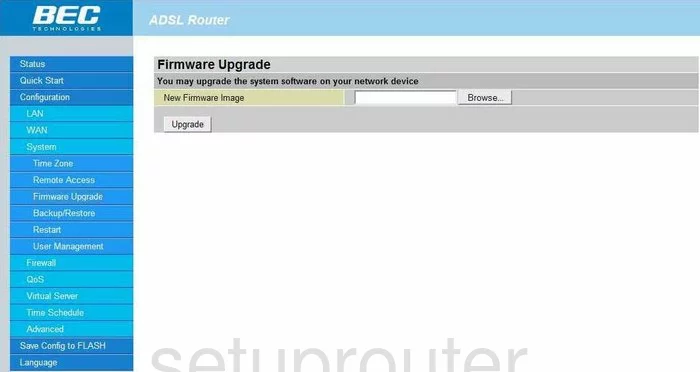
BEC Technologies BEC 7402GTM-MI Ping Blocking Screenshot
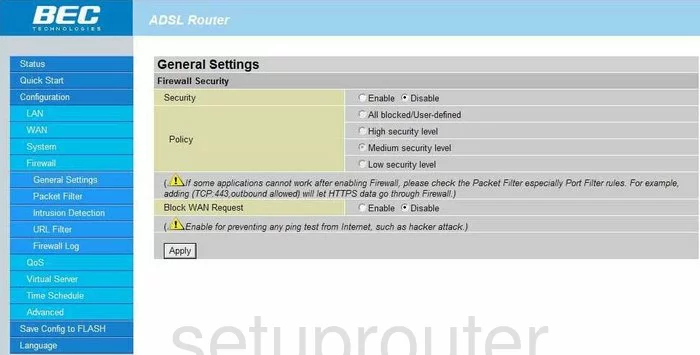
BEC Technologies BEC 7402GTM-MI Igmp Screenshot
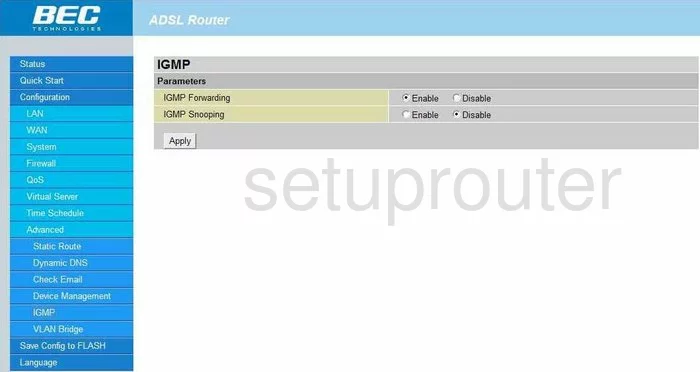
BEC Technologies BEC 7402GTM-MI Port Setting Screenshot
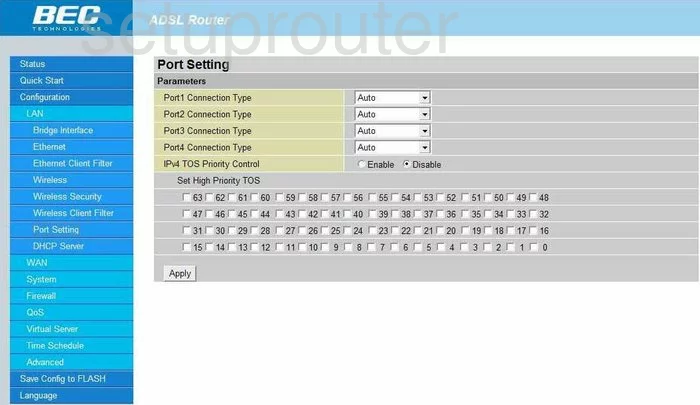
BEC Technologies BEC 7402GTM-MI Qos Screenshot
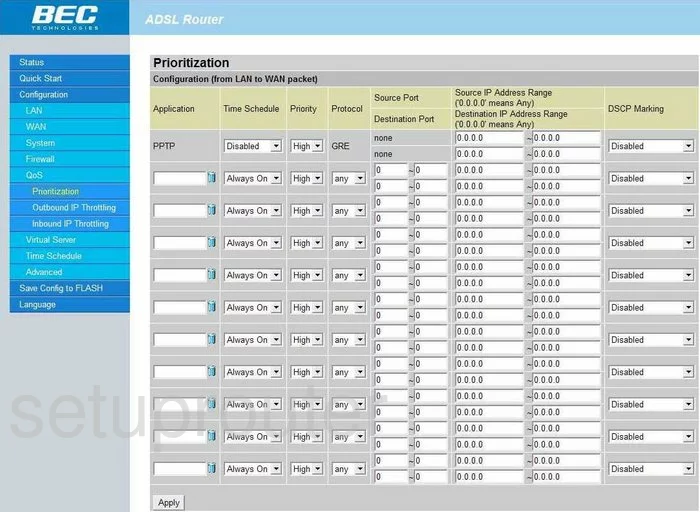
BEC Technologies BEC 7402GTM-MI Setup Screenshot
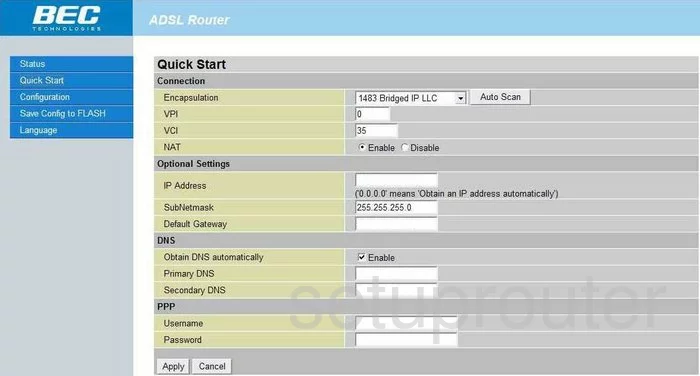
BEC Technologies BEC 7402GTM-MI Remote Management Screenshot
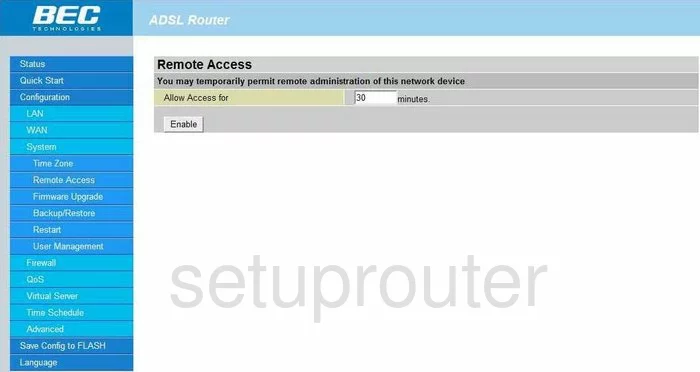
BEC Technologies BEC 7402GTM-MI Reboot Screenshot
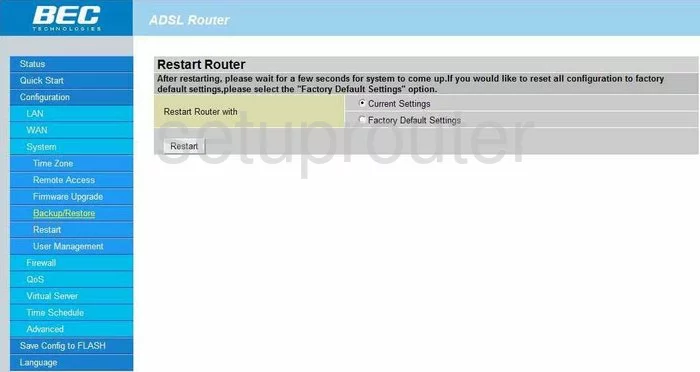
BEC Technologies BEC 7402GTM-MI Routing Screenshot
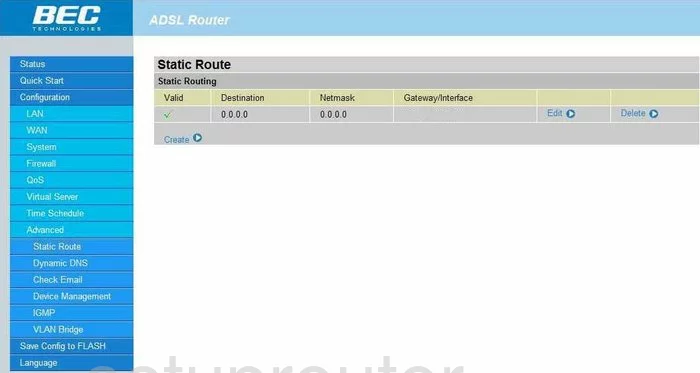
BEC Technologies BEC 7402GTM-MI Status Screenshot
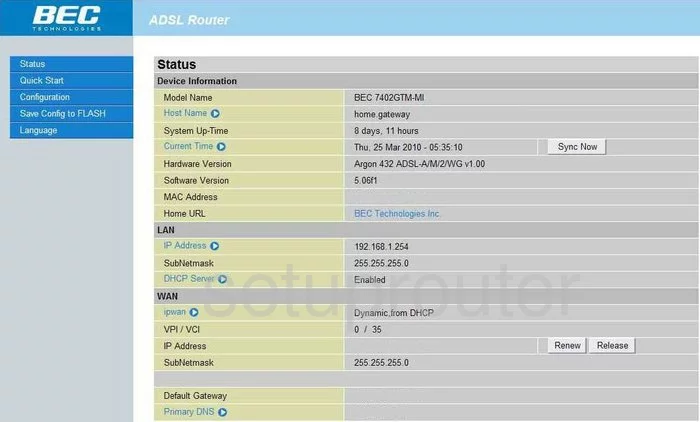
BEC Technologies BEC 7402GTM-MI Schedule Screenshot
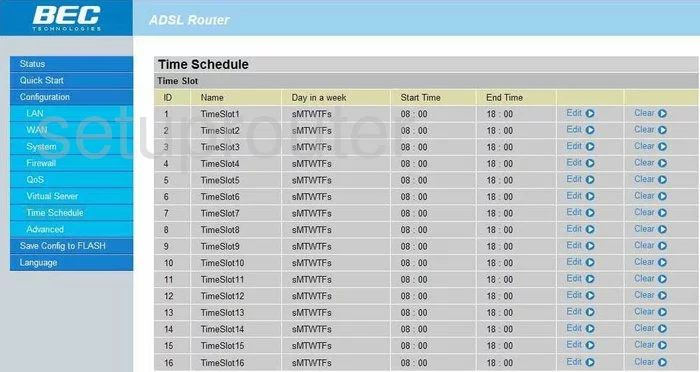
BEC Technologies BEC 7402GTM-MI Time Setup Screenshot
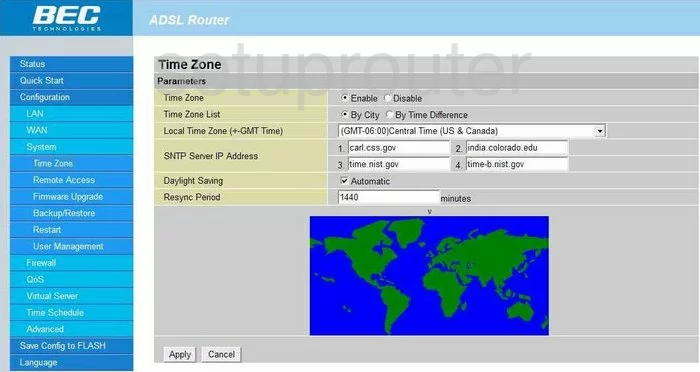
BEC Technologies BEC 7402GTM-MI Url Filter Screenshot
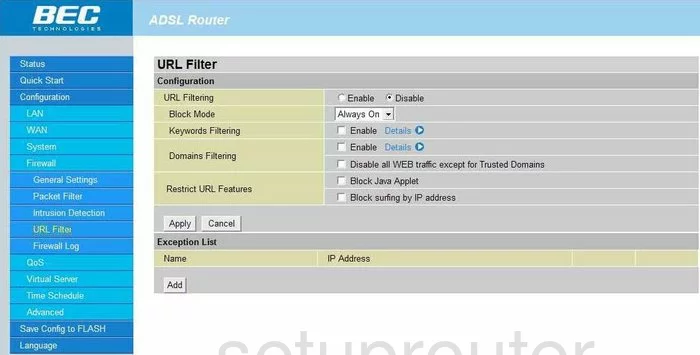
BEC Technologies BEC 7402GTM-MI Password Screenshot
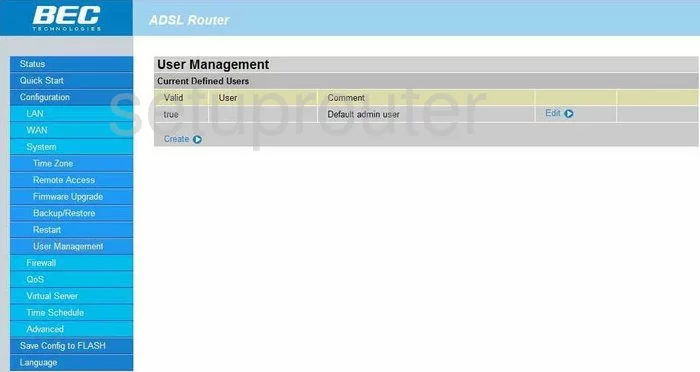
BEC Technologies BEC 7402GTM-MI Port Forwarding Screenshot
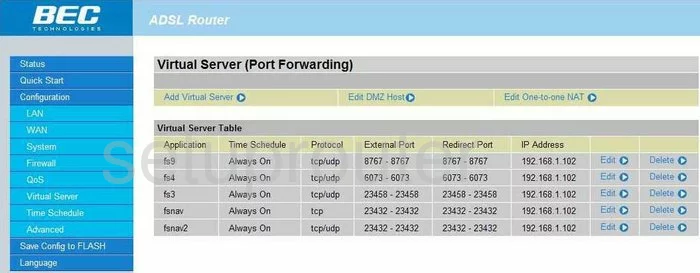
BEC Technologies BEC 7402GTM-MI Vlan Screenshot
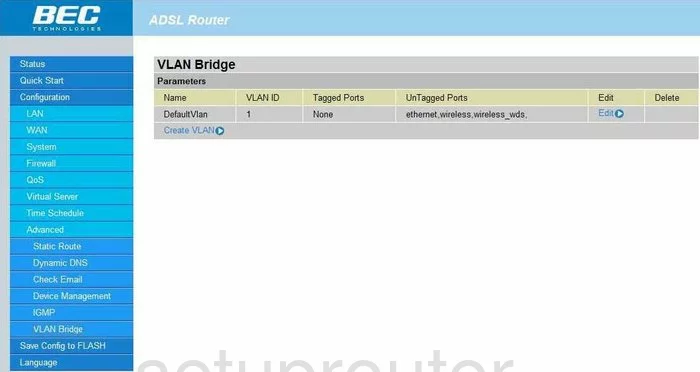
BEC Technologies BEC 7402GTM-MI Wan Screenshot
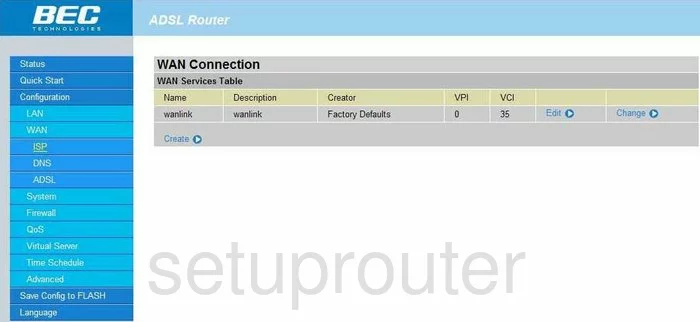
BEC Technologies BEC 7402GTM-MI Mac Filter Screenshot
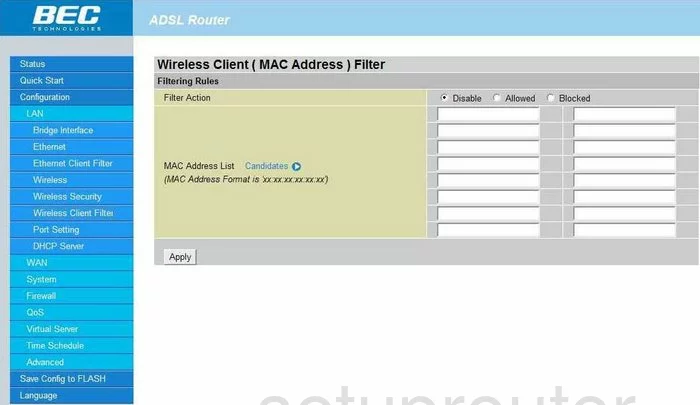
BEC Technologies BEC 7402GTM-MI Wifi Setup Screenshot
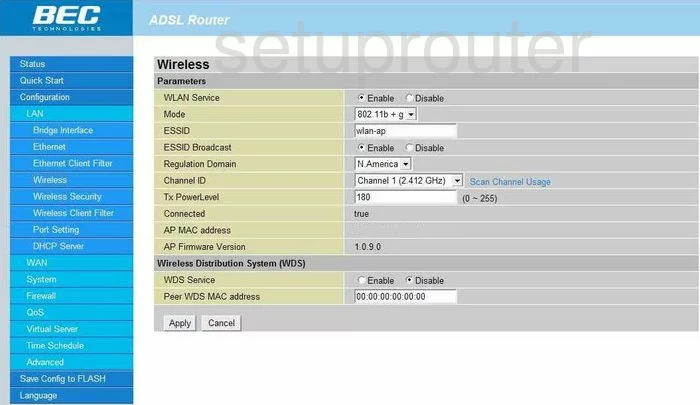
BEC Technologies BEC 7402GTM-MI Wifi Security Screenshot
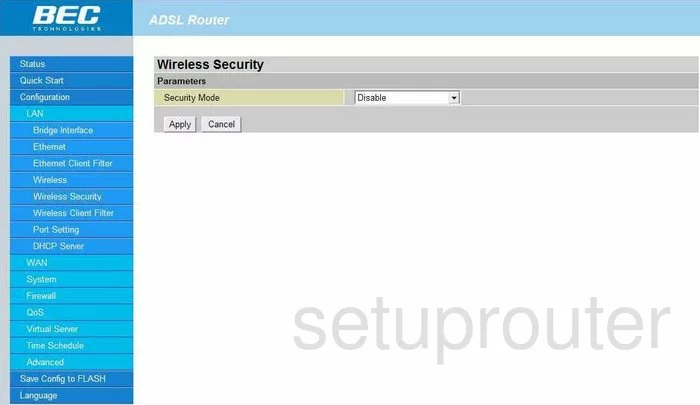
BEC Technologies BEC 7402GTM-MI Device Image Screenshot

BEC Technologies BEC 7402GTM-MI Reset Screenshot
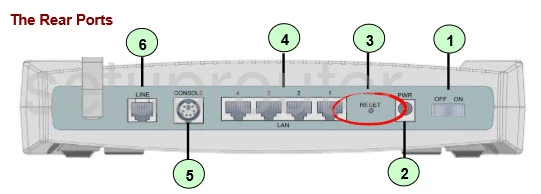
This is the screenshots guide for the BEC Technologies BEC 7402GTM-MI. We also have the following guides for the same router:
- BEC Technologies BEC 7402GTM-MI - How to change the IP Address on a BEC Technologies BEC 7402GTM-MI router
- BEC Technologies BEC 7402GTM-MI - BEC Technologies BEC 7402GTM-MI Login Instructions
- BEC Technologies BEC 7402GTM-MI - BEC Technologies BEC 7402GTM-MI User Manual
- BEC Technologies BEC 7402GTM-MI - How to change the DNS settings on a BEC Technologies BEC 7402GTM-MI router
- BEC Technologies BEC 7402GTM-MI - Setup WiFi on the BEC Technologies BEC 7402GTM-MI
- BEC Technologies BEC 7402GTM-MI - How to Reset the BEC Technologies BEC 7402GTM-MI
- BEC Technologies BEC 7402GTM-MI - Information About the BEC Technologies BEC 7402GTM-MI Router