The BEC Technologies BEC 7402GTM-MI router is considered a wireless router because it offers WiFi connectivity. WiFi, or simply wireless, allows you to connect various devices to your router, such as wireless printers, smart televisions, and WiFi enabled smartphones.
Other BEC Technologies BEC 7402GTM-MI Guides
This is the wifi guide for the BEC Technologies BEC 7402GTM-MI. We also have the following guides for the same router:
- BEC Technologies BEC 7402GTM-MI - How to change the IP Address on a BEC Technologies BEC 7402GTM-MI router
- BEC Technologies BEC 7402GTM-MI - BEC Technologies BEC 7402GTM-MI Login Instructions
- BEC Technologies BEC 7402GTM-MI - BEC Technologies BEC 7402GTM-MI User Manual
- BEC Technologies BEC 7402GTM-MI - How to change the DNS settings on a BEC Technologies BEC 7402GTM-MI router
- BEC Technologies BEC 7402GTM-MI - How to Reset the BEC Technologies BEC 7402GTM-MI
- BEC Technologies BEC 7402GTM-MI - Information About the BEC Technologies BEC 7402GTM-MI Router
- BEC Technologies BEC 7402GTM-MI - BEC Technologies BEC 7402GTM-MI Screenshots
WiFi Terms
Before we get started there is a little bit of background info that you should be familiar with.
Wireless Name
Your wireless network needs to have a name to uniquely identify it from other wireless networks. If you are not sure what this means we have a guide explaining what a wireless name is that you can read for more information.
Wireless Password
An important part of securing your wireless network is choosing a strong password.
Wireless Channel
Picking a WiFi channel is not always a simple task. Be sure to read about WiFi channels before making the choice.
Encryption
You should almost definitely pick WPA2 for your networks encryption. If you are unsure, be sure to read our WEP vs WPA guide first.
Login To The BEC Technologies BEC 7402GTM-MI
To get started configuring the BEC Technologies BEC 7402GTM-MI WiFi settings you need to login to your router. If you are already logged in you can skip this step.
To login to the BEC Technologies BEC 7402GTM-MI, follow our BEC Technologies BEC 7402GTM-MI Login Guide.
Find the WiFi Settings on the BEC Technologies BEC 7402GTM-MI
If you followed our login guide above then you should see this screen.
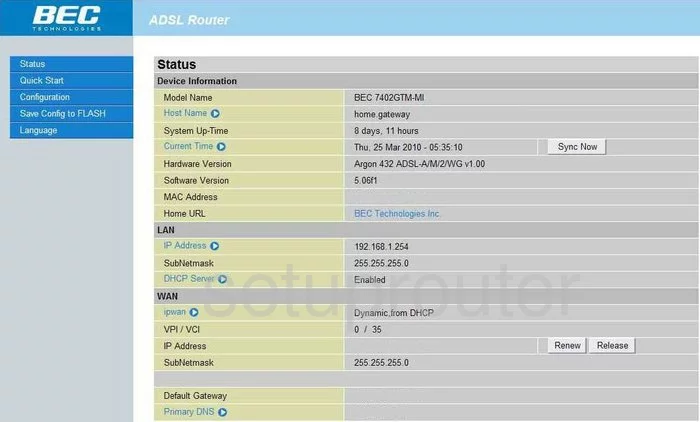
You begin on the Status page of the BEC-Technologies BEC-7402GTM-MI router. To configure the WiFi settings, click the link on the left side of the page labeled Configuration. Then under that click the LAN choice, and Wireless.
Change the WiFi Settings on the BEC Technologies BEC 7402GTM-MI
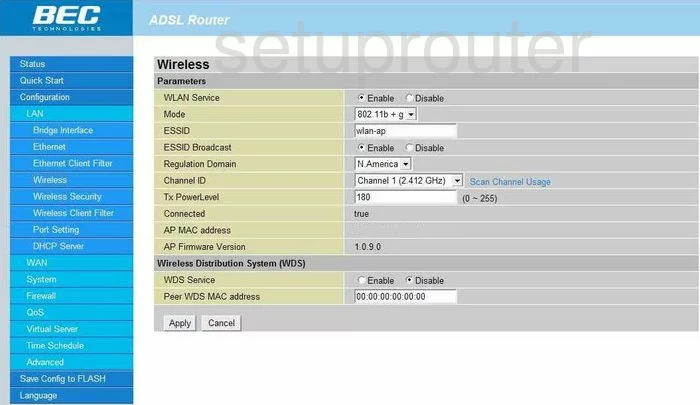
The first thing that needs to be changed is the ESSID. This is the wireless name you give your network so you can distinguish it from the others around you. This name should not contain any personal information. For help in creating a name or just more information on this topic, check out our guide titled Wireless names.
Below that is the ESSID Broadcast. This is asking if you want to hide your network name from scanning wireless devices. If you choose to Disable this, you are camouflaging your network name. This does not mean you are completely invisible. A hacker with the proper tools can scan for hidden networks.
The next thing that needs to be checked is the Channel ID. This only needs to be changed if you are not on channel 1,6, or 11. In the United States there are 11 channels to choose from. Of these 11 channels there is only room in the spectrum for three channels that do not overlap each other, channels 1,6, and 11. For more information on why you should only be using these three channels, check out our guide titled WiFi channels.
When you are finished on this page, click the Apply button at the bottom of the page. Now, click the Wireless Security option on the left side of the page.
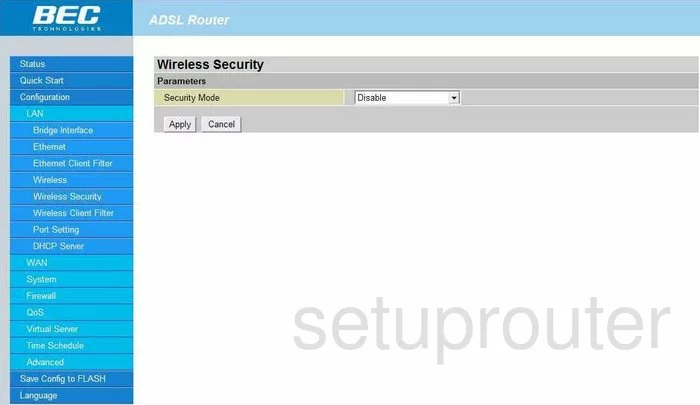
You should now be on the page you see here. The first thing you need to change is the Security Mode,. There are several different choices here. WEP vs. WPA is a great guide on the differences in the security options. We recommend using WPA2 Pre-Shared Key. This is the best choice you can make.
The next box should be the Encryption or WPA Algorithms. This is the way you encrypt your data that you are transmitting over the airwaves. There are two different choices you can make here, TKIP and AES. TKIP is the older and less secure choice. We recommend using AES. AES is at the moment considered uncrackable.
The last thing you need to change is the Pre-Shared Key or WPA Shared Key. This is referring to the password. This password should be strong. We recommend using at least 20 characters. The longer your password, the stronger your password. Avoid using any personal information in this password. You need to also avoid using any words that you can find in a dictionary. We do recommend that you use symbols, numbers, and capital letters within the password. For help in creating a strong password that is memorable, check out our guide titled Choosing a strong password
That's it, just click the Apply button when you are finished here.
Possible Problems when Changing your WiFi Settings
After making these changes to your router you will almost definitely have to reconnect any previously connected devices. This is usually done at the device itself and not at your computer.
Other BEC Technologies BEC 7402GTM-MI Info
Don't forget about our other BEC Technologies BEC 7402GTM-MI info that you might be interested in.
This is the wifi guide for the BEC Technologies BEC 7402GTM-MI. We also have the following guides for the same router:
- BEC Technologies BEC 7402GTM-MI - How to change the IP Address on a BEC Technologies BEC 7402GTM-MI router
- BEC Technologies BEC 7402GTM-MI - BEC Technologies BEC 7402GTM-MI Login Instructions
- BEC Technologies BEC 7402GTM-MI - BEC Technologies BEC 7402GTM-MI User Manual
- BEC Technologies BEC 7402GTM-MI - How to change the DNS settings on a BEC Technologies BEC 7402GTM-MI router
- BEC Technologies BEC 7402GTM-MI - How to Reset the BEC Technologies BEC 7402GTM-MI
- BEC Technologies BEC 7402GTM-MI - Information About the BEC Technologies BEC 7402GTM-MI Router
- BEC Technologies BEC 7402GTM-MI - BEC Technologies BEC 7402GTM-MI Screenshots