This page will show you how to setup a port forward on the BEC Technologies BEC 7800TN router.
If you are not sure what port forwarding is you can read our What is Port Forwarding guide to help get started.
Other BEC Technologies BEC 7800TN Guides
This is the port forwarding guide for the BEC Technologies BEC 7800TN. We also have the following guides for the same router:
- BEC Technologies BEC 7800TN - How to change the IP Address on a BEC Technologies BEC 7800TN router
- BEC Technologies BEC 7800TN - BEC Technologies BEC 7800TN Login Instructions
- BEC Technologies BEC 7800TN - BEC Technologies BEC 7800TN User Manual
- BEC Technologies BEC 7800TN - How to change the DNS settings on a BEC Technologies BEC 7800TN router
- BEC Technologies BEC 7800TN - Setup WiFi on the BEC Technologies BEC 7800TN
- BEC Technologies BEC 7800TN - How to Reset the BEC Technologies BEC 7800TN
- BEC Technologies BEC 7800TN - Information About the BEC Technologies BEC 7800TN Router
- BEC Technologies BEC 7800TN - BEC Technologies BEC 7800TN Screenshots
Configure your Computer to Have a Static IP Address
Port forwarding the BEC Technologies BEC 7800TN to your computer can be more reliable if you first configure a static IP address on your computer. We have instructions to setup a static IP address for Windows 7, Windows 8, and a variety of other devices on our Static IP Address Settings page.
Please note that while setting up a static IP address on your computer is optional, it is still a very good idea to go ahead and do it. In the long run it will make your port forward much more reliable.
Login To The BEC Technologies BEC 7800TN
To get started forwarding a port you need to login to your BEC Technologies BEC 7800TN router. If you are already logged in you can skip this step.
To login to the BEC Technologies BEC 7800TN, follow our BEC Technologies BEC 7800TN Login Guide.
Forward a Port on the BEC Technologies BEC 7800TN router
Find The Port Forwarding Section of the BEC Technologies BEC 7800TN
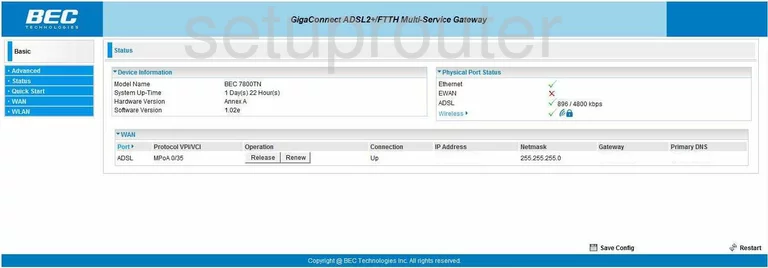
When you first log into the BEC-Technologies BEC-7800TN you are taken to the Status page of this router. The first step is to click the choice on the left side of the page labeled Advanced. A new list of links appears on the left side bar, pick the one labeled Configuration, Virtual Server, and finally Port Mapping.
Configure the Port Forwarding section of your BEC Technologies BEC 7800TN
Now to forward a port, make the following changes:
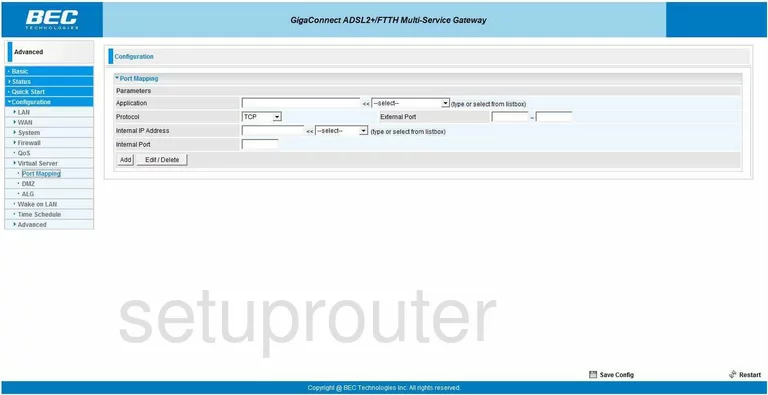
This places you on a page like the one you see above. In the first box labeled Application enter the name of the program. It is not especially important what you enter here, but we recommend entering something that helps you to remember why you are forwarding these ports.
Next is the Protocol drop down menu. Use this menu to choose the type of protocol you wish to use when forwarding these ports.
In the box labeled Internal IP Address enter the IP Address you are forwarding these ports to. For example if you are forwarding these ports to run a program on your computer, be sure to use this computer's IP Address here.
Next is the External Port and Internal Port. If you are forwarding a single port, you will need to enter that port number into both of the boxes under External Port and both boxes under Internal Port. If you are forwarding a range of ports, enter the lowest number of the range in the left box of both the External Port and Internal Port. Enter the highest number in the range in the right box of both the External Port and Internal Port.
When you have finished, click the Add button, then click the choice on the bottom of the screen, in very tiny letters, labeled Save Config.
That's it, you did it!
Test if Your Ports are Open
Now that you have forwarded ports on the BEC Technologies BEC 7800TN you should test to see if your ports are forwarded correctly.
To test if your ports are forwarded you should use our Open Port Check tool.
Other BEC Technologies BEC 7800TN Info
Don't forget about our other BEC Technologies BEC 7800TN info that you might be interested in.
This is the port forwarding guide for the BEC Technologies BEC 7800TN. We also have the following guides for the same router:
- BEC Technologies BEC 7800TN - How to change the IP Address on a BEC Technologies BEC 7800TN router
- BEC Technologies BEC 7800TN - BEC Technologies BEC 7800TN Login Instructions
- BEC Technologies BEC 7800TN - BEC Technologies BEC 7800TN User Manual
- BEC Technologies BEC 7800TN - How to change the DNS settings on a BEC Technologies BEC 7800TN router
- BEC Technologies BEC 7800TN - Setup WiFi on the BEC Technologies BEC 7800TN
- BEC Technologies BEC 7800TN - How to Reset the BEC Technologies BEC 7800TN
- BEC Technologies BEC 7800TN - Information About the BEC Technologies BEC 7800TN Router
- BEC Technologies BEC 7800TN - BEC Technologies BEC 7800TN Screenshots