The BEC Technologies BEC 7800TN router is considered a wireless router because it offers WiFi connectivity. WiFi, or simply wireless, allows you to connect various devices to your router, such as wireless printers, smart televisions, and WiFi enabled smartphones.
Other BEC Technologies BEC 7800TN Guides
This is the wifi guide for the BEC Technologies BEC 7800TN. We also have the following guides for the same router:
- BEC Technologies BEC 7800TN - How to change the IP Address on a BEC Technologies BEC 7800TN router
- BEC Technologies BEC 7800TN - BEC Technologies BEC 7800TN Login Instructions
- BEC Technologies BEC 7800TN - BEC Technologies BEC 7800TN User Manual
- BEC Technologies BEC 7800TN - BEC Technologies BEC 7800TN Port Forwarding Instructions
- BEC Technologies BEC 7800TN - How to change the DNS settings on a BEC Technologies BEC 7800TN router
- BEC Technologies BEC 7800TN - How to Reset the BEC Technologies BEC 7800TN
- BEC Technologies BEC 7800TN - Information About the BEC Technologies BEC 7800TN Router
- BEC Technologies BEC 7800TN - BEC Technologies BEC 7800TN Screenshots
WiFi Terms
Before we get started there is a little bit of background info that you should be familiar with.
Wireless Name
Your wireless network needs to have a name to uniquely identify it from other wireless networks. If you are not sure what this means we have a guide explaining what a wireless name is that you can read for more information.
Wireless Password
An important part of securing your wireless network is choosing a strong password.
Wireless Channel
Picking a WiFi channel is not always a simple task. Be sure to read about WiFi channels before making the choice.
Encryption
You should almost definitely pick WPA2 for your networks encryption. If you are unsure, be sure to read our WEP vs WPA guide first.
Login To The BEC Technologies BEC 7800TN
To get started configuring the BEC Technologies BEC 7800TN WiFi settings you need to login to your router. If you are already logged in you can skip this step.
To login to the BEC Technologies BEC 7800TN, follow our BEC Technologies BEC 7800TN Login Guide.
Find the WiFi Settings on the BEC Technologies BEC 7800TN
If you followed our login guide above then you should see this screen.
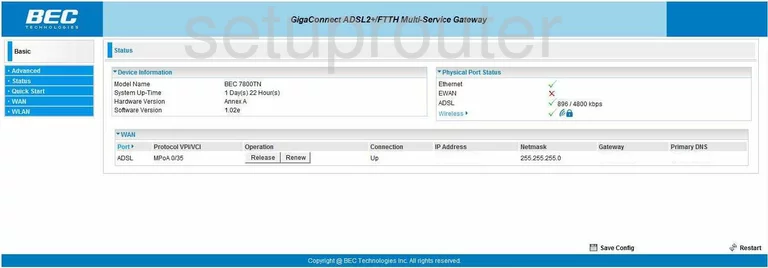
You start on the Status page of the BEC-Technologies BEC-7800TN router. To configure the wireless settings, click the link in the left sidebar labeled Advanced. Then, click Configuration and Wireless.
Change the WiFi Settings on the BEC Technologies BEC 7800TN
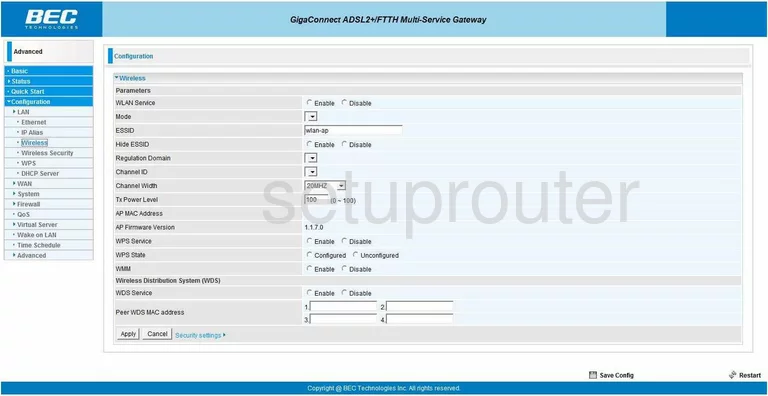
The first thing you need to change is the ESSID. This is the name you give your wireless network to you can distinguish it from the others around you. Be sure to create an original name that does not contain any personal information. For more information on this topic, check out our guide titled Wireless names.
Below that is the Hide ESSID. If you Enable this, you are hiding your network name from any scanning wireless devices in your network range. This does not mean you are invisible. A hacker can easily scan for hidden networks with the proper tools. You are only camouflaging your name.
Next is the Channel ID. You need to be using channel 1,6, or 11. In the United States there are only 11 channels you can choose from. Of these 11 channels, there is only room in the spectrum for three that don't partially overlap each other, 1,6, and 11. For more information on this subject, check out our guide titled WiFi channels.
That is all you need to do on this page, simply click the Apply button at the bottom of the page. Then, in the left sidebar click the option of Wireless Security.
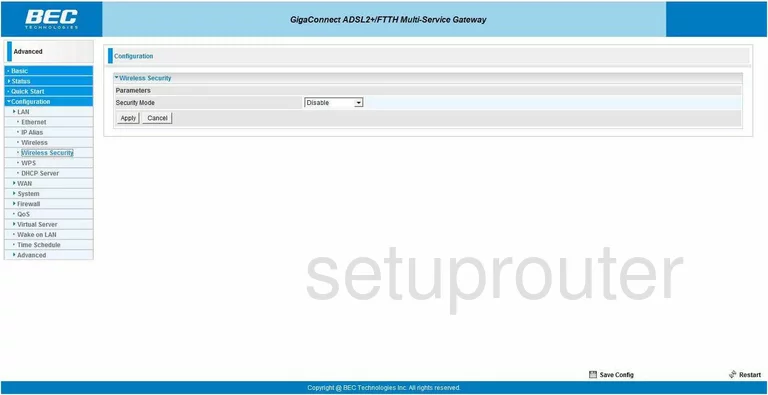
On this new page, choose the type of Security Mode you want to use. There are several different choices in this drop down menu. Check out our guide titled WEP vs. WPA for the differences in the types. We recommend using WPA2.
Under that in the WPA Algorithms drop down list choose from either TKIP or AES. We recommend AES. AES is much newer and stronger than TKIP.
The last thing you need to change is the WPA Shared Key. This is the password that you use to access your network. Create a strong password of at least 20 characters. Avoid using personal information and dictionary words. We do recommend using symbols, numbers, and capital letters within the password. For help in creating a memorable and strong password, check out our guide titled Choosing a strong password.
That's all there is to it, simply click the Apply button and you are finished!
Possible Problems when Changing your WiFi Settings
After making these changes to your router you will almost definitely have to reconnect any previously connected devices. This is usually done at the device itself and not at your computer.
Other BEC Technologies BEC 7800TN Info
Don't forget about our other BEC Technologies BEC 7800TN info that you might be interested in.
This is the wifi guide for the BEC Technologies BEC 7800TN. We also have the following guides for the same router:
- BEC Technologies BEC 7800TN - How to change the IP Address on a BEC Technologies BEC 7800TN router
- BEC Technologies BEC 7800TN - BEC Technologies BEC 7800TN Login Instructions
- BEC Technologies BEC 7800TN - BEC Technologies BEC 7800TN User Manual
- BEC Technologies BEC 7800TN - BEC Technologies BEC 7800TN Port Forwarding Instructions
- BEC Technologies BEC 7800TN - How to change the DNS settings on a BEC Technologies BEC 7800TN router
- BEC Technologies BEC 7800TN - How to Reset the BEC Technologies BEC 7800TN
- BEC Technologies BEC 7800TN - Information About the BEC Technologies BEC 7800TN Router
- BEC Technologies BEC 7800TN - BEC Technologies BEC 7800TN Screenshots