All of the screenshots below were submitted to this site by our users.
If you would like to submit screenshots for us to use, please use our Router Screenshot Grabber, which is a free tool in Network Utilities. It makes the capture process easy and sends the screenshots to us automatically.
This is the screenshots guide for the BEC Technologies BEC 7800TN. We also have the following guides for the same router:
- BEC Technologies BEC 7800TN - How to change the IP Address on a BEC Technologies BEC 7800TN router
- BEC Technologies BEC 7800TN - BEC Technologies BEC 7800TN Login Instructions
- BEC Technologies BEC 7800TN - BEC Technologies BEC 7800TN User Manual
- BEC Technologies BEC 7800TN - BEC Technologies BEC 7800TN Port Forwarding Instructions
- BEC Technologies BEC 7800TN - How to change the DNS settings on a BEC Technologies BEC 7800TN router
- BEC Technologies BEC 7800TN - Setup WiFi on the BEC Technologies BEC 7800TN
- BEC Technologies BEC 7800TN - How to Reset the BEC Technologies BEC 7800TN
- BEC Technologies BEC 7800TN - Information About the BEC Technologies BEC 7800TN Router
All BEC Technologies BEC 7800TN Screenshots
All screenshots below were captured from a BEC Technologies BEC 7800TN router.
BEC Technologies BEC 7800TN Mac Filter Screenshot
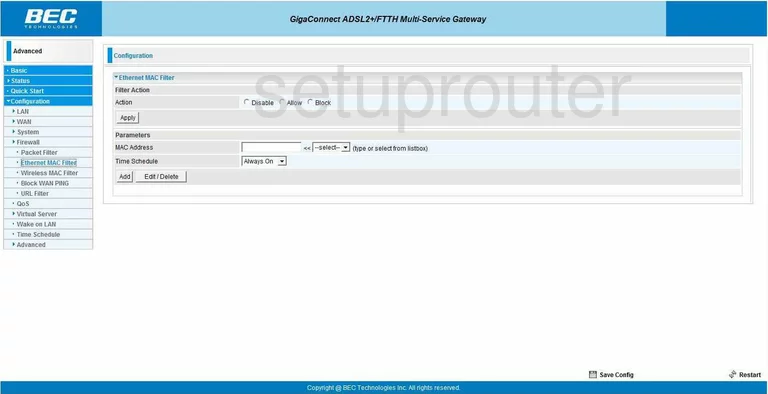
BEC Technologies BEC 7800TN General Screenshot
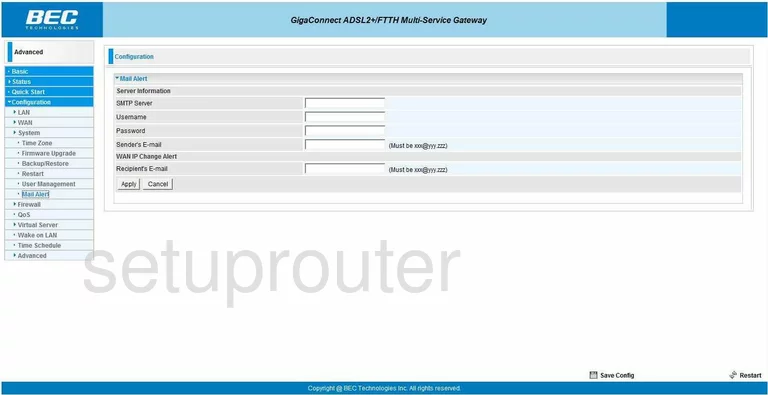
BEC Technologies BEC 7800TN General Screenshot
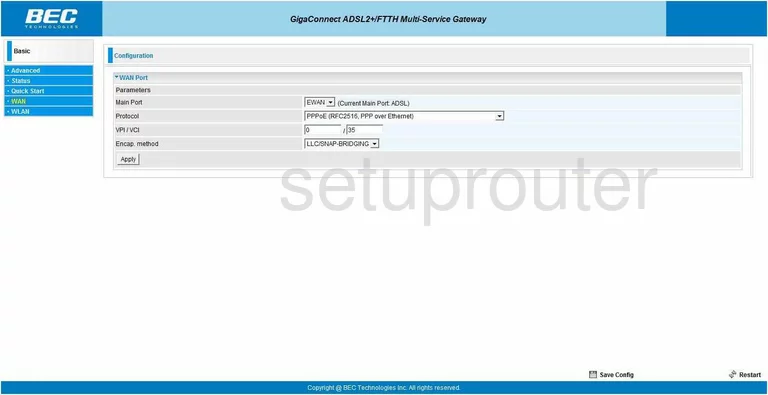
BEC Technologies BEC 7800TN Dsl Screenshot
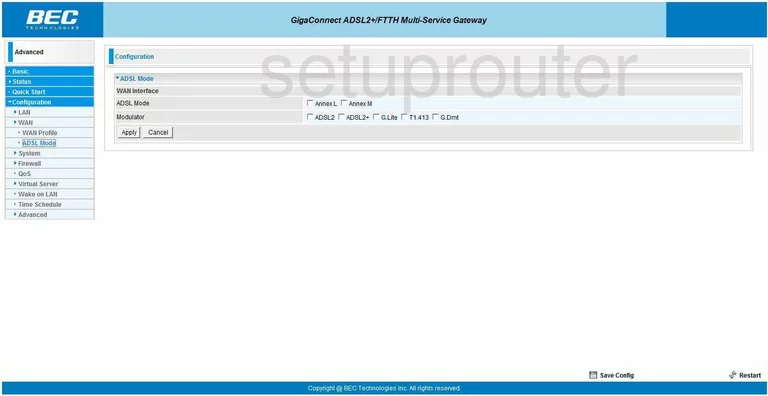
BEC Technologies BEC 7800TN Dsl Screenshot
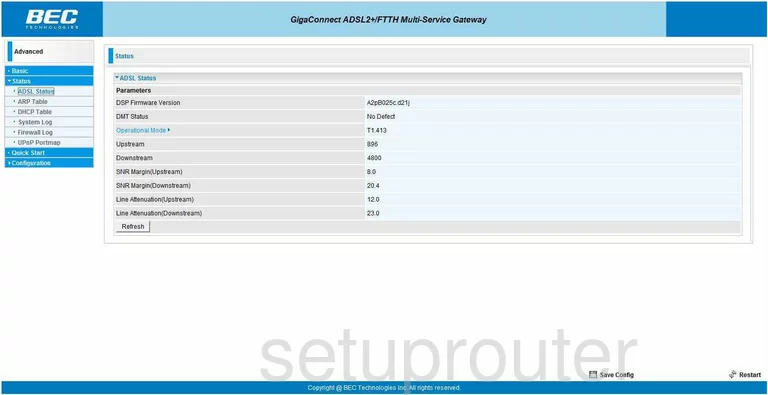
BEC Technologies BEC 7800TN General Screenshot
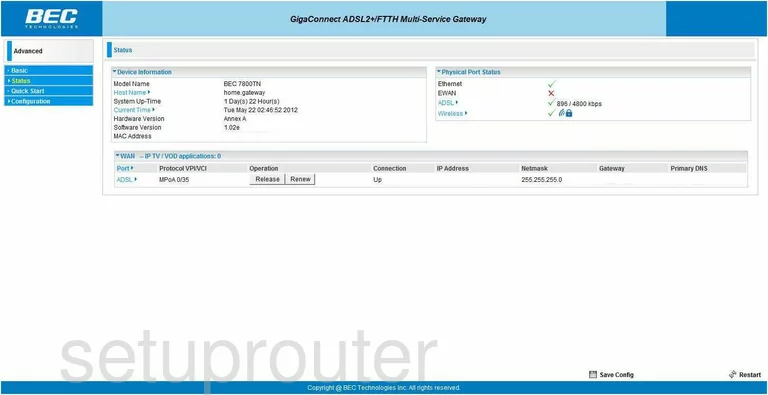
BEC Technologies BEC 7800TN Alg Screenshot
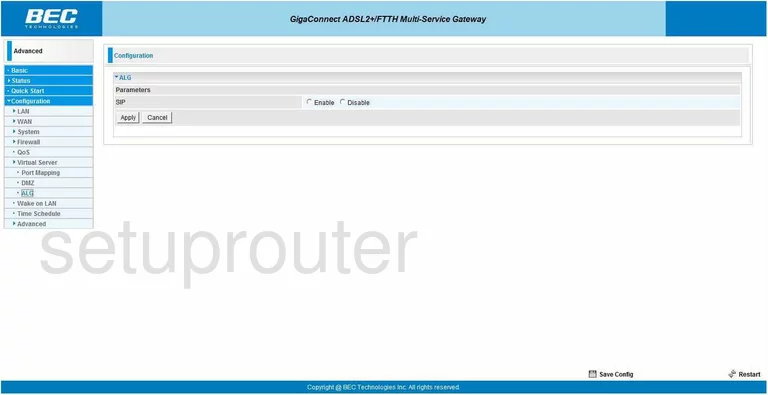
BEC Technologies BEC 7800TN Arp Table Screenshot
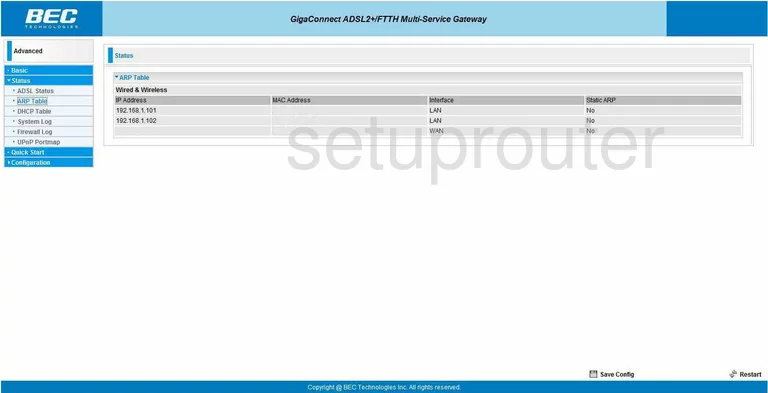
BEC Technologies BEC 7800TN Backup Screenshot
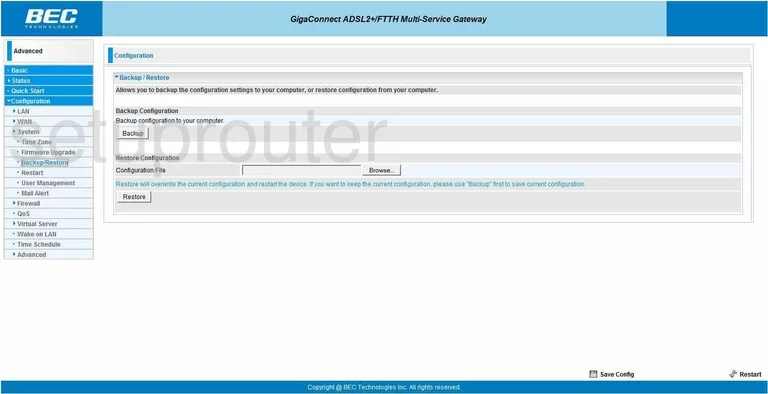
BEC Technologies BEC 7800TN Status Screenshot
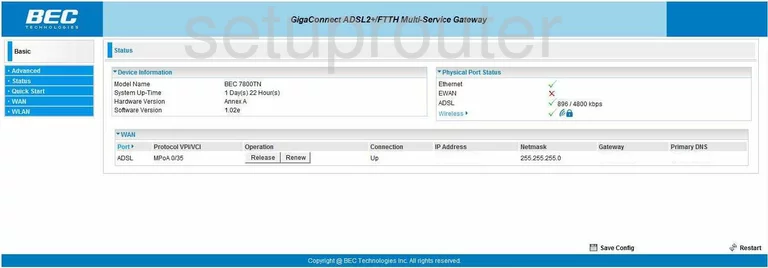
BEC Technologies BEC 7800TN Ping Blocking Screenshot
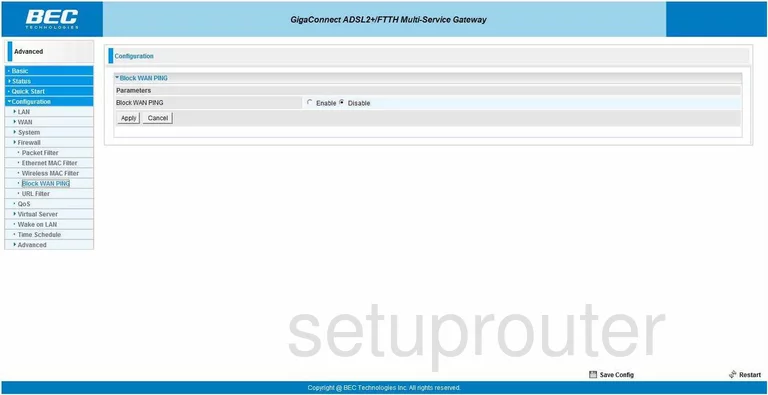
BEC Technologies BEC 7800TN Password Screenshot
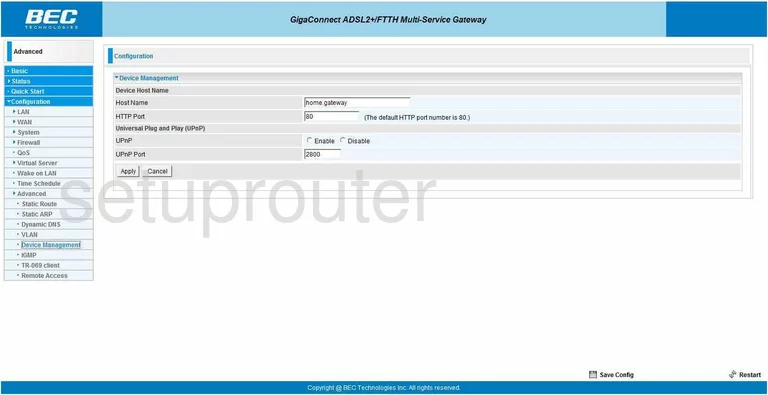
BEC Technologies BEC 7800TN Dhcp Screenshot
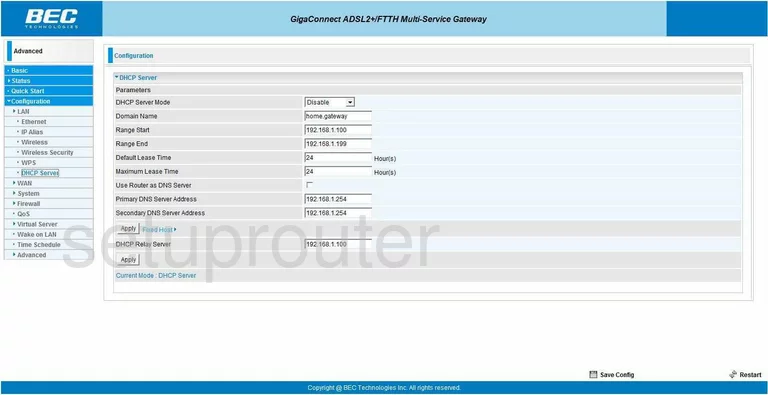
BEC Technologies BEC 7800TN Dhcp Client Screenshot
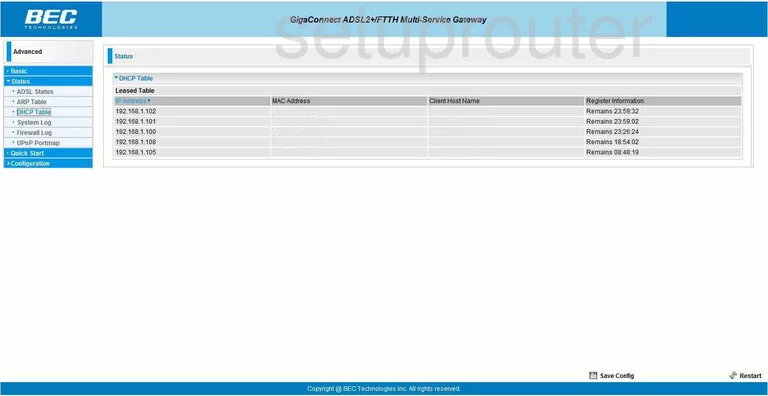
BEC Technologies BEC 7800TN Dmz Screenshot
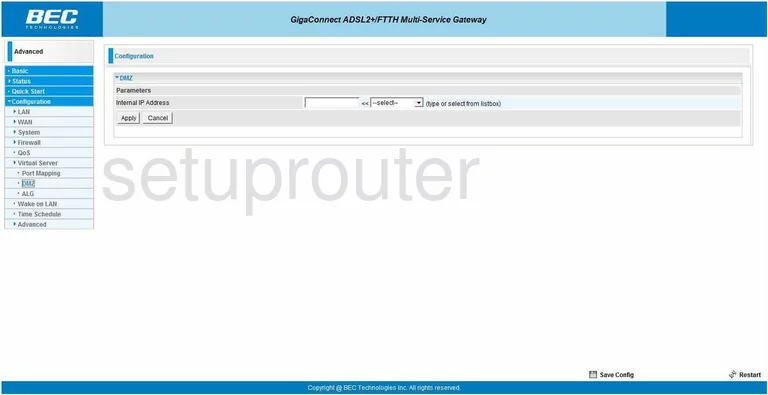
BEC Technologies BEC 7800TN Dynamic Dns Screenshot
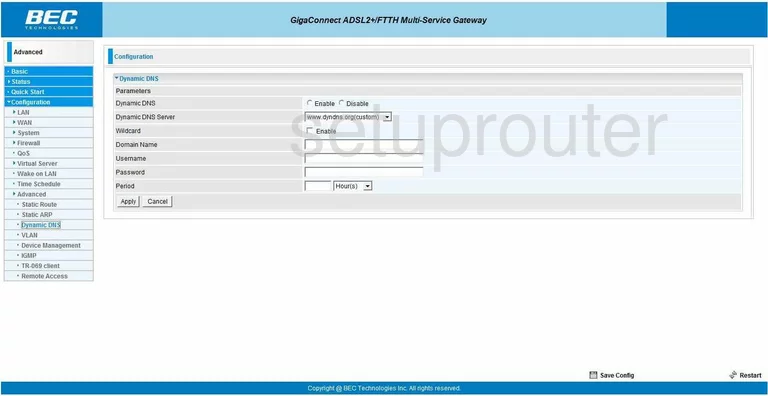
BEC Technologies BEC 7800TN Setup Screenshot
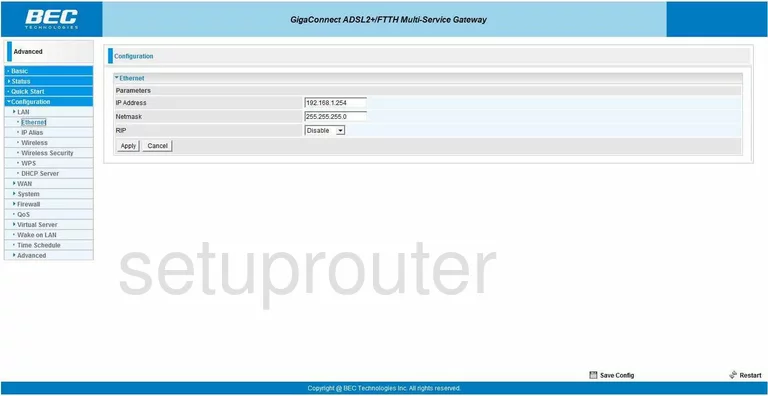
BEC Technologies BEC 7800TN Log Screenshot
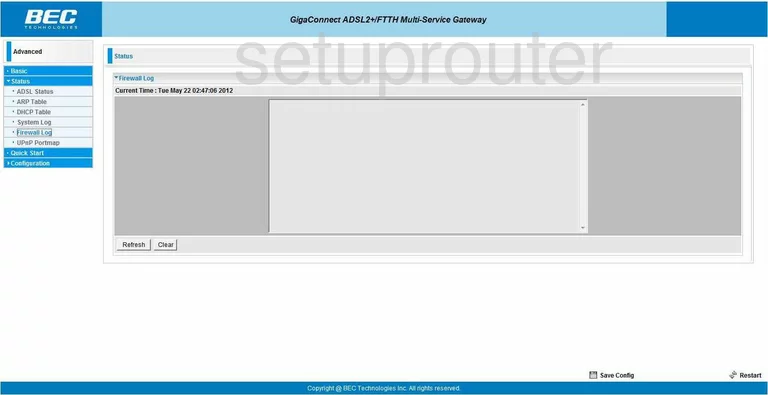
BEC Technologies BEC 7800TN Firmware Screenshot
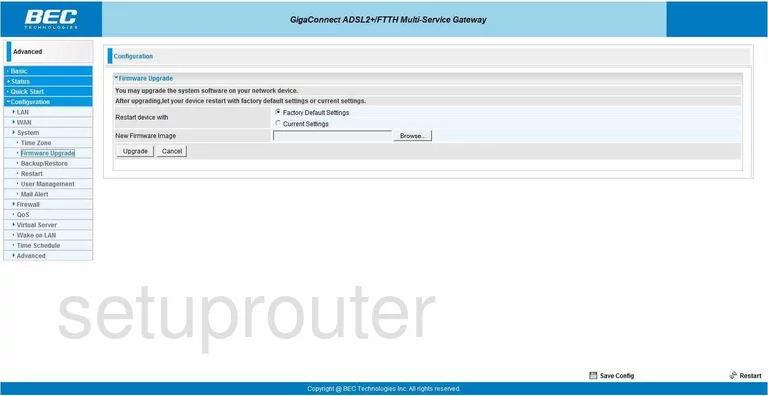
BEC Technologies BEC 7800TN Igmp Screenshot
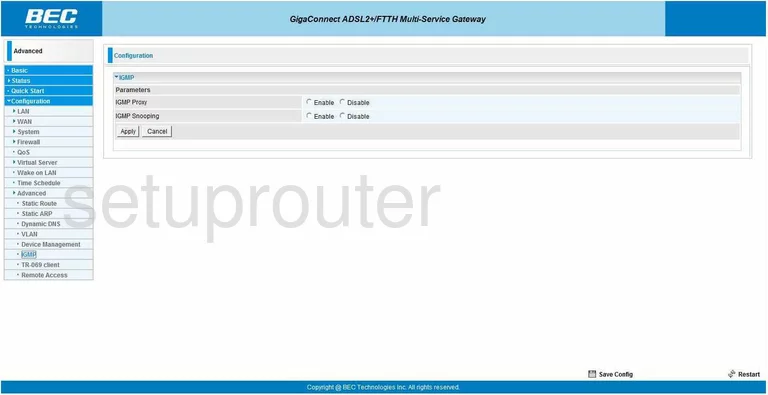
BEC Technologies BEC 7800TN Lan Screenshot
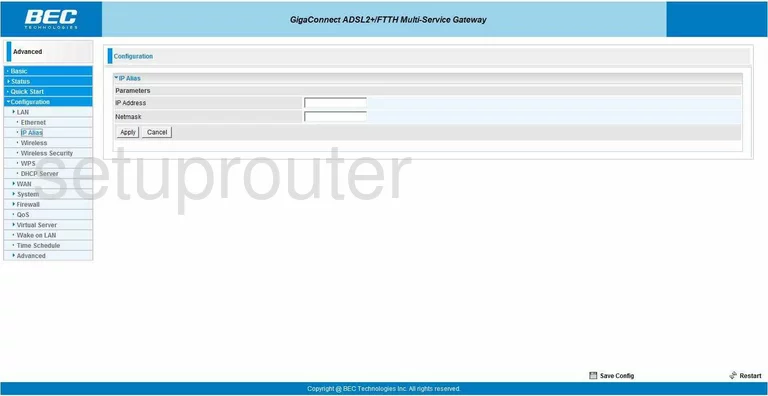
BEC Technologies BEC 7800TN Ip Filter Screenshot
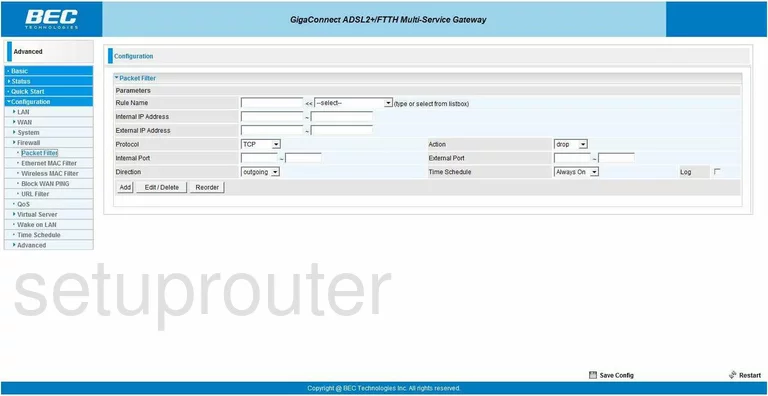
BEC Technologies BEC 7800TN Port Forwarding Screenshot
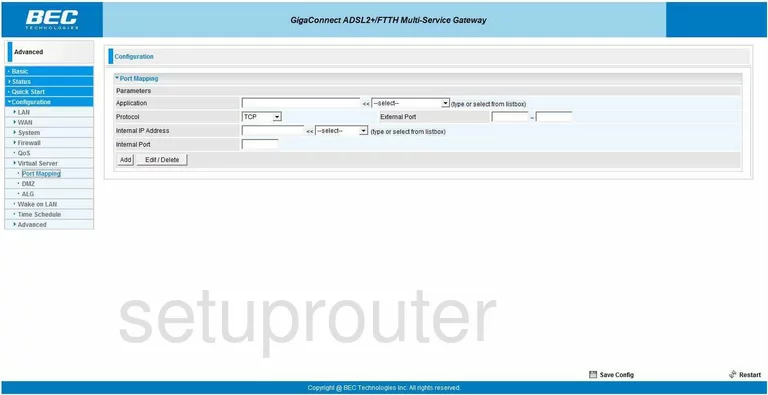
BEC Technologies BEC 7800TN Qos Screenshot
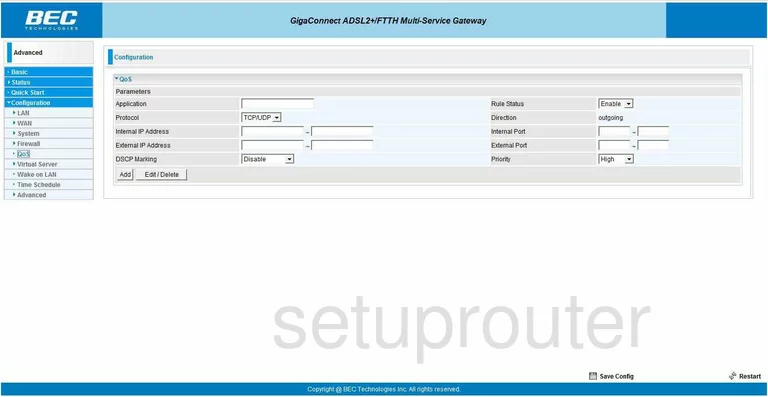
BEC Technologies BEC 7800TN Setup Screenshot
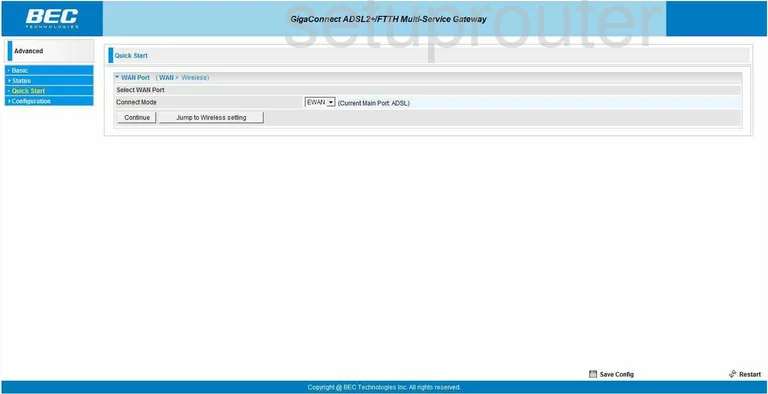
BEC Technologies BEC 7800TN Remote Management Screenshot
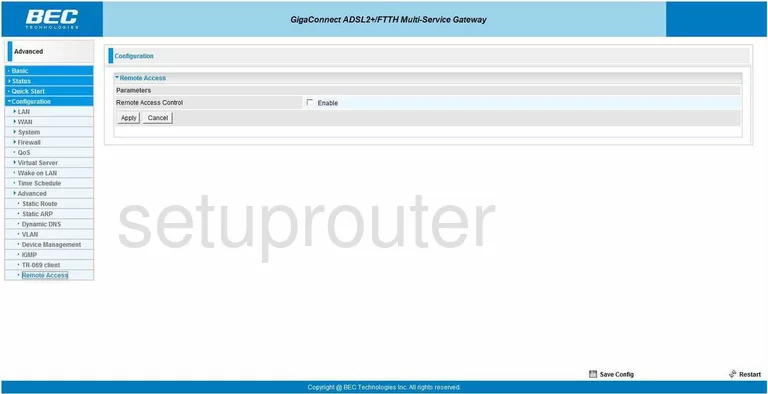
BEC Technologies BEC 7800TN Reboot Screenshot
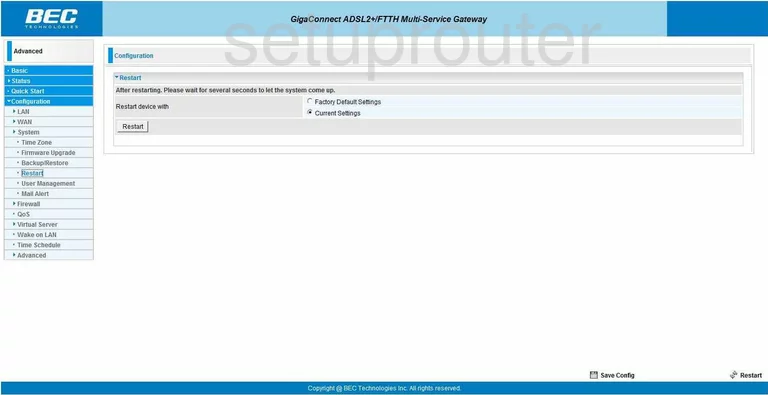
BEC Technologies BEC 7800TN Arp Table Screenshot
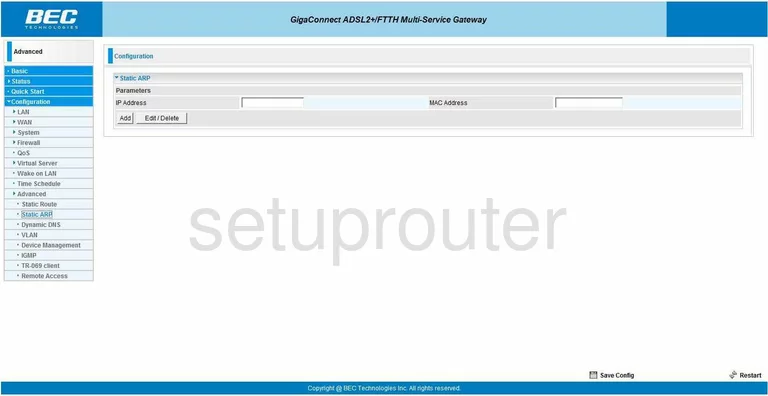
BEC Technologies BEC 7800TN Routing Screenshot
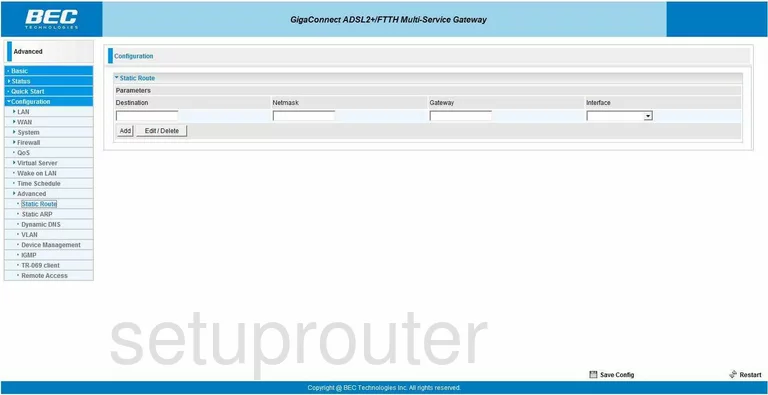
BEC Technologies BEC 7800TN Log Screenshot
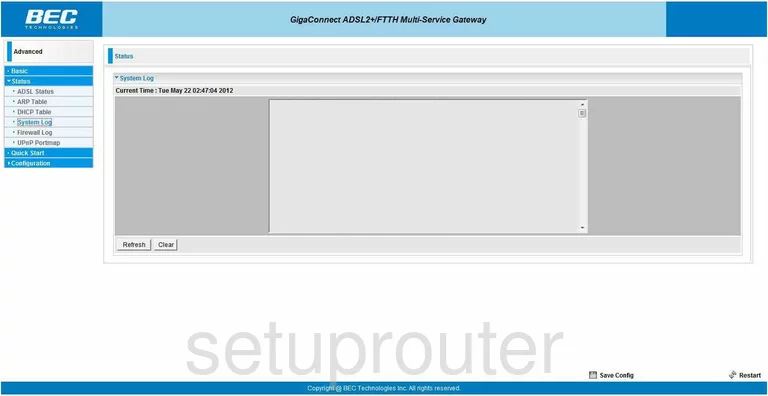
BEC Technologies BEC 7800TN Schedule Screenshot
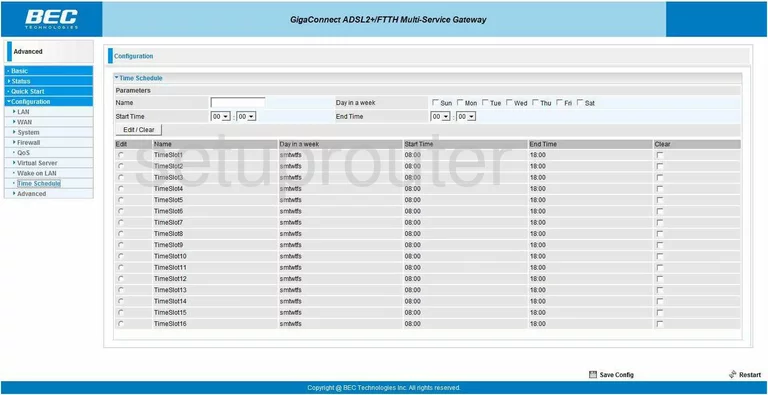
BEC Technologies BEC 7800TN Time Setup Screenshot
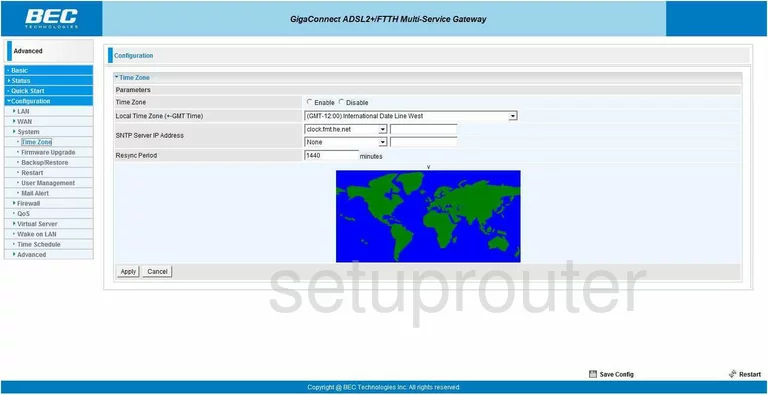
BEC Technologies BEC 7800TN General Screenshot
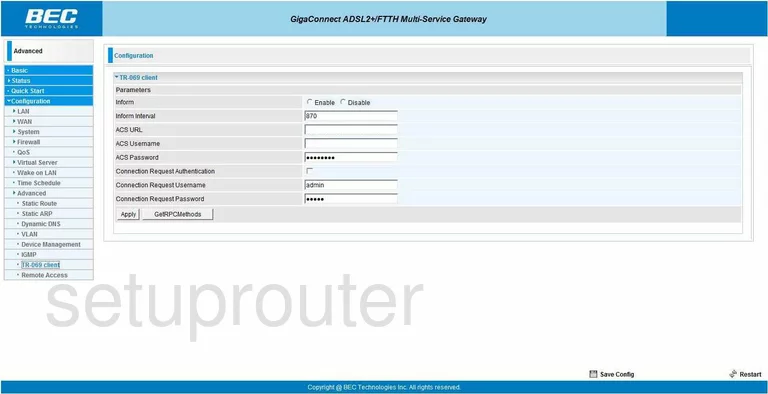
BEC Technologies BEC 7800TN Upnp Screenshot
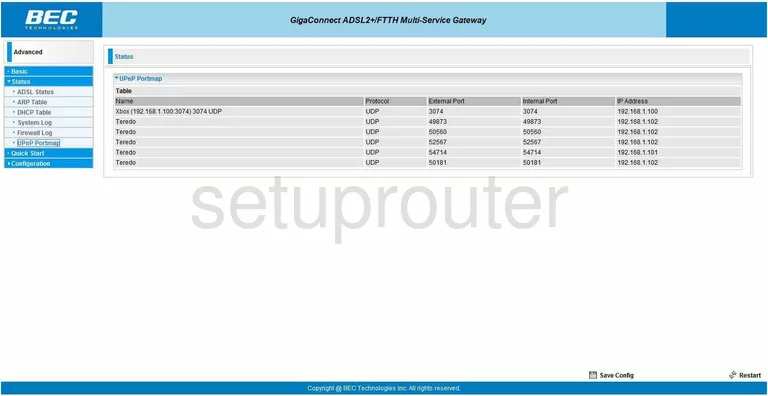
BEC Technologies BEC 7800TN Url Filter Screenshot
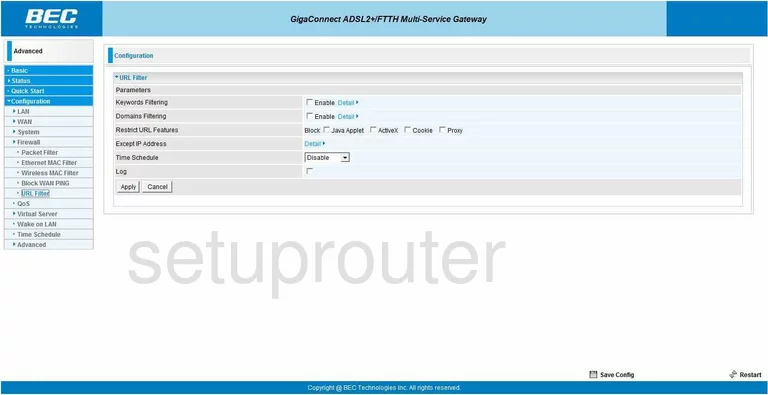
BEC Technologies BEC 7800TN Password Screenshot
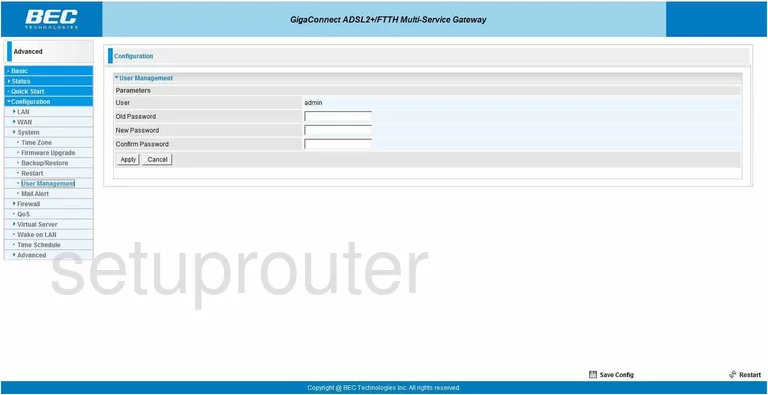
BEC Technologies BEC 7800TN Vlan Screenshot
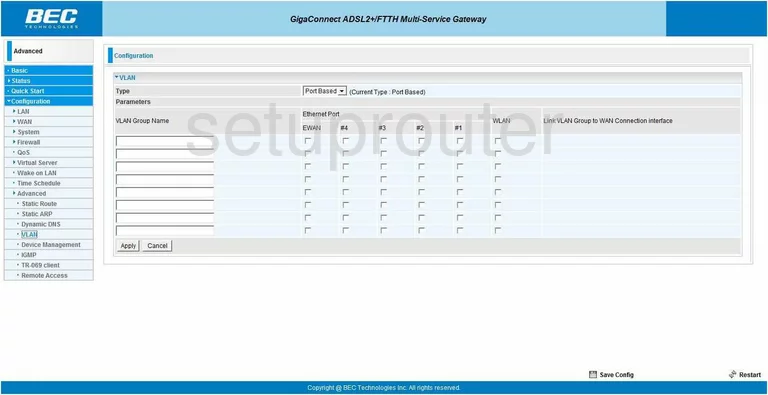
BEC Technologies BEC 7800TN General Screenshot
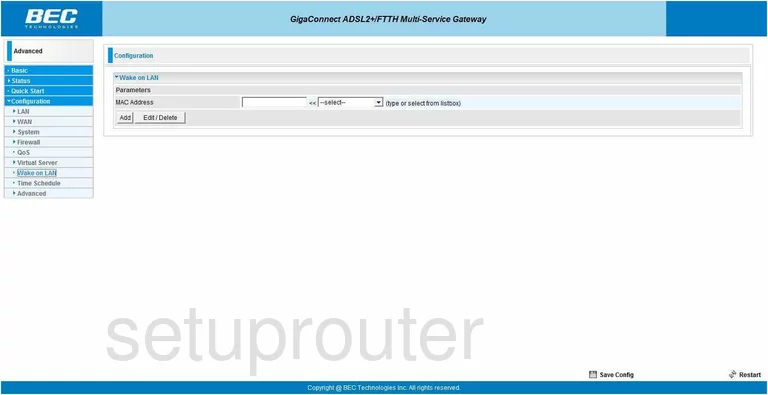
BEC Technologies BEC 7800TN Dsl Screenshot
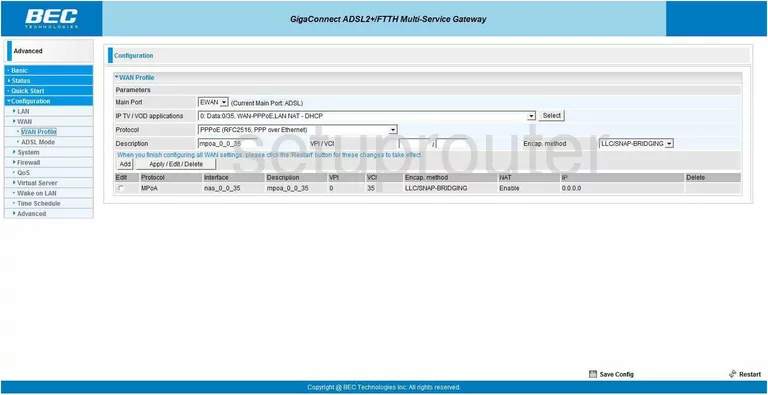
BEC Technologies BEC 7800TN Wifi Setup Screenshot
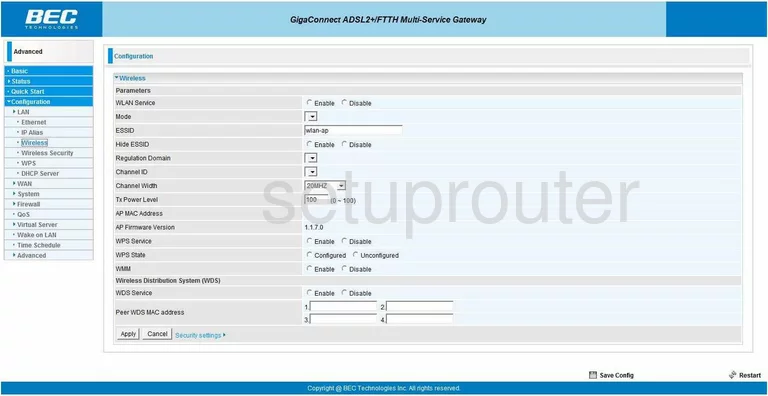
BEC Technologies BEC 7800TN Mac Filter Screenshot
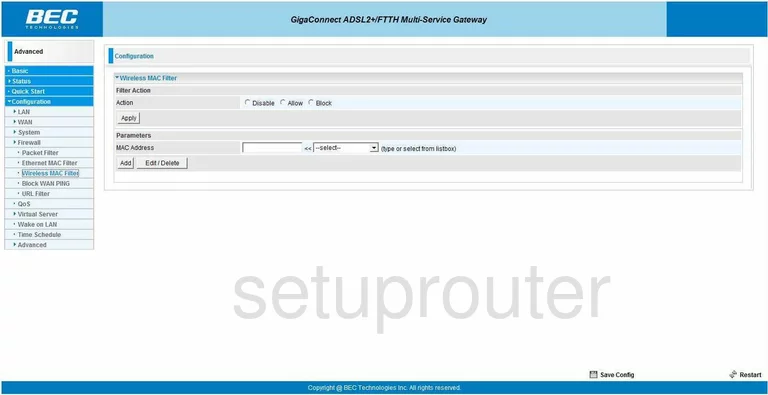
BEC Technologies BEC 7800TN Wifi Security Screenshot
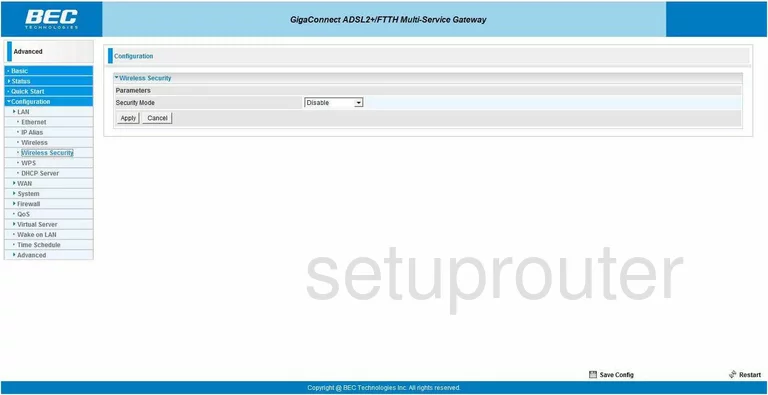
BEC Technologies BEC 7800TN Wifi Setup Screenshot
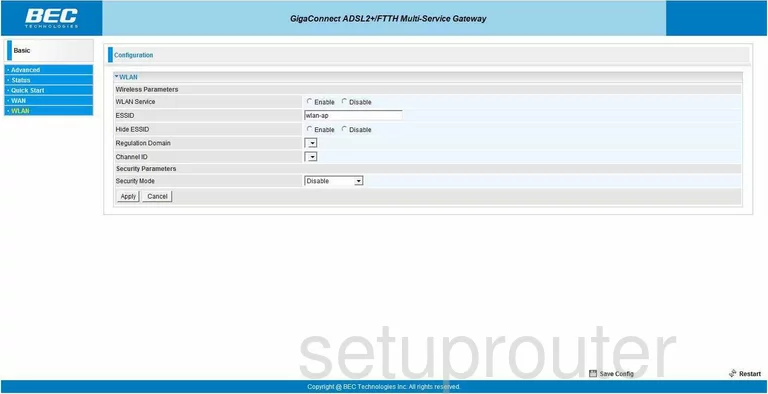
BEC Technologies BEC 7800TN Wifi Wps Screenshot
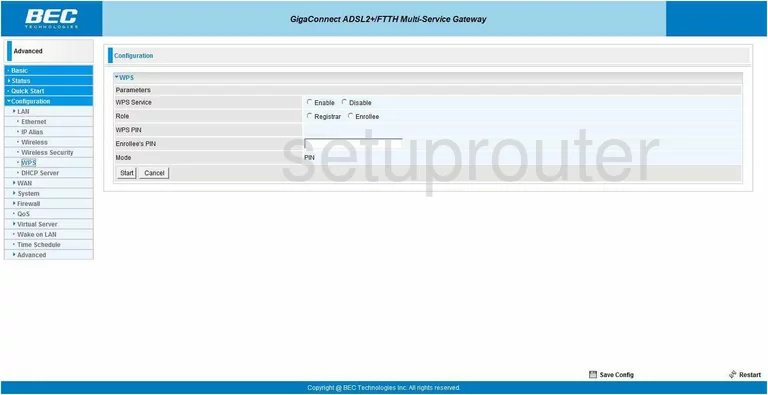
BEC Technologies BEC 7800TN Device Image Screenshot

BEC Technologies BEC 7800TN Reset Screenshot
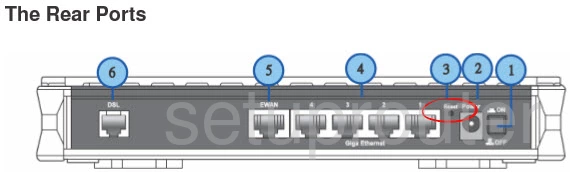
This is the screenshots guide for the BEC Technologies BEC 7800TN. We also have the following guides for the same router:
- BEC Technologies BEC 7800TN - How to change the IP Address on a BEC Technologies BEC 7800TN router
- BEC Technologies BEC 7800TN - BEC Technologies BEC 7800TN Login Instructions
- BEC Technologies BEC 7800TN - BEC Technologies BEC 7800TN User Manual
- BEC Technologies BEC 7800TN - BEC Technologies BEC 7800TN Port Forwarding Instructions
- BEC Technologies BEC 7800TN - How to change the DNS settings on a BEC Technologies BEC 7800TN router
- BEC Technologies BEC 7800TN - Setup WiFi on the BEC Technologies BEC 7800TN
- BEC Technologies BEC 7800TN - How to Reset the BEC Technologies BEC 7800TN
- BEC Technologies BEC 7800TN - Information About the BEC Technologies BEC 7800TN Router