In this guide I will show you how to reset the BEC Technologies BEC 8800N router to factory defaults. There is a lot of confusion about the difference between resetting a router and rebooting a router. When you reboot a router you are simply cycling the power by turning it off and then back on again. When you reset a router all the settings are either erased or returned to default.
Warning: Be careful when you reset this router. It can cause a lot of problems if you don't know what settings have been changed. We suggest creating a list, consider the following:
- The router's interface username and password are returned to factory settings.
- The WiFi SSID, password, and authentication method are all reset to factory defaults.
- If you use a DSL router you need to re-enter the ISP username and password. To learn what these are you are going to need to call your ISP.
- All settings such as port forwards or firewall settings are erased. These need to be re-configured after the reset process.
Other BEC Technologies BEC 8800N Guides
This is the reset router guide for the BEC Technologies BEC 8800N. We also have the following guides for the same router:
- BEC Technologies BEC 8800N - How to change the IP Address on a BEC Technologies BEC 8800N router
- BEC Technologies BEC 8800N - BEC Technologies BEC 8800N Login Instructions
- BEC Technologies BEC 8800N - BEC Technologies BEC 8800N User Manual
- BEC Technologies BEC 8800N - How to change the DNS settings on a BEC Technologies BEC 8800N router
- BEC Technologies BEC 8800N - Setup WiFi on the BEC Technologies BEC 8800N
- BEC Technologies BEC 8800N - BEC Technologies BEC 8800N Screenshots
- BEC Technologies BEC 8800N - Information About the BEC Technologies BEC 8800N Router
Reset the BEC Technologies BEC 8800N
Once you decide to reset your router, you need to find the reset button. Usually this is on the back panel of the router. The button is typically recessed to avoid accidental resets from happening. We have circled it's location for you in the image below.
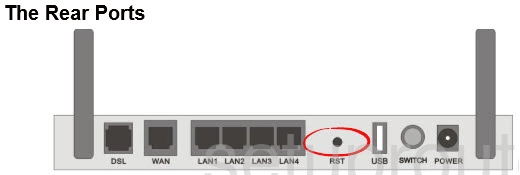
Take the sharp end of a pencil or pen to press and hold the reset button for about 10 seconds. This needs to be done while the router is on. It is also important to avoid turning off or unplugging the router during the process as that could cause permanent damage to the device.
Remember this will erase all previously configured settings on your BEC Technologies BEC 8800N device. We urge you to try other troubleshooting methods first.
Login to the BEC Technologies BEC 8800N
Once you have finished the reset process you need to login to the router's web interface using the default IP address, username and password. These are sometimes found on the device itself or in the user manual. We have found them for you and added them to our BEC Technologies BEC 8800N Login Guide.
Change Your Password
The next step is to change the default password. It's never a good idea to leave a password in it's default state. If you need help or tips in creating a good strong password check out our Choosing a Strong Password guide.
Tip: If your router is in a secure location go ahead and write the new password down on a slip of paper and attach it to the bottom of the router so you don't lose it.
Setup WiFi on the BEC Technologies BEC 8800N
The final thing we will discuss is the WiFi settings. It's easy to forget that these have been reset as well. You need to come up with a new SSID, password, and choose a strong encryption for your network. We recommend WPA2-PSK with AES. For more help you can use our guide titled How to Setup WiFi on the BEC Technologies BEC 8800N.
BEC Technologies BEC 8800N Help
Be sure to check out our other BEC Technologies BEC 8800N info that you might be interested in.
This is the reset router guide for the BEC Technologies BEC 8800N. We also have the following guides for the same router:
- BEC Technologies BEC 8800N - How to change the IP Address on a BEC Technologies BEC 8800N router
- BEC Technologies BEC 8800N - BEC Technologies BEC 8800N Login Instructions
- BEC Technologies BEC 8800N - BEC Technologies BEC 8800N User Manual
- BEC Technologies BEC 8800N - How to change the DNS settings on a BEC Technologies BEC 8800N router
- BEC Technologies BEC 8800N - Setup WiFi on the BEC Technologies BEC 8800N
- BEC Technologies BEC 8800N - BEC Technologies BEC 8800N Screenshots
- BEC Technologies BEC 8800N - Information About the BEC Technologies BEC 8800N Router