Each of these screenshots was captured and submitted to us by users of this site.
If you would like to upload screenshots for us to use, please use our Router Screenshot Grabber, which is a free tool in Network Utilities. It makes the capture process easy and sends the screenshots to us automatically.
This is the screenshots guide for the BEC Technologies BEC 8800N. We also have the following guides for the same router:
- BEC Technologies BEC 8800N - How to change the IP Address on a BEC Technologies BEC 8800N router
- BEC Technologies BEC 8800N - BEC Technologies BEC 8800N Login Instructions
- BEC Technologies BEC 8800N - BEC Technologies BEC 8800N User Manual
- BEC Technologies BEC 8800N - How to change the DNS settings on a BEC Technologies BEC 8800N router
- BEC Technologies BEC 8800N - Setup WiFi on the BEC Technologies BEC 8800N
- BEC Technologies BEC 8800N - How to Reset the BEC Technologies BEC 8800N
- BEC Technologies BEC 8800N - Information About the BEC Technologies BEC 8800N Router
All BEC Technologies BEC 8800N Screenshots
All screenshots below were captured from a BEC Technologies BEC 8800N router.
BEC Technologies BEC 8800N Traffic Statistics Screenshot
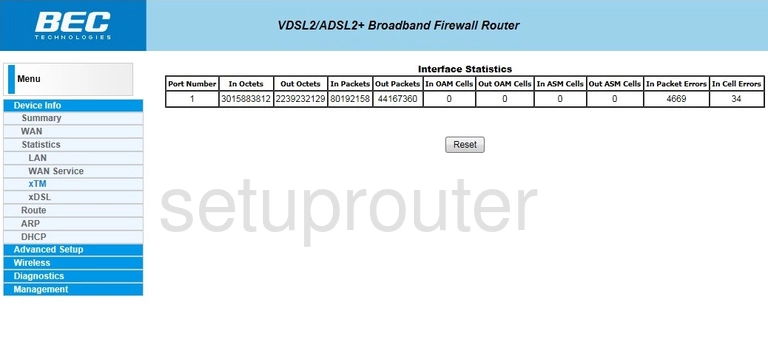
BEC Technologies BEC 8800N Traffic Statistics Screenshot
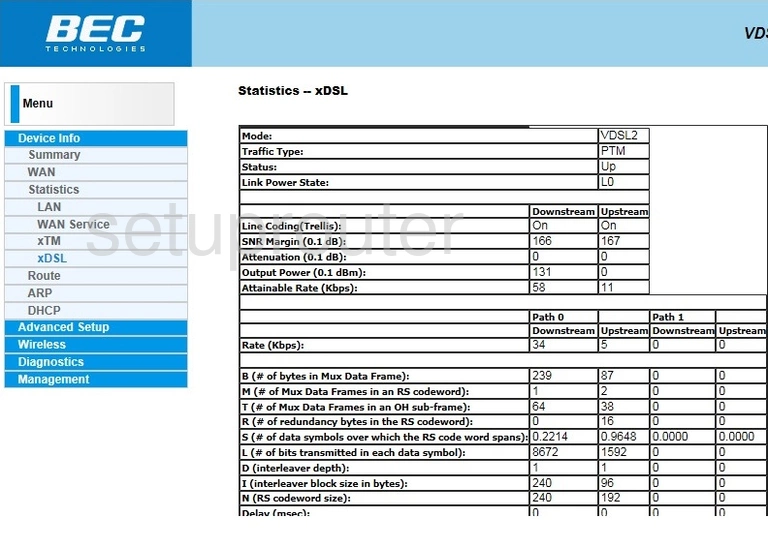
BEC Technologies BEC 8800N Wifi Status Screenshot

BEC Technologies BEC 8800N Wifi Security Screenshot
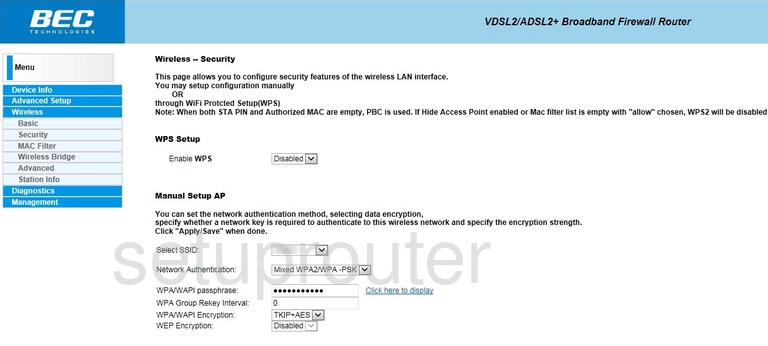
BEC Technologies BEC 8800N Wifi Security Screenshot
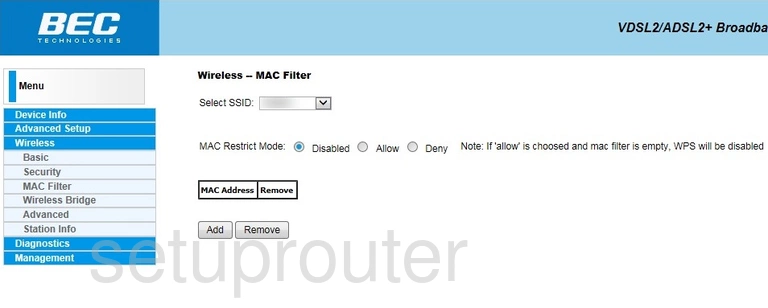
BEC Technologies BEC 8800N Wireless Bridge Screenshot
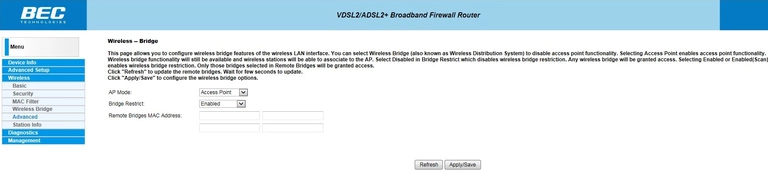
BEC Technologies BEC 8800N Wifi Setup Screenshot
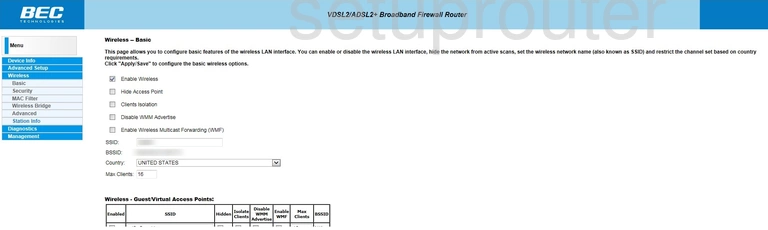
BEC Technologies BEC 8800N Wifi Advanced Screenshot
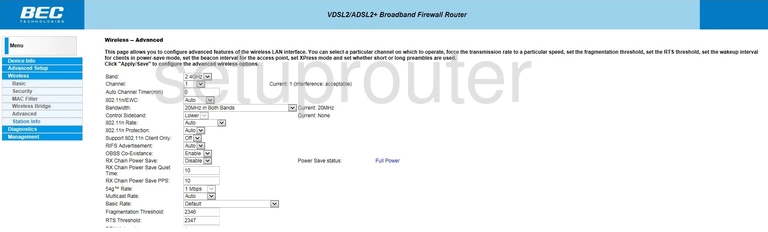
BEC Technologies BEC 8800N Traffic Statistics Screenshot
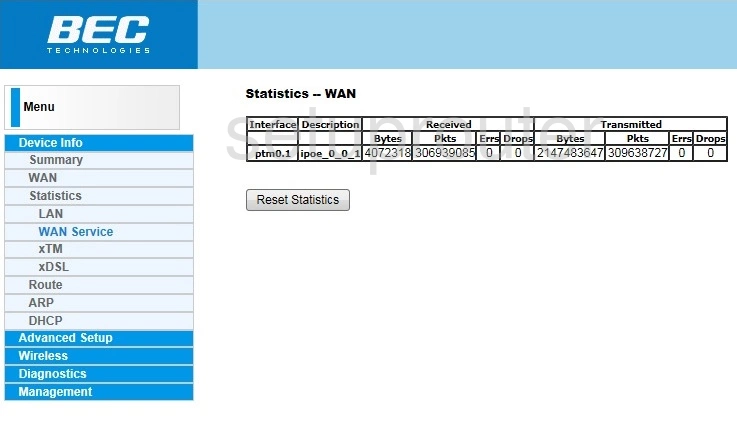
BEC Technologies BEC 8800N Wan Screenshot
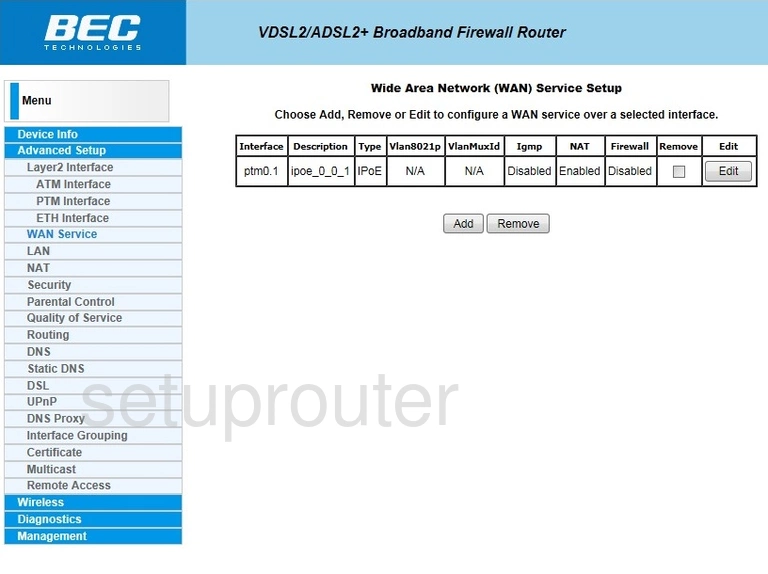
BEC Technologies BEC 8800N Status Screenshot
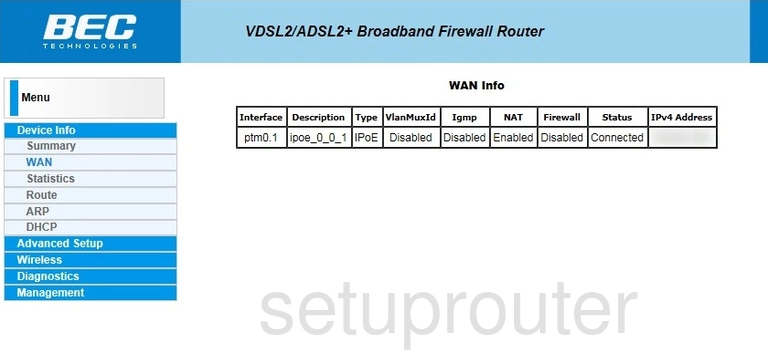
BEC Technologies BEC 8800N Upnp Screenshot
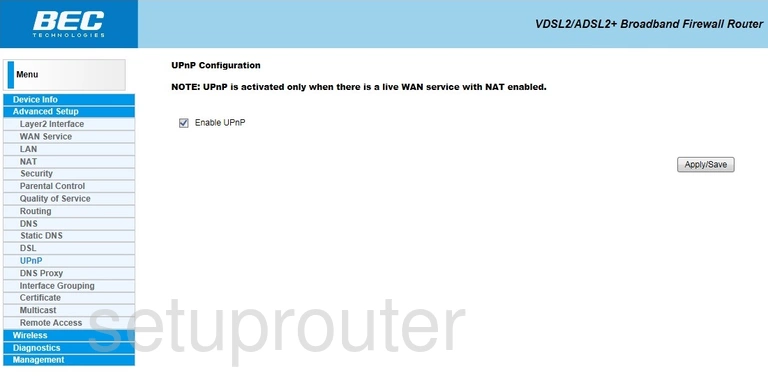
BEC Technologies BEC 8800N Backup Screenshot
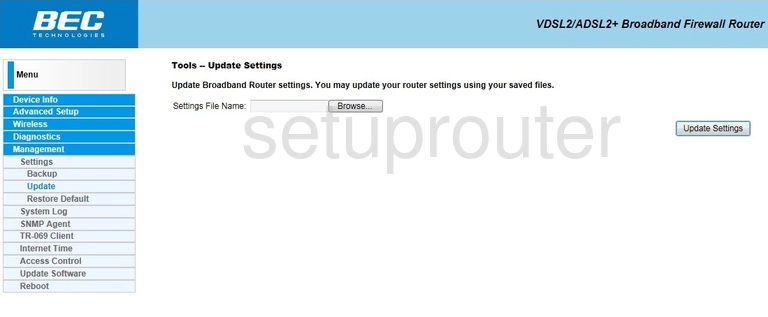
BEC Technologies BEC 8800N Certificates Screenshot
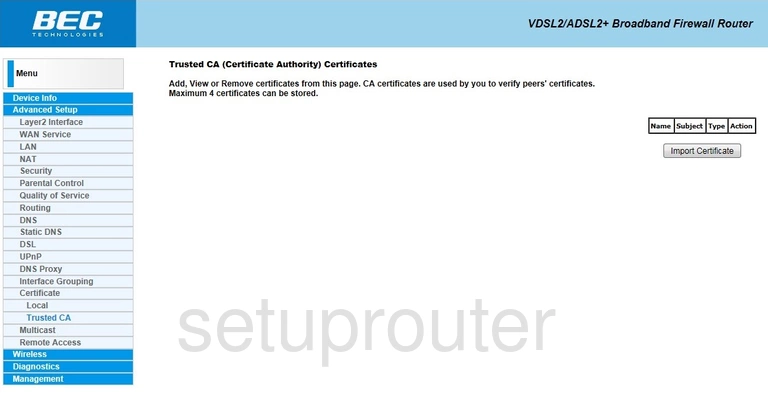
BEC Technologies BEC 8800N Tr-069 Screenshot
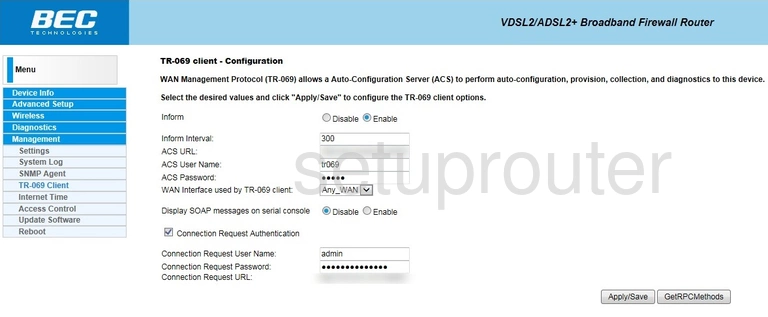
BEC Technologies BEC 8800N Log Screenshot
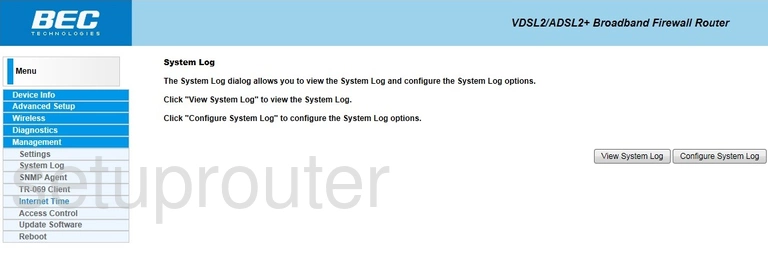
BEC Technologies BEC 8800N Routing Screenshot
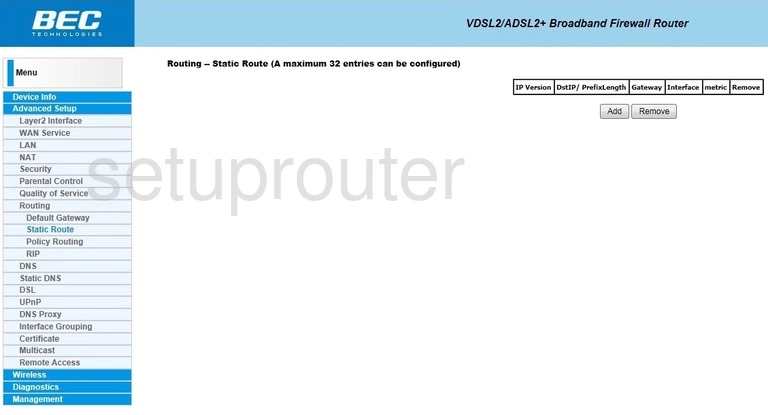
BEC Technologies BEC 8800N Dns Screenshot
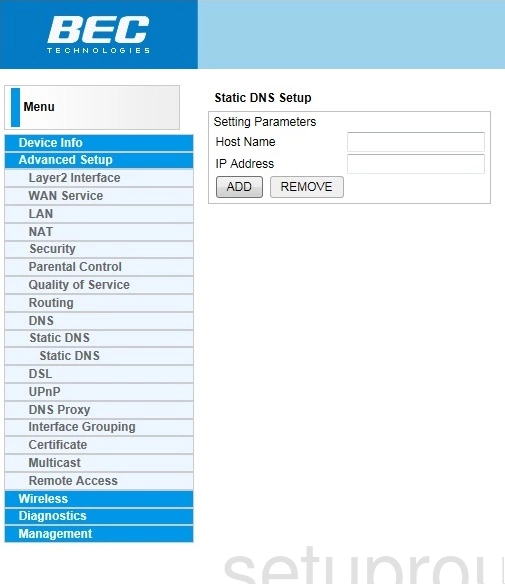
BEC Technologies BEC 8800N Snmp Screenshot
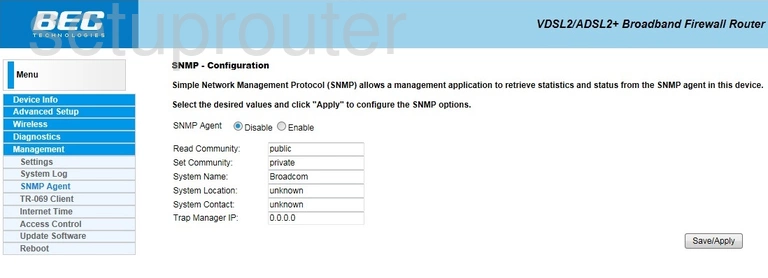
BEC Technologies BEC 8800N Routing Screenshot
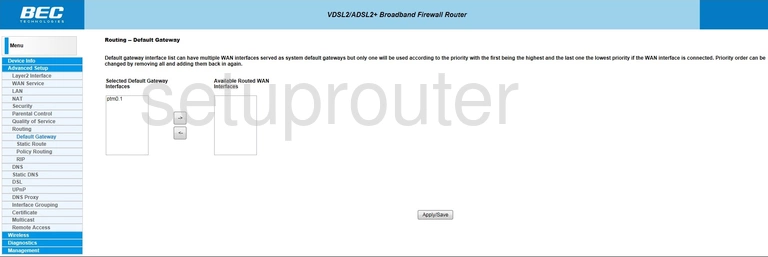
BEC Technologies BEC 8800N Routing Screenshot
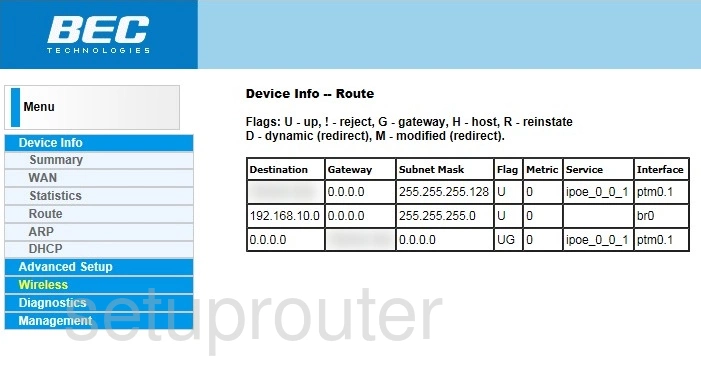
BEC Technologies BEC 8800N Rip Screenshot
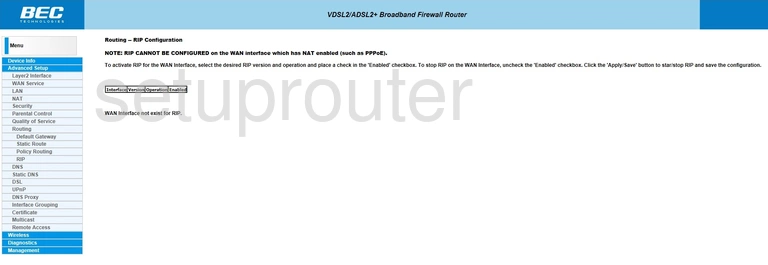
BEC Technologies BEC 8800N Reset Screenshot
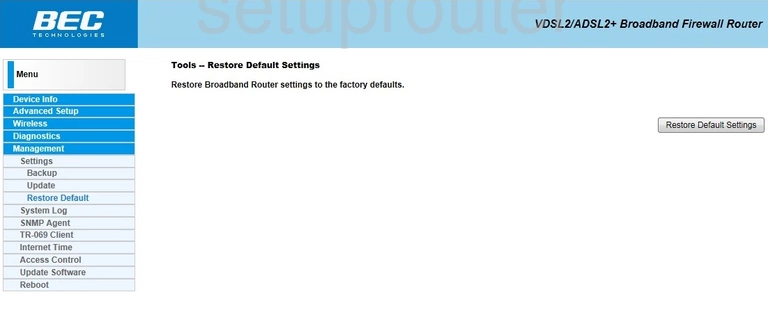
BEC Technologies BEC 8800N Remote Management Screenshot
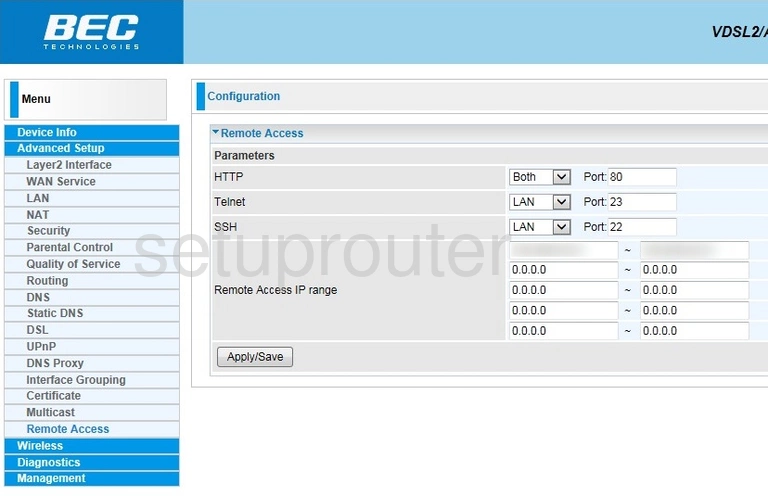
BEC Technologies BEC 8800N Qos Screenshot
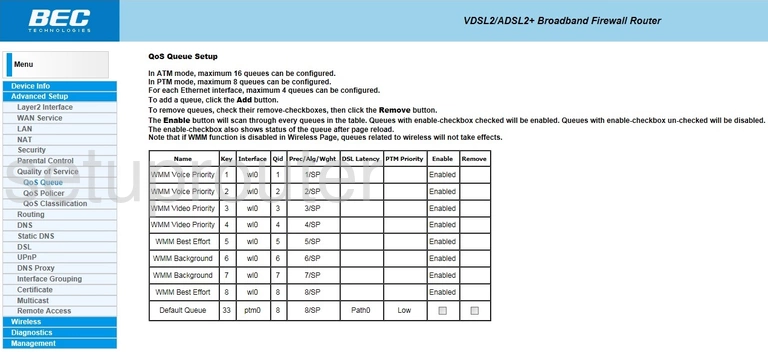
BEC Technologies BEC 8800N Qos Screenshot
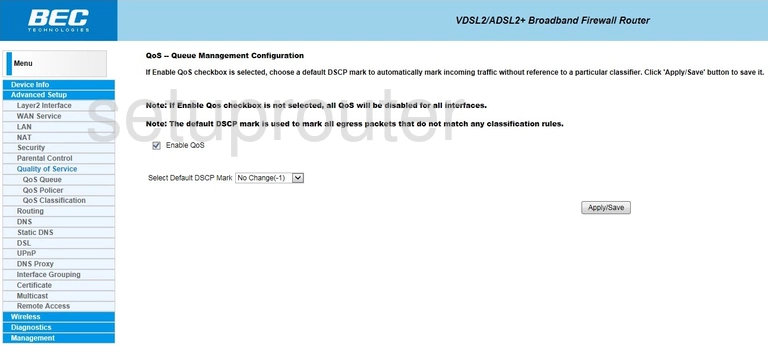
BEC Technologies BEC 8800N Qos Screenshot
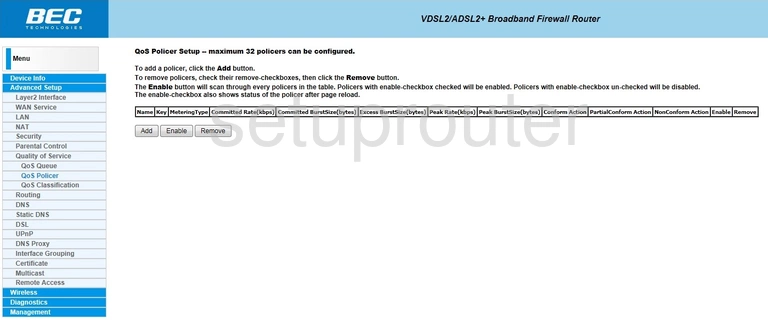
BEC Technologies BEC 8800N Qos Screenshot
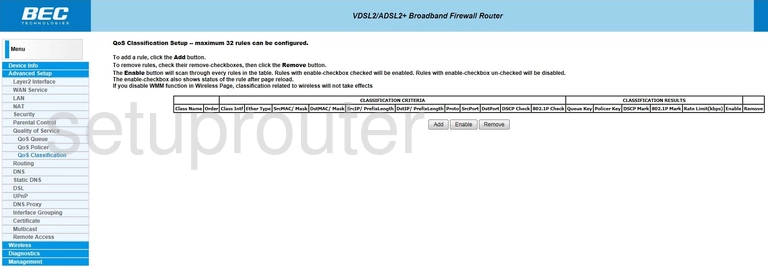
BEC Technologies BEC 8800N Dsl Screenshot
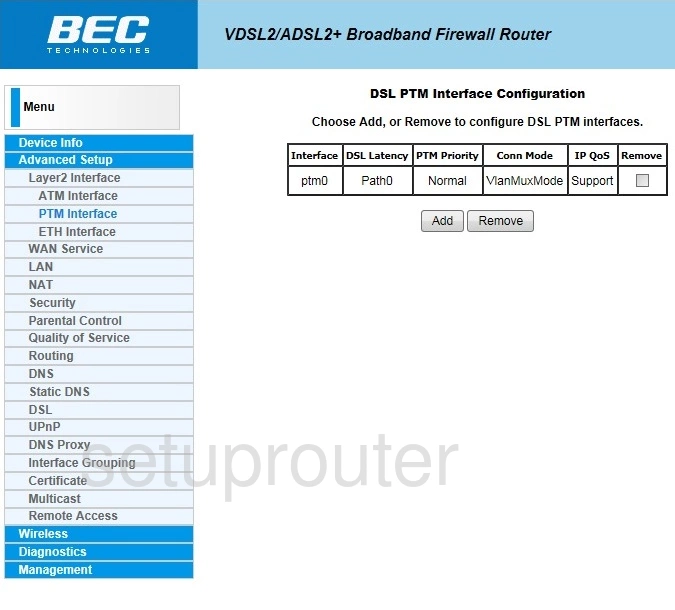
BEC Technologies BEC 8800N Routing Screenshot
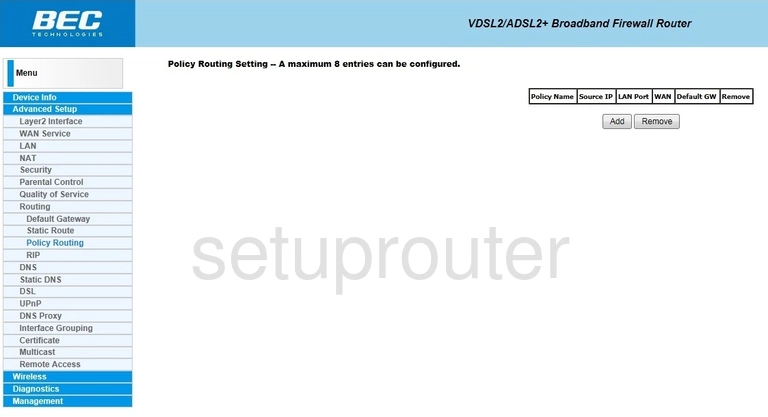
BEC Technologies BEC 8800N Certificates Screenshot
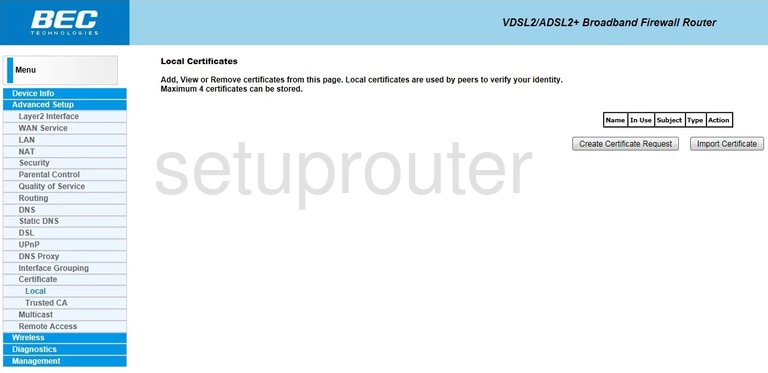
BEC Technologies BEC 8800N Traffic Statistics Screenshot
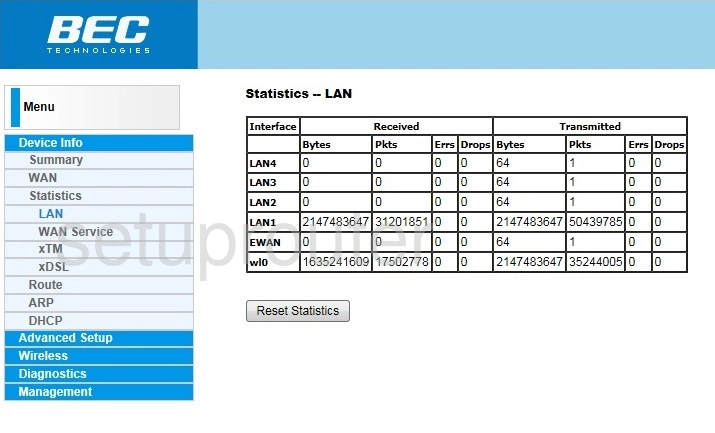
BEC Technologies BEC 8800N Lan Screenshot
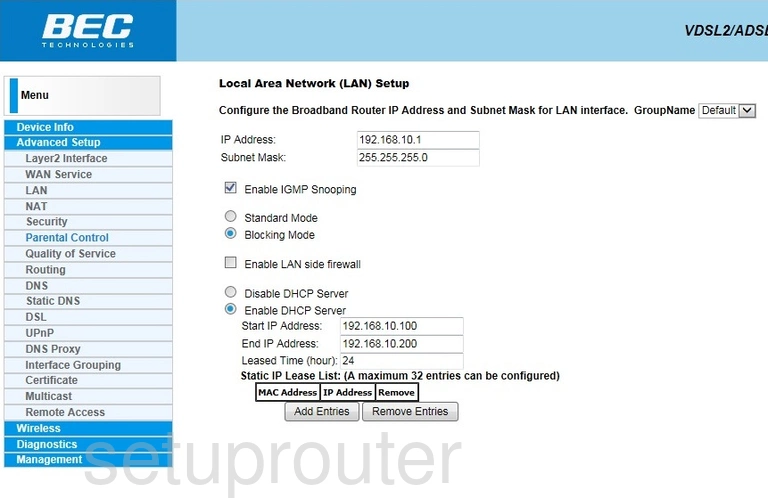
BEC Technologies BEC 8800N Time Setup Screenshot
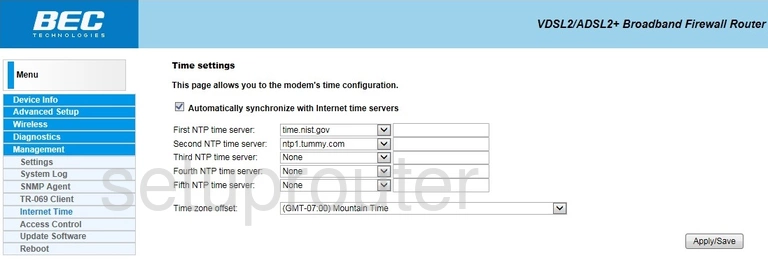
BEC Technologies BEC 8800N General Screenshot
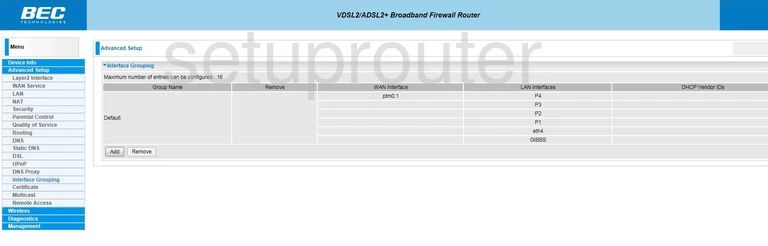
BEC Technologies BEC 8800N General Screenshot
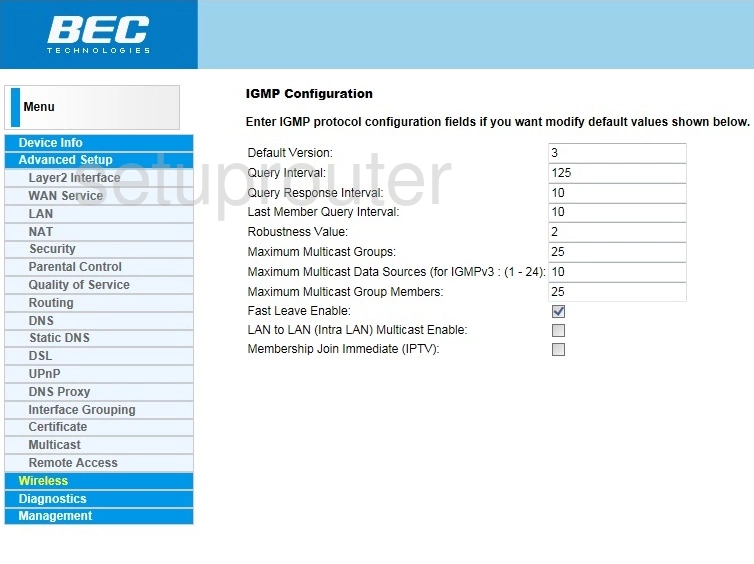
BEC Technologies BEC 8800N Diagnostics Screenshot
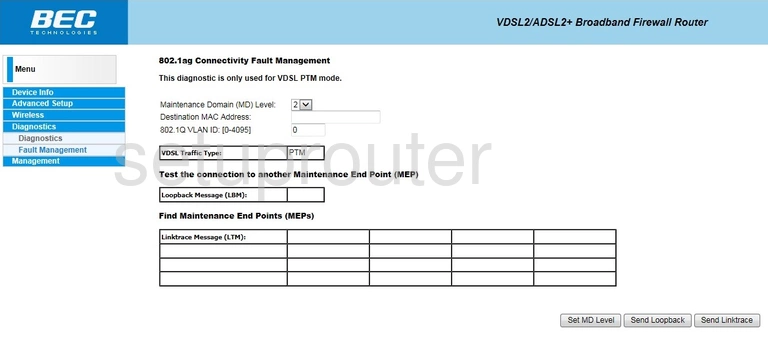
BEC Technologies BEC 8800N General Screenshot
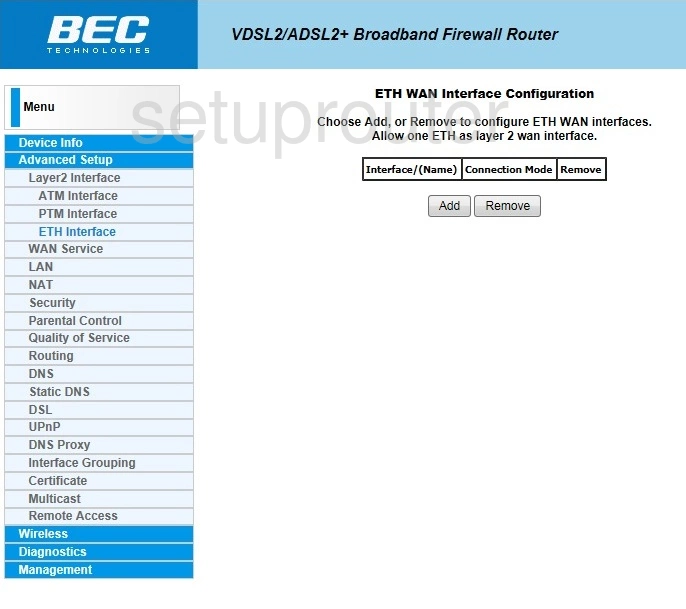
BEC Technologies BEC 8800N Dynamic Dns Screenshot

BEC Technologies BEC 8800N Dsl Screenshot
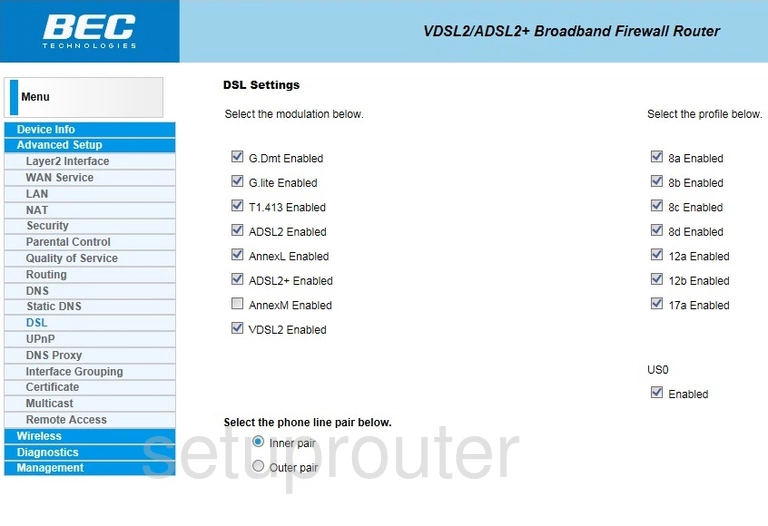
BEC Technologies BEC 8800N Dns Screenshot
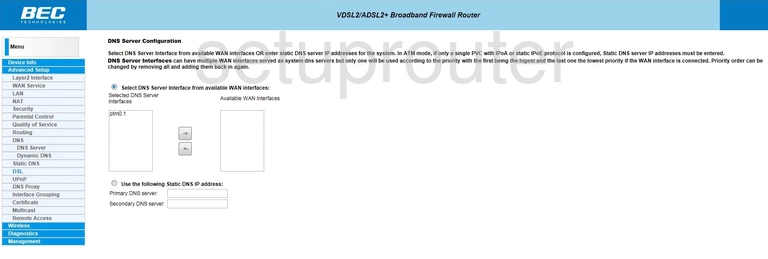
BEC Technologies BEC 8800N Dns Screenshot
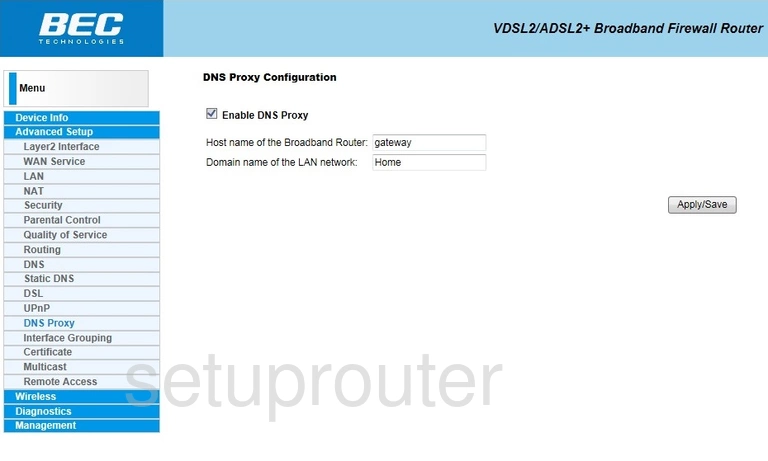
BEC Technologies BEC 8800N Attached Devices Screenshot
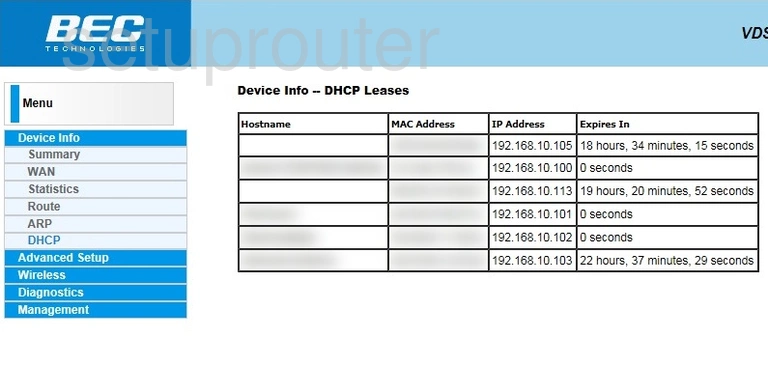
BEC Technologies BEC 8800N Status Screenshot
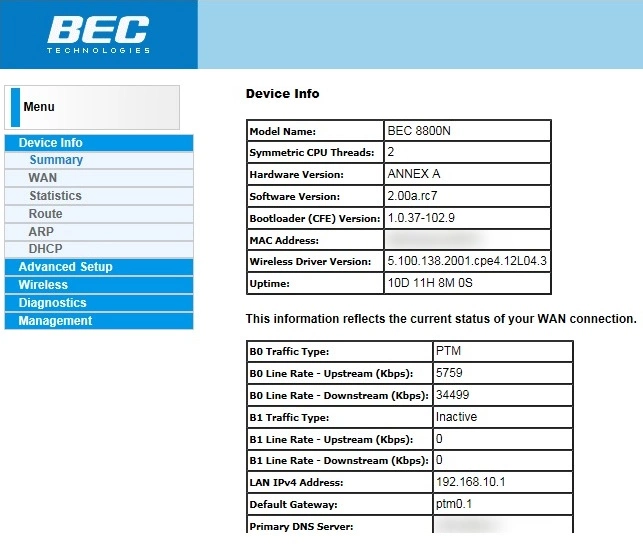
BEC Technologies BEC 8800N Backup Screenshot
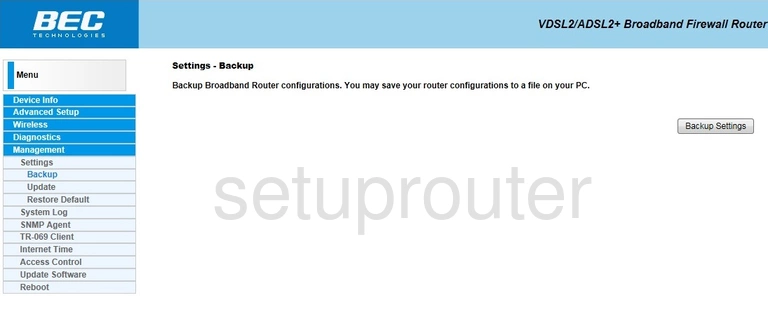
BEC Technologies BEC 8800N Dsl Screenshot
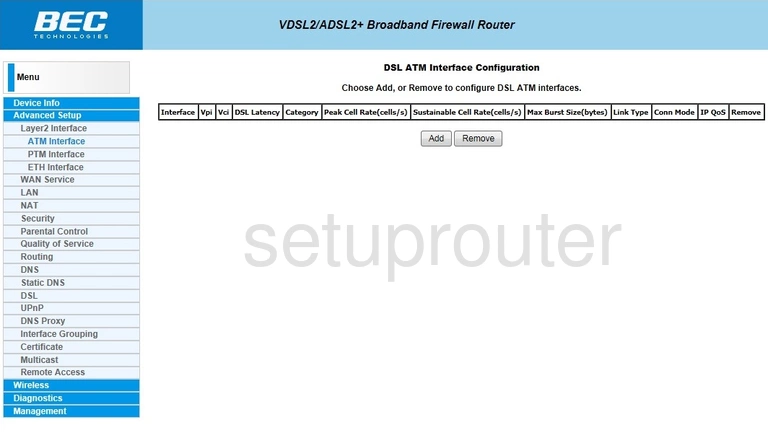
BEC Technologies BEC 8800N Arp Table Screenshot
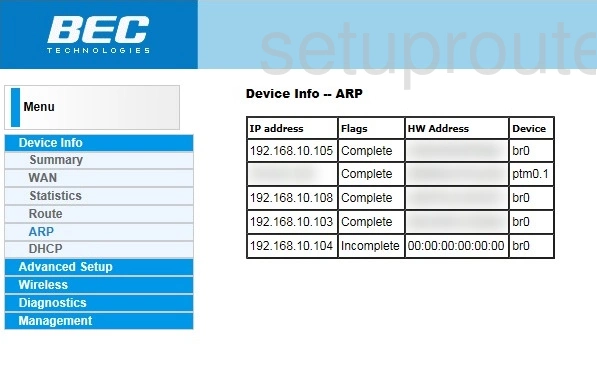
BEC Technologies BEC 8800N Device Image Screenshot

BEC Technologies BEC 8800N Reset Screenshot
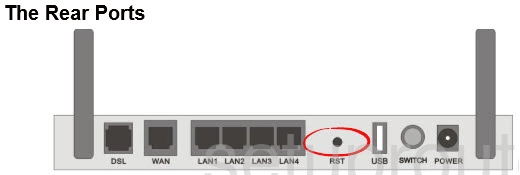
This is the screenshots guide for the BEC Technologies BEC 8800N. We also have the following guides for the same router:
- BEC Technologies BEC 8800N - How to change the IP Address on a BEC Technologies BEC 8800N router
- BEC Technologies BEC 8800N - BEC Technologies BEC 8800N Login Instructions
- BEC Technologies BEC 8800N - BEC Technologies BEC 8800N User Manual
- BEC Technologies BEC 8800N - How to change the DNS settings on a BEC Technologies BEC 8800N router
- BEC Technologies BEC 8800N - Setup WiFi on the BEC Technologies BEC 8800N
- BEC Technologies BEC 8800N - How to Reset the BEC Technologies BEC 8800N
- BEC Technologies BEC 8800N - Information About the BEC Technologies BEC 8800N Router