The BEC Technologies BEC 8800N router is considered a wireless router because it offers WiFi connectivity. WiFi, or simply wireless, allows you to connect various devices to your router, such as wireless printers, smart televisions, and WiFi enabled smartphones.
Other BEC Technologies BEC 8800N Guides
This is the wifi guide for the BEC Technologies BEC 8800N. We also have the following guides for the same router:
- BEC Technologies BEC 8800N - How to change the IP Address on a BEC Technologies BEC 8800N router
- BEC Technologies BEC 8800N - BEC Technologies BEC 8800N Login Instructions
- BEC Technologies BEC 8800N - BEC Technologies BEC 8800N User Manual
- BEC Technologies BEC 8800N - How to change the DNS settings on a BEC Technologies BEC 8800N router
- BEC Technologies BEC 8800N - How to Reset the BEC Technologies BEC 8800N
- BEC Technologies BEC 8800N - BEC Technologies BEC 8800N Screenshots
- BEC Technologies BEC 8800N - Information About the BEC Technologies BEC 8800N Router
WiFi Terms
Before we get started there is a little bit of background info that you should be familiar with.
Wireless Name
Your wireless network needs to have a name to uniquely identify it from other wireless networks. If you are not sure what this means we have a guide explaining what a wireless name is that you can read for more information.
Wireless Password
An important part of securing your wireless network is choosing a strong password.
Wireless Channel
Picking a WiFi channel is not always a simple task. Be sure to read about WiFi channels before making the choice.
Encryption
You should almost definitely pick WPA2 for your networks encryption. If you are unsure, be sure to read our WEP vs WPA guide first.
Login To The BEC Technologies BEC 8800N
To get started configuring the BEC Technologies BEC 8800N WiFi settings you need to login to your router. If you are already logged in you can skip this step.
To login to the BEC Technologies BEC 8800N, follow our BEC Technologies BEC 8800N Login Guide.
Find the WiFi Settings on the BEC Technologies BEC 8800N
If you followed our login guide above then you should see this screen.
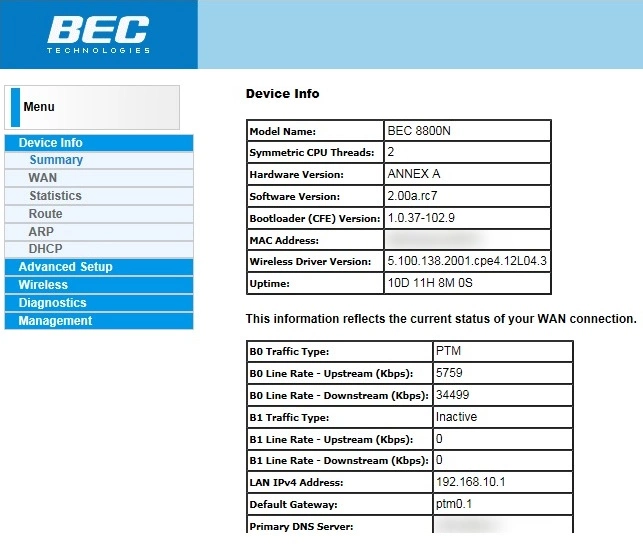
The wireless setup guide for the BEC Technologies BEC 8800N router starts on the Device Info page. Begin configuring your wireless settings by clicking Wireless and then Basic on the left hand side of the page.
Change the WiFi Settings on the BEC Technologies BEC 8800N
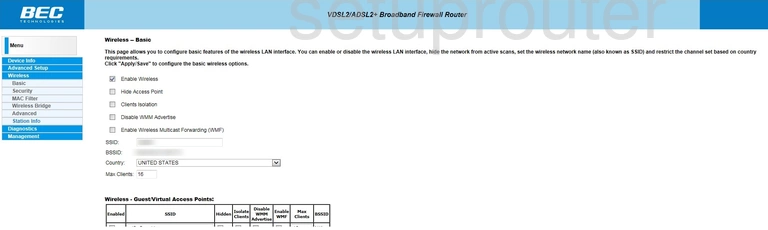
This should take you to the page you see above.
On this new page you'll set an SSID. This will serve as your network identification, and can be anything you like. However, due to security reasons, we recommend avoiding any personal information. Want to learn more? Check out our Wireless Names Guide.
Be sure to Save your settings before moving on.
Now click Security located in the left hand sidebar.
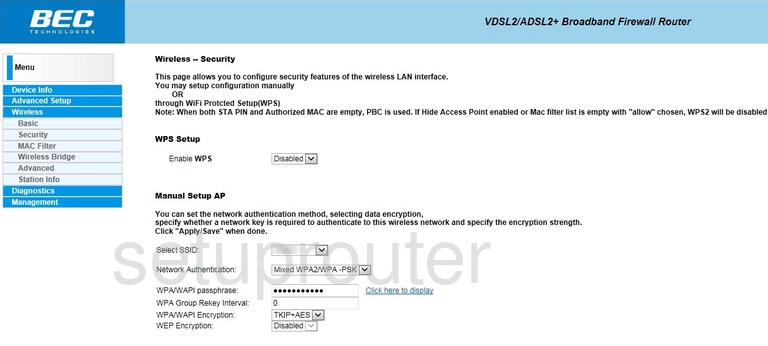
This takes you to a new page.
First, make sure that the Enable WPS option is set to Disabled. Why? Read our What is WPS Guide to find out.
Now open the drop down menu labeled Select SSID and choose the SSID you just created.
After that, set the Network Authentication to WPA2 -PSK. This will provide you with the strongest security. Take a look at our WEP vs. WPA Guide to learn why.
Next you need to set a WPA/WAPI passphrase. This can be anything you like, however a strong passphrase contains no personal information and is 14-20 characters in length. For more helpful tips like these, check out our Choosing a Strong Password Guide.
Finally, be sure that the WPA/WAPI Encryption is set to AES.
That's all there is to it. Just don't forget to Save your settings before closing the page.
Possible Problems when Changing your WiFi Settings
After making these changes to your router you will almost definitely have to reconnect any previously connected devices. This is usually done at the device itself and not at your computer.
Other BEC Technologies BEC 8800N Info
Don't forget about our other BEC Technologies BEC 8800N info that you might be interested in.
This is the wifi guide for the BEC Technologies BEC 8800N. We also have the following guides for the same router:
- BEC Technologies BEC 8800N - How to change the IP Address on a BEC Technologies BEC 8800N router
- BEC Technologies BEC 8800N - BEC Technologies BEC 8800N Login Instructions
- BEC Technologies BEC 8800N - BEC Technologies BEC 8800N User Manual
- BEC Technologies BEC 8800N - How to change the DNS settings on a BEC Technologies BEC 8800N router
- BEC Technologies BEC 8800N - How to Reset the BEC Technologies BEC 8800N
- BEC Technologies BEC 8800N - BEC Technologies BEC 8800N Screenshots
- BEC Technologies BEC 8800N - Information About the BEC Technologies BEC 8800N Router