This page will show you how to setup a port forward on the Beetel 110BX1 router.
If you are not sure what port forwarding is you can read our What is Port Forwarding guide to help get started.
Other Beetel 110BX1 Guides
This is the port forwarding guide for the Beetel 110BX1. We also have the following guides for the same router:
- Beetel 110BX1 - How to change the IP Address on a Beetel 110BX1 router
- Beetel 110BX1 - Beetel 110BX1 Login Instructions
- Beetel 110BX1 - How to change the DNS settings on a Beetel 110BX1 router
- Beetel 110BX1 - How to Reset the Beetel 110BX1
- Beetel 110BX1 - Information About the Beetel 110BX1 Router
- Beetel 110BX1 - Beetel 110BX1 Screenshots
Configure your Computer to Have a Static IP Address
Port forwarding the Beetel 110BX1 to your computer can be more reliable if you first configure a static IP address on your computer. We have instructions to setup a static IP address for Windows 7, Windows 8, and a variety of other devices on our Static IP Address Settings page.
Please note that while setting up a static IP address on your computer is optional, it is still a very good idea to go ahead and do it. In the long run it will make your port forward much more reliable.
Login To The Beetel 110BX1
To get started forwarding a port you need to login to your Beetel 110BX1 router. If you are already logged in you can skip this step.
To login to the Beetel 110BX1, follow our Beetel 110BX1 Login Guide.
Forward a Port on the Beetel 110BX1 router
Find The Port Forwarding Section of the Beetel 110BX1
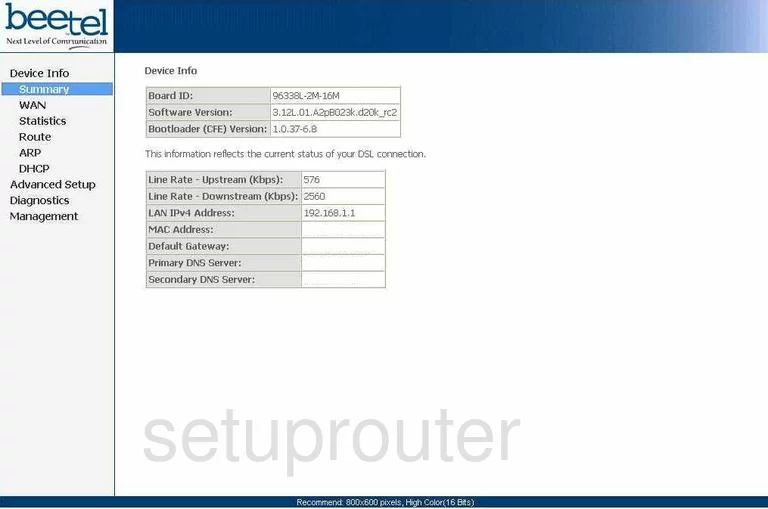
You begin on the Device Info page of the Beetel 110BX1 router. To forward a port, click the choice in the left sidebar labeled Advanced Setup. Then below that, NAT, and finally Virtual Servers.
Configure the Port Forwarding section of your Beetel 110BX1
Now to forward a port, make the following changes:
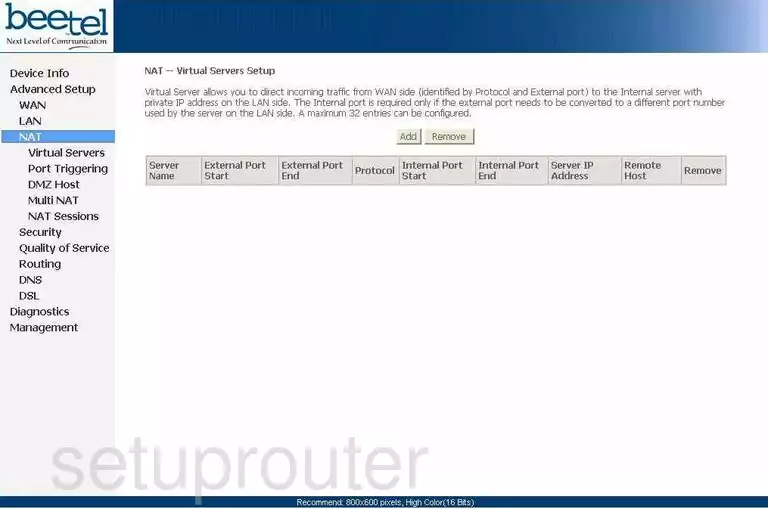
On this new page, tick the button labeled Add.
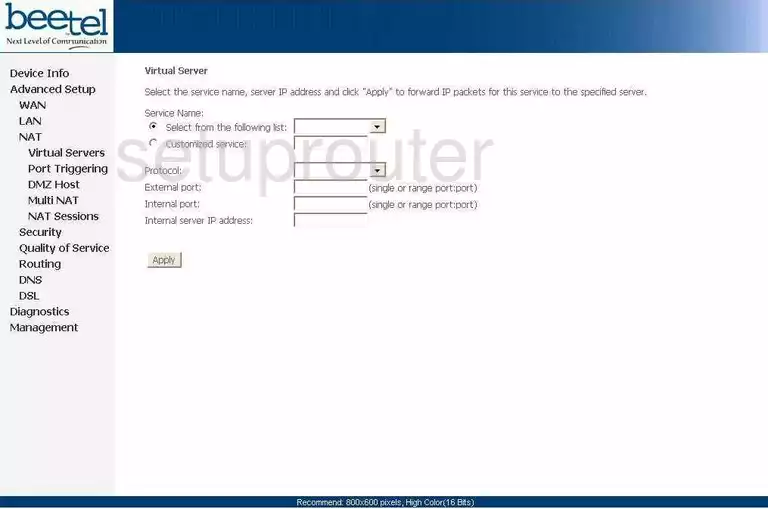
This takes you to a page that looks like the one you see above.
Tick the radio button labeled Customized Service. Then, enter the name of the program you are forwarding these ports for in the box. This is for your reference only, and it doesn't matter what you enter here.
Below that is the Protocol drop down menu. Choose the type of transport/protocol you want to use when forwarding this port.
Enter the port you are forwarding in the boxes titled External port and Internal port.
Finally, key in the LAN IP address of the device you are forwarding this port to, in the box labeled Internal server IP address.
That's all there is to it, simply click the Apply button before exiting.
Test if Your Ports are Open
Now that you have forwarded ports on the Beetel 110BX1 you should test to see if your ports are forwarded correctly.
To test if your ports are forwarded you should use our Open Port Check tool.
Other Beetel 110BX1 Info
Don't forget about our other Beetel 110BX1 info that you might be interested in.
This is the port forwarding guide for the Beetel 110BX1. We also have the following guides for the same router:
- Beetel 110BX1 - How to change the IP Address on a Beetel 110BX1 router
- Beetel 110BX1 - Beetel 110BX1 Login Instructions
- Beetel 110BX1 - How to change the DNS settings on a Beetel 110BX1 router
- Beetel 110BX1 - How to Reset the Beetel 110BX1
- Beetel 110BX1 - Information About the Beetel 110BX1 Router
- Beetel 110BX1 - Beetel 110BX1 Screenshots