This page will show you how to setup a port forward on the Belgacom BBOX 6726 router.
If you are not sure what port forwarding is you can read our What is Port Forwarding guide to help get started.
Other Belgacom BBOX 6726 Guides
This is the port forwarding guide for the Belgacom BBOX 6726. We also have the following guides for the same router:
- Belgacom BBOX 6726 - How to change the IP Address on a Belgacom BBOX 6726 router
- Belgacom BBOX 6726 - Belgacom BBOX 6726 Login Instructions
- Belgacom BBOX 6726 - How to change the DNS settings on a Belgacom BBOX 6726 router
- Belgacom BBOX 6726 - Setup WiFi on the Belgacom BBOX 6726
- Belgacom BBOX 6726 - How to Reset the Belgacom BBOX 6726
- Belgacom BBOX 6726 - Information About the Belgacom BBOX 6726 Router
- Belgacom BBOX 6726 - Belgacom BBOX 6726 Screenshots
Configure your Computer to Have a Static IP Address
Port forwarding the Belgacom BBOX 6726 to your computer can be more reliable if you first configure a static IP address on your computer. We have instructions to setup a static IP address for Windows 7, Windows 8, and a variety of other devices on our Static IP Address Settings page.
Please note that while setting up a static IP address on your computer is optional, it is still a very good idea to go ahead and do it. In the long run it will make your port forward much more reliable.
Login To The Belgacom BBOX 6726
To get started forwarding a port you need to login to your Belgacom BBOX 6726 router. If you are already logged in you can skip this step.
To login to the Belgacom BBOX 6726, follow our Belgacom BBOX 6726 Login Guide.
Forward a Port on the Belgacom BBOX 6726 router
Find The Port Forwarding Section of the Belgacom BBOX 6726
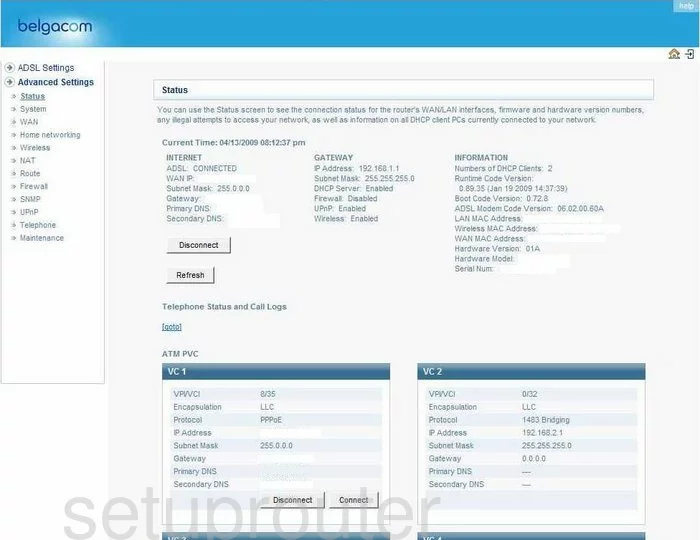
This guide begins on the Status page of the Belgacom BBOX-6726. To forward a port, click the option in the left sidebar labeled Advanced Settings, NAT and finally, Virtual Server.
Configure the Port Forwarding section of your Belgacom BBOX 6726
Now to forward a port, make the following changes:
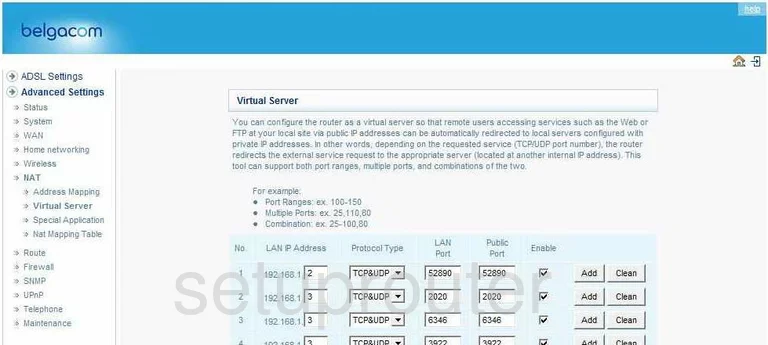
You should now be on a page like the one you see above.
First, is the LAN IP Address. Enter the local or LAN IP address of the device you are forwarding these ports to.
Second is the Protocol Type drop down menu. Select the type of protocol you want to use when forwarding these ports.
If you are forwarding a single port only, then enter that number in both the boxes titled, LAN Port, and Public Port. If you need to forward more than one, go ahead and do so by entering them in a range form such as 100-150, a list form like, 25,110,80 or even a combination like 25-100,80 Do this in both the LAN Port, and Public Port.
Place a check in the Enable box, then click Add.
You did it, you're done!
Test if Your Ports are Open
Now that you have forwarded ports on the Belgacom BBOX 6726 you should test to see if your ports are forwarded correctly.
To test if your ports are forwarded you should use our Open Port Check tool.
Other Belgacom BBOX 6726 Info
Don't forget about our other Belgacom BBOX 6726 info that you might be interested in.
This is the port forwarding guide for the Belgacom BBOX 6726. We also have the following guides for the same router:
- Belgacom BBOX 6726 - How to change the IP Address on a Belgacom BBOX 6726 router
- Belgacom BBOX 6726 - Belgacom BBOX 6726 Login Instructions
- Belgacom BBOX 6726 - How to change the DNS settings on a Belgacom BBOX 6726 router
- Belgacom BBOX 6726 - Setup WiFi on the Belgacom BBOX 6726
- Belgacom BBOX 6726 - How to Reset the Belgacom BBOX 6726
- Belgacom BBOX 6726 - Information About the Belgacom BBOX 6726 Router
- Belgacom BBOX 6726 - Belgacom BBOX 6726 Screenshots