In this guide we cover how to reset the Belgacom BBOX-6726 router back to factory settings. There is confusion on the difference between resetting a router and rebooting a router. When you reboot something you are restarting it. This involves turning the device off and back on again. When you want to reset something it means you want all the settings returned to how they were from the factory.
Warning: When you reset a router it can create quite a mess if you don't know what settings have been changed. Write down all the settings you know will be changed, consider the partial list we've started for you:
- If you use DSL you must re-enter the ISP username and password. To obtain this information you will need to contact your ISP.
- The Belgacom BBOX-6726 router interface username and password are returned to factory settings.
- The WiFi information is reverted as well. This includes the SSID, password, and security method.
- Any other settings you have changed such as IP addresses or DNS servers are erased. All of these will need to be reconfigured.
Other Belgacom BBOX 6726 Guides
This is the reset router guide for the Belgacom BBOX 6726. We also have the following guides for the same router:
- Belgacom BBOX 6726 - How to change the IP Address on a Belgacom BBOX 6726 router
- Belgacom BBOX 6726 - Belgacom BBOX 6726 Login Instructions
- Belgacom BBOX 6726 - Belgacom BBOX 6726 Port Forwarding Instructions
- Belgacom BBOX 6726 - How to change the DNS settings on a Belgacom BBOX 6726 router
- Belgacom BBOX 6726 - Setup WiFi on the Belgacom BBOX 6726
- Belgacom BBOX 6726 - Information About the Belgacom BBOX 6726 Router
- Belgacom BBOX 6726 - Belgacom BBOX 6726 Screenshots
Reset the Belgacom BBOX 6726
The first step to resetting a router is to find that tiny little reset button. It is normally a recessed button on the back panel. We have circled a reset button on a similar router in the image below.
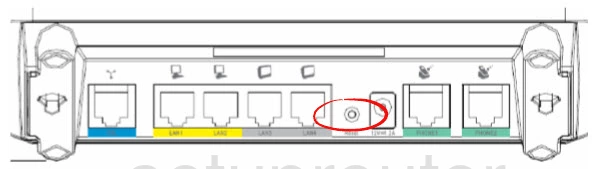
Take the tip of a pencil or pen to press and hold the reset button for about 10 seconds. The router needs to be on during this process. Turning it off or unplugging it can cause damage to the router.
Remember this reset will erase every setting you have changed on this Belgacom BBOX-6726 router.
Login to the Belgacom BBOX 6726
After the reset process is completed it's important to login to the interface using the default IP address along with the username and password from the manufacturer. These are normally found in the user manual or even on the device itself sometimes. We have found these for you and included them in the Login Guide for the Belgacom BBOX-6726.
Change Your Password
Once you have successfully logged into the Belgacom BBOX-6726 router you should change the default password to something new. It's never a good idea to leave a password as it's default. If you need help coming up with a new password check out the Choosing a Strong Password guide.
Tip: You need to write this new password down on a piece of paper and stick it to the bottom of the router for future reference.
Setup WiFi on the Belgacom BBOX-6726
The last thing we will talk about in this guide are the WiFi settings. It's easy to forget that these settings have been reset as well. You need to reconfigure the SSID, security method, and password. We strongly recommend using WPA2-PSK with AES for your security. For step-by-step instructions check out our guide titled How to Setup WiFi on the Belgacom BBOX-6726.
Belgacom BBOX 6726 Help
Be sure to check out our other Belgacom BBOX 6726 info that you might be interested in.
This is the reset router guide for the Belgacom BBOX 6726. We also have the following guides for the same router:
- Belgacom BBOX 6726 - How to change the IP Address on a Belgacom BBOX 6726 router
- Belgacom BBOX 6726 - Belgacom BBOX 6726 Login Instructions
- Belgacom BBOX 6726 - Belgacom BBOX 6726 Port Forwarding Instructions
- Belgacom BBOX 6726 - How to change the DNS settings on a Belgacom BBOX 6726 router
- Belgacom BBOX 6726 - Setup WiFi on the Belgacom BBOX 6726
- Belgacom BBOX 6726 - Information About the Belgacom BBOX 6726 Router
- Belgacom BBOX 6726 - Belgacom BBOX 6726 Screenshots