The Belgacom BBOX 6726 router is considered a wireless router because it offers WiFi connectivity. WiFi, or simply wireless, allows you to connect various devices to your router, such as wireless printers, smart televisions, and WiFi enabled smartphones.
Other Belgacom BBOX 6726 Guides
This is the wifi guide for the Belgacom BBOX 6726. We also have the following guides for the same router:
- Belgacom BBOX 6726 - How to change the IP Address on a Belgacom BBOX 6726 router
- Belgacom BBOX 6726 - Belgacom BBOX 6726 Login Instructions
- Belgacom BBOX 6726 - Belgacom BBOX 6726 Port Forwarding Instructions
- Belgacom BBOX 6726 - How to change the DNS settings on a Belgacom BBOX 6726 router
- Belgacom BBOX 6726 - How to Reset the Belgacom BBOX 6726
- Belgacom BBOX 6726 - Information About the Belgacom BBOX 6726 Router
- Belgacom BBOX 6726 - Belgacom BBOX 6726 Screenshots
WiFi Terms
Before we get started there is a little bit of background info that you should be familiar with.
Wireless Name
Your wireless network needs to have a name to uniquely identify it from other wireless networks. If you are not sure what this means we have a guide explaining what a wireless name is that you can read for more information.
Wireless Password
An important part of securing your wireless network is choosing a strong password.
Wireless Channel
Picking a WiFi channel is not always a simple task. Be sure to read about WiFi channels before making the choice.
Encryption
You should almost definitely pick WPA2 for your networks encryption. If you are unsure, be sure to read our WEP vs WPA guide first.
Login To The Belgacom BBOX 6726
To get started configuring the Belgacom BBOX 6726 WiFi settings you need to login to your router. If you are already logged in you can skip this step.
To login to the Belgacom BBOX 6726, follow our Belgacom BBOX 6726 Login Guide.
Find the WiFi Settings on the Belgacom BBOX 6726
If you followed our login guide above then you should see this screen.
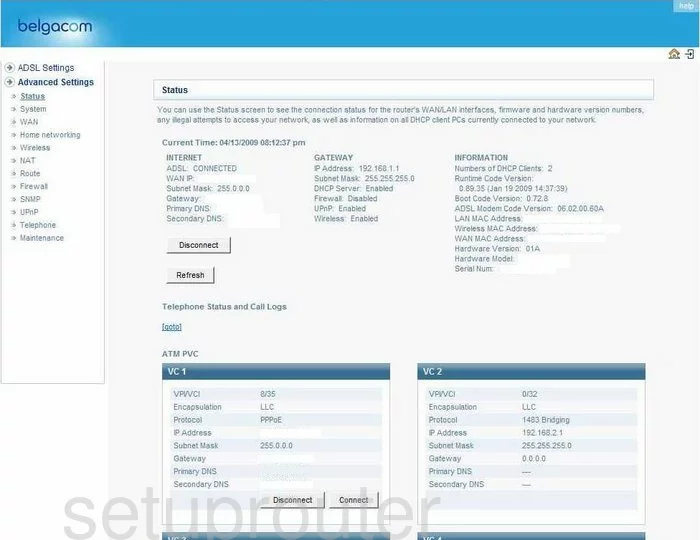
You begin on the Status page of the Belgacom BBOX-6726 router. To configure the WiFi settings, click the link on the left labeled Advanced Settings. This brings up a new sub-menu in which you should choose Wireless, then Channel and SSID.
Change the WiFi Settings on the Belgacom BBOX 6726
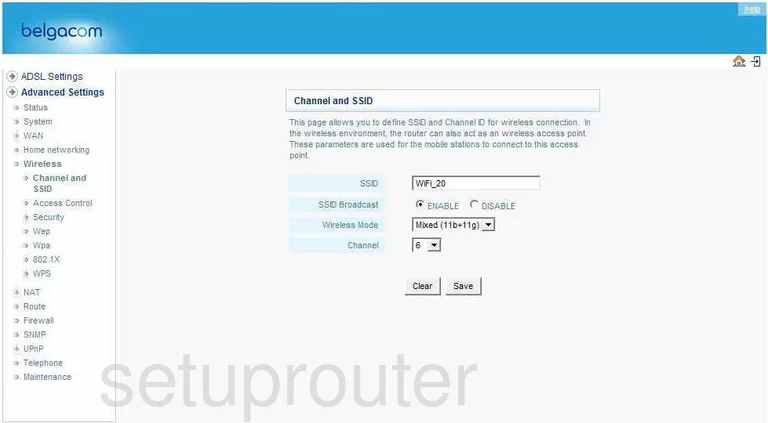
On this page, you need to first change the SSID. This is the name you give your network so you can distinguish it from other networks. You should create an original name that doesn't contain any personal information. Check out my guide titled Wireless names for more information.
Next is the SSID Broadcast. If you choose to DISABLE this, then you are hidden from nearby wireless devices. This does not mean you are invisible. A hacker can easily scan for all networks, hidden or not.
The last thing on this page is the Channel. This only needs to be changed if you are not on channel 1,6, or 11. In the United States there are 11 channels to choose from. Of these 11 channels there is only room in the spectrum for three channels that do not overlap each other, channels 1,6, and 11. For more information on why you should only be using these three channels, check out our guide titled WiFi channels.
That's it for this page, click the Save near the bottom of the page. Then, in the left sidebar choose Wpa.
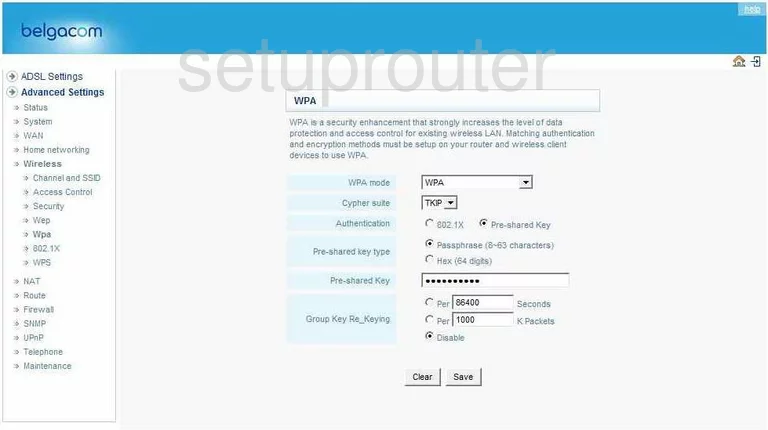
On this new page, you should first choose the WPA Mode. This is the security you want to use for your network. WEP vs. WPA is a great guide on the subject if you are interested in learning the differences between the security options. We strongly recommend using WPA2. WPA2 is the strongest and newest security protocol available.
Next is the Cypher suite. You have chosen your security, now you should choose the encryption type. Your choices are TKIP and AES. We recommend using AES. AES is considered uncrackable at the moment. TKIP has some flaws that make it much less secure.
Under that is the Authentication. Tick the radio button of Pre-Shared Key.
After that is the Pre-shared key type. The best type of key is Passphrase (8~63 characters).
Below that is the Pre-shared Key. This is the password that you use to access your network. This password should be a strong one of at least 20 characters. Avoid using any personal information here, personal information is very easy to guess. Avoid using any words found in a dictionary, hackers have programs to check for these types of passwords withing minutes. This random looking password should contain some symbols, capital letters, and numbers. For help in creating a strong yet memorable password, check out our guide titled Choosing a strong password.
Nothing else should be changed on this page. Simply don't forget to click the Save button before you exit.
Possible Problems when Changing your WiFi Settings
After making these changes to your router you will almost definitely have to reconnect any previously connected devices. This is usually done at the device itself and not at your computer.
Other Belgacom BBOX 6726 Info
Don't forget about our other Belgacom BBOX 6726 info that you might be interested in.
This is the wifi guide for the Belgacom BBOX 6726. We also have the following guides for the same router:
- Belgacom BBOX 6726 - How to change the IP Address on a Belgacom BBOX 6726 router
- Belgacom BBOX 6726 - Belgacom BBOX 6726 Login Instructions
- Belgacom BBOX 6726 - Belgacom BBOX 6726 Port Forwarding Instructions
- Belgacom BBOX 6726 - How to change the DNS settings on a Belgacom BBOX 6726 router
- Belgacom BBOX 6726 - How to Reset the Belgacom BBOX 6726
- Belgacom BBOX 6726 - Information About the Belgacom BBOX 6726 Router
- Belgacom BBOX 6726 - Belgacom BBOX 6726 Screenshots