This page will show you how to setup a port forward on the Belgacom CIA6726N BG router.
If you are not sure what port forwarding is you can read our What is Port Forwarding guide to help get started.
Other Belgacom CIA6726N BG Guides
This is the port forwarding guide for the Belgacom CIA6726N BG. We also have the following guides for the same router:
- Belgacom CIA6726N BG - How to change the IP Address on a Belgacom CIA6726N BG router
- Belgacom CIA6726N BG - Belgacom CIA6726N BG Login Instructions
- Belgacom CIA6726N BG - How to change the DNS settings on a Belgacom CIA6726N BG router
- Belgacom CIA6726N BG - Setup WiFi on the Belgacom CIA6726N BG
- Belgacom CIA6726N BG - How to Reset the Belgacom CIA6726N BG
- Belgacom CIA6726N BG - Information About the Belgacom CIA6726N BG Router
- Belgacom CIA6726N BG - Belgacom CIA6726N BG Screenshots
Configure your Computer to Have a Static IP Address
Port forwarding the Belgacom CIA6726N BG to your computer can be more reliable if you first configure a static IP address on your computer. We have instructions to setup a static IP address for Windows 7, Windows 8, and a variety of other devices on our Static IP Address Settings page.
Please note that while setting up a static IP address on your computer is optional, it is still a very good idea to go ahead and do it. In the long run it will make your port forward much more reliable.
Login To The Belgacom CIA6726N BG
To get started forwarding a port you need to login to your Belgacom CIA6726N BG router. If you are already logged in you can skip this step.
To login to the Belgacom CIA6726N BG, follow our Belgacom CIA6726N BG Login Guide.
Forward a Port on the Belgacom CIA6726N BG router
Find The Port Forwarding Section of the Belgacom CIA6726N BG
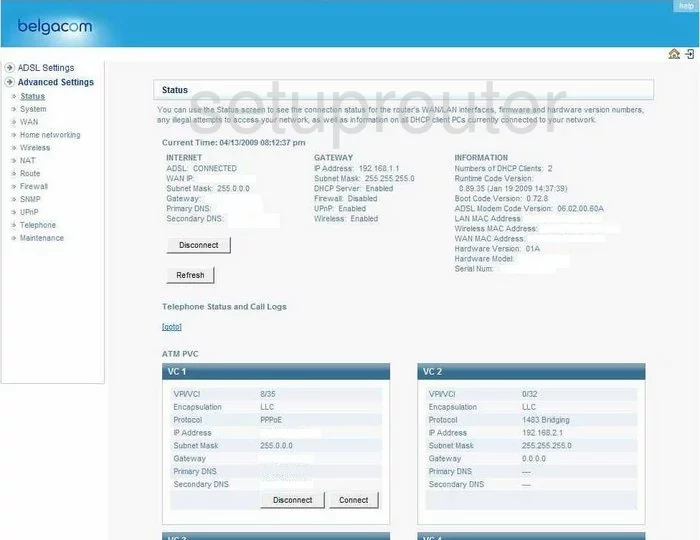
Begin on the Status page of the Belgacom CIA6726N-BG router. To forward a port, click the link in the left sidebar labeled Advanced Settings. Then under that, pick NAT, and Virtual Server.
Configure the Port Forwarding section of your Belgacom CIA6726N BG
Now to forward a port, make the following changes:
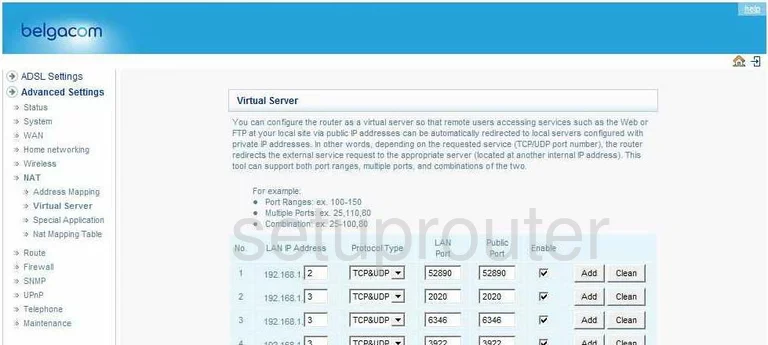
On this new page, enter the LAN IP address of the device you are forwarding these ports to in the box labeled LAN IP Address.
Then, use the Protocol Type drop down menu to choose the type of transport or protocol you want to use when forwarding these ports.
To forward a single port, enter that number in the LAN Port box, and the Public Port box. If you want to forward a range of ports, enter the range such as 100-150 in both boxes. You can also forward a list, again enter all the numbers in both boxes, and separate these numbers with commas. You can also enter a combination of range and list, such as, 100-150,25 Enter this in both boxes also.
Place a check mark in the Enable box, and click the Add button.
Congratulations, you did it!
Test if Your Ports are Open
Now that you have forwarded ports on the Belgacom CIA6726N BG you should test to see if your ports are forwarded correctly.
To test if your ports are forwarded you should use our Open Port Check tool.
Other Belgacom CIA6726N BG Info
Don't forget about our other Belgacom CIA6726N BG info that you might be interested in.
This is the port forwarding guide for the Belgacom CIA6726N BG. We also have the following guides for the same router:
- Belgacom CIA6726N BG - How to change the IP Address on a Belgacom CIA6726N BG router
- Belgacom CIA6726N BG - Belgacom CIA6726N BG Login Instructions
- Belgacom CIA6726N BG - How to change the DNS settings on a Belgacom CIA6726N BG router
- Belgacom CIA6726N BG - Setup WiFi on the Belgacom CIA6726N BG
- Belgacom CIA6726N BG - How to Reset the Belgacom CIA6726N BG
- Belgacom CIA6726N BG - Information About the Belgacom CIA6726N BG Router
- Belgacom CIA6726N BG - Belgacom CIA6726N BG Screenshots