The Belgacom CIA6726N BG router is considered a wireless router because it offers WiFi connectivity. WiFi, or simply wireless, allows you to connect various devices to your router, such as wireless printers, smart televisions, and WiFi enabled smartphones.
Other Belgacom CIA6726N BG Guides
This is the wifi guide for the Belgacom CIA6726N BG. We also have the following guides for the same router:
- Belgacom CIA6726N BG - How to change the IP Address on a Belgacom CIA6726N BG router
- Belgacom CIA6726N BG - Belgacom CIA6726N BG Login Instructions
- Belgacom CIA6726N BG - Belgacom CIA6726N BG Port Forwarding Instructions
- Belgacom CIA6726N BG - How to change the DNS settings on a Belgacom CIA6726N BG router
- Belgacom CIA6726N BG - How to Reset the Belgacom CIA6726N BG
- Belgacom CIA6726N BG - Information About the Belgacom CIA6726N BG Router
- Belgacom CIA6726N BG - Belgacom CIA6726N BG Screenshots
WiFi Terms
Before we get started there is a little bit of background info that you should be familiar with.
Wireless Name
Your wireless network needs to have a name to uniquely identify it from other wireless networks. If you are not sure what this means we have a guide explaining what a wireless name is that you can read for more information.
Wireless Password
An important part of securing your wireless network is choosing a strong password.
Wireless Channel
Picking a WiFi channel is not always a simple task. Be sure to read about WiFi channels before making the choice.
Encryption
You should almost definitely pick WPA2 for your networks encryption. If you are unsure, be sure to read our WEP vs WPA guide first.
Login To The Belgacom CIA6726N BG
To get started configuring the Belgacom CIA6726N BG WiFi settings you need to login to your router. If you are already logged in you can skip this step.
To login to the Belgacom CIA6726N BG, follow our Belgacom CIA6726N BG Login Guide.
Find the WiFi Settings on the Belgacom CIA6726N BG
If you followed our login guide above then you should see this screen.
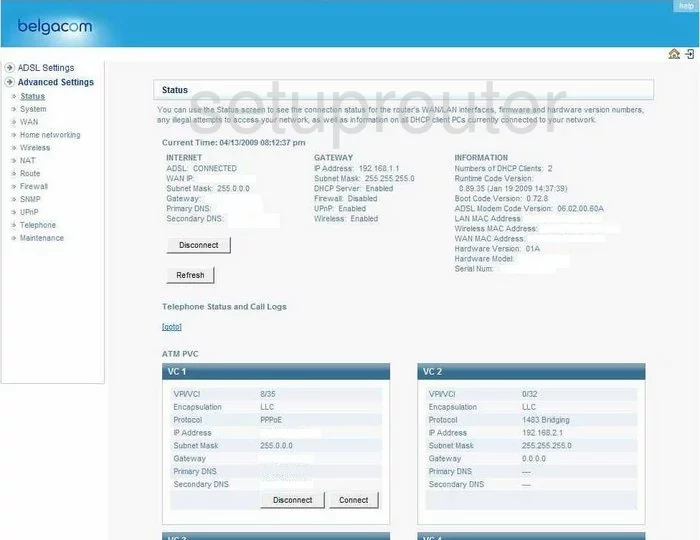
Beginning on the Status page of the Belgacom CIA6726N-BG router you first should click Advanced Settings. Then click the Wireless choice and then Channel and SSID.
Change the WiFi Settings on the Belgacom CIA6726N BG
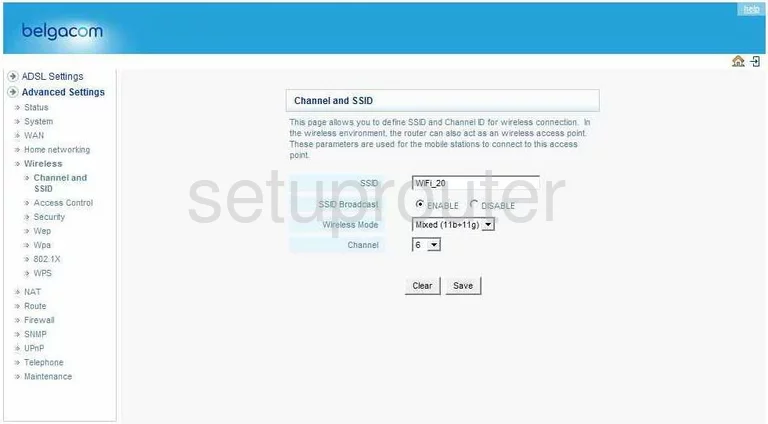
On this page, you should first change the SSID. This is the name you give your network so you can distinguish it from the others around you. You should create an original name but avoid using personal information. For more information on this topic check out our guide titled Wireless names.
Next is the Broadcast SSID. If you choose to DISABLE this, you are essentially hidden from surrounding wireless devices. This does not mean you are invisible. Hackers can easily scan for hidden and non hidden networks.
Below that is the Channel. This only needs to be changed if you are not already on channel 1,6, or 11. The U.S. only allows for 11 channels. Of these 11 channels, there is only room in the spectrum for three that don't overlap one another. These are channel 1,6, and 11. For more information on this topic, check out our guide titled WiFi channels.
That's it for this page, simply click the Save button. Then, on the left side of the page, click Wpa.
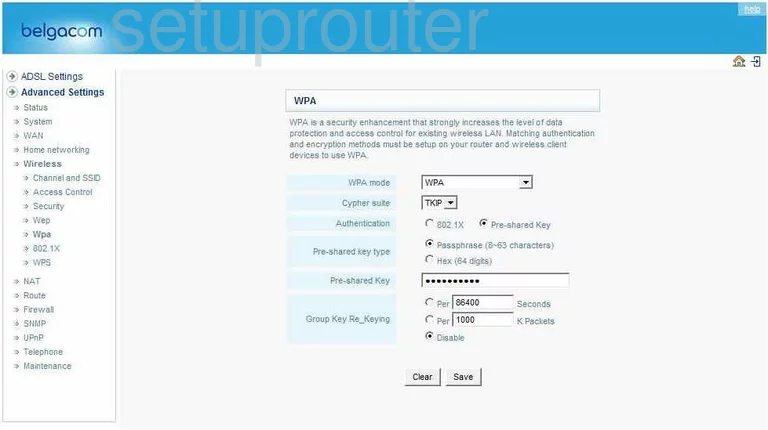
On this new page, first change the WPA mode. This is the type of security you want to use for your network. Check out our guide, WEP vs. WPA for the differences in the security options. We recommend using WPA2.
Under that is the Cypher suite. This is how you plan on encrypting your data you send over the airwaves. Your choices are TKIP or AES. We recommend using AES. AES is the stronger one and is considered uncrackable at the moment.
The Authentication should be Pre-Shared Key. The Pre-shared key type should be Passphrase.
Below these is the Pre-shared Key. This is the password you will use to access your network. Create a strong password of at least 20 characters. Avoid using any personal information. Avoid using any words that can be found in a dictionary. Do use symbols, numbers, and capital letters if possible. For more help in creating a strong password, check out our guide titled Choosing a strong password.
When you are finished, click the Save button near the bottom of the page. That's it, you did it!
Possible Problems when Changing your WiFi Settings
After making these changes to your router you will almost definitely have to reconnect any previously connected devices. This is usually done at the device itself and not at your computer.
Other Belgacom CIA6726N BG Info
Don't forget about our other Belgacom CIA6726N BG info that you might be interested in.
This is the wifi guide for the Belgacom CIA6726N BG. We also have the following guides for the same router:
- Belgacom CIA6726N BG - How to change the IP Address on a Belgacom CIA6726N BG router
- Belgacom CIA6726N BG - Belgacom CIA6726N BG Login Instructions
- Belgacom CIA6726N BG - Belgacom CIA6726N BG Port Forwarding Instructions
- Belgacom CIA6726N BG - How to change the DNS settings on a Belgacom CIA6726N BG router
- Belgacom CIA6726N BG - How to Reset the Belgacom CIA6726N BG
- Belgacom CIA6726N BG - Information About the Belgacom CIA6726N BG Router
- Belgacom CIA6726N BG - Belgacom CIA6726N BG Screenshots