In this guide I will show you how to reset the Belgacom CIA6726N-BG router back to factory defaults. There is a lot of confusion between the terms reset and reboot. To reboot something means to cycle the power to the device by turning it off and back on again. Resetting a device is taking the settings and returning them back to how they were when you bought it new.
Warning: Resetting this router can cause problems for you if you don't know what is changed during the reset process. We recommend making a list of the settings you know will change. Consider the following when you create this list:
- If you use DSL you need to re-enter the ISP username and password. If you don't know what these are you will have to call your ISP.
- The router's main interface username and password are returned to factory settings.
- The WiFi information like SSID, password, and security method are all returned to their original default values.
- Any other settings such as firewalls or port forwards are all erased.
Other Belgacom CIA6726N BG Guides
This is the reset router guide for the Belgacom CIA6726N BG. We also have the following guides for the same router:
- Belgacom CIA6726N BG - How to change the IP Address on a Belgacom CIA6726N BG router
- Belgacom CIA6726N BG - Belgacom CIA6726N BG Login Instructions
- Belgacom CIA6726N BG - Belgacom CIA6726N BG Port Forwarding Instructions
- Belgacom CIA6726N BG - How to change the DNS settings on a Belgacom CIA6726N BG router
- Belgacom CIA6726N BG - Setup WiFi on the Belgacom CIA6726N BG
- Belgacom CIA6726N BG - Information About the Belgacom CIA6726N BG Router
- Belgacom CIA6726N BG - Belgacom CIA6726N BG Screenshots
Reset the Belgacom CIA6726N BG
The first step in a Belgacom CIA6726N-BG router reset is finding the reset button. This is normally found on the back panel or on the underside of the device. We have circled a similar reset button in the image below.
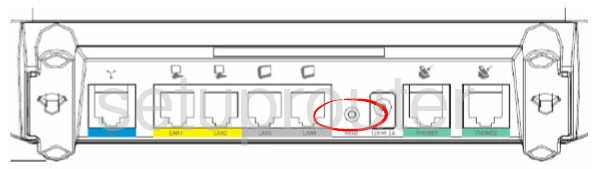
Take the end of a sharpened pencil or pen to press and hold the reset button for about 10 seconds. This must be done while the router is on. Do not unplug or turn off the router during the reset process as that could cause damage to your router.
Remember all the settings you changed will be erased. It's a good idea to try other methods of fixing your problem before you decide to reset.
Login to the Belgacom CIA6726N BG
After you reset your Belgacom CIA6726N-BG router you should login to it's interface using the appropriate default username and password. We have found these for you and included them in our Belgacom CIA6726N-BG Login Guide.
Change Your Password
Now change that default password you just used to login to the router's interface. It's never a good idea to leave a password as it's default. If you have trouble coming up with good passwords check out our guide on the topic called Choosing a Strong Password.
Tip: Write this new password down on a piece of paper and attach it to the bottom of the router. Don't do this if your router isn't in a secure location.
Setup WiFi on the Belgacom CIA6726N-BG
This last bit is about the WiFi settings. Don't forget that these have been reset as well. Some router manufacturers like to leave the security open as default. This is just a nice way of saying you have no security. Change your security to WPA2-PSK. If you need help check out our guide on the topic called How to Setup WiFi on the Belgacom CIA6726N-BG.
Belgacom CIA6726N BG Help
Be sure to check out our other Belgacom CIA6726N BG info that you might be interested in.
This is the reset router guide for the Belgacom CIA6726N BG. We also have the following guides for the same router:
- Belgacom CIA6726N BG - How to change the IP Address on a Belgacom CIA6726N BG router
- Belgacom CIA6726N BG - Belgacom CIA6726N BG Login Instructions
- Belgacom CIA6726N BG - Belgacom CIA6726N BG Port Forwarding Instructions
- Belgacom CIA6726N BG - How to change the DNS settings on a Belgacom CIA6726N BG router
- Belgacom CIA6726N BG - Setup WiFi on the Belgacom CIA6726N BG
- Belgacom CIA6726N BG - Information About the Belgacom CIA6726N BG Router
- Belgacom CIA6726N BG - Belgacom CIA6726N BG Screenshots