This page will show you how to setup a port forward on the Belkin F1Pl242ENau router.
If you are not sure what port forwarding is you can read our What is Port Forwarding guide to help get started.
Other Belkin F1Pl242ENau Guides
This is the port forwarding guide for the Belkin F1Pl242ENau. We also have the following guides for the same router:
- Belkin F1Pl242ENau - How to change the IP Address on a Belkin F1Pl242ENau router
- Belkin F1Pl242ENau - Belkin F1Pl242ENau Login Instructions
- Belkin F1Pl242ENau - Belkin F1Pl242ENau User Manual
- Belkin F1Pl242ENau - How to change the DNS settings on a Belkin F1Pl242ENau router
- Belkin F1Pl242ENau - How to Reset the Belkin F1Pl242ENau
- Belkin F1Pl242ENau - Information About the Belkin F1Pl242ENau Router
- Belkin F1Pl242ENau - Belkin F1Pl242ENau Screenshots
Configure your Computer to Have a Static IP Address
Port forwarding the Belkin F1Pl242ENau to your computer can be more reliable if you first configure a static IP address on your computer. We have instructions to setup a static IP address for Windows 7, Windows 8, and a variety of other devices on our Static IP Address Settings page.
Please note that while setting up a static IP address on your computer is optional, it is still a very good idea to go ahead and do it. In the long run it will make your port forward much more reliable.
Login To The Belkin F1Pl242ENau
To get started forwarding a port you need to login to your Belkin F1Pl242ENau router. If you are already logged in you can skip this step.
To login to the Belkin F1Pl242ENau, follow our Belkin F1Pl242ENau Login Guide.
Forward a Port on the Belkin F1Pl242ENau router
Find The Port Forwarding Section of the Belkin F1Pl242ENau
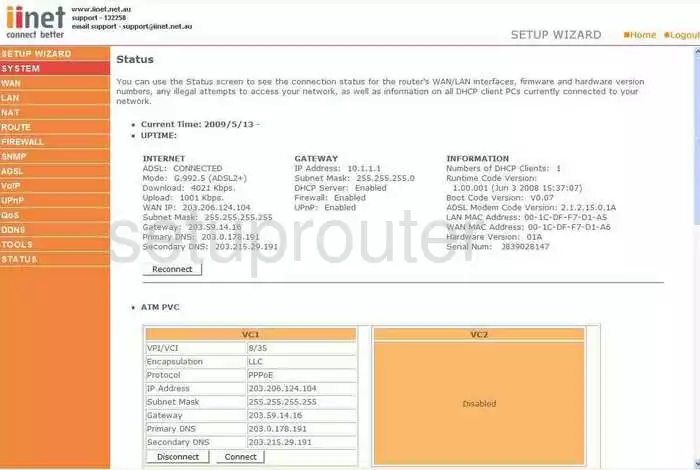
When you have finished logging into the Belkin F1Pl242ENau you begin on the Status page. The first step is to click the choice in the orange bar to the left labeled NAT, then below that, Port Forwarding.
Configure the Port Forwarding section of your Belkin F1Pl242ENau
Now to forward a port, make the following changes:
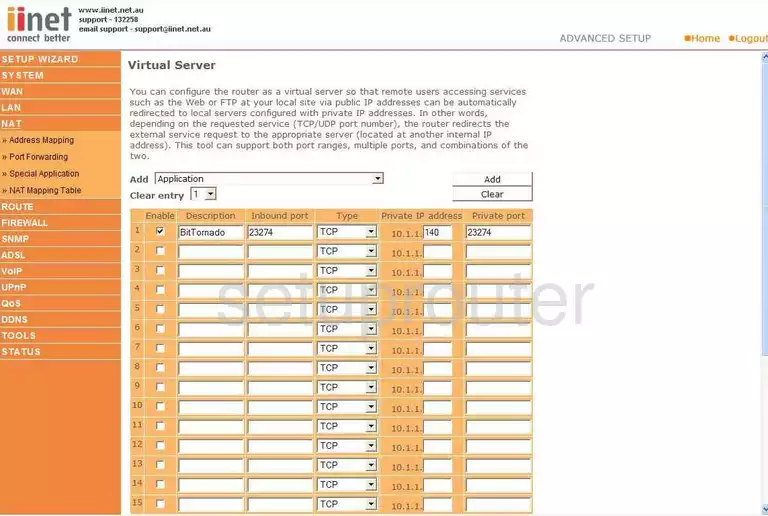
You are now on the correct page to forward your ports. First in the first empty line put a check in the box labeled Enable.
Next to this is the Description. Enter something that is going to help you remember why you are forwarding these ports, a program name is a great idea.
Next is the Inbound Port and the Private Port. If you are forwarding a single port, enter this port number in both of these boxes. If you are forwarding more than one, enter these into both of the boxes. They can be entered in a list form, such as 21,22,23, or a range like 25-33, or even a combination of both such as 21,22,23,25-33.
Under the drop down menu called Type, choose the type of protocol you wish to use for your ports when forwarding them.
To the right of this is the Private IP Address, enter the IP address you are forwarding these ports to in this box. For instance, if you are forwarding ports to run a program on your computer, be sure and use that computer's IP address here.
The last thing to do is click the Save Settings button, near the bottom of the page.
Test if Your Ports are Open
Now that you have forwarded ports on the Belkin F1Pl242ENau you should test to see if your ports are forwarded correctly.
To test if your ports are forwarded you should use our Open Port Check tool.
Other Belkin F1Pl242ENau Info
Don't forget about our other Belkin F1Pl242ENau info that you might be interested in.
This is the port forwarding guide for the Belkin F1Pl242ENau. We also have the following guides for the same router:
- Belkin F1Pl242ENau - How to change the IP Address on a Belkin F1Pl242ENau router
- Belkin F1Pl242ENau - Belkin F1Pl242ENau Login Instructions
- Belkin F1Pl242ENau - Belkin F1Pl242ENau User Manual
- Belkin F1Pl242ENau - How to change the DNS settings on a Belkin F1Pl242ENau router
- Belkin F1Pl242ENau - How to Reset the Belkin F1Pl242ENau
- Belkin F1Pl242ENau - Information About the Belkin F1Pl242ENau Router
- Belkin F1Pl242ENau - Belkin F1Pl242ENau Screenshots