Without our users, we would not have screenshots like these to share.
We'd love to see your screenshots on our site. Simply use our Router Screenshot Grabber, which is a free tool in Network Utilities. It makes the capture process easy and sends the screenshots to us automatically.
This is the screenshots guide for the Belkin F1Pl242ENau. We also have the following guides for the same router:
- Belkin F1Pl242ENau - How to change the IP Address on a Belkin F1Pl242ENau router
- Belkin F1Pl242ENau - Belkin F1Pl242ENau Login Instructions
- Belkin F1Pl242ENau - Belkin F1Pl242ENau User Manual
- Belkin F1Pl242ENau - Belkin F1Pl242ENau Port Forwarding Instructions
- Belkin F1Pl242ENau - How to change the DNS settings on a Belkin F1Pl242ENau router
- Belkin F1Pl242ENau - How to Reset the Belkin F1Pl242ENau
- Belkin F1Pl242ENau - Information About the Belkin F1Pl242ENau Router
All Belkin F1Pl242ENau Screenshots
All screenshots below were captured from a Belkin F1Pl242ENau router.
Belkin F1Pl242ENau Status Screenshot
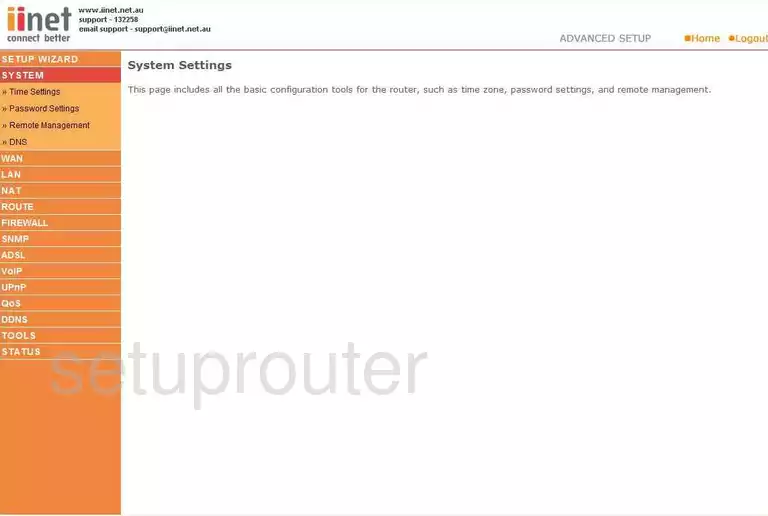
Belkin F1Pl242ENau Firmware Screenshot
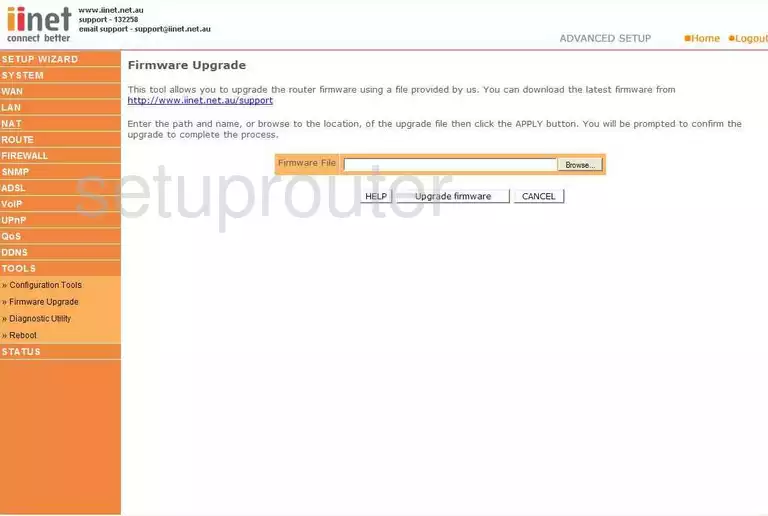
Belkin F1Pl242ENau Dmz Screenshot
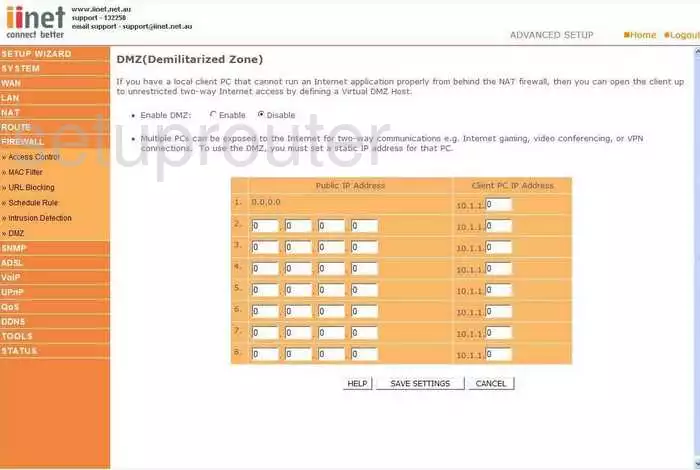
Belkin F1Pl242ENau Status Screenshot
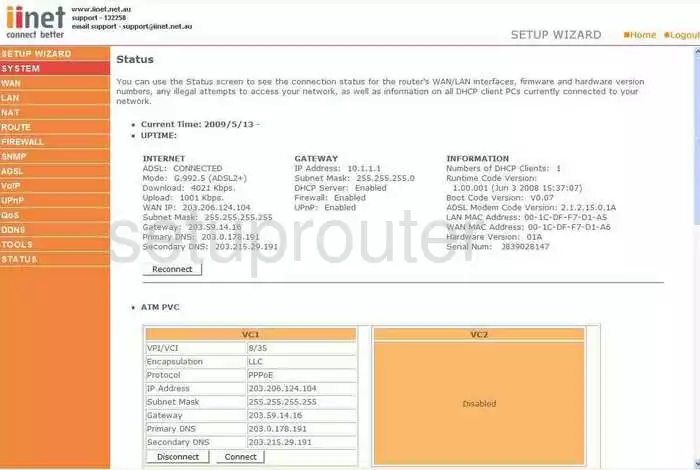
Belkin F1Pl242ENau Port Forwarding Screenshot
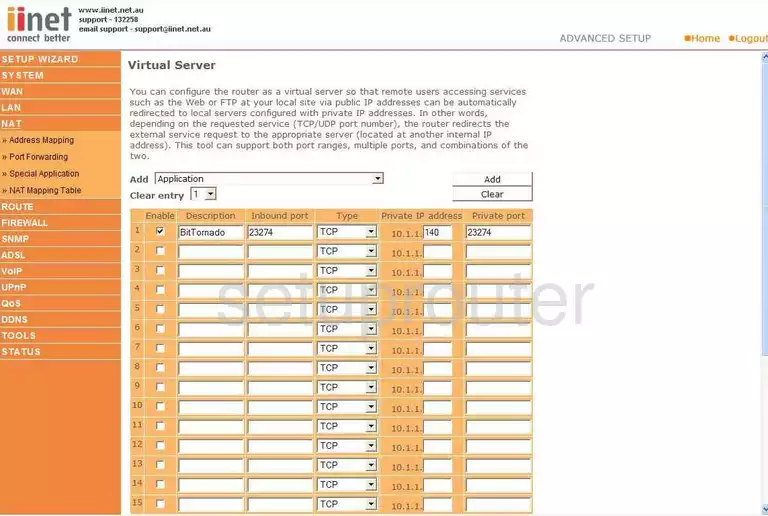
Belkin F1Pl242ENau Setup Screenshot
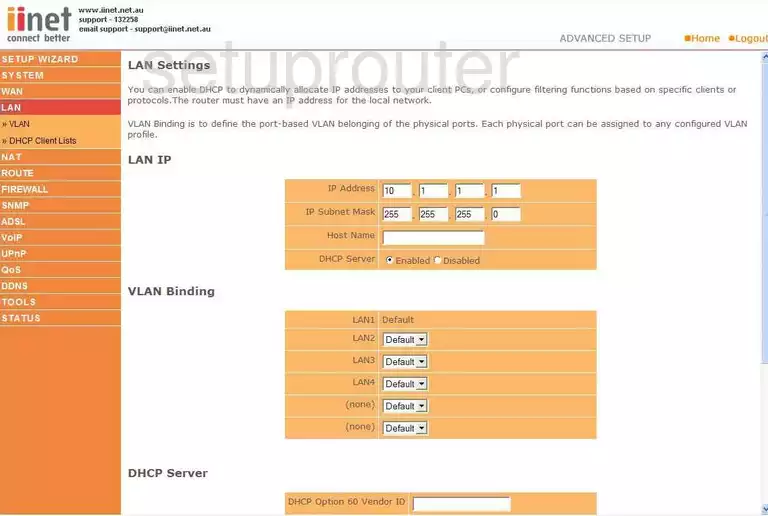
Belkin F1Pl242ENau Setup Screenshot
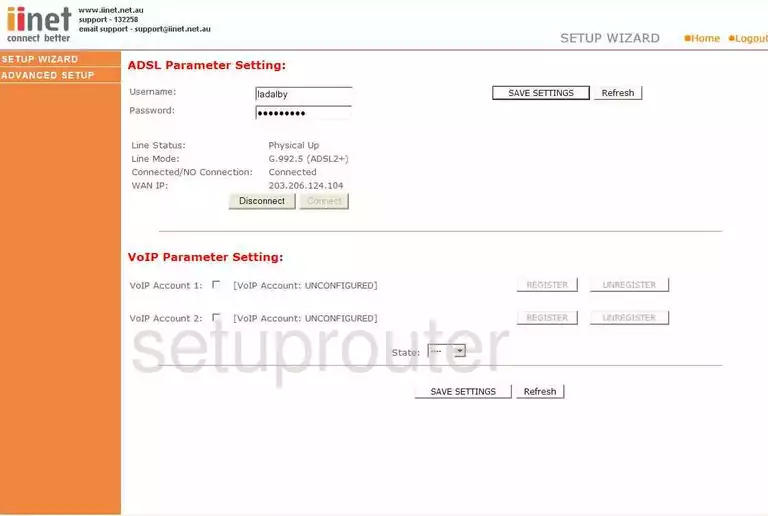
Belkin F1Pl242ENau Remote Management Screenshot
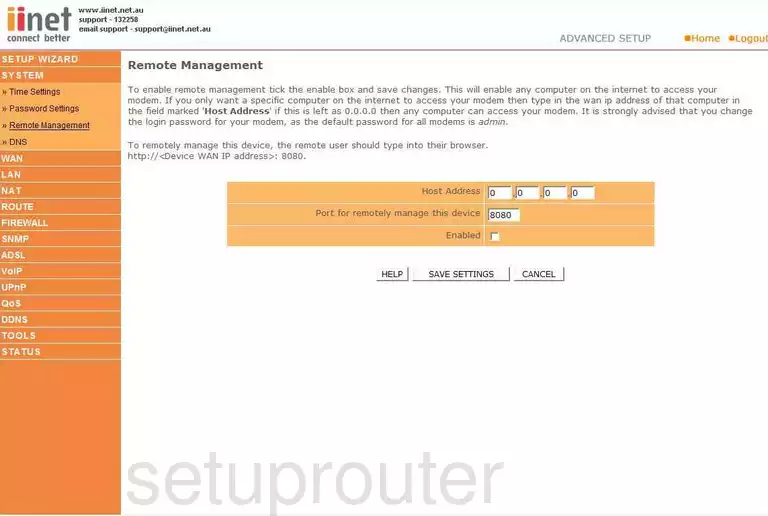
Belkin F1Pl242ENau Access Control Screenshot
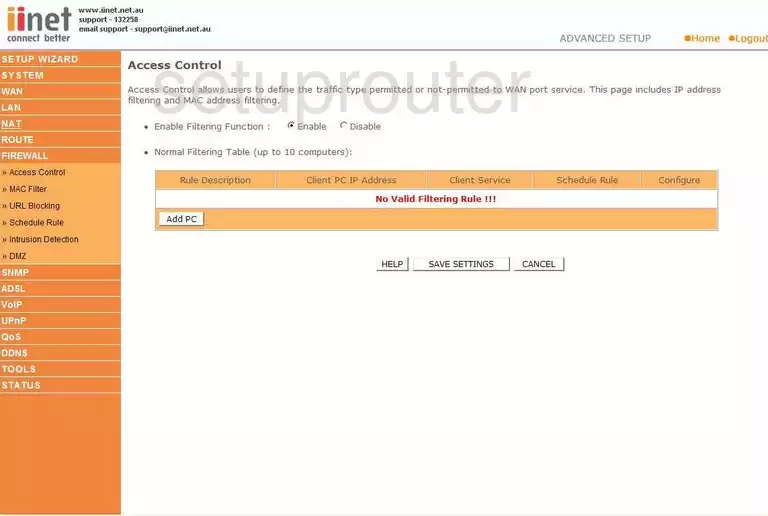
Belkin F1Pl242ENau Open Port Screenshot
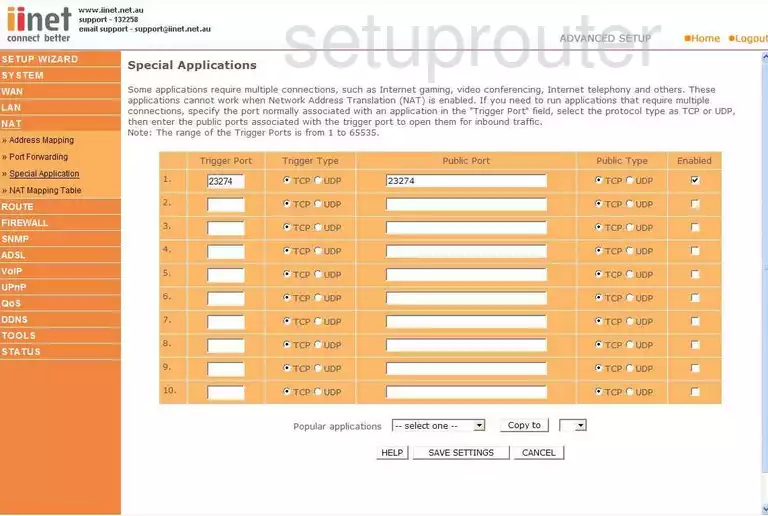
Belkin F1Pl242ENau Traffic Statistics Screenshot

Belkin F1Pl242ENau Routing Screenshot
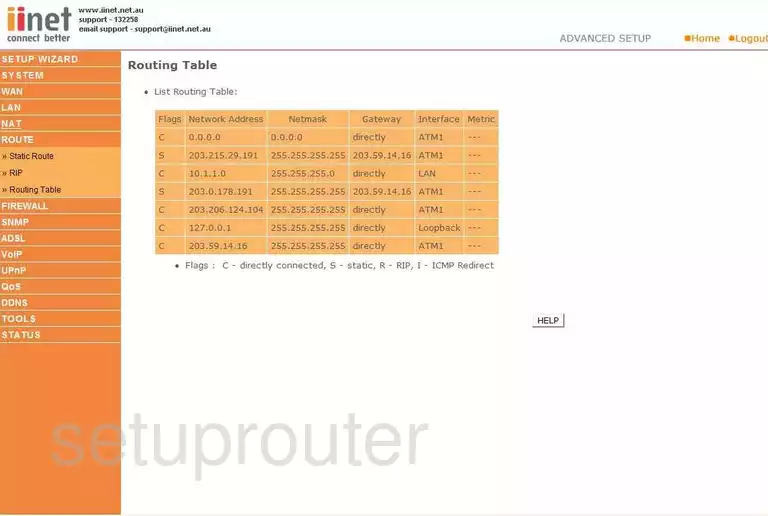
Belkin F1Pl242ENau Dns Screenshot
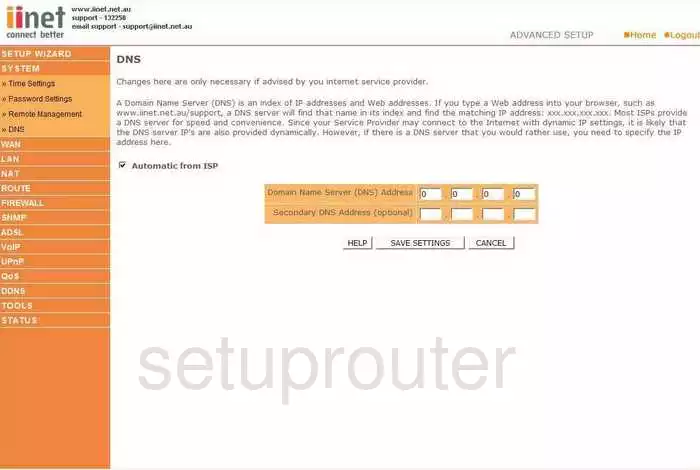
Belkin F1Pl242ENau Reboot Screenshot
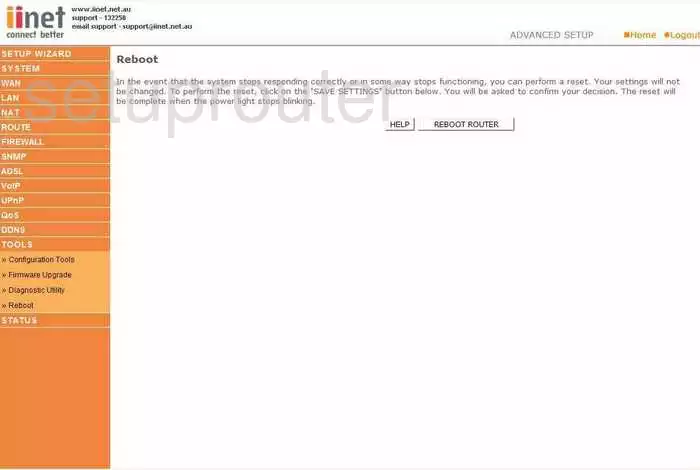
Belkin F1Pl242ENau Time Setup Screenshot
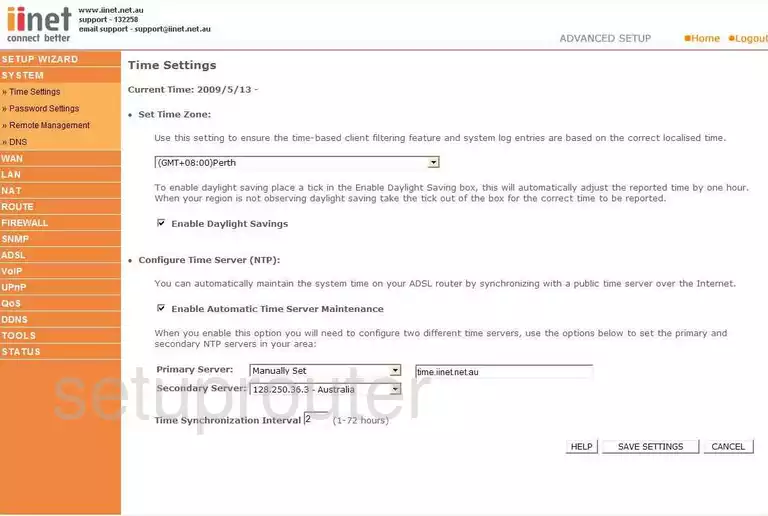
Belkin F1Pl242ENau Log Screenshot
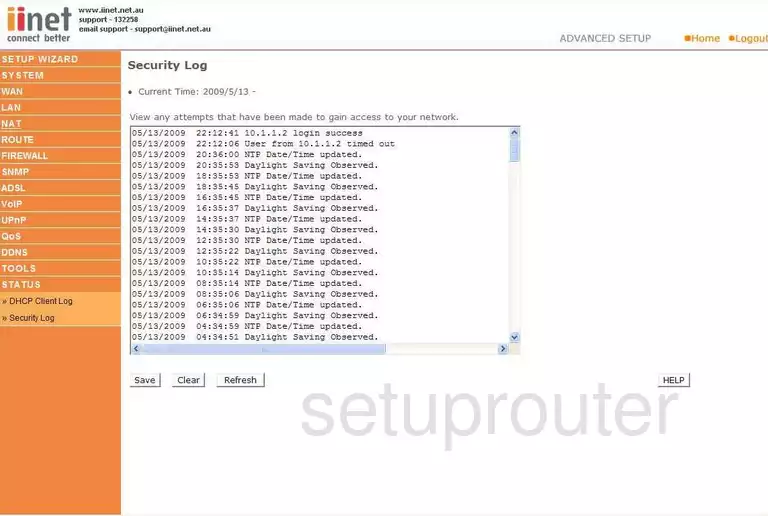
Belkin F1Pl242ENau Wan Screenshot
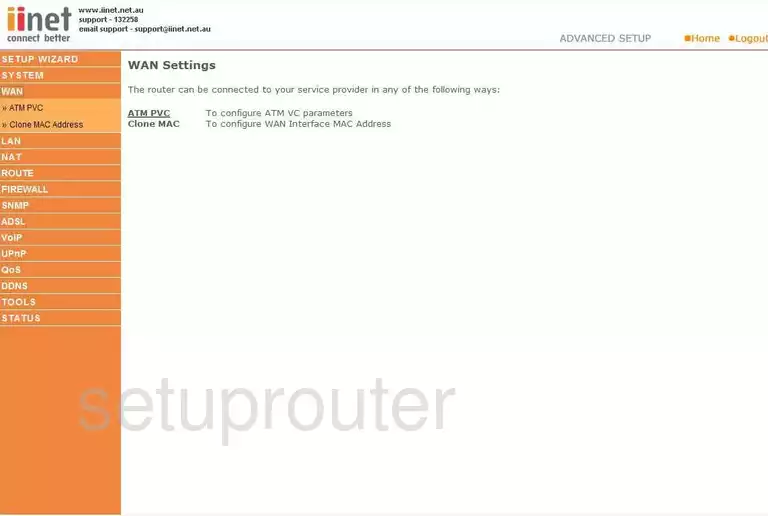
Belkin F1Pl242ENau Nat Screenshot
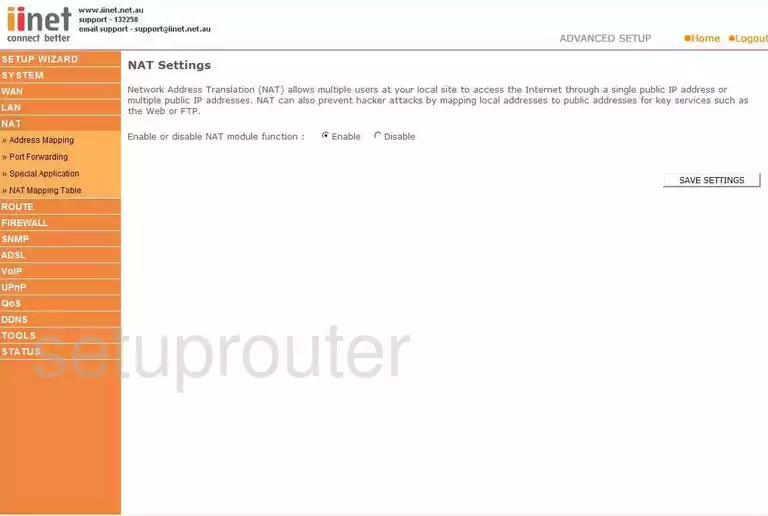
Belkin F1Pl242ENau Vlan Screenshot
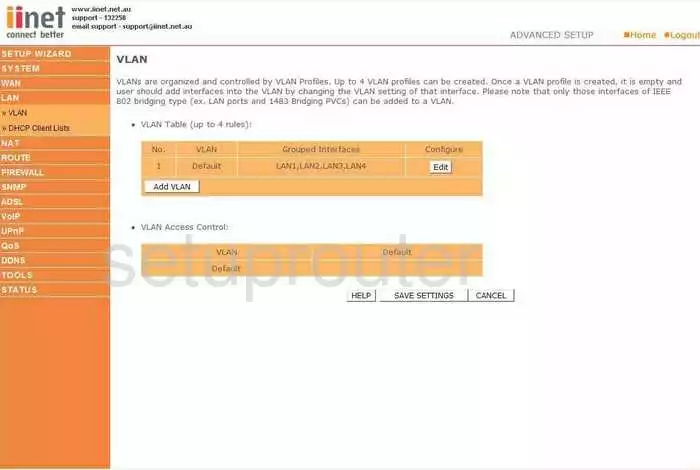
Belkin F1Pl242ENau Port Setting Screenshot
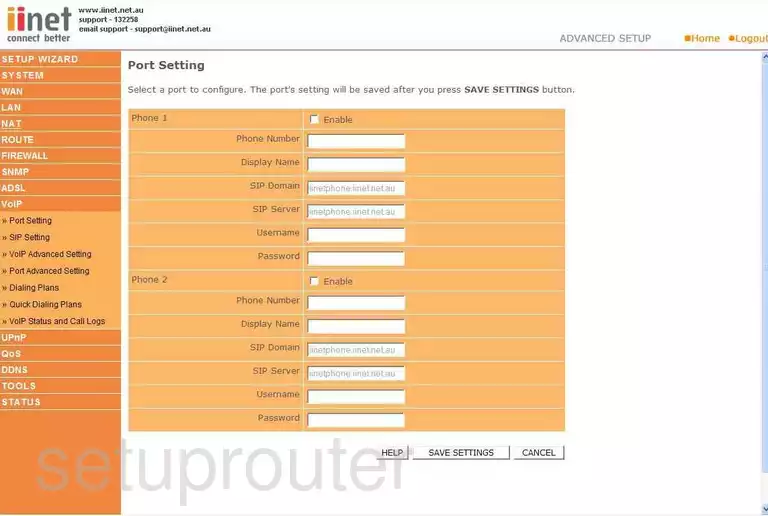
Belkin F1Pl242ENau Password Screenshot
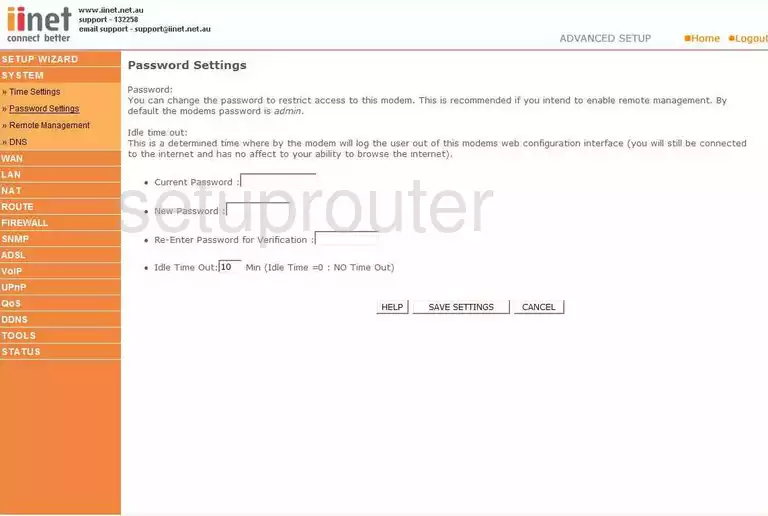
Belkin F1Pl242ENau Reset Screenshot
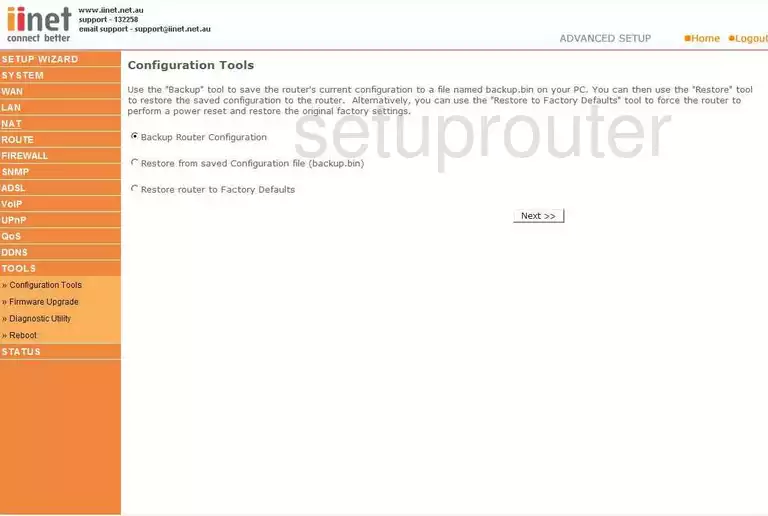
Belkin F1Pl242ENau Url Filter Screenshot
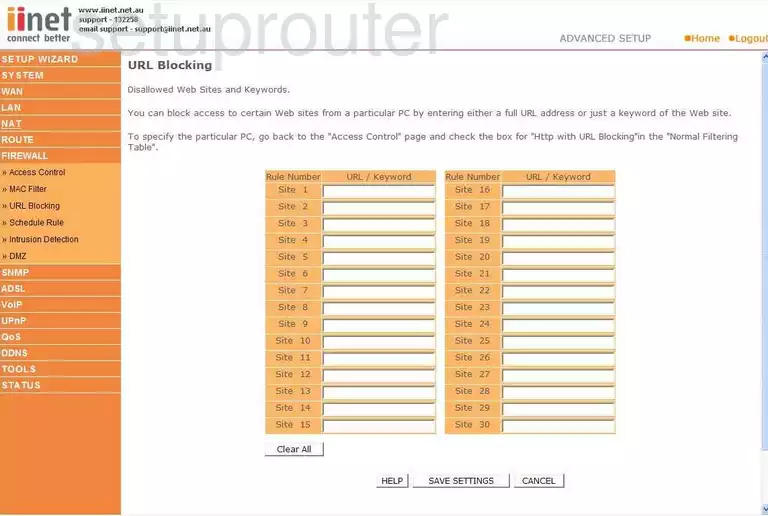
Belkin F1Pl242ENau Dhcp Client Screenshot
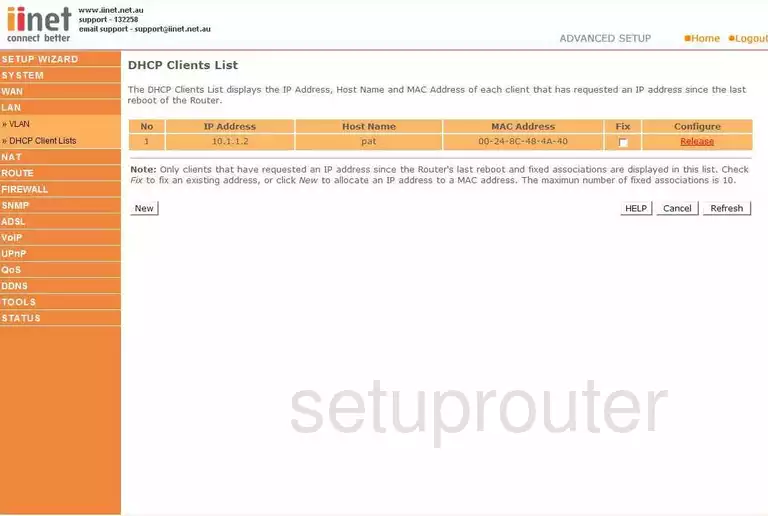
Belkin F1Pl242ENau General Screenshot
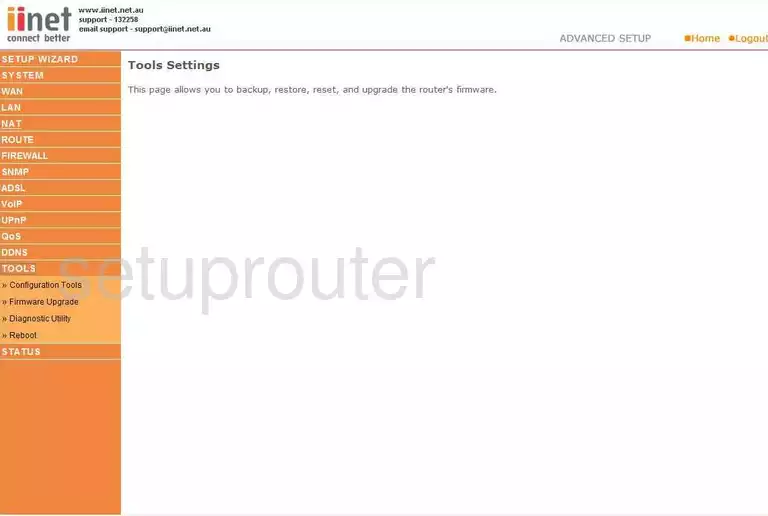
Belkin F1Pl242ENau Snmp Screenshot
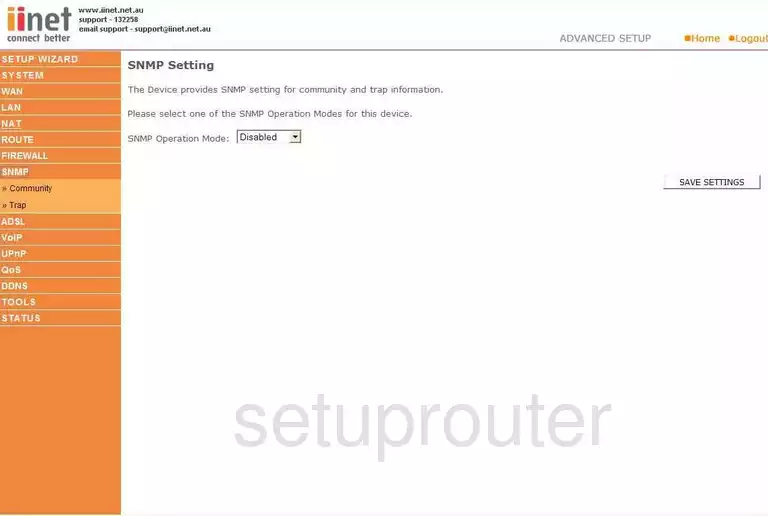
Belkin F1Pl242ENau General Screenshot
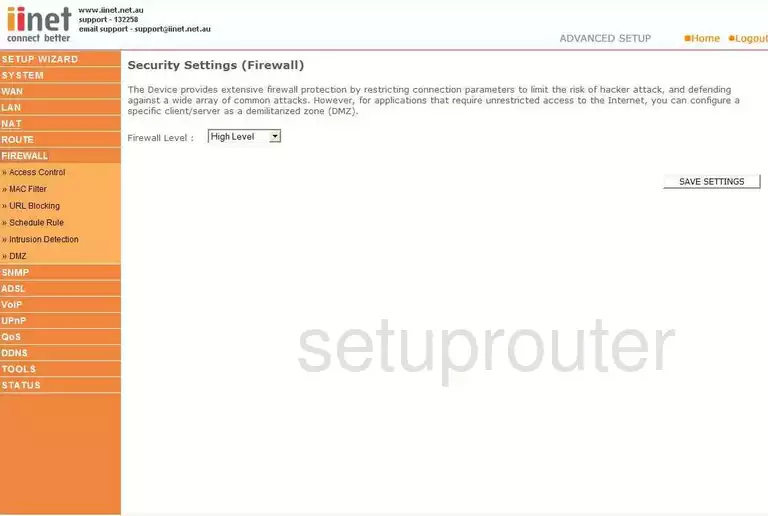
Belkin F1Pl242ENau Nat Map Screenshot
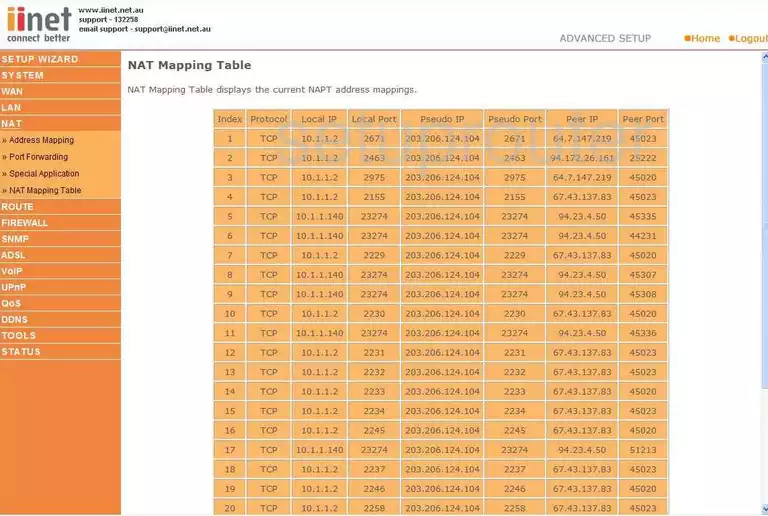
Belkin F1Pl242ENau Nat Map Screenshot
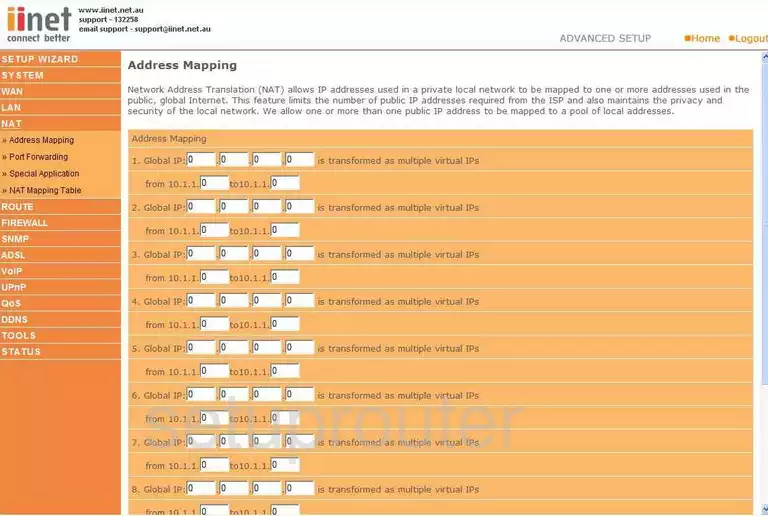
Belkin F1Pl242ENau Intrusion Detection Screenshot
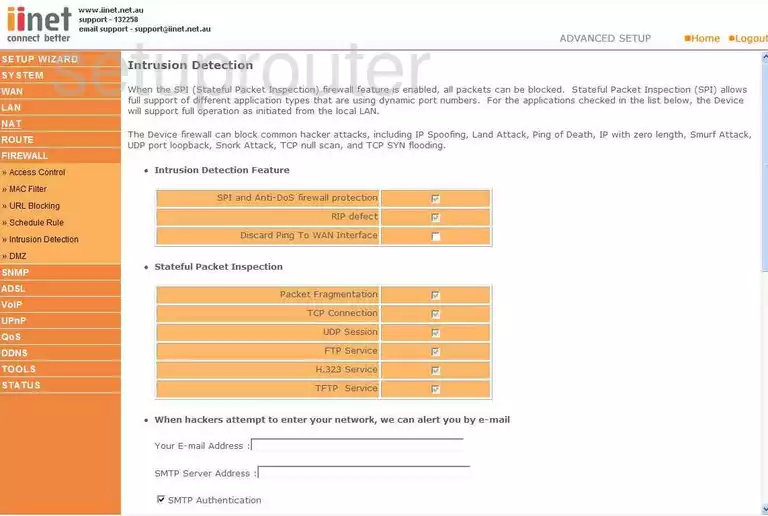
Belkin F1Pl242ENau Schedule Screenshot
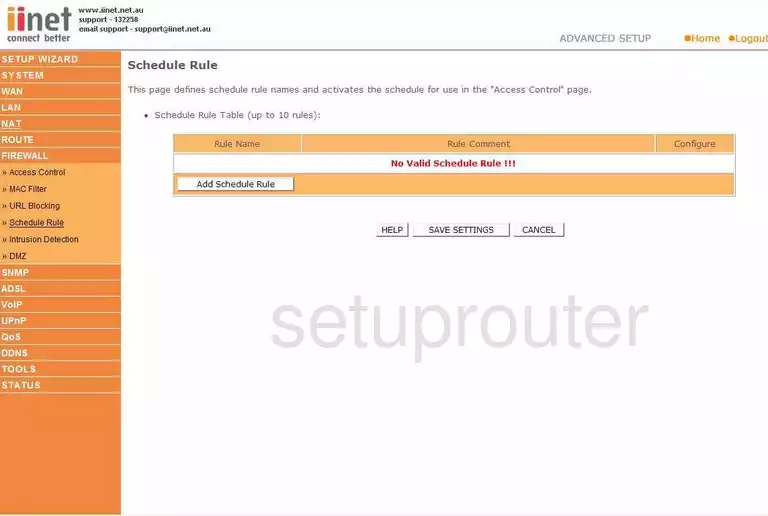
Belkin F1Pl242ENau Upnp Screenshot
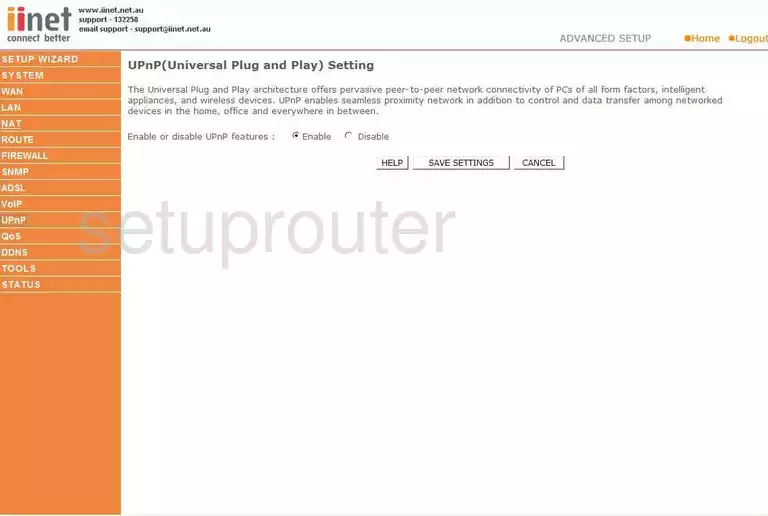
Belkin F1Pl242ENau Routing Screenshot
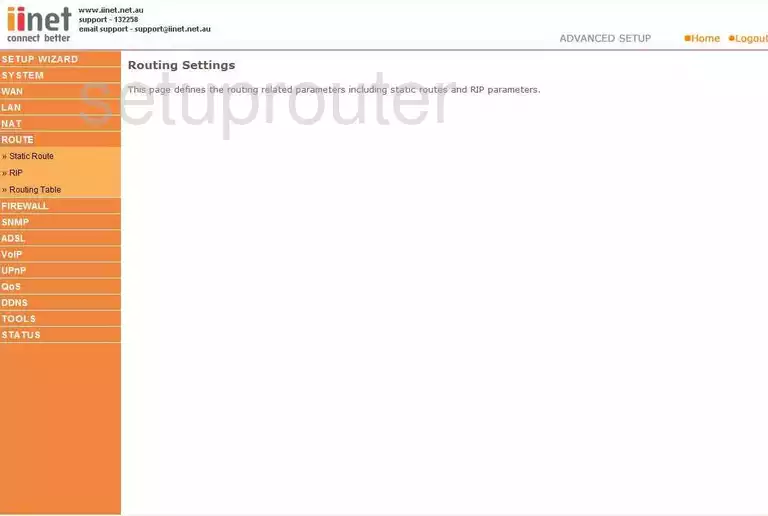
Belkin F1Pl242ENau General Screenshot
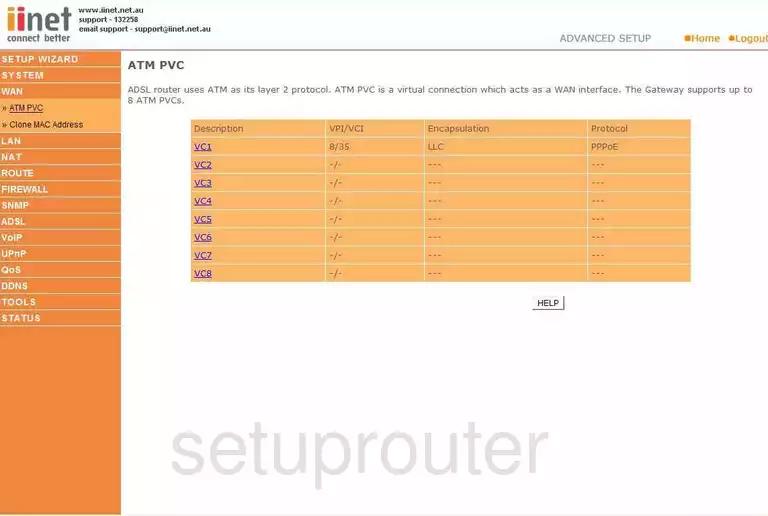
Belkin F1Pl242ENau Mac Address Screenshot
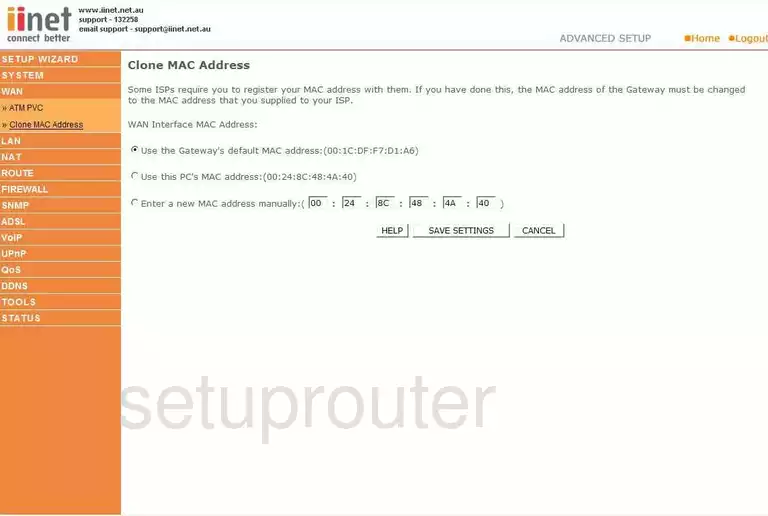
Belkin F1Pl242ENau Dsl Screenshot
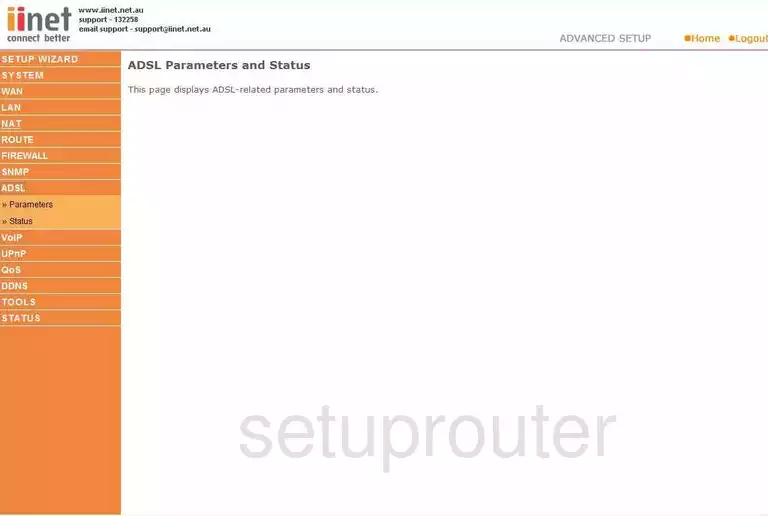
Belkin F1Pl242ENau Rip Screenshot
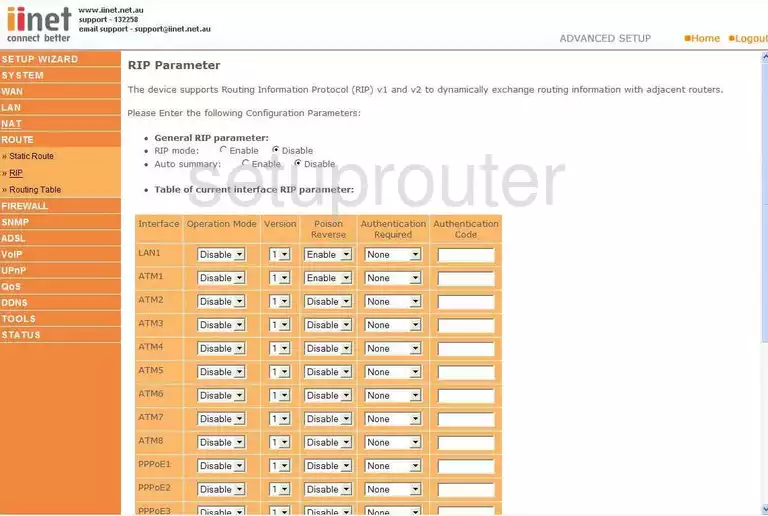
Belkin F1Pl242ENau Qos Screenshot
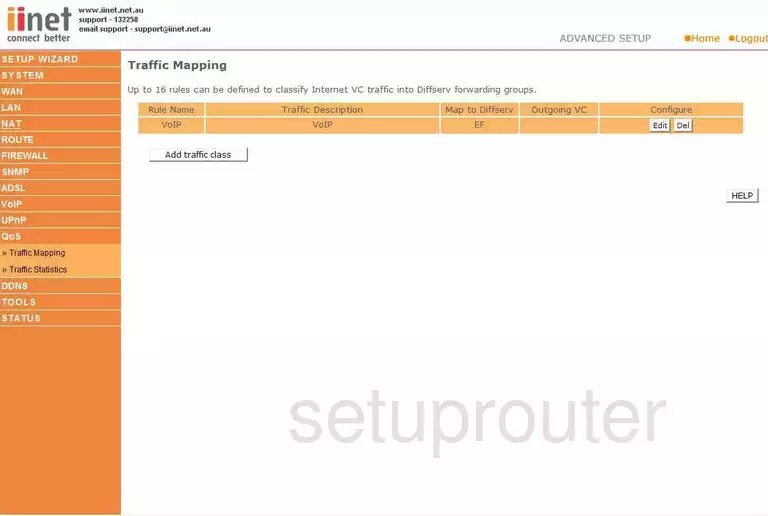
Belkin F1Pl242ENau Snmp Screenshot
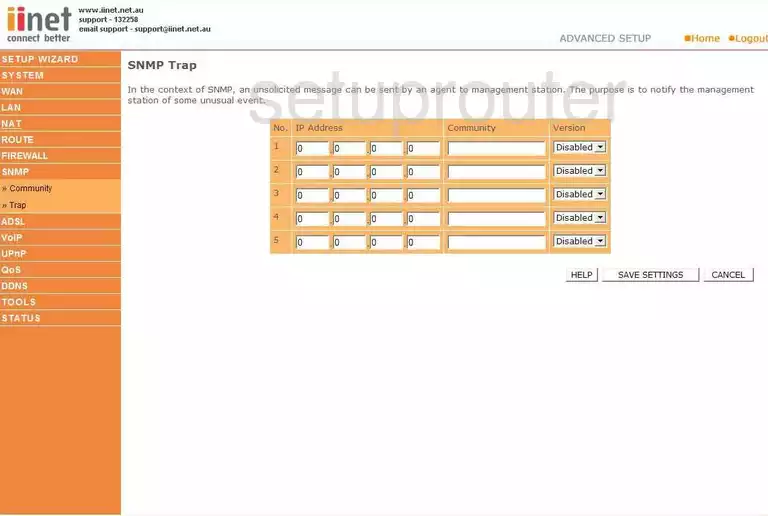
Belkin F1Pl242ENau Snmp Screenshot
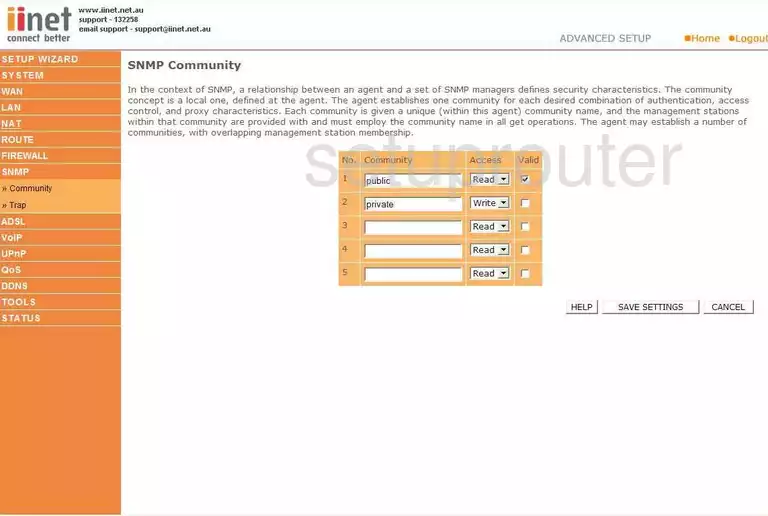
Belkin F1Pl242ENau Voip Screenshot
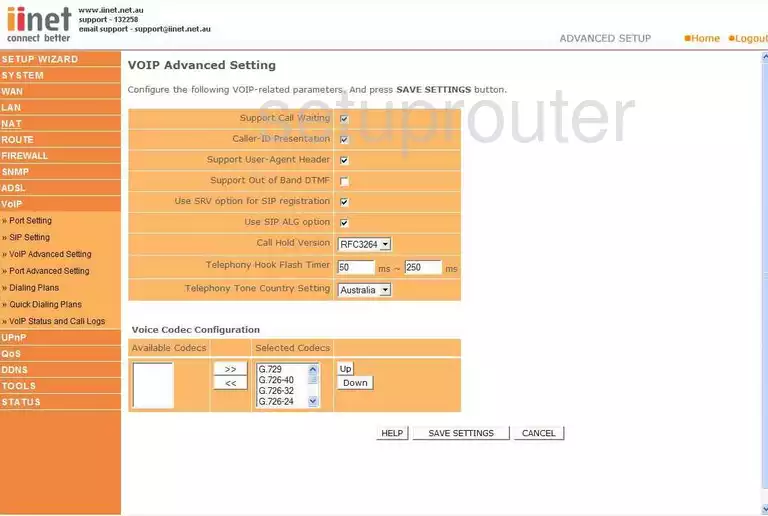
Belkin F1Pl242ENau Voip Screenshot
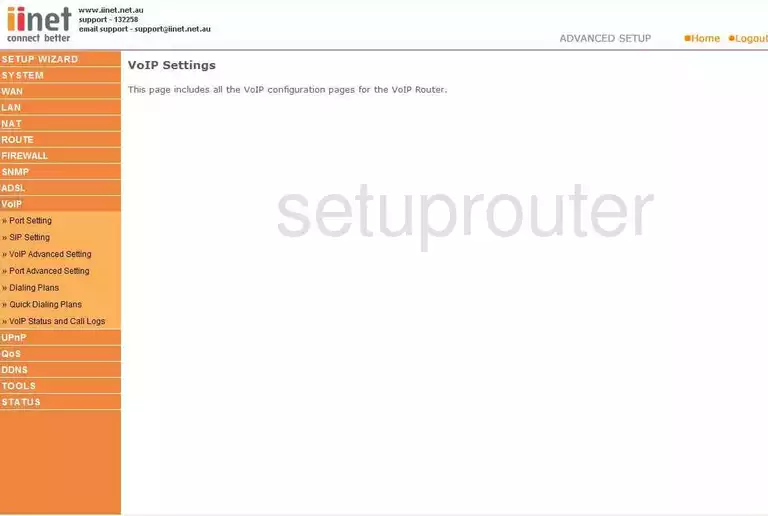
Belkin F1Pl242ENau Voip Screenshot
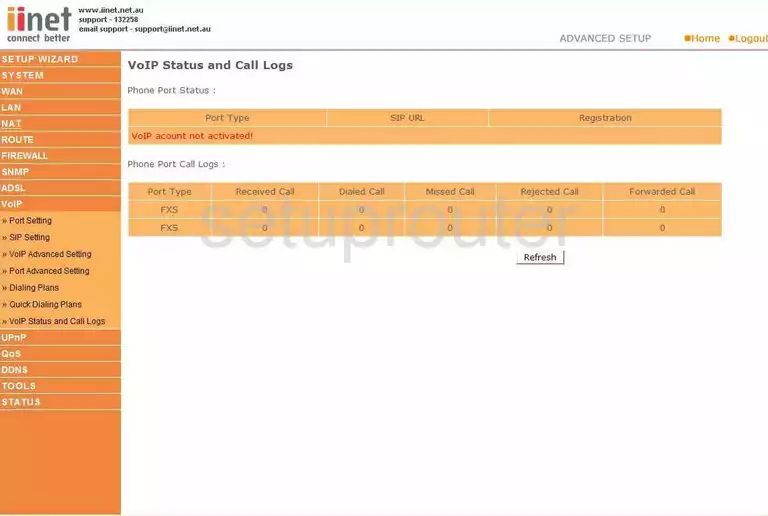
Belkin F1Pl242ENau Dsl Screenshot
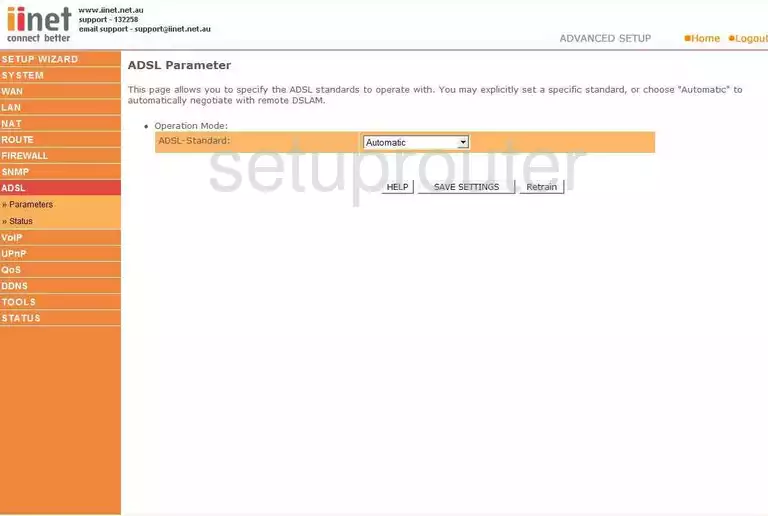
Belkin F1Pl242ENau Dynamic Dns Screenshot
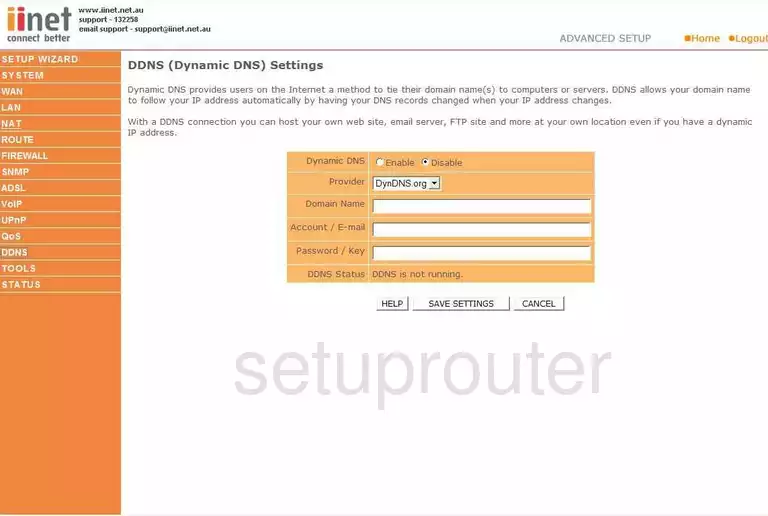
Belkin F1Pl242ENau Dhcp Screenshot
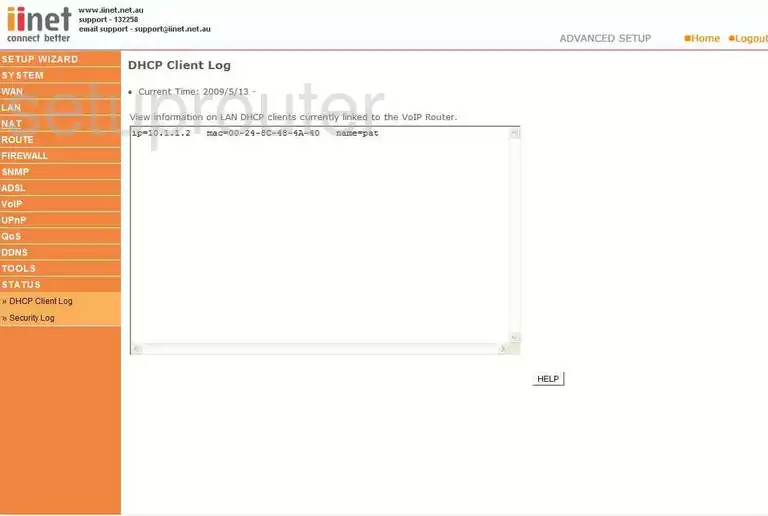
Belkin F1Pl242ENau Mac Filter Screenshot
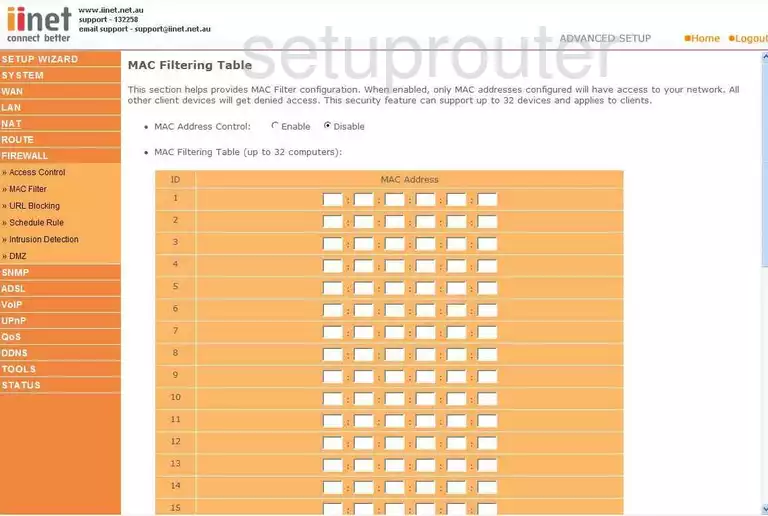
Belkin F1Pl242ENau Lan Screenshot
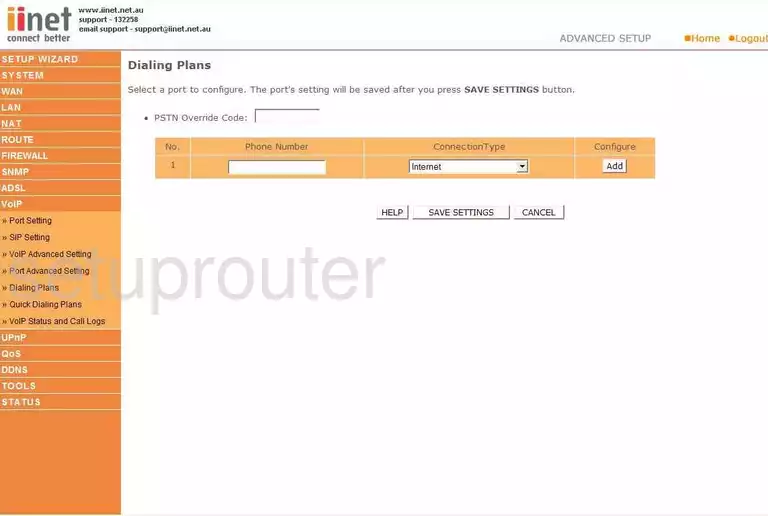
Belkin F1Pl242ENau Lan Screenshot
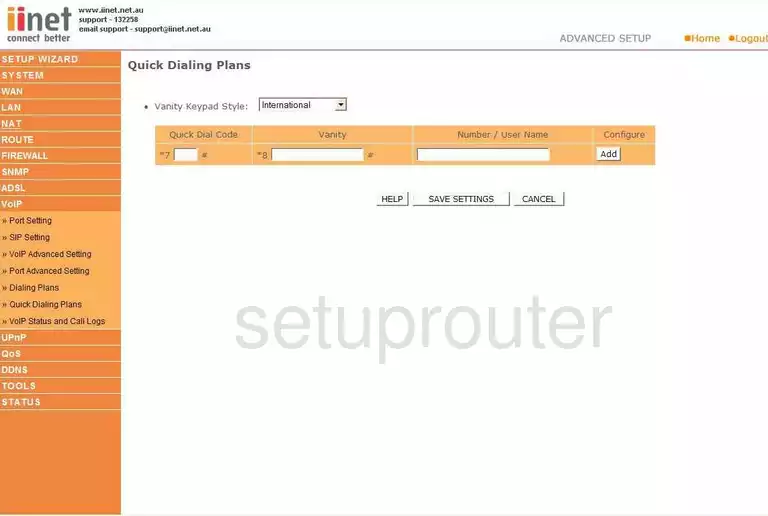
Belkin F1Pl242ENau Login Screenshot
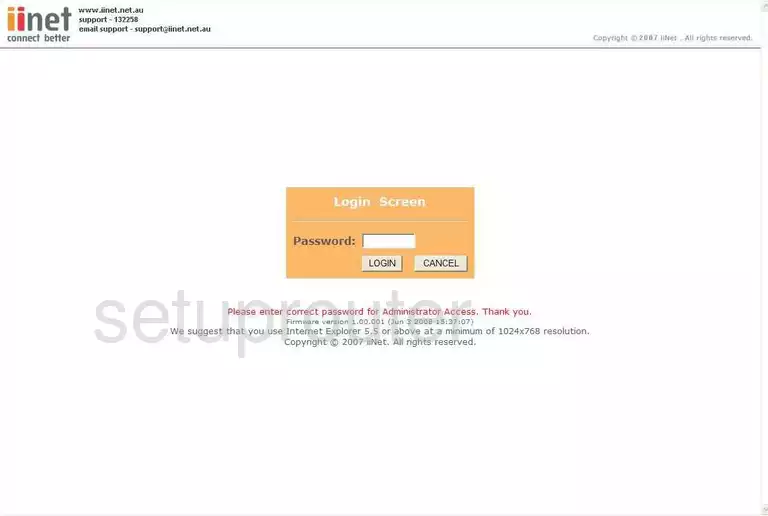
Belkin F1Pl242ENau General Screenshot
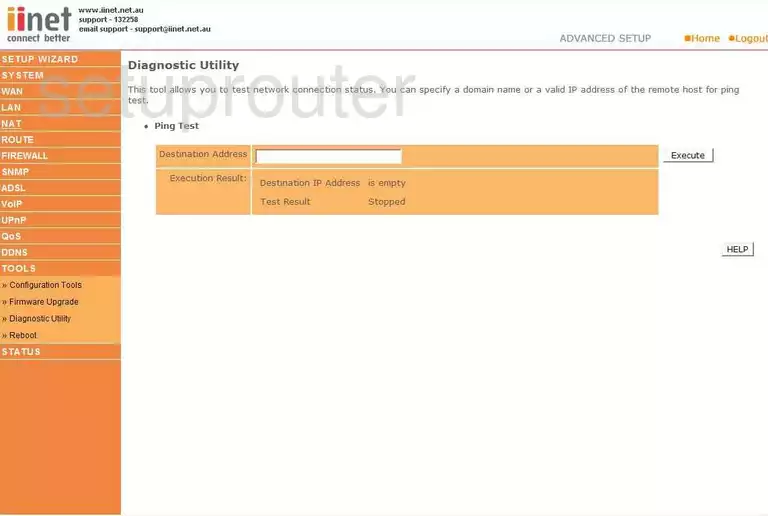
Belkin F1Pl242ENau General Screenshot
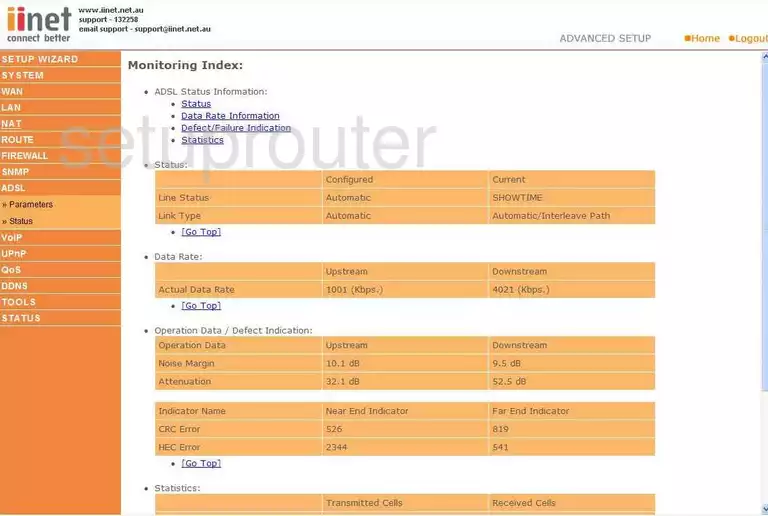
Belkin F1Pl242ENau General Screenshot
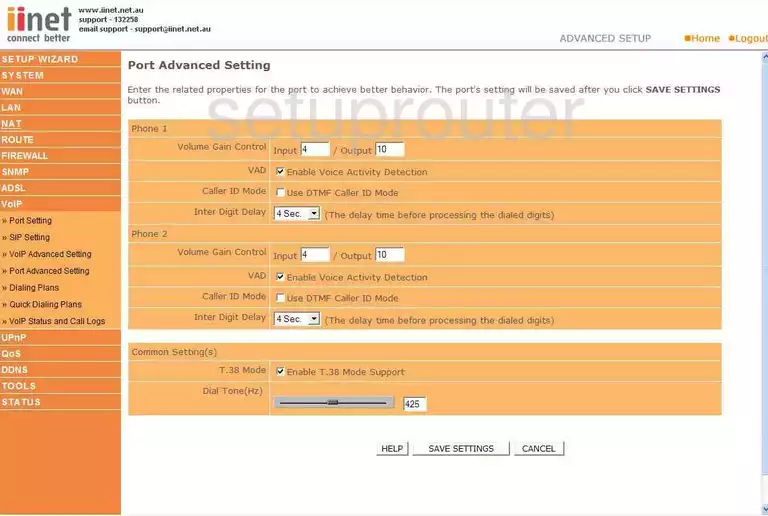
Belkin F1Pl242ENau General Screenshot
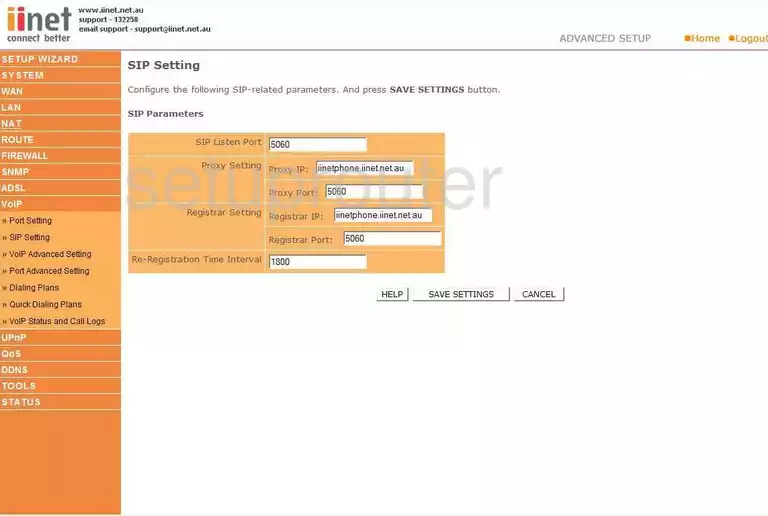
Belkin F1Pl242ENau General Screenshot
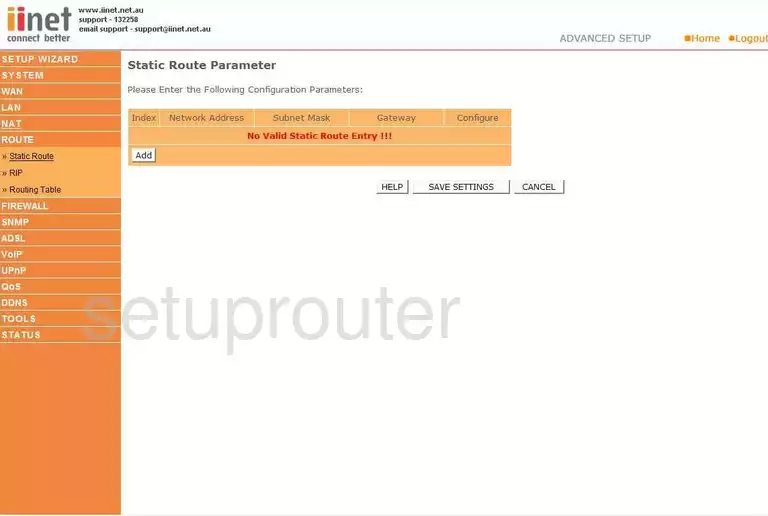
Belkin F1Pl242ENau Device Image Screenshot

Belkin F1Pl242ENau Reset Screenshot
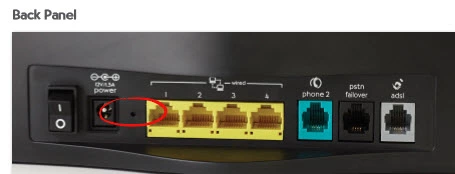
This is the screenshots guide for the Belkin F1Pl242ENau. We also have the following guides for the same router:
- Belkin F1Pl242ENau - How to change the IP Address on a Belkin F1Pl242ENau router
- Belkin F1Pl242ENau - Belkin F1Pl242ENau Login Instructions
- Belkin F1Pl242ENau - Belkin F1Pl242ENau User Manual
- Belkin F1Pl242ENau - Belkin F1Pl242ENau Port Forwarding Instructions
- Belkin F1Pl242ENau - How to change the DNS settings on a Belkin F1Pl242ENau router
- Belkin F1Pl242ENau - How to Reset the Belkin F1Pl242ENau
- Belkin F1Pl242ENau - Information About the Belkin F1Pl242ENau Router