This page will show you how to setup a port forward on the Belkin F5D5730au router.
If you are not sure what port forwarding is you can read our What is Port Forwarding guide to help get started.
Other Belkin F5D5730au Guides
This is the port forwarding guide for the Belkin F5D5730au. We also have the following guides for the same router:
- Belkin F5D5730au - How to change the IP Address on a Belkin F5D5730au router
- Belkin F5D5730au - Belkin F5D5730au Login Instructions
- Belkin F5D5730au - Belkin F5D5730au User Manual
- Belkin F5D5730au - How to change the DNS settings on a Belkin F5D5730au router
- Belkin F5D5730au - How to Reset the Belkin F5D5730au
- Belkin F5D5730au - Information About the Belkin F5D5730au Router
- Belkin F5D5730au - Belkin F5D5730au Screenshots
Configure your Computer to Have a Static IP Address
Port forwarding the Belkin F5D5730au to your computer can be more reliable if you first configure a static IP address on your computer. We have instructions to setup a static IP address for Windows 7, Windows 8, and a variety of other devices on our Static IP Address Settings page.
Please note that while setting up a static IP address on your computer is optional, it is still a very good idea to go ahead and do it. In the long run it will make your port forward much more reliable.
Login To The Belkin F5D5730au
To get started forwarding a port you need to login to your Belkin F5D5730au router. If you are already logged in you can skip this step.
To login to the Belkin F5D5730au, follow our Belkin F5D5730au Login Guide.
Forward a Port on the Belkin F5D5730au router
Find The Port Forwarding Section of the Belkin F5D5730au
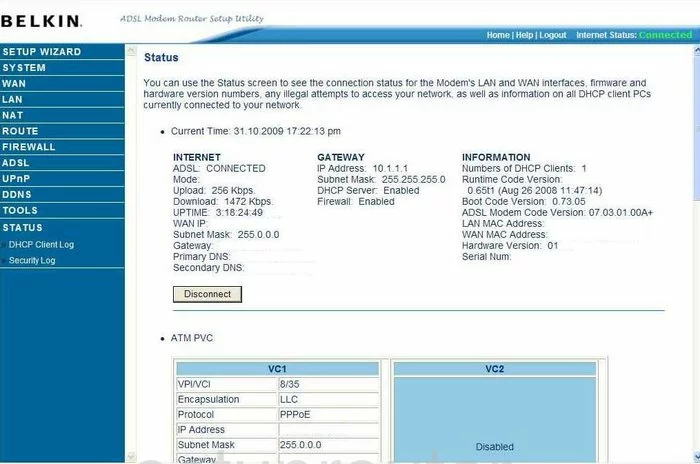
Now that you have logged into the Belkin F5D5730au you see the Status page of your router. First click the choice on the left side bar labeled NAT, then Port Forwarding.
Configure the Port Forwarding section of your Belkin F5D5730au
Now to forward a port, make the following changes:
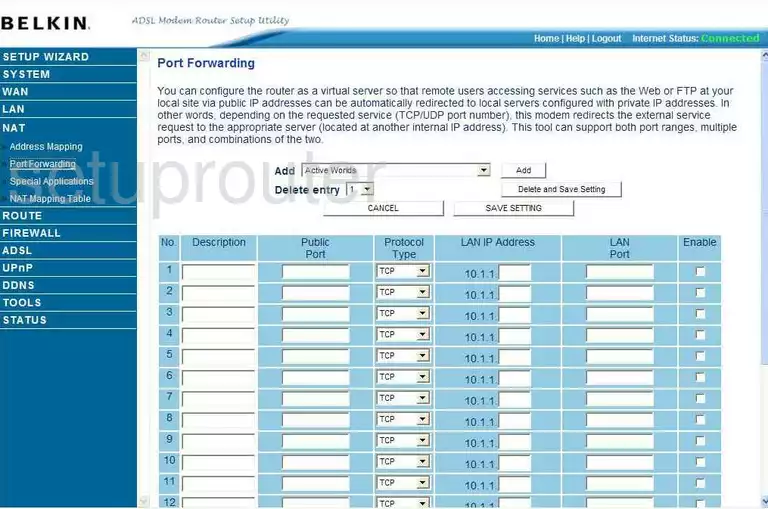
This takes you to the correct page, where you can begin the port forwarding process. First choose an empty line and enter the Description in the box labeled so. It is not important what you enter in this box as long as it will help you remember why you are forwarding these ports, the name of the program is an excellent idea.
Next to this is the Public Port, and we will fill in the LAN Port at the same time. If you are forwarding a single port, enter this number in both boxes Public Port and LAN Port. If you are forwarding more than one port, enter them into both boxes as a list, range, or even a combination of the two, such as 22,23,24,500-600
In the next section is the drop down menu labeled Protocol Type, choose from this menu the type of protocol you are going to use when forwarding these ports.
In the box labeled LAN IP Address enter the IP Address you are forwarding these ports to, for example, if you are forwarding these ports to run a program on your computer, make sure and use that computer's IP Address here.
Place a check in the Enable box. That's it, you're finished, save your changes before you exit.
Test if Your Ports are Open
Now that you have forwarded ports on the Belkin F5D5730au you should test to see if your ports are forwarded correctly.
To test if your ports are forwarded you should use our Open Port Check tool.
Other Belkin F5D5730au Info
Don't forget about our other Belkin F5D5730au info that you might be interested in.
This is the port forwarding guide for the Belkin F5D5730au. We also have the following guides for the same router:
- Belkin F5D5730au - How to change the IP Address on a Belkin F5D5730au router
- Belkin F5D5730au - Belkin F5D5730au Login Instructions
- Belkin F5D5730au - Belkin F5D5730au User Manual
- Belkin F5D5730au - How to change the DNS settings on a Belkin F5D5730au router
- Belkin F5D5730au - How to Reset the Belkin F5D5730au
- Belkin F5D5730au - Information About the Belkin F5D5730au Router
- Belkin F5D5730au - Belkin F5D5730au Screenshots