In this guide we will show you how to reset the Belkin F5D5730au router back to it's original factory defaults. There is a big difference between resetting a router and rebooting a router. A lot of router manufacturing companies use the term reset for both rebooting and resetting. Rebooting a router is simply cycling the power by turning the device off and back on again. Resetting the router will take all the previously configured settings and return them to how they were from the factory.
Warning: Resetting a router can cause problems if you don't know what settings are changed during a reset. Please be careful while resetting this router. We suggest making a list of settings you know will change. Consider the following while making this list:
- The router's main username and password are reverted back to factory settings.
- If you use DSL you must re-enter the ISP username and password. This is needed to be able to access the Internet again. The reset erases all this information.
- Any other changes on your router such as firewall settings, port forwards, or maybe IP address changes.
Other Belkin F5D5730au Guides
This is the reset router guide for the Belkin F5D5730au. We also have the following guides for the same router:
- Belkin F5D5730au - How to change the IP Address on a Belkin F5D5730au router
- Belkin F5D5730au - Belkin F5D5730au Login Instructions
- Belkin F5D5730au - Belkin F5D5730au User Manual
- Belkin F5D5730au - Belkin F5D5730au Port Forwarding Instructions
- Belkin F5D5730au - How to change the DNS settings on a Belkin F5D5730au router
- Belkin F5D5730au - Information About the Belkin F5D5730au Router
- Belkin F5D5730au - Belkin F5D5730au Screenshots
Reset the Belkin F5D5730au
To reset the Belkin F5D5730au router you first must know where the tiny little recessed reset button is. Sometimes it is quite well hidden. In this case it is located on the back panel of the device. We have circled it in the image below for your convenience.
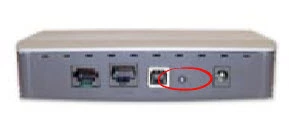
Take the tip of a very sharp pencil or pen to press and hold the reset button for at least 10 seconds. If you hold down the reset button for less than that all it will do is reboot the router. 10 seconds or more to reset this router back to it's original factory settings. Also note that the router needs to be on in order for this to work. Do not unplug or turn off the router during the process as that could cause permanent damage to the device.
Don't forget that this erases everything you have ever done to this device. Resetting a router is serious and should only be done after you have exhausted other troubleshooting methods.
Login to the Belkin F5D5730au
After the reset process is complete you should login using the factory default username and password. We have included this information in our Belkin F5D5730au Login Guide.
Change Your Password
Now that you have logged into the Belkin F5D5730au router you need to change the default password to something different. While it really doesn't matter what you change this new password to it does matter that you change it. Never leave a password as it's default. Default settings are very easy to find which makes a router with it's defaults still in use very vulnerable. If you need help coming up with a new password check out our Choosing a Strong Password guide for helpful ideas.
Belkin F5D5730au Help
Be sure to check out our other Belkin F5D5730au info that you might be interested in.
This is the reset router guide for the Belkin F5D5730au. We also have the following guides for the same router:
- Belkin F5D5730au - How to change the IP Address on a Belkin F5D5730au router
- Belkin F5D5730au - Belkin F5D5730au Login Instructions
- Belkin F5D5730au - Belkin F5D5730au User Manual
- Belkin F5D5730au - Belkin F5D5730au Port Forwarding Instructions
- Belkin F5D5730au - How to change the DNS settings on a Belkin F5D5730au router
- Belkin F5D5730au - Information About the Belkin F5D5730au Router
- Belkin F5D5730au - Belkin F5D5730au Screenshots