This guide covers how to reset the Belkin F5D6231-4 router. There is a lot of confusion between the terms reset and reboot. A lot of router manufacturers use these terms interchangeably. A reboot is simply cycling the power by turning it off and back on again. When you want to reset this router you are wanting to take all the settings and revert them to factory defaults.
Warning: Be careful when resetting this router. It can cause a lot of problems for you if you don't know what to expect from a reset. It's a good idea to create a list of items that you know will change. We have started the list for you:
- If you use DSL you need to re-enter the ISP username and password. This is important, if you don't you will be disconnected from the Internet. Contact your ISP for more this info.
- The router's main username and password are reverted to original factory defaults.
- The WiFi SSID, password, and security method are all erased and returned to how they were from the factory.
- Any other setting you have changed like port forwards or firewall settings have been erased. These will need to be reconfigured after the reset is complete.
Other Belkin F5D6231-4 Guides
This is the reset router guide for the Belkin F5D6231-4. We also have the following guides for the same router:
- Belkin F5D6231-4 - How to change the IP Address on a Belkin F5D6231-4 router
- Belkin F5D6231-4 - Belkin F5D6231-4 Login Instructions
- Belkin F5D6231-4 - Belkin F5D6231-4 User Manual
- Belkin F5D6231-4 - Belkin F5D6231-4 Port Forwarding Instructions
- Belkin F5D6231-4 - How to change the DNS settings on a Belkin F5D6231-4 router
- Belkin F5D6231-4 - Setup WiFi on the Belkin F5D6231-4
- Belkin F5D6231-4 - Information About the Belkin F5D6231-4 Router
- Belkin F5D6231-4 - Belkin F5D6231-4 Screenshots
Reset the Belkin F5D6231-4
When you are ready to reset the Belkin F5D6231-4 router you need to find the tiny recessed button labeled reset. For this router you can find it on the back panel of the device. We have circled it's location in the image below.
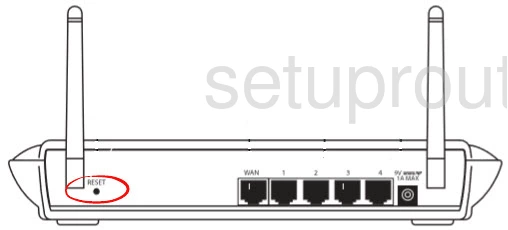
Take the end of an unwound paperclip or other small object to press and hold the reset button for about 10 seconds. If you just press and release this button all you are doing is rebooting the router. It is also important that this router be on for the reset process. Do not unplug or turn off the router during the reset as that could cause damage to the device.
Don't forget that this is going to erase every setting you have ever changed on this device.
Login to the Belkin F5D6231-4
Now that you have finished resetting the Belkin F5D6231-4 router you need to login using the appropriate IP address, username, and password from the factory. These can be found in the user manual or sometimes on the device itself. We have found them for you and included them in our Login Guide for the Belkin F5D6231-4 router.
Change Your Password
Next it's a good idea to change the default password to something new. It's never a good idea to leave default information very long. Defaults are quite easy to find which means default information is extremely easy to crack. If you need help with this step, check out our Choosing a Strong Password guide for helpful tips and ideas.
Tip: As long as your router is in a secure location it's okay to write this new password down on a piece of paper and stick it to the bottom of the router for next time you have to login to your router's interface.
Setup WiFi on the Belkin F5D6231-4
The last thing we will discuss in this guide is the WiFi settings. These include the SSID, security mode, and password. We suggest WPA2-PSK for your security. If you need instructions on how to setup the WiFi settings check out our guide titled How to Setup WiFi on the Belkin F5D6231-4.
Belkin F5D6231-4 Help
Be sure to check out our other Belkin F5D6231-4 info that you might be interested in.
This is the reset router guide for the Belkin F5D6231-4. We also have the following guides for the same router:
- Belkin F5D6231-4 - How to change the IP Address on a Belkin F5D6231-4 router
- Belkin F5D6231-4 - Belkin F5D6231-4 Login Instructions
- Belkin F5D6231-4 - Belkin F5D6231-4 User Manual
- Belkin F5D6231-4 - Belkin F5D6231-4 Port Forwarding Instructions
- Belkin F5D6231-4 - How to change the DNS settings on a Belkin F5D6231-4 router
- Belkin F5D6231-4 - Setup WiFi on the Belkin F5D6231-4
- Belkin F5D6231-4 - Information About the Belkin F5D6231-4 Router
- Belkin F5D6231-4 - Belkin F5D6231-4 Screenshots