In this guide we are discussing resetting the Belkin F5D7633-4 router back to it's original factory defaults. There is a big difference between resetting a router and rebooting a router. Rebooting is simply referring to cycling the power by turning it off and back on again. Resetting this router is taking all the settings and reverting them back to factory defaults.
Warning: This means anything you have done to your router will be erased. Be careful, if you don't know what settings are changed you could run into trouble later on. Make a list of settings you know will be changed. Don't forget about:
- The router's main username and password.
- The WiFi SSID, password, and security method are all reverted back to factory defaults.
- The ISP username and password need to be re-entered if you have DSL. Call your ISP for more details.
- Any other settings such as port forwards are erased.
Other Belkin F5D7633-4 Guides
This is the reset router guide for the Belkin F5D7633-4. We also have the following guides for the same router:
- Belkin F5D7633-4 - How to change the IP Address on a Belkin F5D7633-4 router
- Belkin F5D7633-4 - Belkin F5D7633-4 Login Instructions
- Belkin F5D7633-4 - Belkin F5D7633-4 User Manual
- Belkin F5D7633-4 - Belkin F5D7633-4 Port Forwarding Instructions
- Belkin F5D7633-4 - How to change the DNS settings on a Belkin F5D7633-4 router
- Belkin F5D7633-4 - Setup WiFi on the Belkin F5D7633-4
- Belkin F5D7633-4 - Information About the Belkin F5D7633-4 Router
- Belkin F5D7633-4 - Belkin F5D7633-4 Screenshots
Reset the Belkin F5D7633-4
When resetting the Belkin F5D7633-4 router you need to know where the reset button is. See the image below.
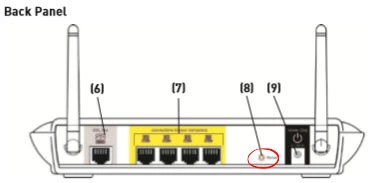
Due to the small size of the reset button you need to take an unwound paperclip to press and hold this button for about 10 seconds. Holding down this button for less time will result in reboot instead of a reset.
Be careful, this reset will erase everything you have ever done to your router. It is highly recommended that you try other troubleshooting methods first.
Login to the Belkin F5D7633-4
Once you have finished resetting the Belkin F5D7633-4 router you should login using the appropriate username and password from the factory. This is already done for you and you can find it in our Login Guide for the Belkin F5D7633-4.
Change Your Password
Now you need to change your default password. This is always a good idea to change a default password. If you need help coming up with a good memorable password check out our Choosing a Strong Password guide for tips and ideas.
Setup WiFi on the Belkin F5D7633-4
Finally we will discuss the WiFi settings. This includes the SSID, password, and security method. We recommend using the security of WPA2-PSK. For step by step instructions on this topic check out our guide titled How to Setup WiFi on the Belkin F5D7633-4.
Belkin F5D7633-4 Help
Be sure to check out our other Belkin F5D7633-4 info that you might be interested in.
This is the reset router guide for the Belkin F5D7633-4. We also have the following guides for the same router:
- Belkin F5D7633-4 - How to change the IP Address on a Belkin F5D7633-4 router
- Belkin F5D7633-4 - Belkin F5D7633-4 Login Instructions
- Belkin F5D7633-4 - Belkin F5D7633-4 User Manual
- Belkin F5D7633-4 - Belkin F5D7633-4 Port Forwarding Instructions
- Belkin F5D7633-4 - How to change the DNS settings on a Belkin F5D7633-4 router
- Belkin F5D7633-4 - Setup WiFi on the Belkin F5D7633-4
- Belkin F5D7633-4 - Information About the Belkin F5D7633-4 Router
- Belkin F5D7633-4 - Belkin F5D7633-4 Screenshots