This guide is about how to reset the Belkin F5D8232-4v2 router back to factory defaults. This is not the same thing as rebooting a device. To reboot something you are simply cycling the power by turning it off and back on again. Resetting the device is taking all the settings and returning them back to factory defaults.
Tip: Resetting this router can be problematic for you if you don't know what to expect. We recommend creating a list of items you know will be reverted when the reset is complete. The following should be in your list:
- The router's main username and password.
- The WiFi information such as the SSID, password, and security mode.
- The ISP username and password if you use DSL. Call your ISP if you need further information.
- Any other settings you have made to this router such as port forwards are erased.
Other Belkin F5D8232-4 Guides
This is the reset router guide for the Belkin F5D8232-4 v2. We also have the following guides for the same router:
- Belkin F5D8232-4 v2 - How to change the IP Address on a Belkin F5D8232-4 router
- Belkin F5D8232-4 v2 - Belkin F5D8232-4 Login Instructions
- Belkin F5D8232-4 v2 - Belkin F5D8232-4 User Manual
- Belkin F5D8232-4 v2 - Belkin F5D8232-4 Port Forwarding Instructions
- Belkin F5D8232-4 v2 - How to change the DNS settings on a Belkin F5D8232-4 router
- Belkin F5D8232-4 v2 - Setup WiFi on the Belkin F5D8232-4
- Belkin F5D8232-4 v2 - Information About the Belkin F5D8232-4 Router
- Belkin F5D8232-4 v2 - Belkin F5D8232-4 Screenshots
Reset the Belkin F5D8232-4
Now that you have decided to reset the Belkin F5D8232-4v2 router you need to locate the reset button on the back panel of the router. We have located it for you and circled it in the image below.
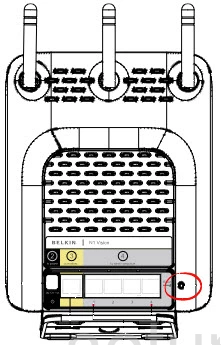
Take an unwound paperclip or pin to press and hold the reset button for about 10 seconds. Any less and you may just reboot the router instead of resetting it.
Be careful and only reset after you have tried other methods of troubleshooting your problem.
Login to the Belkin F5D8232-4
Now you need to login using the proper default username and password from the factory. We have found this information out for you and included it in our Login Guide for the Belkin F5D8232-4v2 router.
Change Your Password
After logging into the router you should change that default password. It is never a good idea to leave a password as it's default. Default information is relatively easy to obtain. Change this password using our guide titled Choosing a Strong Password.
Tip: Write this new password down on a piece of paper and attach it to the bottom of the router.
Setup WiFi on the Belkin F5D8232-4v2
The last item we will be discussing today is the WiFi settings. You need to change the SSID, password, and check the security mode. Some router manufacturers have the default set to the strongest encryption type. Others have the default set to no security at all. The strongest security is WPA2-PSK right now. For a full set of instructions check out the How to Setup WiFi on the Belkin F5D8232-4v2 guide.
Belkin F5D8232-4 Help
Be sure to check out our other Belkin F5D8232-4 info that you might be interested in.
This is the reset router guide for the Belkin F5D8232-4 v2. We also have the following guides for the same router:
- Belkin F5D8232-4 v2 - How to change the IP Address on a Belkin F5D8232-4 router
- Belkin F5D8232-4 v2 - Belkin F5D8232-4 Login Instructions
- Belkin F5D8232-4 v2 - Belkin F5D8232-4 User Manual
- Belkin F5D8232-4 v2 - Belkin F5D8232-4 Port Forwarding Instructions
- Belkin F5D8232-4 v2 - How to change the DNS settings on a Belkin F5D8232-4 router
- Belkin F5D8232-4 v2 - Setup WiFi on the Belkin F5D8232-4
- Belkin F5D8232-4 v2 - Information About the Belkin F5D8232-4 Router
- Belkin F5D8232-4 v2 - Belkin F5D8232-4 Screenshots