In this guide I will explain how to reset the Belkin F7D1301v1 router back to factory defaults. But first let's discuss two terms that are often times confused. The first term is reboot. When we say reboot we mean to cycle the power by turning the device off and back on again after about 30 seconds. The second term is reset. Resetting a router is taking all the settings and returning them factory defaults.
Warning: Resetting the Belkin F7D1301v1 router is a serious step that requires some preparation. We strongly recommend creating a list of all the settings you know of that will be reverted back to default. Consider the following as you create this list.
- The router's main username and password.
- The Internet username and password.
- If you use DSL you need to re-enter the ISP username and password. To get this information you have to call your ISP.
- Any other settings you have ever changed in the past such as port forwards or IP addresses.
Other Belkin F7D1301 Guides
This is the reset router guide for the Belkin F7D1301 v1. We also have the following guides for the same router:
- Belkin F7D1301 v1 - How to change the IP Address on a Belkin F7D1301 router
- Belkin F7D1301 v1 - Belkin F7D1301 Login Instructions
- Belkin F7D1301 v1 - Belkin F7D1301 User Manual
- Belkin F7D1301 v1 - Belkin F7D1301 Port Forwarding Instructions
- Belkin F7D1301 v1 - How to change the DNS settings on a Belkin F7D1301 router
- Belkin F7D1301 v1 - Setup WiFi on the Belkin F7D1301
- Belkin F7D1301 v1 - Information About the Belkin F7D1301 Router
- Belkin F7D1301 v1 - Belkin F7D1301 Screenshots
Reset the Belkin F7D1301
The first step in any reset is to find that tiny little reset button. It seems to be somewhere different on every single router. We have located it for you on this particular router and circled it in red in the image below.
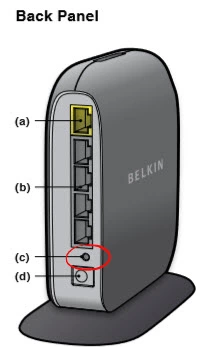
Take a small object like a unwound paperclip or toothpick to press and hold the button down. You'll need to do this for about 10 seconds. If you hold down this button for less time it might only reboot the router instead of resetting it.
Remember this erases every change you have ever done on this router. We suggest before resetting you try other troubleshooting methods.
Login to the Belkin F7D1301
At this point you have successfully reset your Belkin F7D1301v1 router. Now you need to login using the proper default IP address along with a username and password. We have found these for you and included them in our Login Guide for the Belkin F7D1301v1 router.
Change Your Password
After you have finished logging into the Belkin F7D1301v1 router you should change that default password for security purposes. If you need help doing this we have created a guide full of ideas and tips for you. Check it out here in our Choosing a Strong Password guide.
Tip: Now you need to write this new password down on a piece of paper and stick it to the bottom of the router so you don't lose it.
Setup WiFi on the Belkin F7D1301v1
Finally let's talk about your network security. These settings have been reset as well as everything else. A lot of router manufacturers like to leave the security open so it's easier for you to access. The problem with this is it's also easy for an intruder to access your network. Change your network security to WPA2 with a strong password. For a full set of instructions check out our How to Setup WiFi on the Belkin F7D1301v1 guide.
Belkin F7D1301 Help
Be sure to check out our other Belkin F7D1301 info that you might be interested in.
This is the reset router guide for the Belkin F7D1301 v1. We also have the following guides for the same router:
- Belkin F7D1301 v1 - How to change the IP Address on a Belkin F7D1301 router
- Belkin F7D1301 v1 - Belkin F7D1301 Login Instructions
- Belkin F7D1301 v1 - Belkin F7D1301 User Manual
- Belkin F7D1301 v1 - Belkin F7D1301 Port Forwarding Instructions
- Belkin F7D1301 v1 - How to change the DNS settings on a Belkin F7D1301 router
- Belkin F7D1301 v1 - Setup WiFi on the Belkin F7D1301
- Belkin F7D1301 v1 - Information About the Belkin F7D1301 Router
- Belkin F7D1301 v1 - Belkin F7D1301 Screenshots