Before we begin this Belkin F7D3302v1 reset guide there are a couple of terms I want to discuss. There is a lot of confusion between the terms reset and reboot. To reboot means to cycle the power. This solves some problems and is done by turning the device off, waiting 30 seconds, and turning it back on. To reset means to take all the settings and revert them all to factory defaults.
Warning: Resetting this router can be problematic if you don't know what settings change. We suggest creating a list of settings you know will change during this reset. Consider the following:
- The router's main username and password.
- The WiFi username and password.
- The ISP username and password, if you have DSL.
- Any other settings you have ever changed like port forwards.
Other Belkin F7D3302 Guides
This is the reset router guide for the Belkin F7D3302 v1. We also have the following guides for the same router:
- Belkin F7D3302 v1 - How to change the IP Address on a Belkin F7D3302 router
- Belkin F7D3302 v1 - Belkin F7D3302 Login Instructions
- Belkin F7D3302 v1 - Belkin F7D3302 User Manual
- Belkin F7D3302 v1 - Belkin F7D3302 Port Forwarding Instructions
- Belkin F7D3302 v1 - How to change the DNS settings on a Belkin F7D3302 router
- Belkin F7D3302 v1 - Setup WiFi on the Belkin F7D3302
- Belkin F7D3302 v1 - Information About the Belkin F7D3302 Router
- Belkin F7D3302 v1 - Belkin F7D3302 Screenshots
Reset the Belkin F7D3302
The first step in resetting any router is to locate the reset button on the back of the device. This is a very small, recessed button. We have found it for you in the following image and circled it for you in red.
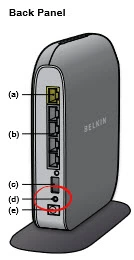
Due to the small size, take the end of a opened paperclip or pin to press and hold the reset button for about 10 seconds. If you only press and let go of this button you are only going to reboot the device.
Remember that this is going to erase every setting you have ever had on your router. Resetting the Belkin F7D3302v1 router should be done only after you have exhausted other troubleshooting methods.
Login to the Belkin F7D3302
After you have reset the Belkin F7D3302v1 router you should login using the appropriate default IP address, username, and password. We have found this information out for you and included it in our Belkin F7D3302v1 Login Guide.
Change Your Password
Now is a great time to change the default router password. Never leave a password as the default. We recommend following the guidelines in the Choosing a Strong Password guide.
Tip: It's important to keep this address handy. If you ever need to access your router's interface you need this password. If you don't have an already designated place for passwords go ahead and write it down on a post-it note and attach it to the bottom of the router.
Setup WiFi on the Belkin F7D3302v1
Finally let's discuss the WiFi settings. These have been reset as well and need your attention. A lot of router manufacturers like to leave the security open so it's easier for you to access. Unfortunately this makes it easier for everyone to access your network. You need to secure your WiFi network by changing the security type to WPA2 with a strong password. For more on this subject check out our guide titled How to Setup WiFi on the Belkin F7D3302v1.
Belkin F7D3302 Help
Be sure to check out our other Belkin F7D3302 info that you might be interested in.
This is the reset router guide for the Belkin F7D3302 v1. We also have the following guides for the same router:
- Belkin F7D3302 v1 - How to change the IP Address on a Belkin F7D3302 router
- Belkin F7D3302 v1 - Belkin F7D3302 Login Instructions
- Belkin F7D3302 v1 - Belkin F7D3302 User Manual
- Belkin F7D3302 v1 - Belkin F7D3302 Port Forwarding Instructions
- Belkin F7D3302 v1 - How to change the DNS settings on a Belkin F7D3302 router
- Belkin F7D3302 v1 - Setup WiFi on the Belkin F7D3302
- Belkin F7D3302 v1 - Information About the Belkin F7D3302 Router
- Belkin F7D3302 v1 - Belkin F7D3302 Screenshots