Thank you to the users of this site who have submitted the screenshots below.
Please feel free to share screenshots with us using our Router Screenshot Grabber, which is a free tool in Network Utilities. It makes the capture process easy and sends the screenshots to us automatically.
This is the screenshots guide for the Belkin F7D3302 v1. We also have the following guides for the same router:
- Belkin F7D3302 v1 - How to change the IP Address on a Belkin F7D3302 router
- Belkin F7D3302 v1 - Belkin F7D3302 Login Instructions
- Belkin F7D3302 v1 - Belkin F7D3302 User Manual
- Belkin F7D3302 v1 - Belkin F7D3302 Port Forwarding Instructions
- Belkin F7D3302 v1 - How to change the DNS settings on a Belkin F7D3302 router
- Belkin F7D3302 v1 - Setup WiFi on the Belkin F7D3302
- Belkin F7D3302 v1 - How to Reset the Belkin F7D3302
- Belkin F7D3302 v1 - Information About the Belkin F7D3302 Router
All Belkin F7D3302 Screenshots
All screenshots below were captured from a Belkin F7D3302 router.
Belkin F7D3302 Status Screenshot
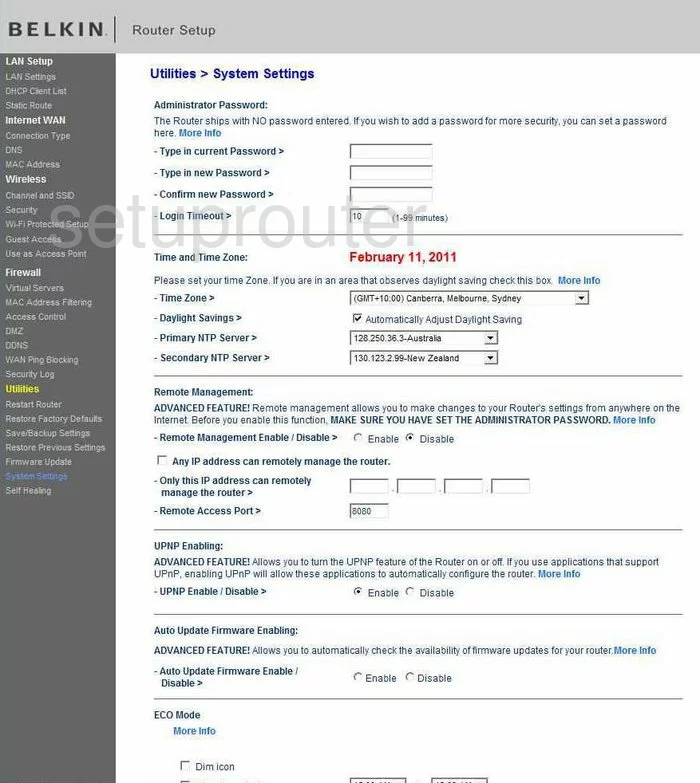
Belkin F7D3302 Dmz Screenshot
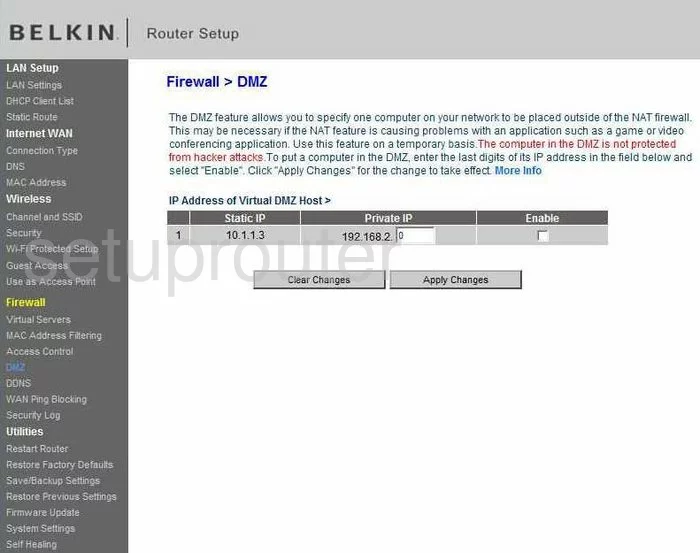
Belkin F7D3302 Firewall Screenshot
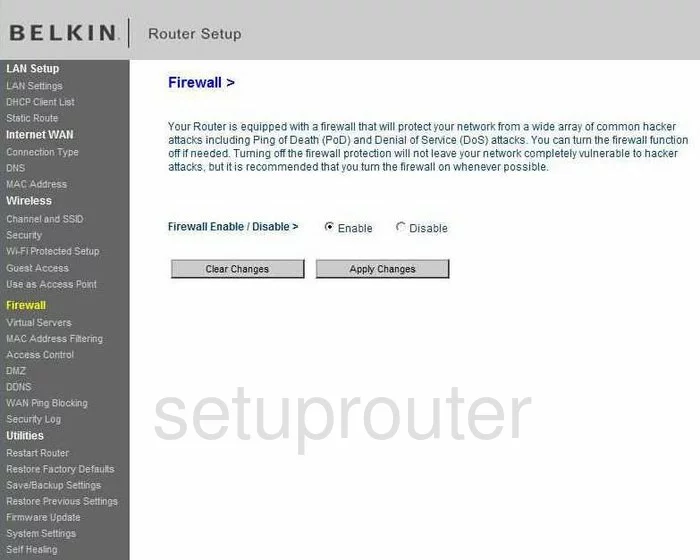
Belkin F7D3302 Status Screenshot
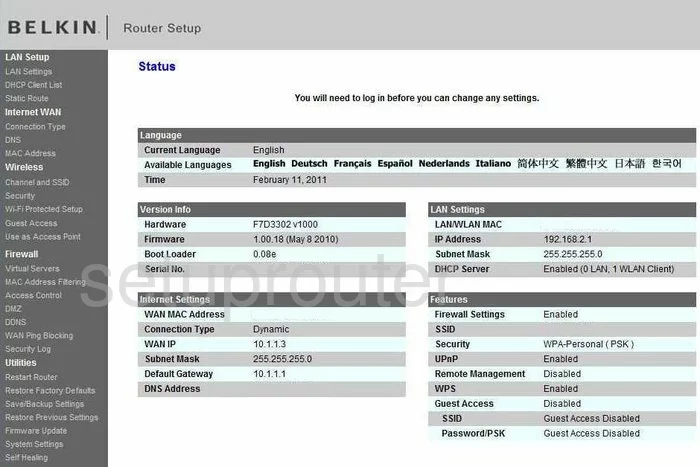
Belkin F7D3302 Dynamic Dns Screenshot
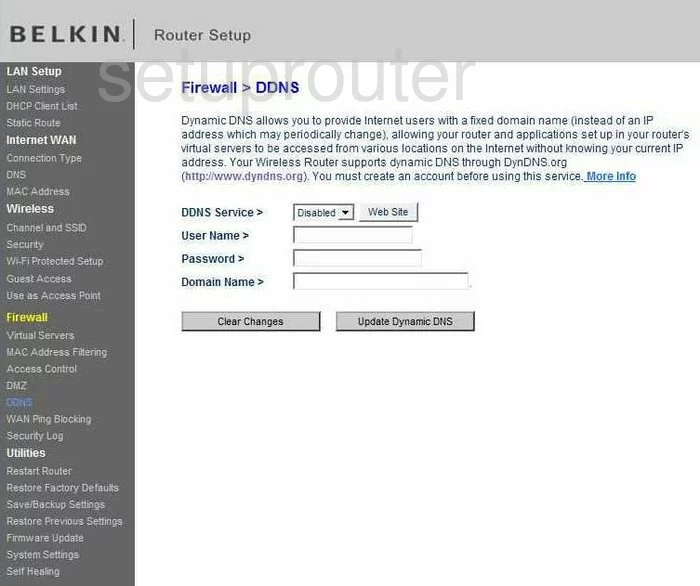
Belkin F7D3302 Wifi Security Screenshot
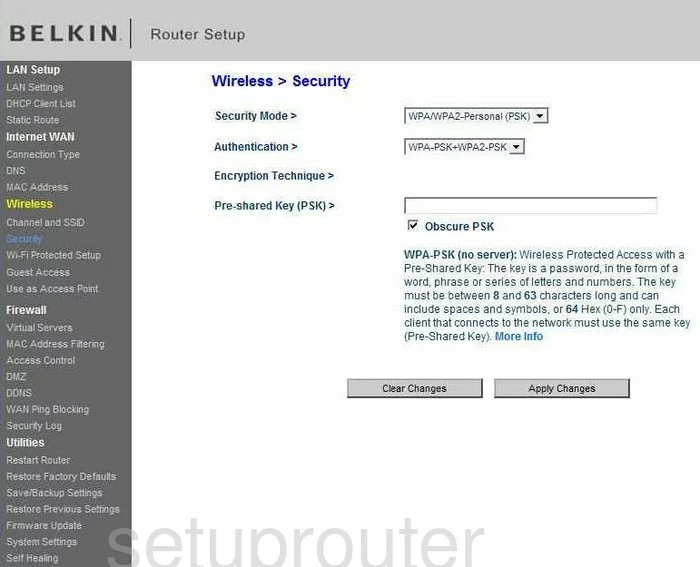
Belkin F7D3302 Setup Screenshot
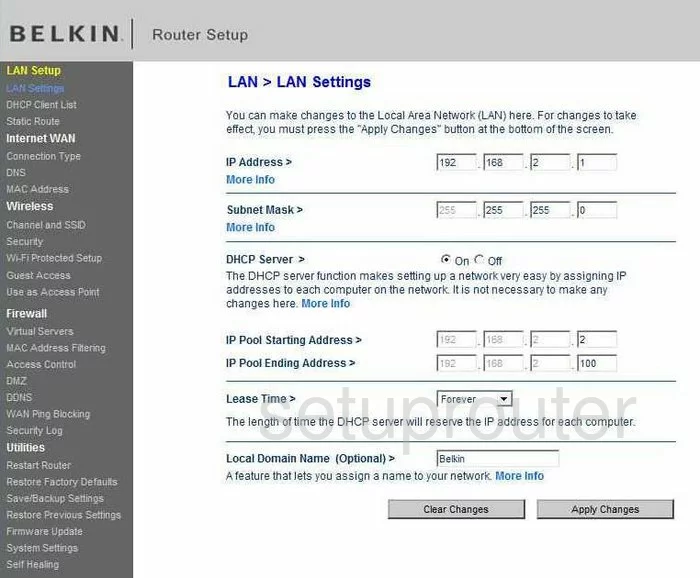
Belkin F7D3302 Lan Screenshot
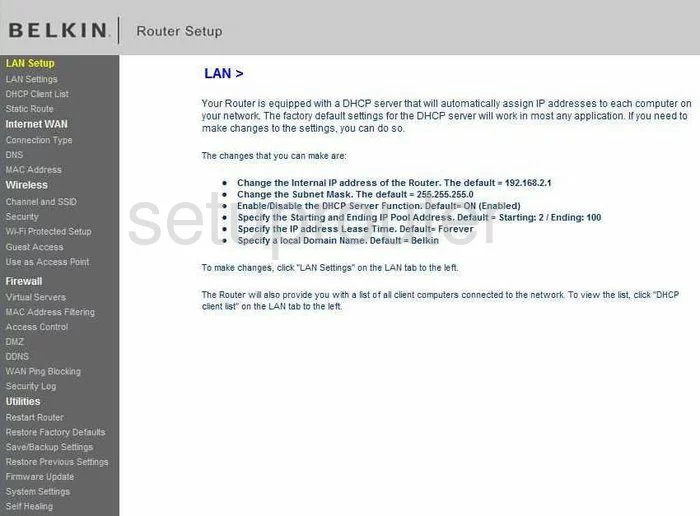
Belkin F7D3302 Port Forwarding Screenshot
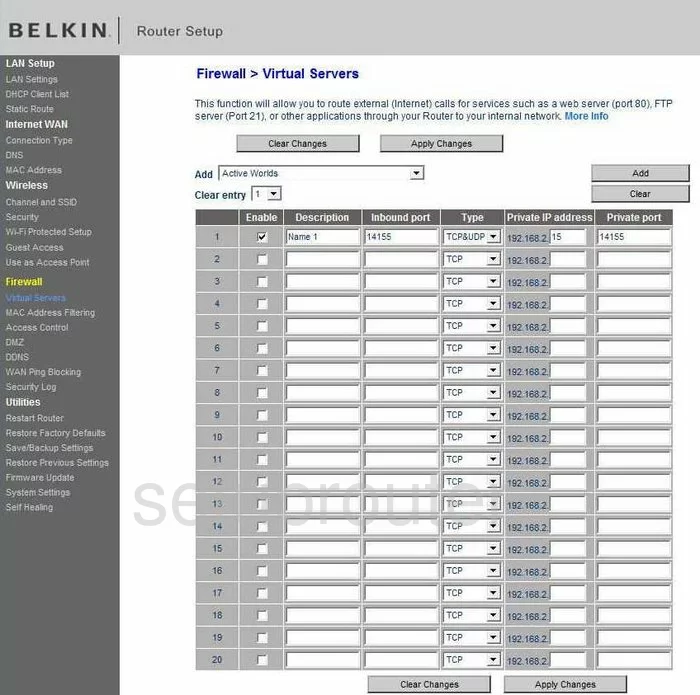
Belkin F7D3302 Access Control Screenshot
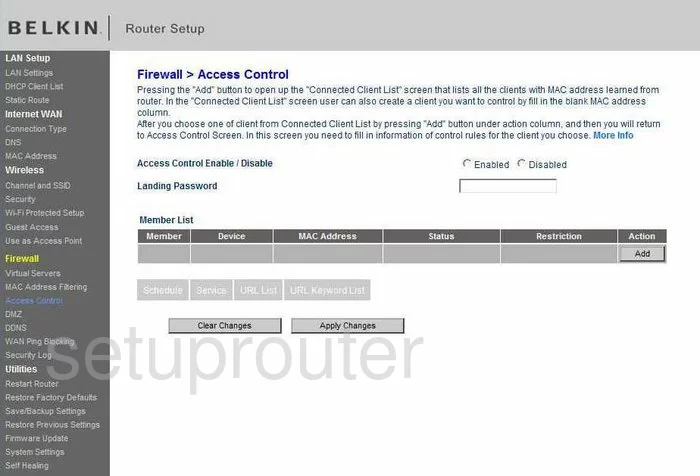
Belkin F7D3302 Wifi Setup Screenshot
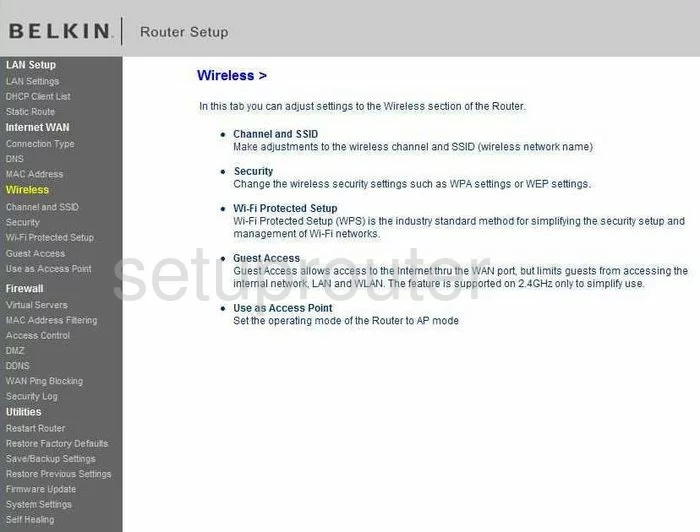
Belkin F7D3302 Log Screenshot
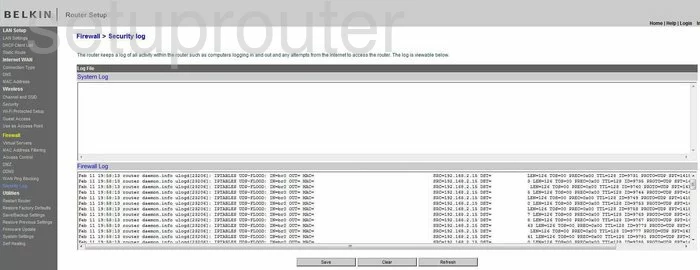
Belkin F7D3302 Firmware Screenshot
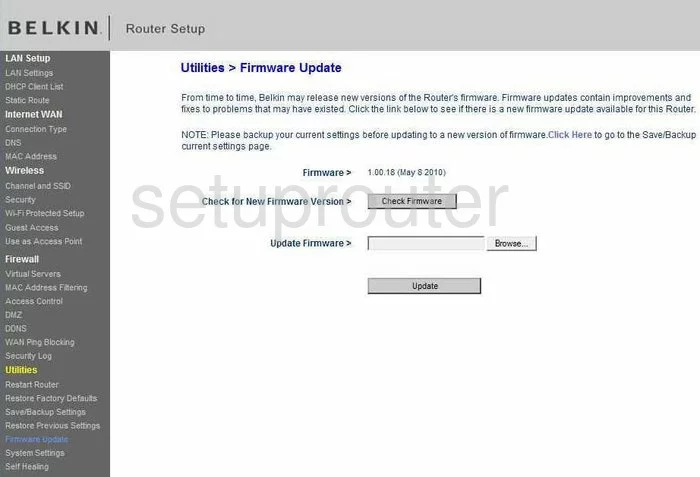
Belkin F7D3302 Dhcp Client Screenshot
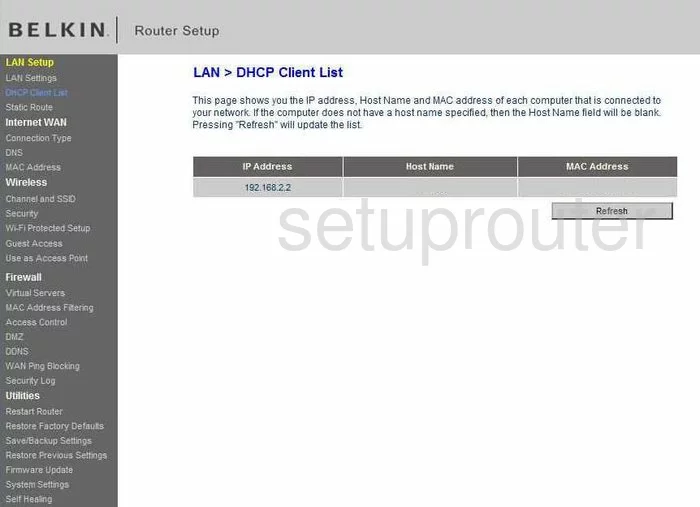
Belkin F7D3302 Routing Screenshot
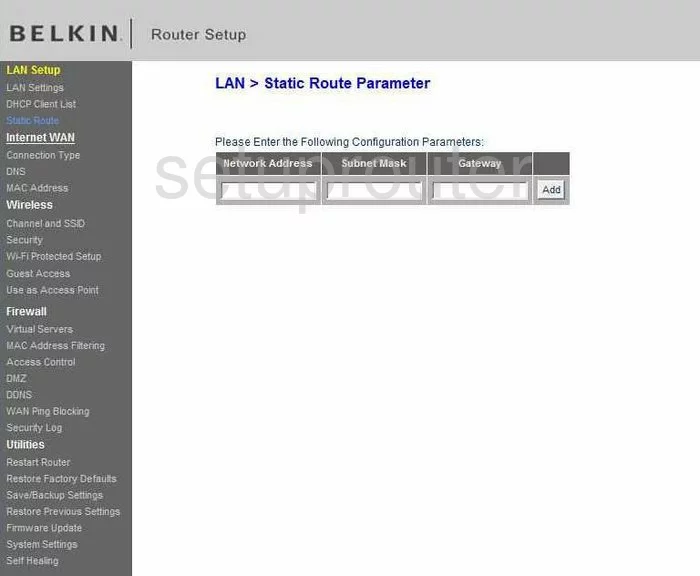
Belkin F7D3302 Wan Screenshot
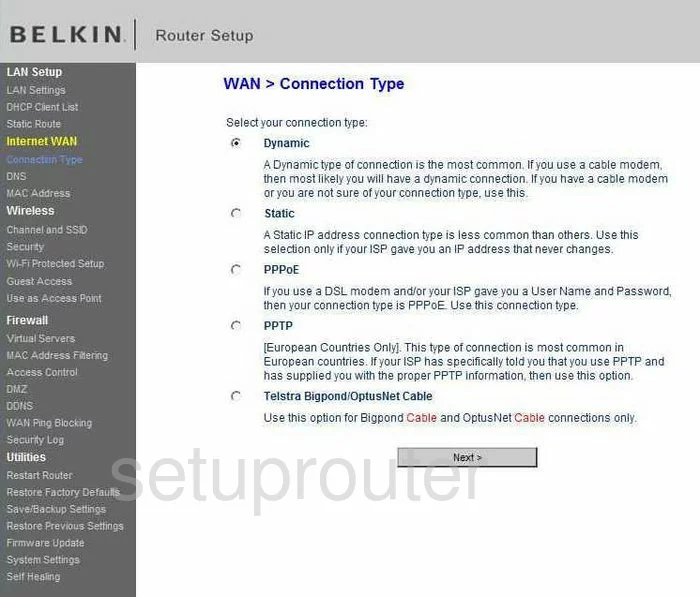
Belkin F7D3302 Reboot Screenshot
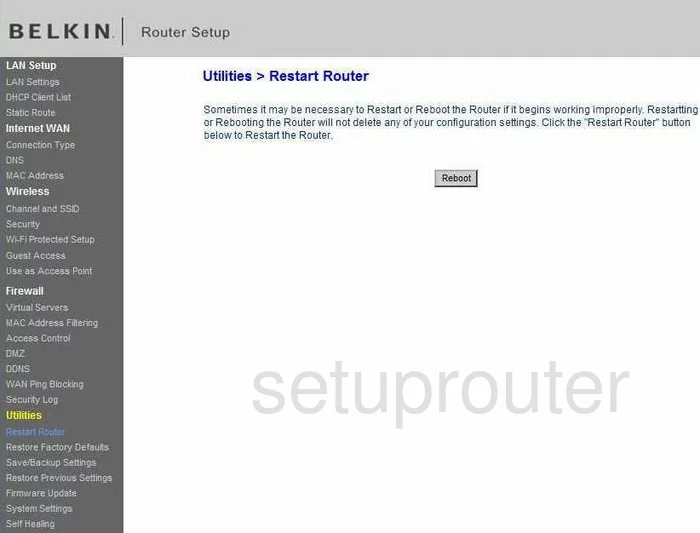
Belkin F7D3302 Ping Blocking Screenshot
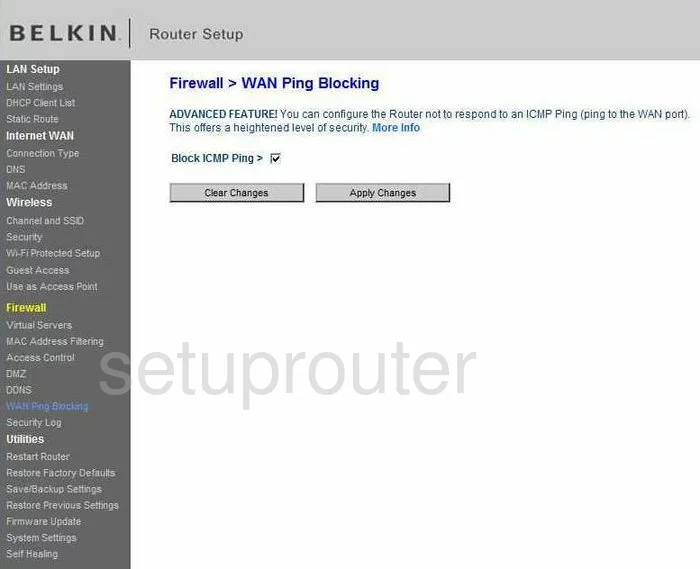
Belkin F7D3302 Mac Filter Screenshot
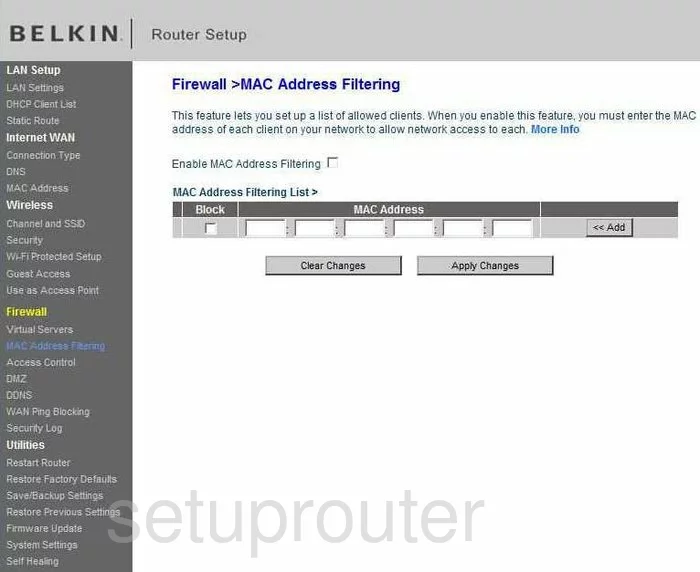
Belkin F7D3302 Reset Screenshot
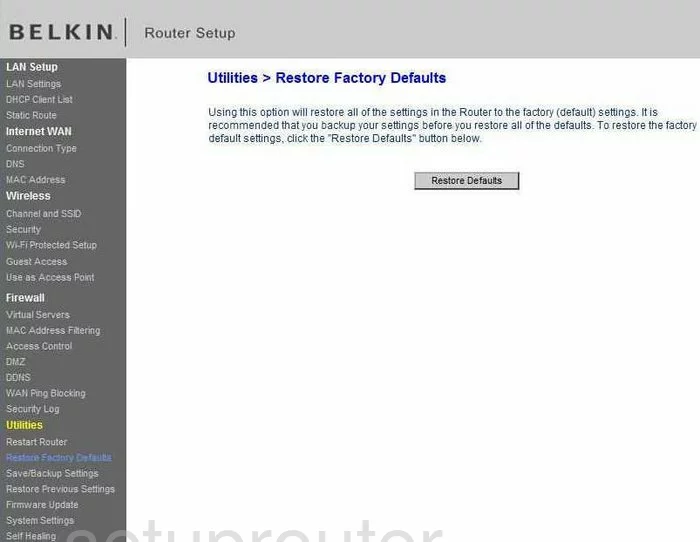
Belkin F7D3302 Reset Screenshot
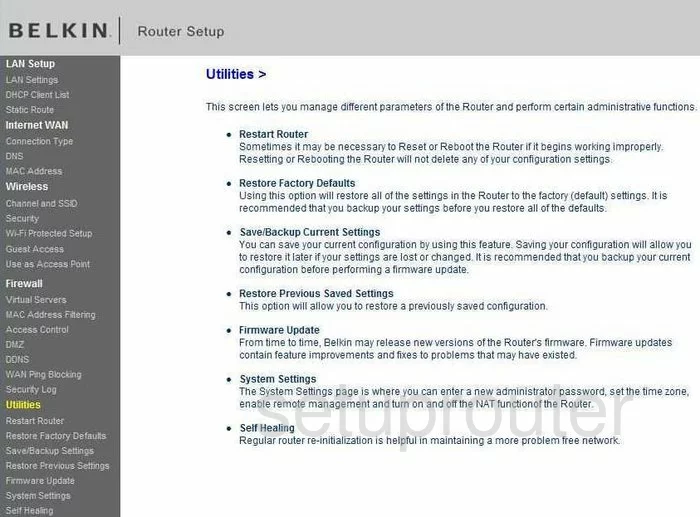
Belkin F7D3302 Wifi Channel Screenshot
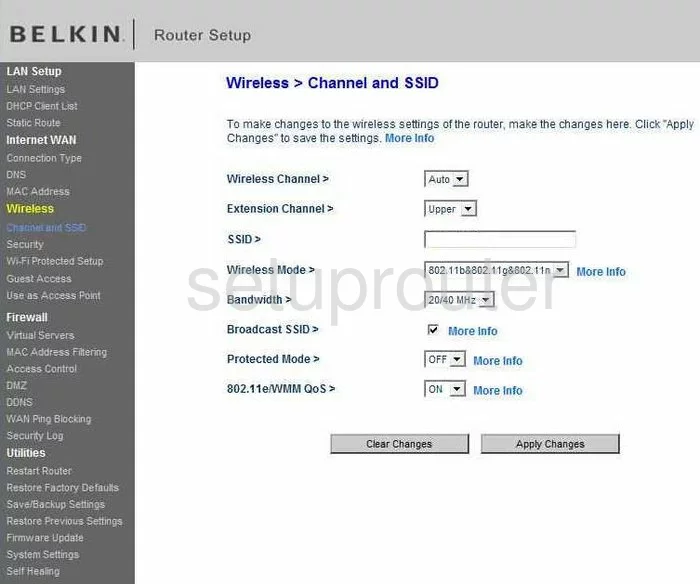
Belkin F7D3302 Mac Address Screenshot
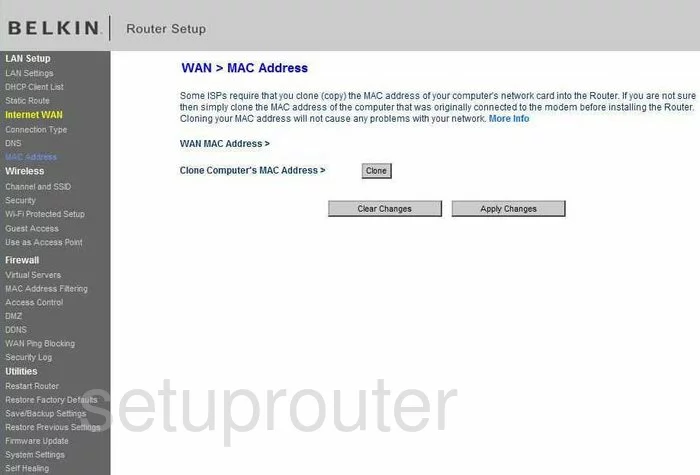
Screenshot of Belkin F7D3302 Router
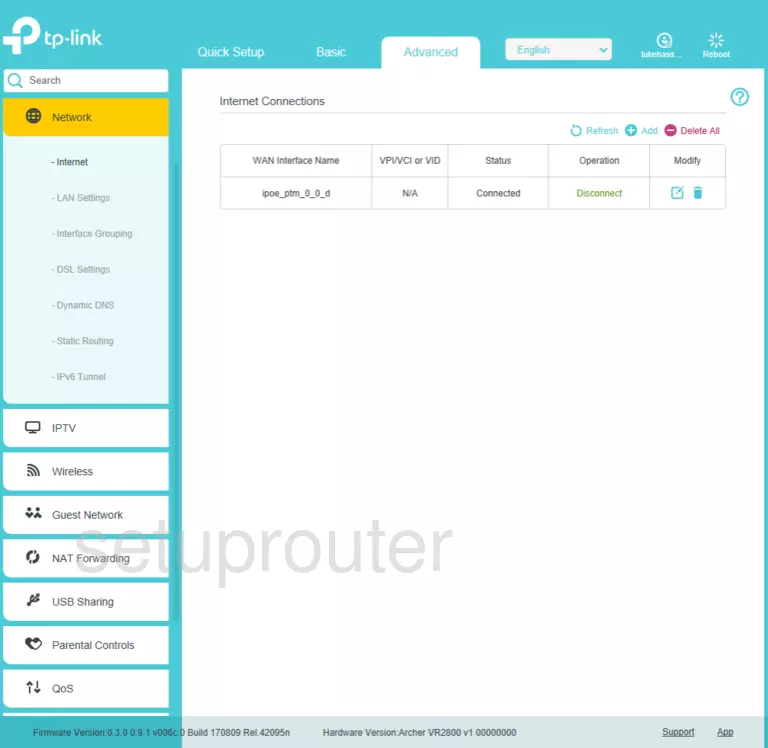
Belkin F7D3302 Reset Screenshot
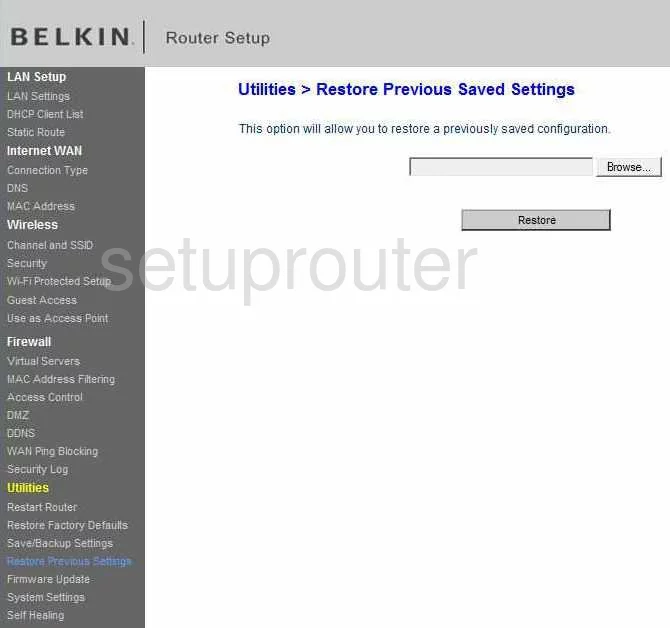
Belkin F7D3302 Wifi Guest Screenshot
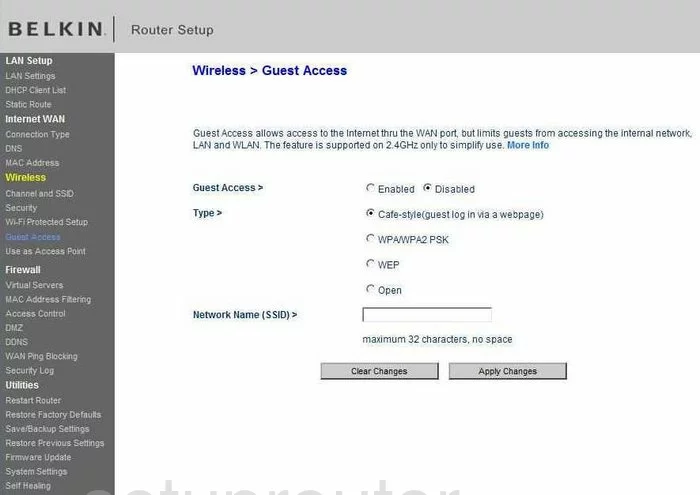
Belkin F7D3302 Wifi Wps Screenshot
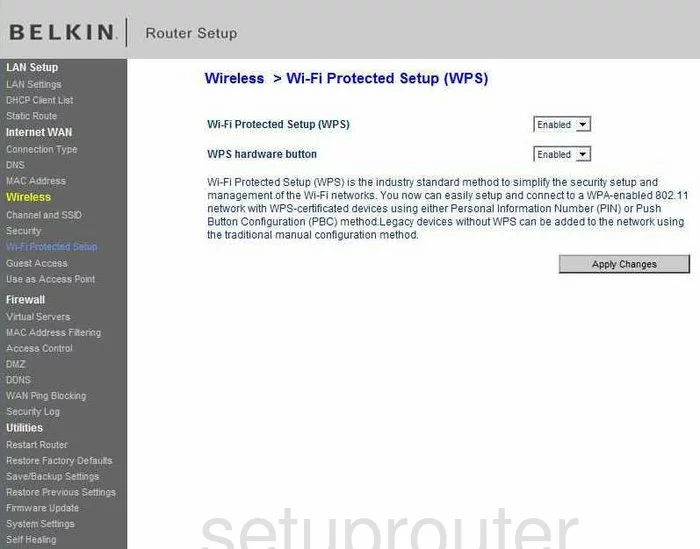
Belkin F7D3302 Wifi Access Point Screenshot
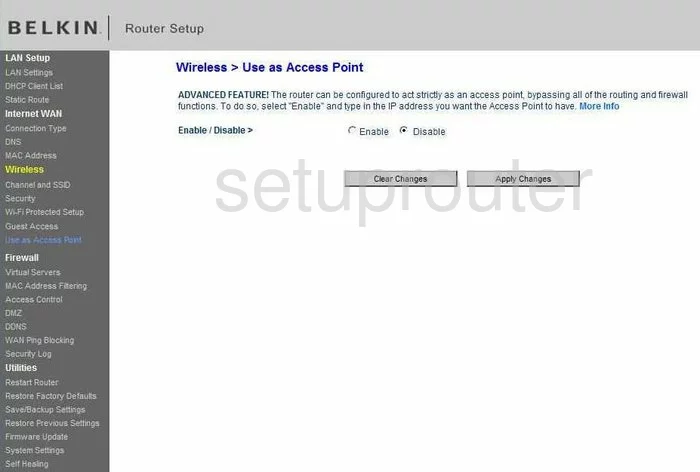
Belkin F7D3302 Reboot Screenshot
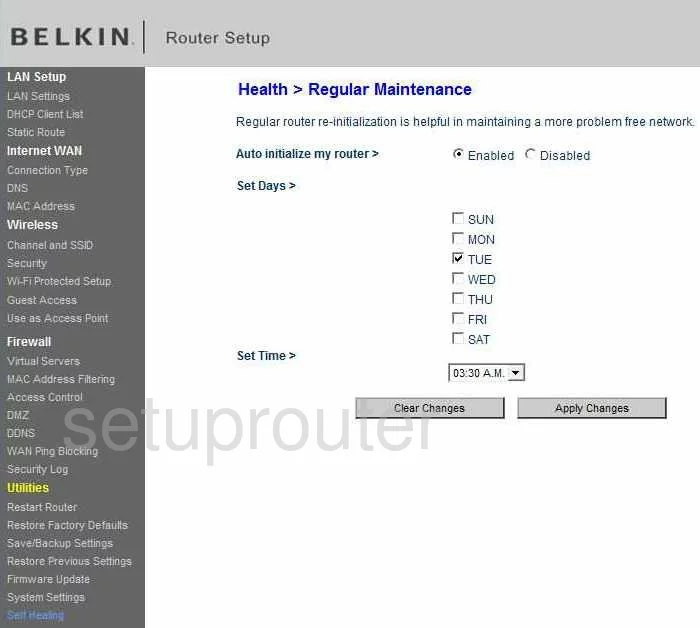
Belkin F7D3302 General Screenshot
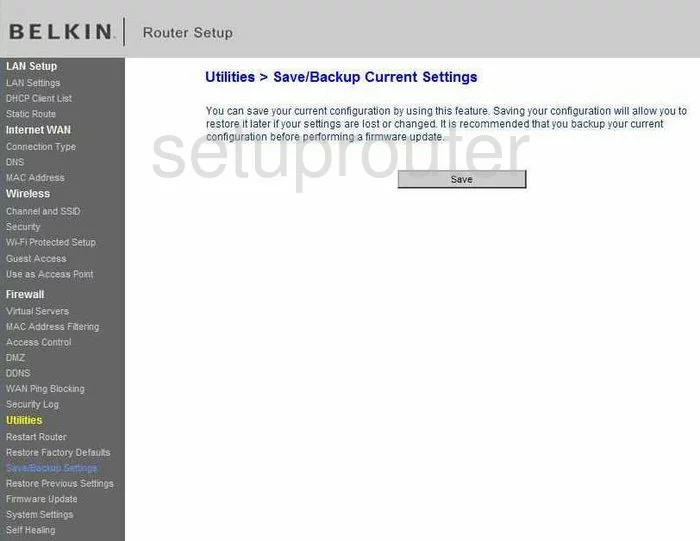
Belkin F7D3302 Dns Screenshot
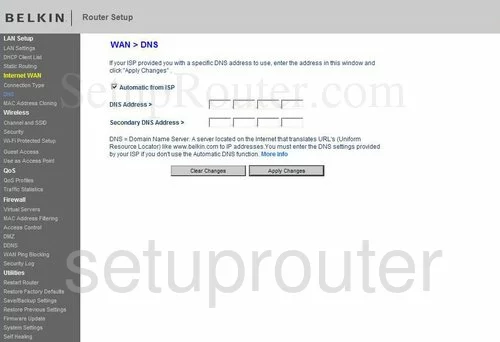
Belkin F7D3302 Device Image Screenshot

Belkin F7D3302 Reset Screenshot
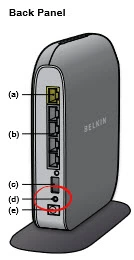
This is the screenshots guide for the Belkin F7D3302 v1. We also have the following guides for the same router:
- Belkin F7D3302 v1 - How to change the IP Address on a Belkin F7D3302 router
- Belkin F7D3302 v1 - Belkin F7D3302 Login Instructions
- Belkin F7D3302 v1 - Belkin F7D3302 User Manual
- Belkin F7D3302 v1 - Belkin F7D3302 Port Forwarding Instructions
- Belkin F7D3302 v1 - How to change the DNS settings on a Belkin F7D3302 router
- Belkin F7D3302 v1 - Setup WiFi on the Belkin F7D3302
- Belkin F7D3302 v1 - How to Reset the Belkin F7D3302
- Belkin F7D3302 v1 - Information About the Belkin F7D3302 Router